is your discord overlay not working while playing games like WOW, Minecraft, Overwatch, Destiny 2 or FFXIV ? [Check this complete guide on Discord] If yes, we’ve got your back with this ultimate troubleshooting guide. Stay glued!
Well, Discord is a Voice over Internet Protocol application that allows gamers to communicate with each other during their gaming sessions. A lot of users have recently complained about discord overlay not working on Windows 10. Here, you will understand how to fix this issue with few simple methods.

Table of Contents
What is Discord Overlay?
In simple terms, Discord is an application, which lets gamers talk to each other through voice chat, messages, and screenshots during a full-screen game. Even you can stream your game live using Discord. It also allows users to watch other players’ streams.
Discord overlay can be opened and closed at any time, thereby making it easier to use while gaming. Alongside, it provides an option to choose whether you wish to show the overlay over the game or make it invisible.
Recently, gamers have complained about this particular feature – discord overlay not working in-game, which is undoubtedly frustrating. It is also important to know whether the game supports the application or not. The most common games which work with Discord overlay are League of Legends, Minecraft, Fortnite, FFXIV, Dota 2, etc. However, it’s not a worrying issue anymore as you can tackle this with the following measures.
Why is Discord Overlay Not Working?
Before you check the troubleshooting methods, you must have a look at the potential reasons that trigger this in-game overlay issue. The common causes are:
- The In-Game Overlay option: For many games, it is required to check the configuration settings properly and whether those games have opted for the In-Game Overlay option or not. Any game you wish to play must be added to the list of Discord games. If not, the Discord overlay not working issue is unavoidable.
- Overlay position: Once you move the Discord Overlay towards the edge of the screen and enable display scaling, the Discord Overlay totally disappears from the screen, and it gets invisible.
- Hardware acceleration: Hardware acceleration is a process in which an application performs offloading of specific tasks to specialized devices and hardware. Therefore, if hardware acceleration is enabled, it can have an impact on the Discord overlay.
- Display scaling: Display scaling allows everything on the screen to appear bigger so that the viewer experiences better visibility while using the applications. But this hides the Discord overlay.
- When the antivirus program interferes: Sometimes, the antivirus program that you are using may flag the Discord overlay. This will prevent the Discord overlay from working while gaming.
Check out : 11 Free Voice Changer For Discord
Fix Discord Overlay Not Working on Windows 10
Some say it occurs only during a specific game, while others complain that they face the problem while playing all the games. We’ve taken all possibilities into account and curated the following methods after going through different forums, social media groups, gamers’ community platforms, etc.
Method 1: Make Sure You Enable Overlay in Discord
If the discord overlay feature doesn’t work for you, make sure that you have enabled in-game overlay. This is one of the most common reasons behind discord overlay not working on any game you play.
Step 1: Open Discord and click on Settings
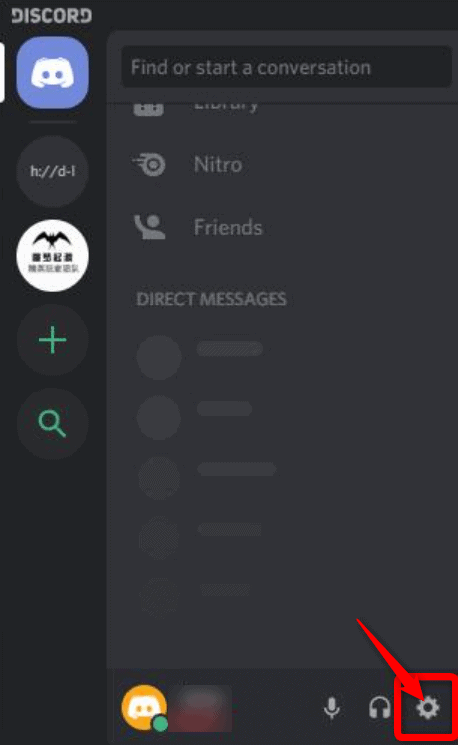
Step 2: On the left panel, select Overlay. Now, turn on Enable in-game overlay
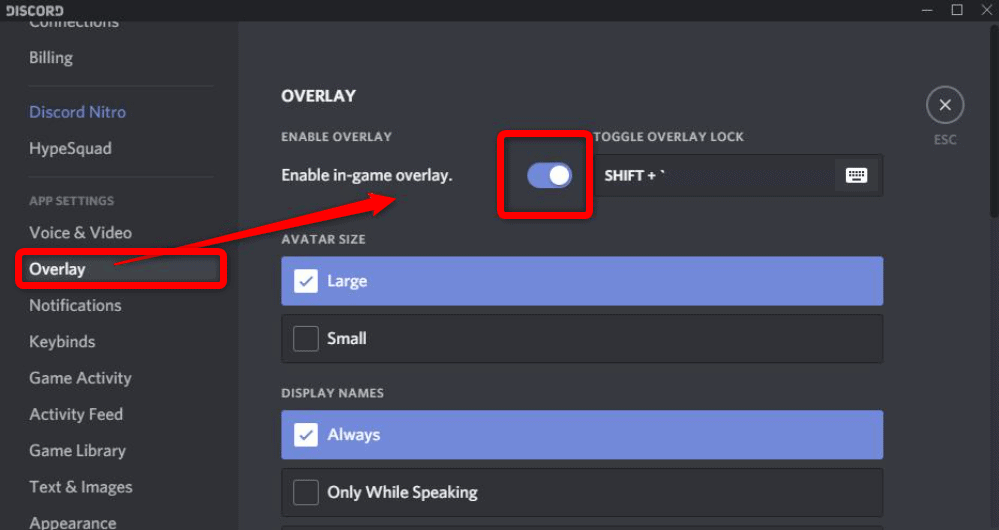
Step 3: Click Game Activity on the left panel. Under Game Activity, make sure you have turned on the Enable in-game overlay option for the game you are playing
Now run the game again and check if Discord Overlay works now. If not, go for the next method.
How to fix Discord No Route Error or Not Connecting Issue.
Method 2: Run Discord as Administrator
If the Discord doesn’t have administrative rights, it might not work on the game you are playing. The steps below allow the user to run Discord as an administrator.
Step 1: Right-click the Discord shortcut created on Desktop and click Properties
Step 2: Select the Compatibility tab on the pop-up window.
Step 3: Now check the option ‘Run this program as an administrator’
Step 4: Finally, click on Apply and then OK
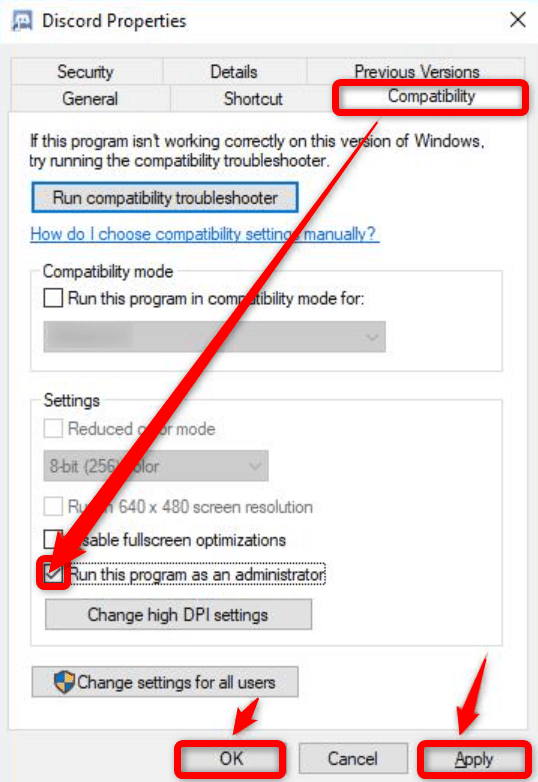
Step 5: Open Discord and run the game to check whether the issue has been fixed.
If the issue is still there, follow the next method.
Method 3: Close any Third-Party Antivirus Applications
The Discord overlay may not work due to some third-party antivirus application you are using on your computer system. Few third-party applications interfere with the Discord overlay. In this case, you will have to disable such applications temporarily and then again open the Discord as well as the game.
Method 4: Close Hardware Acceleration
Hardware acceleration uses soundcard and GPU to make Discord overlay run better. However, this feature might sometimes disrupt the functioning of Discord overlay. So you will need to turn off hardware acceleration in order to rectify the problem.
Step 1: Open Discord and then click on Settings
Step 2: Click Appearance on the left panel and then turn off the option ‘Hardware Acceleration’
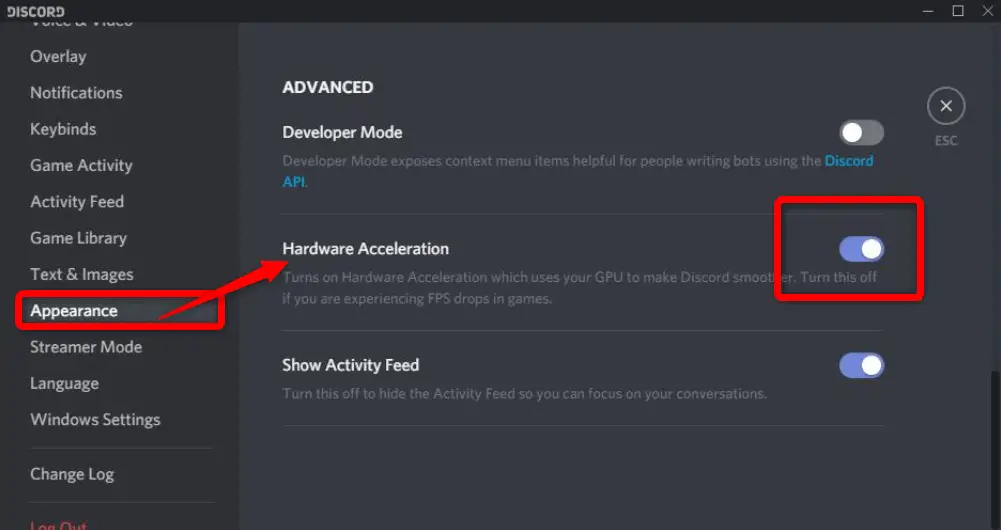
Now restart the game and check if the Discord overlay works.
Discord not picking up mic? here is guide to fix it.
Method 5: Change the Overlay Position
If you’ve mistakenly removed the overlay from the screen as games differ with resolutions, it is quite possible that the overlay is working alright, but you cannot locate it. Changing the overlay position will help you to locate it easily.
You can change the overlay position by following these steps:
Step 1: Close the game and Discord overlay as well
Step 2: Open Discord again and press Ctrl + Shift + I key together. This opens a JavaScript console right next to the Discord window
Step 3: Select and click the doubled horizontal arrow (>>) above the console
Step 4: Now click on Application in the drop-down list
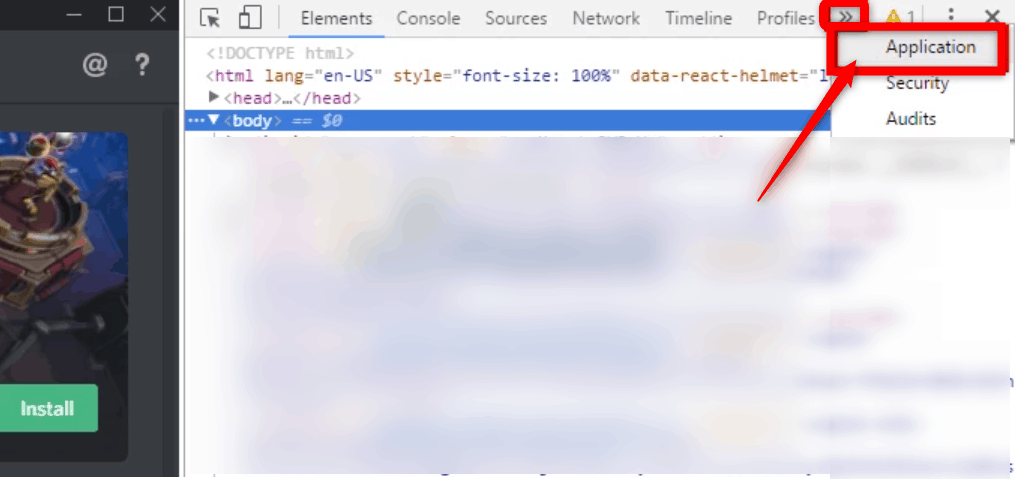
Step 5: In the left panel, click Local Storage and click ‘https:\\discordapp.com’
Step 6: Go to the right panel under the Key Column, and locate OverLayStore, and right-click on it
Step 7: Click Delete on the context menu
Step 8: Now restart Discord overlay and run the game again. Discord Overlay must work this time.
Check out: Free Music Bot for Discord and Fix Rythm Bot Not Working.
Method 6: Adjust the Display Scale
If the display scaling is above 100%, it will be tough to locate the Discord overlay. In this case, try reducing the percentage and check again. Follow the below steps to do that.
Step 1: Click on the Windows logo key + I together and open Settings
Step 2: Now select System
Step 3: Click on Display from the left pane
Step 4: On the right side of the window, drag the drop-down beneath the Scale and Layout option
Step 5: Click on 100%
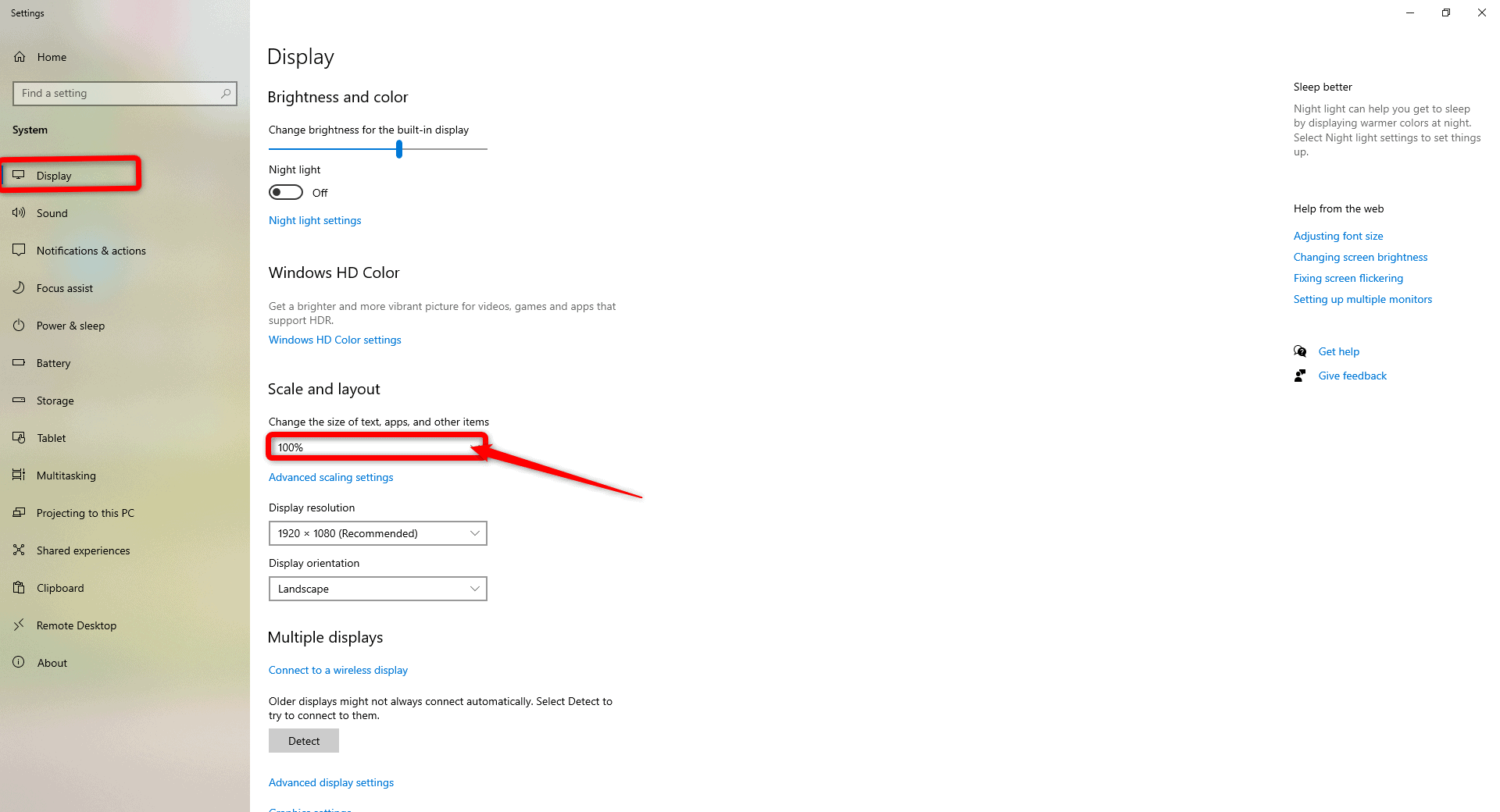
Step 6: Now run the game again and check if the Discord overlay works.
Method 7: Reinstall Discord Overlay
If you have tried all of the above methods and still facing the issue ‘Discord overlay not working,’ you will have to uninstall and reinstall it again on your device. It is quite possible that the Discord version you are currently using does not go well with the game you are playing. Reinstalling it again will also update it to its latest version.
On the other hand, a bug is introduced after an update, which obstructs the smooth functioning of the overlay. So, you can only wait until the next update.
There’s another possibility of a few files getting corrupted while the application is installed. Whatever may be the reason, reinstalling it will fix the problem.
Step 1: Press the Windows key + R button and open the Run window. Now input ‘Control’ and select OK to open the Control Panel
Step 2: Select View by Category and click on Uninstall a program
Step 3: Now right-click Discord and choose to Uninstall in the pop-up window
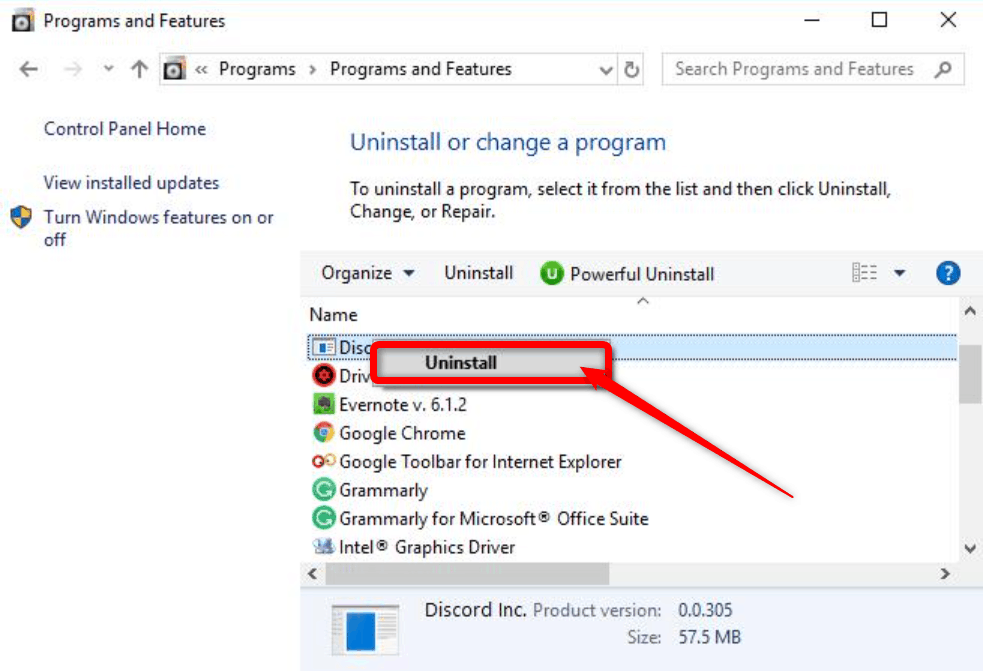
Step 4: Restart your computer and download Discord from the website again. Once done, install it
Step 5: Open Discord. Run the game and then add it to Discord overlay
This should definitely fix the problem.
These above mentioned step-by-step solutions will help you resolve the issue- discord overlay not working easily. If you have any more queries, write it down in the below box. Also, let us know if you’re facing other Discord issues during the gameplay.
Checkout other articles on Discord and Gaming

