Discord is the most popular social communication platform for gamers and content creators on the Internet. Not because it just provides decent audio and video delivery, but also because of the sarcastic and witty user interface and developers. This also the reason behind discord being the number one in the meme-trend community.
Discord provides with tons of useful features which are just basic needs for every gamer. Discord provides one-to-one audio as well as video calling along with convenient screen sharing which allows the users to stream their computer screen over the call. Along with that, discord also allows you to create your own servers and channel for group communication. All the group members can join a single voice-channel to communicate with each other flawlessly, just like the conference call! Another fabulous feature of discord is Bot support. Server owners and moderators can add various kind of bots in the server for entertainment as well as useful purposes. Because of all these features, discord is the most used communication platform over the globe.
But, just like any other network-based service, there are a few network-related errors which occur quite frequently on Discord. One of such errors is “Discord No Route Error”.
Table of Contents
What is Discord No Route Error?
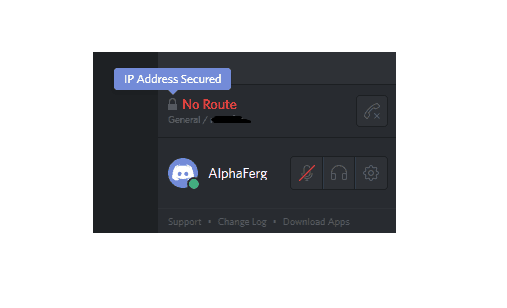
When this error pops up, users are unable to use the discord’s audio or video transmission services. This error generally represents that discord is unable to connect to the could servers. i.e, there is no data transmission between discord application on your system and discord server. Hence, such an error renders the application completely useless.
But don’t worry. In this article, We have gathered all the possible reasons behind the error and solutions to fix Discord No Route Error. Make sure you read each solution carefully to get rid of the error once and for all.
Check out – How to fix Discord not connecting and not picking up mic.
Reasons Behind Discord No Route Error
As this is a network-related error, there can be a number of reasons that might have caused this error on your system. It can either be from discord’s side or the user’s side. Although, there are a few repeated causes of this error which have been identified by the users over time.
Following are some reasons behind Discord no route problem:
- Modification in the IP address of the system:
The Internet Protocol address (IP Address) of your system is kind of like the identity of your system over the internet. Any modification in the IP address can cause this error. - Anti-virus Interference:
Even though the Anti-virus database is being updated by the developers on an almost weekly basis, Sometimes, the antivirus or the Windows firewall might block discord from accessing the Internet which results in Discord no route error. - Using a VPN service:
Using VPN on discord is quite constrained by the developers due to security reasons. Hence, if discord detects a VPN running on your system, it might refuse the service output. - Intermittent Internet Service:
The non-uniform Internet service can also cause Discord no route error. This is because Discord requires quite high bandwidth as well as a uniform internet connection.
How To Fix Discord No Route Error?
Here are a few proven solutions which have worked for many users in the past. If you are also struggling with the Discord No Route Error, all you have to do is go through the following solutions one by one and the error will be fixed in no time.
Here are the solutions to resolve Discord No Route Error:
#1. Restart your Wifi Router
As easy as it may seem, this is always the first step you should perform while going through a Network-related error. As your router handles all the incoming as well as outgoing data traffic of your system, giving it a fresh reboot is maybe all you’ll have to do.
When you restart the router, all the Network settings are reset. Hence, any modified setting which might be causing the problem can be eliminated by restarting. Make sure you also restart the system at least once before you move onto next steps. This is very essential and might save you a lot of trouble.
List of best music bots for Discord.
#2. Add discord in your Antivirus’ exclusion list
There are a lot of Antivirus programs available on the market and each of them has a different user interface. You can simply visit the official Antivirus forum to read about exclusions for that particular software.
To add Discord in Windows defender exclusion list, follow these steps:
- Open the “Run window” by pressing “Win+R”.
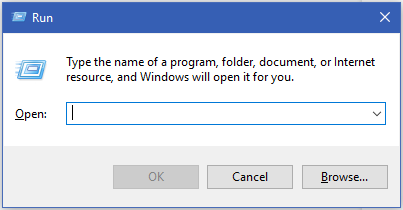
- Now copy and paste the following run command in the Run window and press “Enter”.
windowsdefender:///
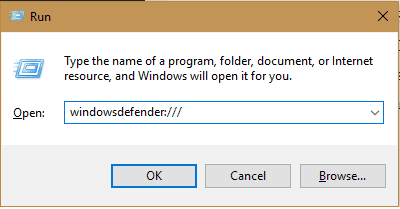
- This will open the Windows Defender Security Center.
- Now, click on Virus and Threat Protection.
- In the next window, select “Virus and Threat protection settings” option.
- Now scroll down until you find the “Exclusion” option.
- Now, click on “Add or Remove exclusions”.
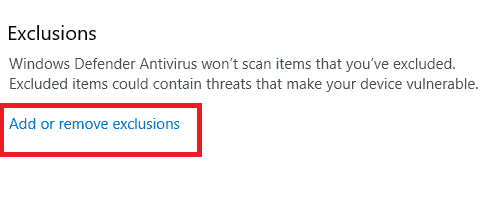
- Here, you can add the Discord folder in Windows Defender exclusion list.
- Click on “Add an exclusion” and select the “Folder” option. Now, simply select the Discord installation folder and click on the “Select folder” button. Generally, the installation directory is- C:\Users\*account name*\AppData\Local\Discord
- Thus, Discord has been successfully added to your Antivirus exclusion list. Check the status of error after this.
#3. Disable VPN service
As mentioned above, the Discord developer team have a very strict policy against using a VPN while using Discord’s services. This is to ensure the security and privacy of the user.
As Discord only allows the operation with UDP (User Datagram Protocol) enabled VPN services, the VPN service that you are using can be the reason behind Discord no route error. To check whether the VPN is causing the error or not, you can simply turn off the VPN for a while and check Discord status. If the error is resolved, you can acknowledge that the VPN service you are using does not go along with discord.
Anyhow, If you still require a VPN service, you can register for a UPD enabled VPN service to ensure your privacy along with an active Discord service.
#4. Change current DNS server to Google DNS server
It is possible that Discord and Discord related services are blocked by your ISP or local network moderator. In such a case, you can either communicate with your network provider about the problem, or you can change the DNS server at least, to check the possibility of resolving the error.
To do so, follow the steps provided below:
- Open Windows settings by pressing “WinKey+I”.
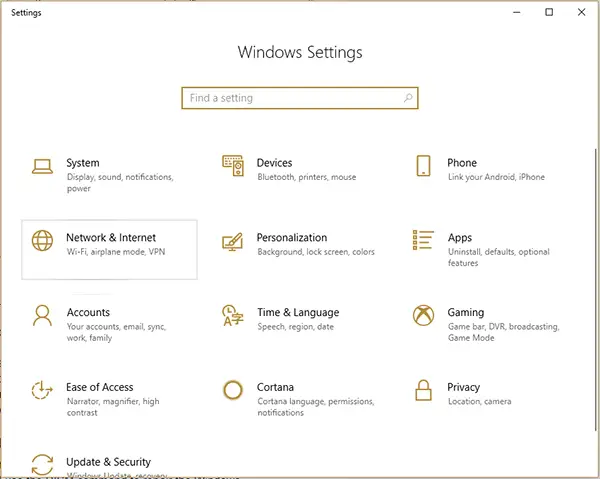
- Now, select “Network and Internet” option.
- After that, click on “Change adapter options”.
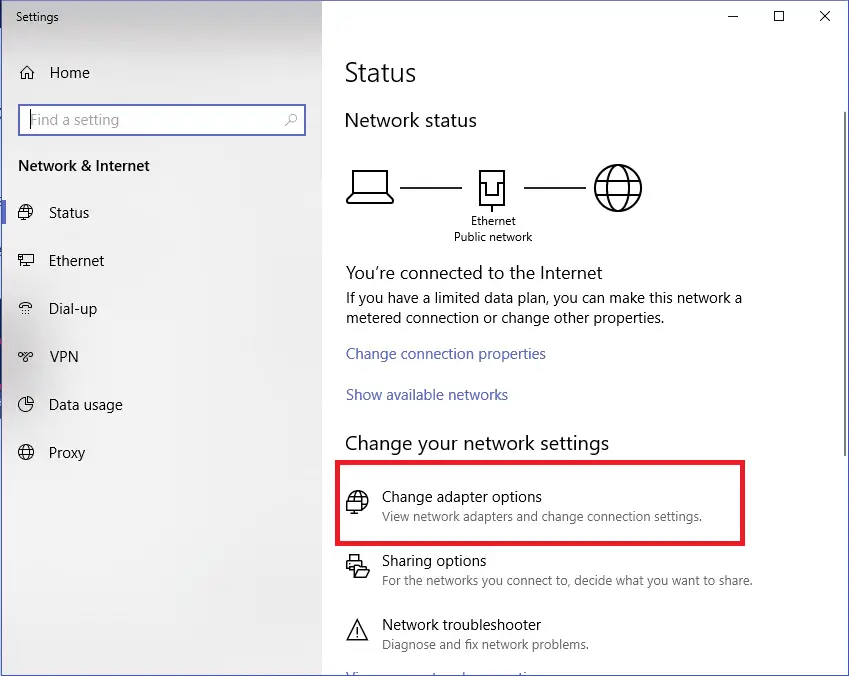
- Here, you will see all your active or inactive internet adapters.
- Choose your active Internet adaptor and right-click on it. Select “Properties”.
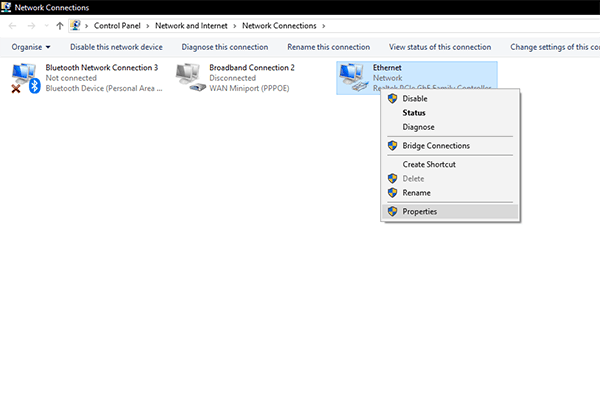
- Now, The Ethernet properties window will open. Here, find “Internet Protocol Version 4(TCP/IPv4) option and double click on it.
- In the IP address properties, change the default DNS address to Google DNS as shown in the image below:
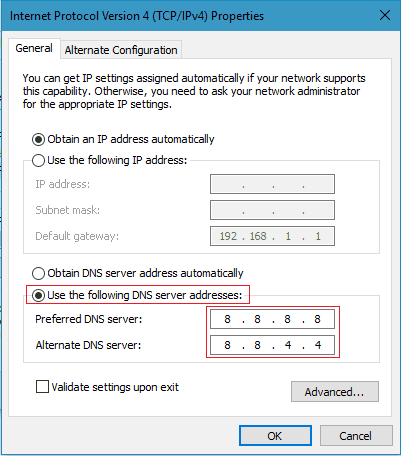
- Now, click on “ok” and exit to desktop.
- Restart the system for changes to take effect.
- Check whether the discord no route error still persists or not.
#5. Change discord server region
The discord servers that the user creates through the application are basically software programs mapped to a physical cloud server. There are thousands of cloud servers located all around the world for the ease of communication. Hence, it is possible to change the region of your server for quality improvement.
Sometimes, discord selects a default region for your account which might be distant and not easily accessible. This is why server admins and moderators have the privilege to change the server region according to their requirement.
The server region settings can be found under Server Settings ->Server Region.
#6. Disable Discord Quality of Service option
Discord has a Quality of Service option which is enabled by default. What this option does is basically sends high-quality data packets over the servers. Hence, it requires more bandwidth. For some less bandwidth connection, this can turn out to be a complete failure of service. Hence, sometimes it causes Discord no route error.
To disable Quality of Service, follow these steps:
- Open Discord.
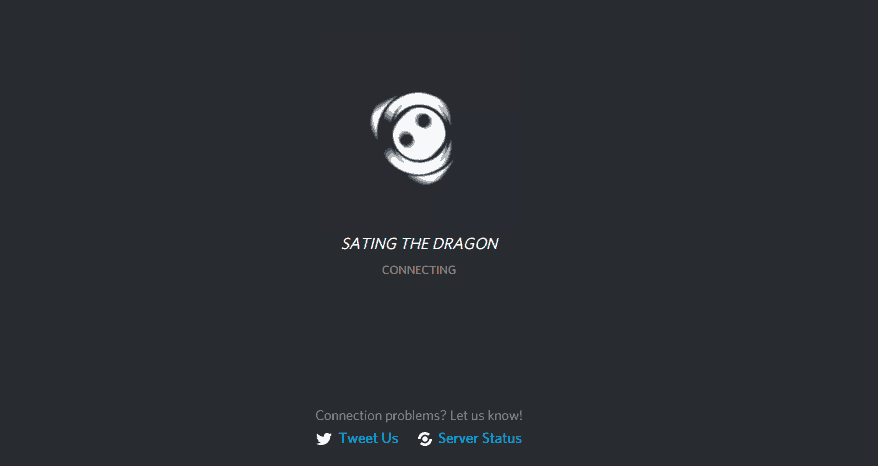
- Next, click on the little gear icon in the lower-left corner to open Discord settings.
- Now, select “Voice and Video” option in the left-hand side list.
- After that, scroll down until you find “Enable Quality of Service High Packet Priority” option.
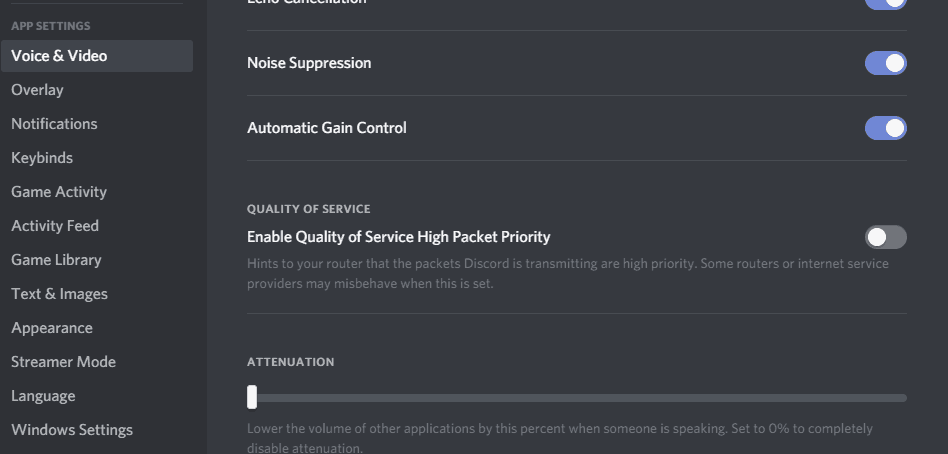
- Make sure that the option is turned off.
- Now, restart discord if settings are changed.
- The Discord no route error must be resolved by now.
Fan of role playing games? then check this our curated list of 15 best free RPG games for Mac.

