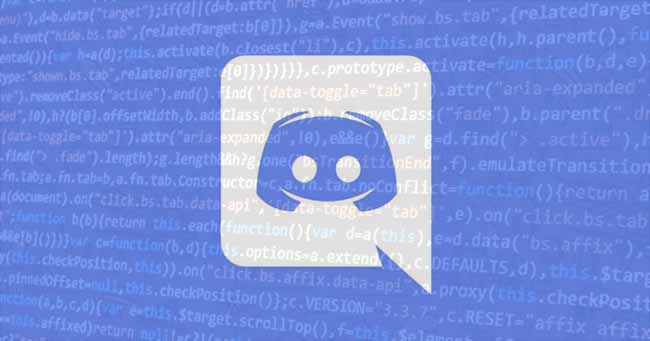
If you are using Discord for a while, you must have already seen that people use various colors in text messages while chatting. Yes, it’s possible to underline text, make them bold, italic, and strikethrough text on Discord chatbox.
Wondering how? You will have to follow this detailed guide as we’ve clearly shown how to format texts in Discord by using code blocks with ease so that you can get a much better Discord chatting experience.
Table of Contents
How To Code Block in Discord?
Discord is a place to talk and hang out with your fellow gamers, as they say. However, among various features such as voice calls, video calls, etc., users can chat with each other through texts. And whenever you want, you can change the color of how your texts appear on your device.
Well, before we move on to how to format the texts in Discord, we must tell you that there is a chat engine, which decides how your chats will appear on your screen. The engine runs in the background when a chat is opened. The chat engine, Markdown is lightweight and runs flawlessly.
Discord Markdown lets the users change text colors and formatting as they wish. The text-based Discord chat engine works with symbols that can help you format your messages. You can add those symbols before or after your texts to change the appearance of your messages.
Apart from Markdown, there is a feature named Highlight.js newly added to Discord that users can use for code block highlighting. If you want to highlight a particular text or word in a message, you can use Highlight.js to do so.
Look at the table below to learn how to format your texts in Discord.
| Color | How to use it | Code | Output |
| RED | Add diff
syntax and use dashes(-) before the colored text |
“`diffFor Color Red“` | For Color Red |
| ORANGE | Add CSS
syntax and include brackets [] before and after the text |
“`css[This is the text ]“` | [ This is the text ] |
| YELLOW | Use fix syntax and the text will be yellow by default | “`fixThe text is yellow“` | The text is yellow |
| GREEN | Use diff
syntax and include a + sign before the text |
“`diff+ This text is the green color“` | + This text is the green color |
| LIGHT GREEN | Use CSS syntax and include quotation marks” “ around the text | “`css
“The text is light green“ “` |
“The text is light green“ |
| BLUE | Use ini syntax and include [] before and after the text | “`ini[ the text is blue ]“` | [ the text is blue ] |
While most applications only come with a dark and light theme, Discord has decided to give users a new colorful experience. This experience is letting you choose which colors you can use while texting. Apart from the colors mentioned above, you can also use your preferred color to paint your texts.
We will talk about the Discord code block markdown feature in Discord but before that, let’s find out how this Highlight.js works.
To be clear from beforehand, you can only color a text in one color and cannot expect a mixed colorful appearance. For example, you cannot color two words with two different colors in a sentence. This full-text highlighting is not available on Discord right now. You can create a code block in Discord and use a specific syntax highlighting the profile of the Highlight.js.
As shown in the table above, you need to use appropriate symbols along with colors for the code to work.
Syntax Highlighting
If you want to enjoy the full Discord code block color feature, you can use a specific language for syntax highlighting. You can go to the demo here to learn how to use language for syntax highlighting.
What is Discord Code Block Markdown?
Code blocks are also known as code boxes or simple boxes that are a part of the Discord Markdown. Before, we were talking about Highlight.js in the above section; well, it works with Markdown code blocks to bring colors to your texts. Both the Markdown and Highlight.js are a part of the Discord text-chat engine.
Markdown simply means starting and ending your sentences with different symbols such as asterisks(**) or double asterisks (****). The asterisks are just an example of the symbols users can use to change the texts. Asterisks, in general, make your texts bold. Apart from the stars, there are some other symbols that can be useful to make your texts appear anything other than plain. Have a look at the table below.
| Text formatting styles | How to use it | Example | Output |
| Bold | Use two asterisks ( * ) before and after the text | ** this sentence is bold** | this sentence is bold |
| Italic | Use only one asterisk before and after the text | *this sentence is italic* | this sentence is italic |
| Bold + Italic | Use three asterisks before and after the text | ***this sentence is bold and italic*** | this sentence is bold and italic |
| Underline | Use two Underscores ( _ ) before and after the text | __this sentence is underlined__ | this sentence is underlined |
| Strikethrough | Use two tildes ( ~ ) before and after the text | ~~this sentence is crossed out~~ | |
| Bold + Italic + underline + strikethrough | Use two tildes, two underscores and three asterisks before and after the text | ~~__***this sentence is bold, italic, underlined and crossed out***__~~ |
If you use Whatsapp messenger on your phone, you might have tried these code blocks once in a while. The symbols help you emphasize your statement or a particular word in your Whatsapp text. Apart from the ones described in the table above, you can use spoiler tags (||your text||), quotes (> your text), and single-line code blocks (`your text`) while typing your Discord chat messages.
Discord not only supports single-line Discord Code Block but multiple ones as well. With multi-line code blocks, you can share more complex codes that carry out customization in multiple lines.
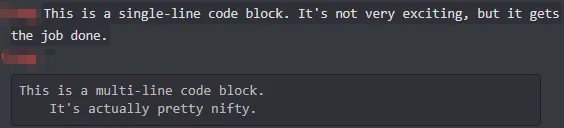
Have a look at the table below to understand what we are saying:
| Code Blocks | How to use it | Example | Output |
| Single line Code Blocks | Use a backtick (`) before and after the text | `this is a single line code` | this is a single line code |
| Multiline Code Blocks | Use three backticks (“`) before and after the text | “`This
Is your Text“` |
This
Is your Text |
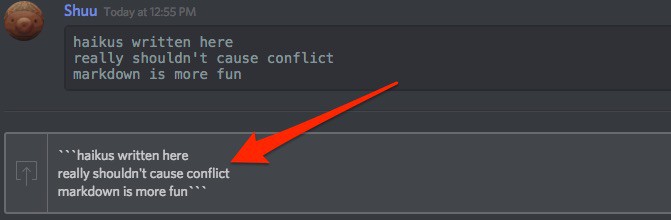
How to Bold Your Text in Discord?
As said, just use asterisks (*) at the beginning and end of the sentence. If you are using Discord on your computer, you can simply press Shift +8 to bring in * on your screen. Put two asterisks in front, and after the text you want, to appear bold.
How to Create Slanted Italics in Discord Texts?
To create Discord code block formatting in italics texts, you can use only one star at the beginning and ending of the text with the SHIFT+8 keys on your keyboard. And if you want to do a bold and italic combination on the message you are sending, use three stars at the beginning and end of the text message.
If you want to do a strikethrough or underline, you can check out the table above, where we have mentioned many of the text formats in Discord.
Discord Code Block Languages Syntax Highlighting Styles
If you use international keyboard languages while typing, you can apply syntax highlighting to them as well. However, here you cannot always use “Shift + 8” for asterisk and “Shift + Backtick (`)” on your keyboard. So, check out the additional keyboard layouts that you will find in Discord code block languages. The chart will help you find out the asterisk in international language layouts.
- German: Shift+[+] (key right of Ü)
- Spanish: Shift+[+] (key right of `^ (Spain) or ´¨ (Latin America))
- French (France): * (key right of ù%)
- French (Belgium): Shift+$ (key right of ^¨)
- French (Switzerland): Shift+3
- Italian: Shift+[+] (key right of èé)
- Swedish: Shift+’ (key right of Ä)
Though the Default language layout of Discord is English, the ones stated above are alternatives, and you can do any text formatting on your Discord chat no matter what layout you are using. For example, if you want to write something in French but your default English keyboard layout doesn’t support French alphabets, you can use the Alt codes. You can try the following ALT codes for french accent marks:
- Alt+0233 (é)
- Alt+0224 (à)
- Alt+0232 (è)
- Alt+0249 (ù)
- Alt+0226 (â)
- Alt+0234 (ê)
- Alt+0238 (î)
- Alt+0244 (ô)
- Alt+0251 (û)
- Alt+0235 (ë)
- Alt+0239 (ï)
- Alt+0252 (ü)
- Alt+0231 (ç)
Using these codes on your English keyboard in Discord is simple. You can press each key at once and hold them down before pressing all the keys in a sequence. For example, if you want to type é in French, you can press CTRL+‘ (apostrophe) and press the letter afterward.
These are just examples of how to type French letters in Discord, and you will find many instructions on the internet. If you are looking for other international languages such as Spanish, Dutch, etc., check out this demo on Discord’s official page to learn more about Discord’s language formatting.
Syntax Highlighting In Code Blocks Discord
The Syntax Highlighting is a common text-editor feature that you can even find in Notepad++ and Sublime Text. People use code blocks in Discord to highlight different words to make them easy to read and understand.
To color a particular text on your message, you can use the multi-line code block in clever ways. For example, to add syntax highlighting to your multi-line code blocks, enter a keyword followed by the first set of triple backticks like this:
“`md
<md> is a keyword that helps you format your code blocks with the Markdown feature.
< Other syntax highlighting includes JSON and Python. >“`

If you type these messages on Discord, they will appear in different random colors.
Easy Way to ‘Escape’ Text to See Underscores and Asterisks
If you want to see the underscores or asterisks in a message, you can use the backslash ‘\’ symbol to skip the Markdown feature like this:
| Example | Output |
| \_\_\*\*\*This is Astonishing!***__ | __***This is Astonishing!***__ |
You need to use the backlash before the text to make the asterisks visible, but backlash after the text is not required.
FAQs
1. What is Markdown?
Markdown is a chat engine that runs in the background when you are messaging on a Discord server.
2. How to define Highlight.js in Code Block?
Highligh.js is simply a Discord feature that coders use for code block highlighting.
3. Where can i find the Backtick Mark on my keyboard?
Find the Esc Button on your keyboard, and the backtick mark shall be under that button.
4. Why am i unable to color my text yellow for apache syntax?
You should enter a space between the words you want to color in yellow. You can replace the space with underscores ( _ ).
Related Articles
- Discord Overlay Not Working? here is how to fix it.
- Discord Not Updating on Windows? Check how to fix it.
- Solution to Fix Discord Screen share Audio Not Working.
- Complete Guide to Manage Discord Server.
- Discord No Route Error Fix.
- Best Free Music Bots for Discord.
- Discord Not Connecting? Here is the fix.
- Fix Discord Not Picking Up Mic Input.
- Fix Rythm Bot Not Working.

