Issue: Overwatch (0xE0070160) No Compatible Graphics Hardware Was Found
Overwatch was launched by Blizzard Entertainment back in 2016 and even in 2018, the game has a steady number of players who enjoy the game and it is also played on a competitive level in eSports. But as with every game out there, Overwatch also has its issues and especially on a PC where a lot of things might go wrong where some might be related to unsupported hardware.
If you are facing the “No compatible graphics hardware was found. (0xE0070160)” error while starting Overwatch on Windows 10, then there might be a few reasons for that. It can be unsupported hardware, or a recent Windows 10 update or just corrupted game or display drivers. In this post, we will look at solutions that will eliminate this issue for you and you will be able to play Overwatch without any issues.
Overwatch No compatible graphics hardware was found. (0xE0070160), How to Fix?
- Check your hardware
- Reset Windows 10 Screen Resolution
- Battle.net Scan and Repair Tool
- Enable GPU Scaling
- Reinstall Nvidia Graphics Drivers
- Disable Integrated GPU
Solution #1: Check if your hardware is supported
If you have a really old PC and you are trying to run Overwatch on it, then it is very possible that it isn’t working due to the old unsupported hardware. Every game has its minimum and recommended system requirements and you can check the same for Overwatch.
If you find out that the issue here is being caused by old hardware, then there’s pretty much zero things you can do and this can only be helped by purchasing new hardware. It is also possible that the display adapter or GPU you have on your computer is not supported by the game. To check that, you need to take a look at this list and see if the GPU you have is in the unsupported GPU section of the documentation. If it is the case, then it will be a good idea to upgrade your GPU.
Solution #2: Reset your Windows 10 screen resolution
It is very weird but this seems to be working for a lot of people who face this issue. All you need to do is reset your Windows 10 computer’s screen resolution and the game will start working fine. Follow the steps below.
- If you have a display with a 1080p resolution, then change the resolution of your monitor to something lower like 1280×720 pixels or anything lower than 1080p.
- This can be done by open the Windows 10 Settings app and then going into System > Display > Screen Resolution.
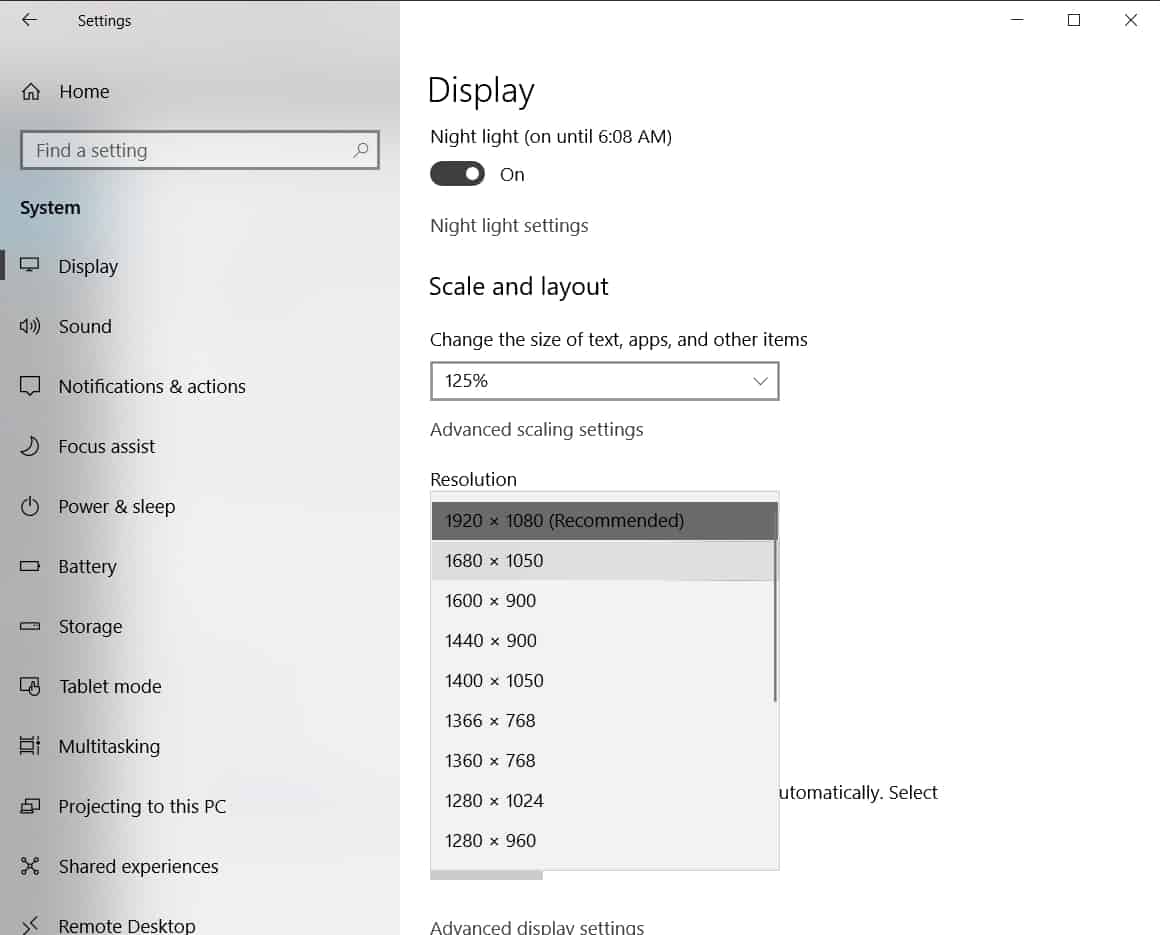
- Once the new screen resolution is set, start the Overwatch game and then close it. Change the resolution of your desktop back to 1080p.
This simple, yet weird trick has worked for so many people out there and there is no clear reason as to why this fixes the error but it is definitely worth a try.
Solution #3: Use Battle.net Scan and Repair tool
Every Blizzard game out there on PC needs the Battle.net PC client that comes with a Scan and Repair tool to fix such errors. You need to run the tool by following the steps below.
- Open the Battle.net desktop client and then click on Overwatch. Don’t launch the game.
- Next, click on Options and then click on Scan and Repair.
- On the next screen, click on Begin Scan.
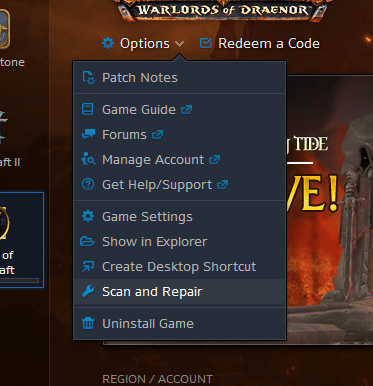
- Let the Scan and Repair tool detect the issue and if it is something that is being caused by corrupted game files, Battle.net will redownload the corrupted file.
Once the process is complete, restart your PC and then launch Overwatch. The game should now launch without any errors or issues.
Solution #4: Enable GPU Scaling for AMD GPU based systems
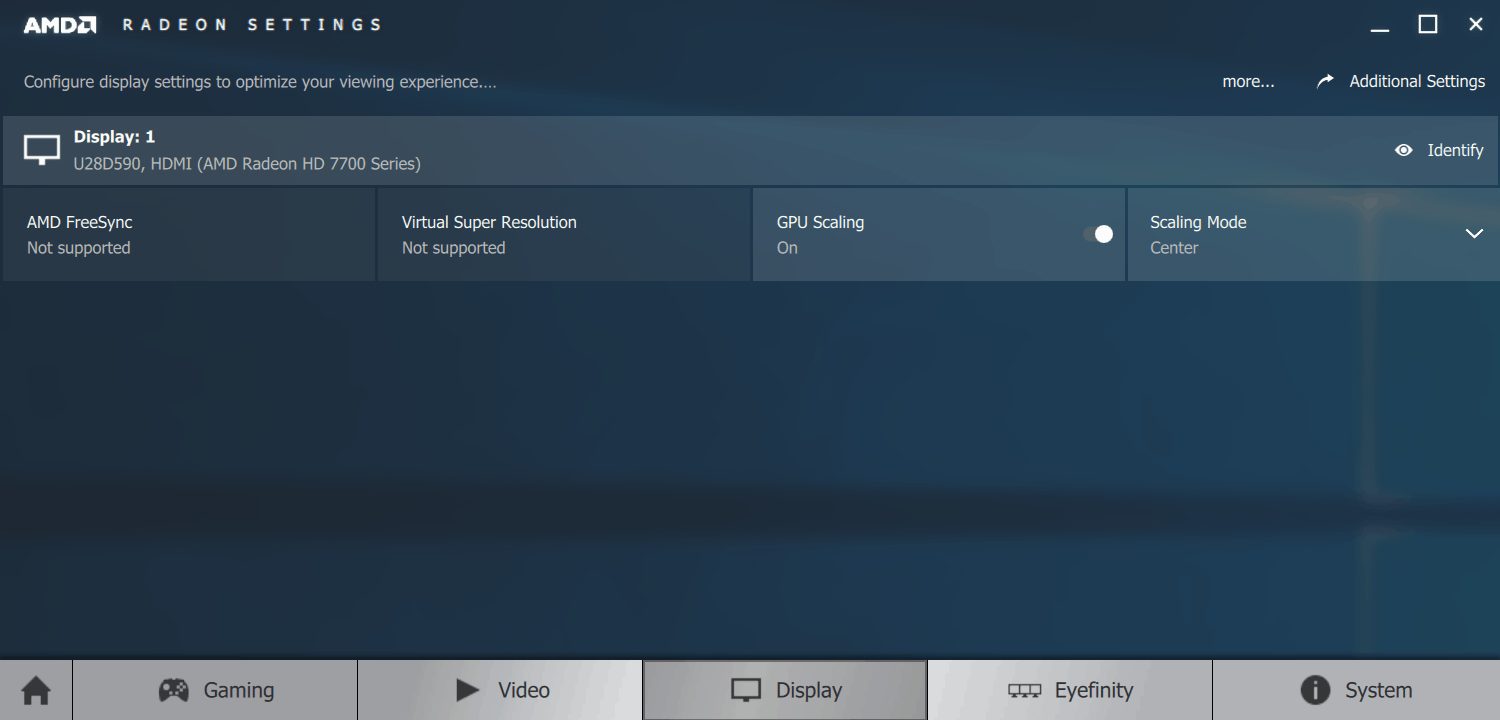
For people who have an AMD GPU in their computer, it is always recommended to enable GPU scaling after the drivers are updated. A lot of issues related to gaming for AMD users are resolved once GPU scaling is enabled. AMD has a really simple guide to enable GPU scaling which explains the steps you need to take in order to enable the option. You can check the guide here.
Solution #5: Reinstall NVIDIA Drivers
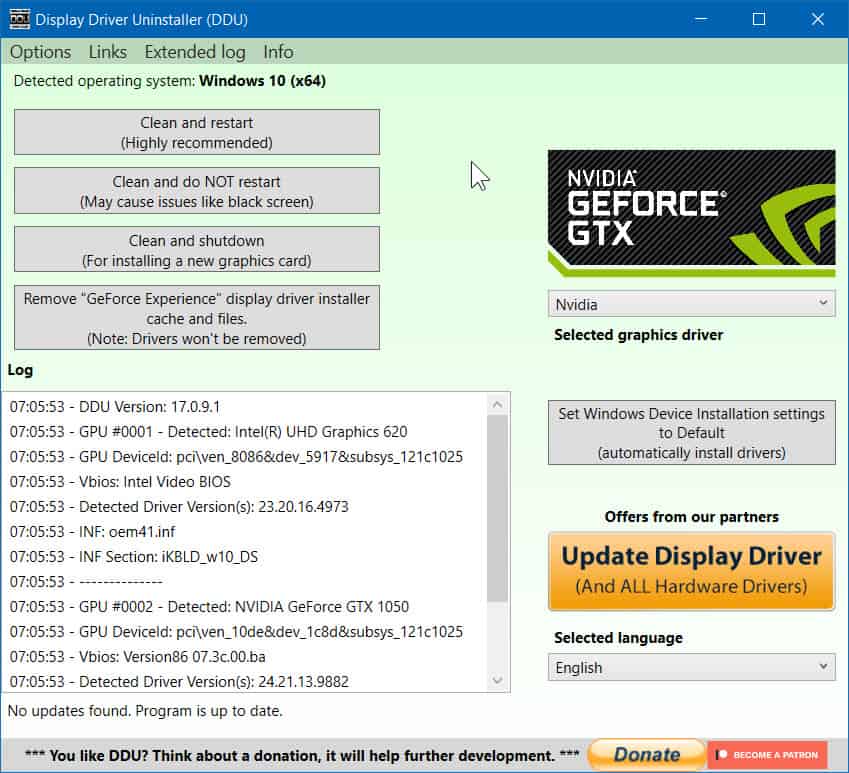
The “No compatible graphics hardware was found. (0xE0070160)” error for people using an NVIDIA GPU can be solved by uninstalling the current driver and then reinstalling it. To do that, we need to use Display Driver Uninstaller which will uninstall the current NVIDIA drivers on your computer.
Once it is uninstalled, you can head over to NVIDIA’s website and then download the latest drivers for your GPU and install it again. Once it is installed, go back to Solution #3 and perform the Scan and Repair thing for Overwatch again. Once it is done, the game should run fine.
Solution #6: Disable integrated GPU on dual GPU systems
A lot of us like to game on our laptops and these laptops come with two GPUs instead of one. One is an integrated GPU that is integrated with your laptop’s processor and the second GPU will be a dedicated graphics processing chip. If somehow your game tries to start on the integrated GPU, it fails due to unsupported hardware and to fix that, follow the steps below.
- Right click on your Windows desktop and then click on NVIDIA Control Panel.
- Now move to Manage 3D Settings and then in this window, find the Restore button and click on it..

- Now, move on to the PhysX settings by clicking on Configure Surround, PhysX on the left side of the window.
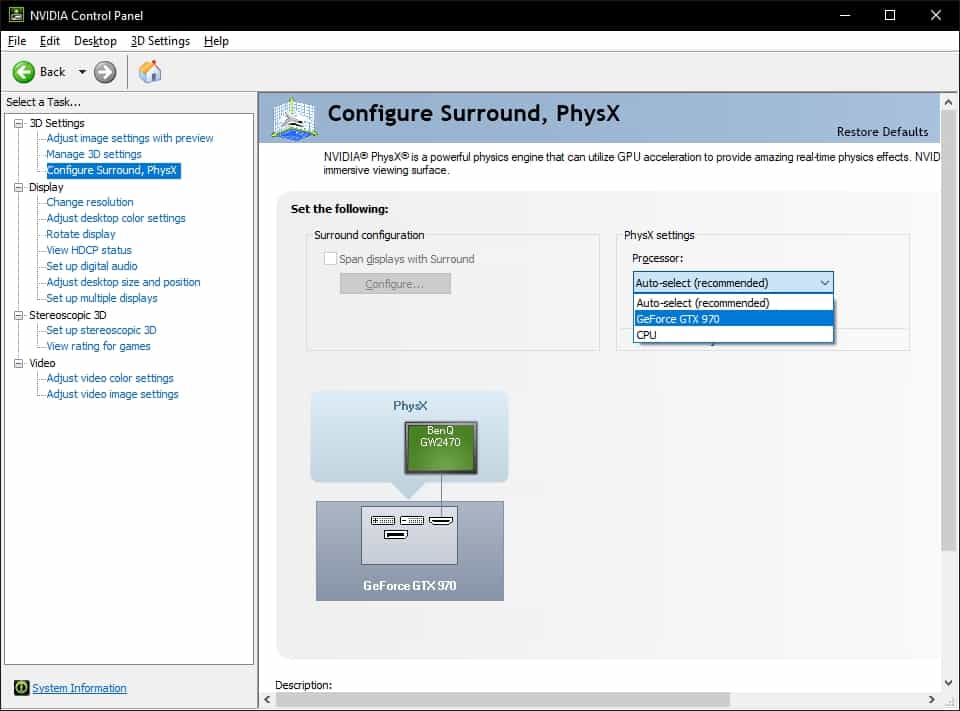
- From the drop-down in PhysX settings, choose the dedicated NVIDIA GPU that you have on your computer.
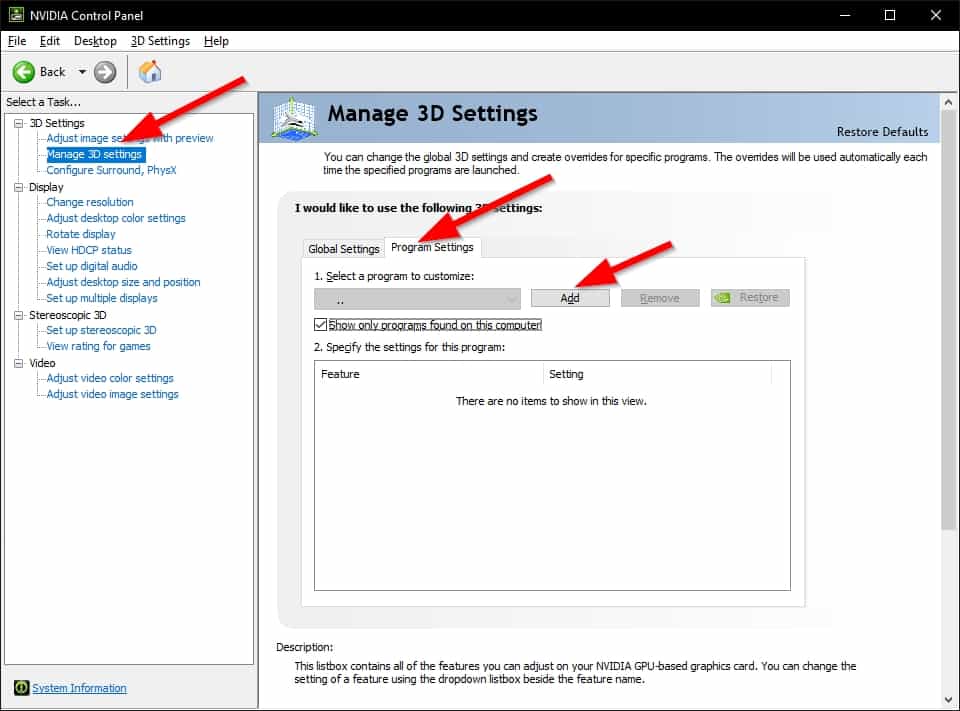
- Go back to Manage 3D Settings and switch to the Program Settings tab.
- Click on the Add button and then add Overwatch into the control panel.
- Now choose Use Global Settings and click on the Apply button.
This will force the game to use the dedicated GPU the next time it starts. It is recommended that you go back to Solution #3 and Scan and Repair Overwatch before launching it this time.
Wrapping it up!
After trying out every solution mentioned above, just go ahead and launch the game. In the in-game user option, click the blue Battle.net icon and click on Settings. Once you are in Settings, reset the in-game user options and then confirm the changes. All the solutions mentioned above are tested and known to solve the issue and they also very easy to carry out as well.


1 thought on “How to Fix Overwatch “No compatible graphics hardware was found. (0xE0070160)” on Windows 10?”
Solutions #4 worked to me!!! thank you so much guys!!! I can continue enjoy my game on this quarentene!!!