If you were to get this kind of error message, “MSVCP140.dll missing”, you would definitely want to fix it sooner than later. When fixing such errors, it is important to do it correctly.
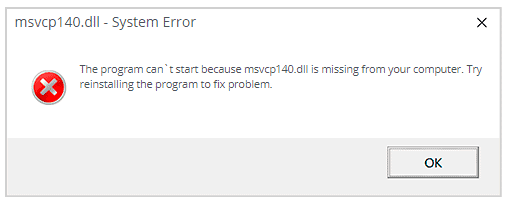
This kind of error message pops up if you launch a game or program on windows PC. It could be that a game or program doesn’t start because there is no MSVCP140.dll on the computer you are using. To fix msvcp140.dll missing errors, you should try reinstalling the program in question. This can work in some cases.
There is also the failure to execute code because of a missing MSVCP140.dll. This can also be fixed by reinstallation of the application with the issue.
This error is one of the most common ones that you could experience. However, it is one of the easiest to fix. There are several methods you can try out. It may not be necessary to try everything. You should try the options until you find one that works.
Table of Contents
6 Ways to Fix msvcp140.dll Missing Related Errors
1. Restore msvcp140.dll automatically
This restoration can be achieved through several clicks. If you have the right computer skills and time, you can utilize the windows tool to diagnose the issue. The tool is inbuilt.
There are automatic tools that you can use to fix the issue. This can be done by computer repair software. With such software, you can diagnose the issue and get it fixed immediately. It starts with checking hardware issues and identifying them. The issues are then solved.
You should rely on the best tools only to ensure your PC is protected. The missing or damaged files will be replaced, and everything will be updated.
2. Installing the missing MSVCP140.dll file
If you get the error message that the file is not found or is missing on the computer, you can resolve the issue by simply restoring that file on your pc. This can be done by accessing the DLL-files.com client. Everything that needs to be done is done by the client
You need to download the DLL-files.com client and install it. Run your application, and then in the search box, type MSVCP140.dll, and search. You will get a search result that you can now install. The program has to be registered before any installation can be completed. You get the prompt after clicking the install button. After installation, you can now check whether the issue has been handled.
3. Reinstalling Microsoft visual C++ package (redistributable)
The file MSVCP140.dll falls under the redistributable visual C++ 2015 package. It is a package needed to run C++ applications on windows. This is one of the most important packages, and it is installed when windows is installed automatically. This is to say, it is where the file is located, but it could have been corrupted in one way or the other. If this is the reason why you are receiving the error message, it can be fixed easily by redownloading the whole package. You can access it from Microsoft. Reinstallation can fix msvcp140.dll missing errors.
In this case, you should ensure that the file downloaded is from the official website (Microsoft). Unofficial websites can allow the download, but in such a case, you may end up downloading the file only when you need the whole package. Unapproved sources could also have viruses. Make sure that you visit Microsoft visual C++ update 3 download page. You need to pick the language you want and then download it. Pick the right file that suits your windows version. After downloading, you need to double-click the file and install it by following the installation instructions.
These actions need you to restart windows and then launch the program that had an issue. If the issue is still there, there are some other solutions to try.
4. Carry out clean program installation
To fix msvcp140.dll mission errors, try a reinstallation of the program. This is because the installation files have the correct file version and could be the solution you are looking for. You need to:
- Find the windows logo key on your computer keyboard and hold it down. Press R to get the Run dialog box.
- You should type appwiz.cpl and then enter. This gives you all the programs on your PC in list form.
- Find the program with an issue, right-click on it, then uninstall it. Confirm the uninstallation by clicking yes.
- Restart the computer do a program reinstallation, and then launch.
This should work and fix the issue. In case it doesn’t, you can still try another fix.
5. Find a trusted computer and copy the msvcp140.dll file
To fix this error, find the same file from a trusted computer, copy it, and paste it. You should:
- Find a computer with an operating system similar to yours. The versions and architectures of the operating systems should match.
- On the other computer, find the file explorer and go to the C windows system 32. This is where you will find the file copy you are looking for.
- On your computer, paste the file into the c windows systems 32. There are cases where an external device may be needed to complete this.
- Try launching the program to see whether the issue has been resolved.
Following these steps could potentially solve the issue. If it doesn’t, there is another thing to try.
6. Carry out a virus scan on the whole system
To fix msvcp140.dll missing errors, you can do a virus scan on the computer. This is because there could be a virus that is making it impossible for the said file to be seen or detected. It could be that the virus is generating the message displayed on your PC.
To do this right, the scan should be run on the windows system. This could take quite some time, but it is worth it in the end. If windows defender does not detect the virus, try running another application that could do the trick.
If malware is detected on your computer, you need to follow the prompts given by the program to fix the issue.
Once this is completed successfully, you should try to restart and launch the program. If it works, it means that the issue has been fixed successfully.
The above are six ways to fix the MSVCP140.dll missing error on your computer. They are worth a try, and chances are, you may not have to try them all out before finding the issue and fixing it successfully.

