Microsoft Windows is infamous for its blue screen error that restarts your windows due to an issue in your PC. There are several errors and reasons which can cause a BSOD or blue screen of death on your computer. Each error has a specific code which is shown on the blue screen so that the user can know what resulted in BSOD error. One of such errors which can cause BSOD on a Windows computer is THREAD STUCK IN DEVICE DRIVER ERROR.
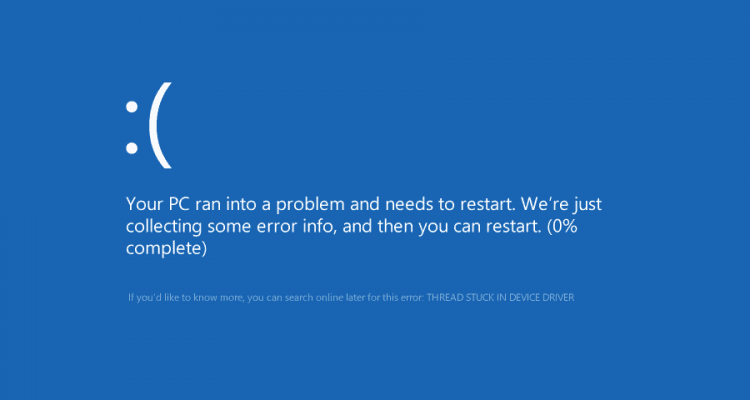
Table of Contents
What is Thread Stuck in Device Driver Error?
Thread Stuck in Device is a BSOD causing error found in Microsoft Windows versions like Windows 8, 8.1, and Windows 10. This is an error which caused due to issues between the drivers installed on your PC and the hardware components which you are using. It happens when the drivers installed on your PC enter an endless loop where it is waiting for the hardware components to come into an idle state. Because of this loop, thread stuck in device driver crashes your PC, and the user gets a blue screen error.
How to Fix Thread Stuck in Device Driver Error?
Since this is a BSOD error, it is not easy to fix the exact issue which is causing this error on your PC. Due to this, there are multiple fixes for the Thread Stuck in Device Error, and you have to try all of them to successfully get rid of this error from your computer. Each of the given solutions has a different method of fixing this issue so if you’re also facing this issue on your PC, then make sure to go through all of the fixes mentioned down below:
Update Graphics Card Drivers
Because this issue is related to hardware components and their specific drivers, usually this error is caused by your computer’s graphics card like Nvidia or AMD cards. So, the first thing to do if you’re getting this error on your PC is to update its driver to the latest version. You can update your graphics card’s driver using Windows device manager by following these steps:
- Press Windows Key + X on your keyboard and select Device Manager from the list.
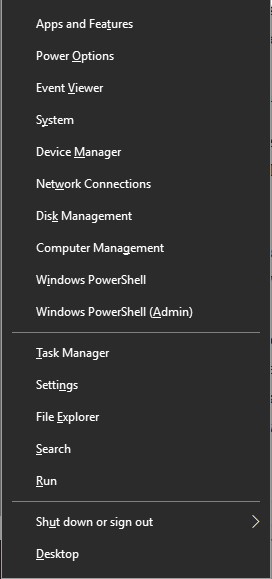
- In here find and Display Adapters which will contain your graphics card.
- Finally, right click on your graphics card and select Update driver which will update it to the latest version available fixing the Thread Stuck in Device Driver issue on your PC.
Update your Motherboard’s BIOS
If you are using a very old BIOS for your PC’s motherboard, there are chances that it is having issues with the current version of Windows.
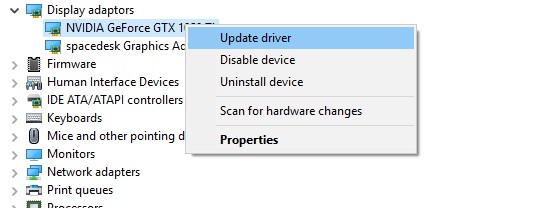
In that case, your PC will start giving you multiple errors including Thread Stuck in Device Driver BSOD error. In such a case you should update the BIOS of your motherboard right away. You can do so by going to the download section on the website for your PC’s specific motherboard. On that website, you will find the latest BIOS available for your motherboard as well as instructions on how to successfully update the BIOS of your PC’s motherboard.
Scan and Fix Windows System Files on your PC
When your PC gets turned off abruptly, it might end up corrupting the system files of your computer. And in some cases, this will make your PC to show multiple errors to the user including the Thread Stuck in Device Driver error. In that case, you can Windows‘ feature to easily scan for any damaged system files as well as to fix them. You can do so via the command prompt on your PC by following these steps:
- Using Windows Search, open Command Prompt as an administrator.
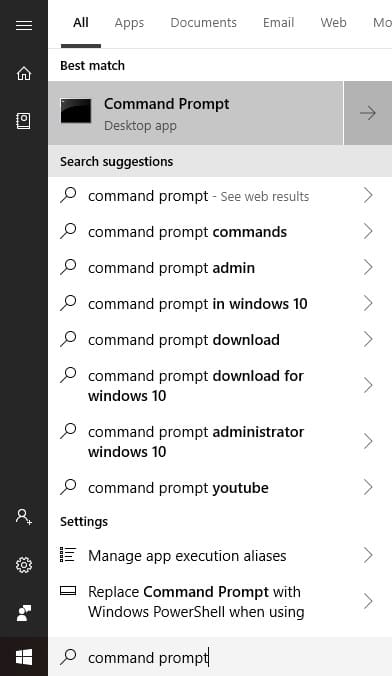
- Once you are in the command prompt window, type CHKDSK C: /F /R and press enter. Now, accept the scheduled file check by typing F and pressing enter.
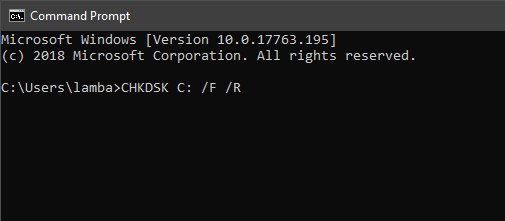
- After this reboot your PC so that Windows can check all of the important system files for any errors.
- Now boot your system and open command prompt with administrative rights once again and type in SFC /scannow and press enter.
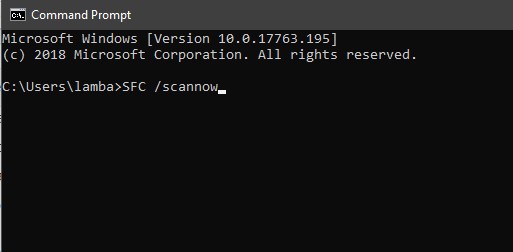
- This is the last command required for a complete scan of the system files of your PC. Once the scan is complete, it will fix the system files if any corrupted files are found and hence fixing any BSOD error.
Checking your Computer Hardware
Apart from being caused by drivers and other software issues, the Thread Stuck in Device Driver can also persist in a PC due to hardware failure. There are mainly two possible hardware failures which can cause this issue on your computer. The first one is your computer’s power supply as if it’s not able to provide sufficient power to the different parts of your PC, you might start seeing similar BSOD errors. second is if your computer’s graphics card has been damaged, you might also start getting blue screens on your PC. In such cases of hardware problems, you can either replace the faulty components using RMA by yourself or take your PC to your nearest PC repair center to get it fixed.
We hope that you’ve successfully fixed the Thread Stuck in Device Driver Error blue screen error on your Windows 10. We are pretty sure that at least one of the fixed mentioned above has worked for you and you are not getting a blue screen due to Thread Stuck in Device Driver Error. In case you liked this article, then make sure to share it on social media. If you have any doubts regarding the backup process, feel free to ask any queries in the comments section below.

