Issue: WDF_VIOLATION Blue Screen Error on Windows 10
Out of all the errors that you receive on Windows 10, blue screen errors are worst. Blue screen of death aka BSOD tends to cause abrupt system shutdown leading to loss of work. Also the cause of Windows 10 BSOD errors either corrupted drivers or system files. If you got BSOD then you must quickly look for its solution before things go out of hand and system doesn’t boot at all.
Recently Microsoft acknowledged a serious blue screen error faced by HP device owners. The issue originates due to incompatible HP drivers for certain HP devices running Windows 10 Version 1803 or recently released version 1809 October 2018 update. The driver in the question is HP Keyboard driver having version 11.0.3.1.
If you had recently installed updates on your HP device running Windows 10 then the chances are high that update might have pushed HP Keyboard driver which is causing blue screen error with WDF_VIOLATION message.
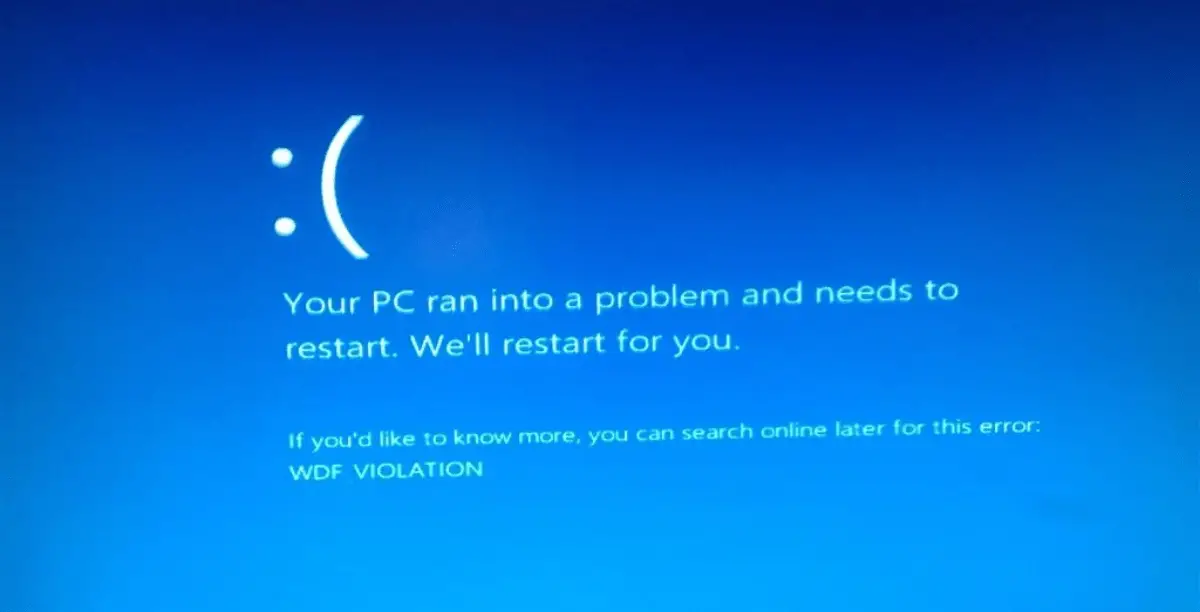
Thankfully, Microsoft has already pulled the culprit driver and released KB4468304 to fix the HP Keyboard Driver issue. If you are facing WDF_VIOLATION Blue screen error, then we have covered some of the fixes that you can apply.
Table of Contents
How to Fix WDF_VIOLATION Blue screen error on Windows 10 HP Device
1. Windows 10 Installed HP keyboard driver Update but Pending Restart
To confirm if your HP device running Windows 10 has installed Hp keyboard Driver update and pending for restart follow the below steps,
- Press Windows + I keyboard shortcut to open Windows Settings
- Click and open Update & Security
- Under Windows Update, click on View Update History
- You should see HP Keyboard Drive update with pending for restart message beside it.
If that’s what you see in your Windows Update history then immediately follow the below steps to remove the driver.
2. Uninstall HP Keyboard Driver update manually
- Right click on this pc desktop icon and go to properties
- Under Control Panel Home, click and open Device Manager
- Now locate and expand Keyboards
- From the list select HP keyboard and right click on it to open Properties
- From the top Driver tab, check the driver version. If it says 11.0.3.1 then click on Roll Back button.
3. Windows 10 KB4468304 Update
Instead of manually removing HP Keyboard Driver 11.0.3.1, you can download and install KB4468304 which does the same thing. You can download KB4468304 from here.
4. HP Device on Windows 10 fails to boot with BSOD WDF_VIOLATION
Since you can not boot your HP Device and it throws WDF_VIOLATION blue screen error the only option is to boot into recovery mode and perform repair option.
Or you can create Windows 10 installation media using someone else’s PC and use it to enter into recovery mode. Once you are inside the recovery mode you can use a command prompt to uninstall HP Keyboard Drivers.
- Click on troubleshoot and then go to advance options then select Command Prompt.
- Now type the following command depending on your Windows 10 version and installation drive (replace C: drive if your Windows 10 is installed on the different drive).
For Windows 10 32-bit
dism /Image:C\ /Remove-Driver /Driver: C:\Windows\System32\DriverStore\FileRepository\hpqkbfiltr.inf_x86_f1527018cecbb8c2\HpqKbFiltr.inf
For Windows 10 64-bit
dism /Image:C:\ /Remove-Driver /Driver:c:\Windows\System32\driverstore\FileRepository\hpqkbfiltr.inf_amd64_714aca0508a80e9a\HpqKbFiltr.inf
That’s it, now click on the continue button to exit recovery mode. Your HP device should boot without WDF_VIOLATION Blue screen error.

