Since the release of Windows 8, Microsoft has become very aggressive about Windows updates. The reason behind this was, Microsoft wanted their OS to become a secure and impenetrable OS. Hence, Microsoft started rolling out updates at a faster rate than ever before with the release of Windows 8.1. Each update included a number of security patches developed to provide security against known threats.
Microsoft also upgraded the Windows Defender in such a way that the Defender automatically submits the potential threats to Microsoft. This made the system more secure than ever. There was a time when users were receiving Windows updates on an almost weekly basis. For most of the people, this was a good thing as they wanted their system fresh and secure. But as each system is unique in terms of hardware and user control, it is not possible for Microsft to deliver a unified update to all the system at once. Hence, Microsoft introduced “Windows 10 update assistant” with the release of Windows 10.
What Is Windows 10 Update Assistant?
Windows 10 Update assistant is a standalone application designed to guide and help users in downloading relevant updates for their Windows 10 system, needless to say it requires an active Internet connection to function properly. In some cases, users don’t receive the Windows update which is being released globally due to some technical difficulty which could exist at either the Microsoft’s end or at the user end. that’s where the user can download Windows 10 update assistant from Microsoft’s official website and grab the latest available updates.
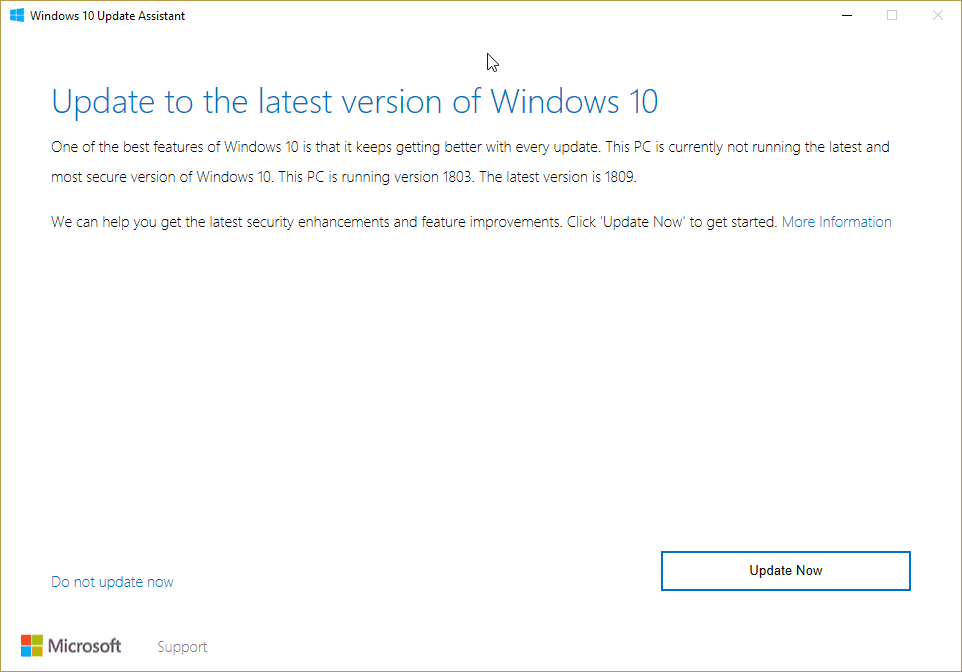
Once you install and run the Windows 10 update assistant, it will examine your system and communicate with Microsoft to decide whether your system is capable for the update or not. If the issue which is causing the delay is minor, Windows 10 update assistant will analyze and solve it automatically. Hence, you can receive the update which you were to receive before. Many users faced the delay of Windows 10 version 1809 (October Update). But, it was easily availed by using Windows 10 update assistant.
Even though the Windows 10 update assistant is quite good, there an error which occurs in Windows 10 update assistant which was reported by a number of users. According to user feedback, the Windows 10 update assistant tends to stuck at 99%. Even though this error is quite frustrating, it is not irrecoverable. Follow this article completely to ascertain various tested methods to resolve this error.
Table of Contents
How To Fix Windows 10 Update Assistant Stuck At 99%
Method 1: Allow Update Assistant to Run Some More Time
This might sound silly, but the first thing you should do is wait and let update assistant run. As the whole process of downloading update is pretty complex and depends on many factors including your connection speed, update availability, Microsoft update server status etc. unless there is no error message indicating any particular problem it’s better to wait longer. This has worked for many users, who found update assistant being stuck at same status for hours and completes the updates instantly without any intervention. The only thing that they did was to let it run!
Method 2: Perform the driver update manually
As Windows 10 update assistant also concludes driver updates in the process, The reason behind the halt in the process could be a number of outdated drivers present in your system. As the software works quite rationally, it will not directly download the latest version of the driver directly. It will download and install all the versions of that particular which were released between the version you have installed and the latest one. this will fairly consume a huge amount of time and data traffic. Hence, you should download and install the driver updates manually before proceeding with the Windows upgrade.
For example, If your graphics driver is outdated, you should visit the developer website and manually download and install the corresponding driver.
Method 3: Temporarily disable any third-party Antivirus program
As Windows Defender comes pre-installed with Windows 10, It works as in integrated service and does not interfere with the working of Windows 10 update assistant. But, the same can’t be said for the third-party antivirus program. If the threat library of your antivirus program is not updated, it may consider the Windows 10 update assistant as spyware as it collects data from the system. This will cause the unnecessary delay in the procedure as the antivirus program will not allow the Windows 10 update assistant to continue with the procedure. We will recommend you to temporarily disable the third-party antivirus that you may have installed on your system before you run the Windows 10 update assistant to prevent any unnecessary trouble and time loss.
Method 4: Restart the Windows Update Service
As there are a number of services running in the background simultaneously, some certain service might encounter a temporary pause due to either RAM management or some other technical difficulty. If the service is not resumed automatically, the procedure will not display any kind of error but will stay in the state of halt indefinitely. In such a case, you must restart the service manually using “Services.msc”. To do this, follow the steps provided below:
- Press “Windows key + R” to open a run window.
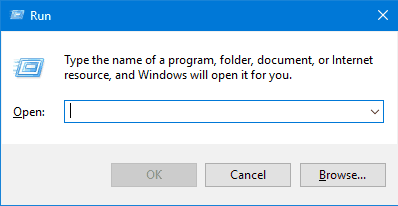
- Type “Services.msc” in the blank space and press enter. This will open the services window. Here you can see all the running as well as paused/disabled services.
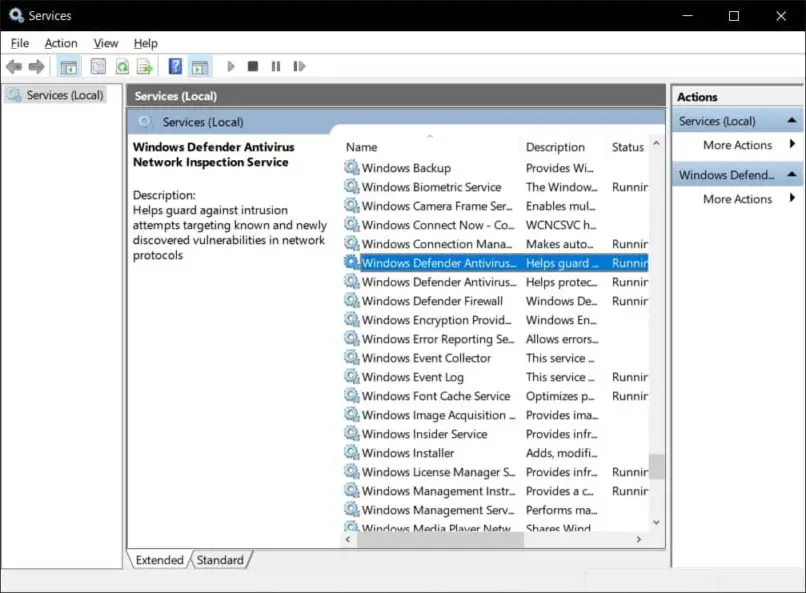
- Look for “Windows update” service in the list of services.
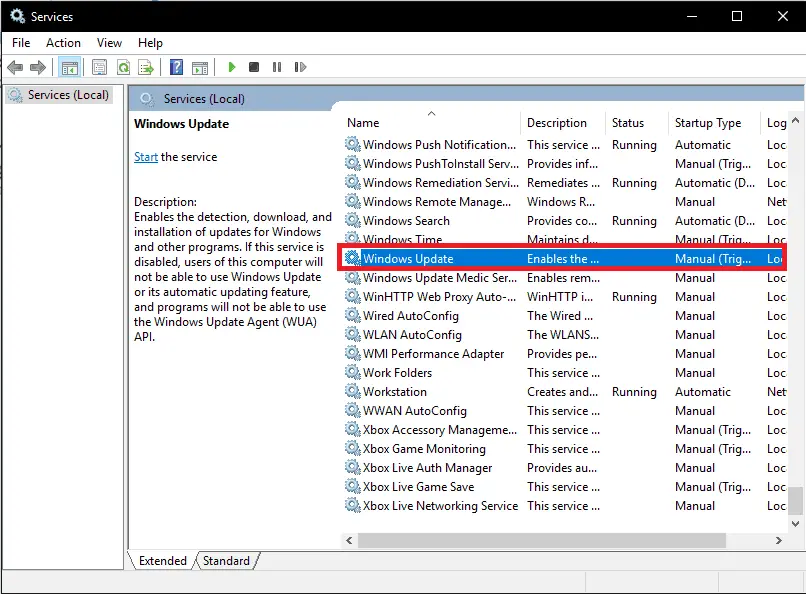
- Right click on the service and select the “Stop” option. This will temporarily stop the service completely.
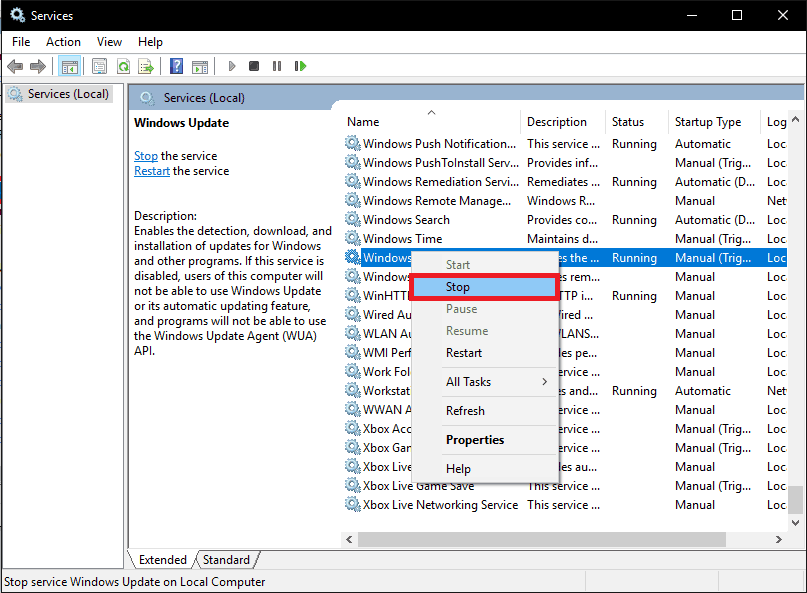
- Now, once the service has been completely stopped, right click on the service again and select “Start” option. This will start the service again.
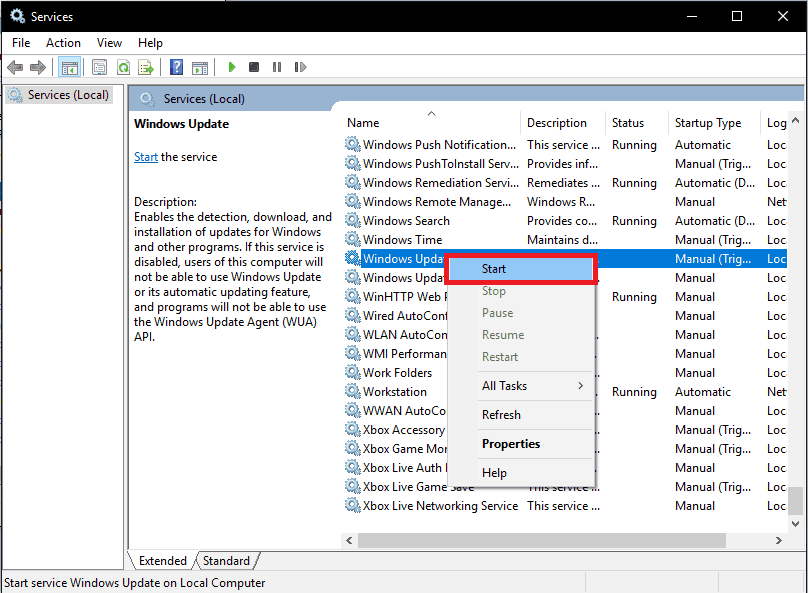
- By performing this, the Windows update service will be restarted. This will most probably solve the problem.
That’s it, guys. By performing the simple solutions provided in this article, you can easily solve the “Windows 10 Update Assistant Stuck At 99%” problem yourself. But, if the above solutions do not help you, that means your system is not capable of the for the OS update and it is time you perform some upgrades in your system.


1 thought on “How To Fix Windows 10 Update Assistant Stuck At 99%”
the solution with updating the drivers worked for me, thanks a lot!