If you are a Windows 10 PC user then you must know about the Microsoft Store is pre-installed in Windows. Microsoft Store is one of the best methods to download and install both games and apps for your Windows 10 device. You will find almost all apps and games on this store which can be installed on your device without any issues. Not only that but it also provides you with timely updates for everything that you have installed on your computer. And today we will take you through everything related to Microsoft Store and Installing Games and Apps. You will learn things like where does it install these games and apps, what is the Microsoft Store, and how you can easily change the default installation location of Microsoft Store in Windows 10.
Table of Contents
What is the Microsoft Store and Games?
As mentioned earlier, almost all Windows 10 users are familiar with the Microsoft Store and its features. But in case if you are new to Windows, then knowing about the Microsoft Store can be quite useful. In simple words, just like Android devices have the Play Store and iPhones have the App Store, Windows 10 provides its users with the Microsoft Store which allows you to easily download and install games and apps on your computer.
But as this is an application from Microsoft, it is has a very intuitive user interface. Not only that but you also get great support while installing apps and games which includes things like timely updates, screenshots, reviews, being able to contact the developer, and much more. And since this is an application made by Microsoft and comes pre-installed in Windows 10, it is integrated into Windows 10 quite well and provides a seamless experience while launching apps and games which have been installed via this store.
Learn how to download Microsoft Store.
Where does Microsoft Store Install Games and Apps?
All apps found on a Windows 10 PC have a default storage location where they store all of the data. Similarly, Windows 10 also has its own data folder which is used by it for storing both temporary files as well as all the games and apps which you have installed on your Windows 10 PC using Microsoft Store. Since the Microsoft Store is an application which comes pre-installed in Windows 10, its default data folder is located in the local disk of your computer which contains all the Windows files. If you want to access the default installation folder of Microsoft Store where all the games and apps are stored, you can follow the given steps one by one:
- First, open Windows Explorer on your PC by pressing Windows Key + E on your keyboard.
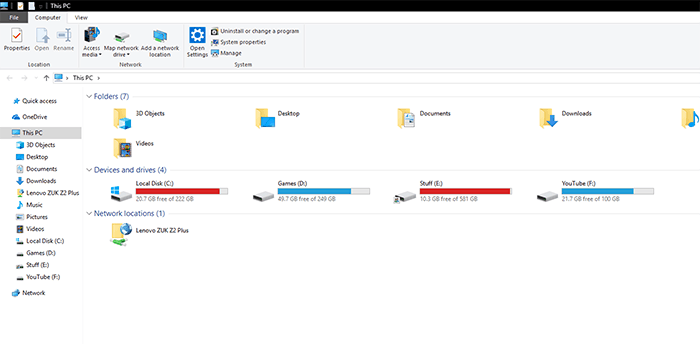
- After that, navigate to C:\Users\<USERNAME>\Appdata\Local\Packages where you have to replace <USERNAME> with the name of your user account in Windows 10.
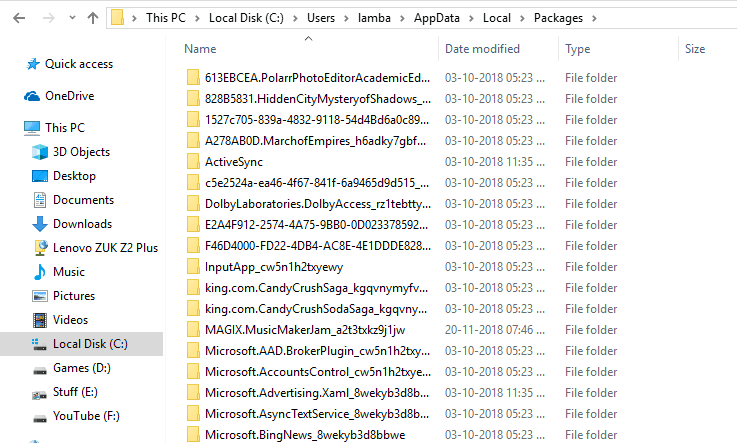
- Finally, you will see a separate folder for all of the games and apps that you have installed on your computer using the Microsoft Store. You can open any of these folders and access all of the installation files of the respective apps and games.
Get direct links of Microsoft Store Apps (.Appx).
Where does Microsoft Store Install Games in Windows 10?
While most of the games that you download and install from the Microsoft Store are located in the directory mentioned above, it might not be the case at all times. In some cases, the games you install from the Microsoft Store get stored in a different directory in the Program Files folder of your computer. Unfortunately, this folder cannot be accessed directly even if you have administrative rights in Windows 10. But if you want to access the data files of the games that you installed via Microsoft Store, then you can easily do so by following these instructions:
- Use Windows Explorer to navigate to C:\Program Files and look for a folder called WindowsApps.
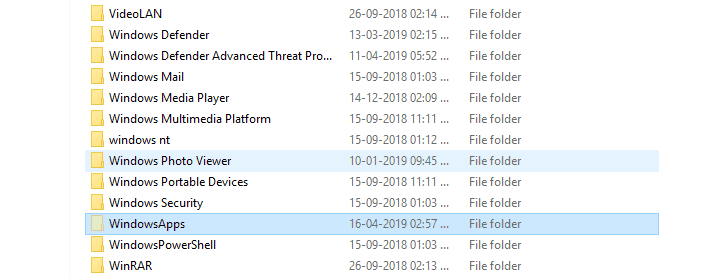
- Now, right-click on this folder and go to its Properties.
- In here, go to the Security tab and open the Advanced
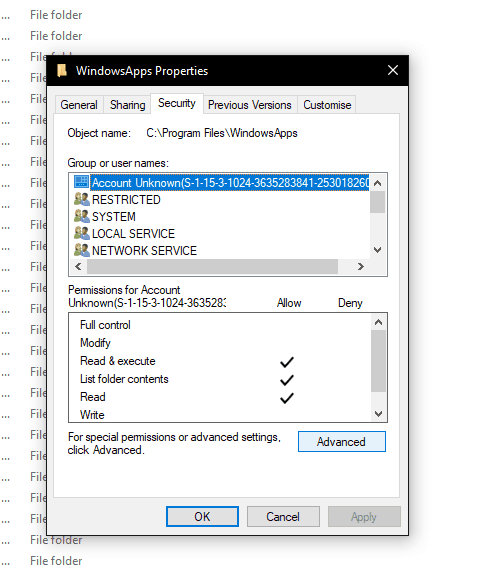
- After that, click on the Change option next to Owner.
- Doing so will open a new window where you have to enter your Microsoft Account email address and click on OK.
- Now, select the Replace all child object permission entries with inheritable permission entries from this object after choosing your user account.
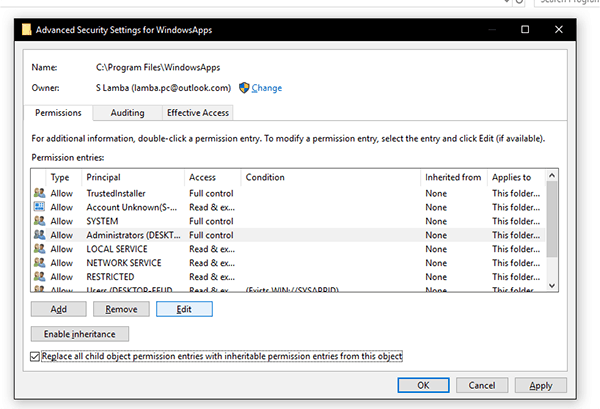
- After this, click on Apply to save your settings and click on the Edit
- Finally, select Full Control and save all of the changed settings, after which you will be able to access the games folder of Microsoft Store.
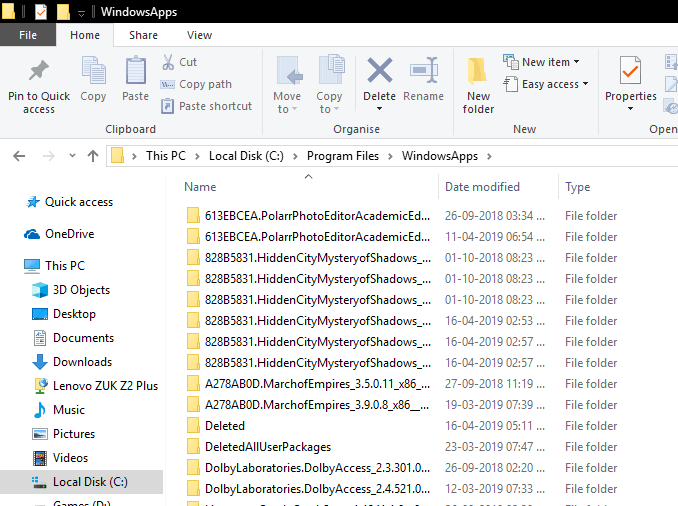
Having problem with Microsoft Store, then here are the guides on how to reinstall Microsoft Store, Fix ms-windows-store error, Fix Windows Store Cache May Be Damaged,
How to Change Location of Installed Games?
As you know that all of the games that you download and install on your computer via Microsoft Store are stored in the Local Disk C. Due to this, you can end up quickly filling up your Windows boot drive which can cause performance issues in the long run. Therefore, changing the location of installed games in Windows 10 is one of the best solutions to this issue. You can change both the default installation folder as well as move the currently installed games in Windows 10 by following the given guides:
How to Change Default Installation Location of Microsoft Store?
- Open Windows Settings on your computer by pressing Windows Key + I on your keyboard.
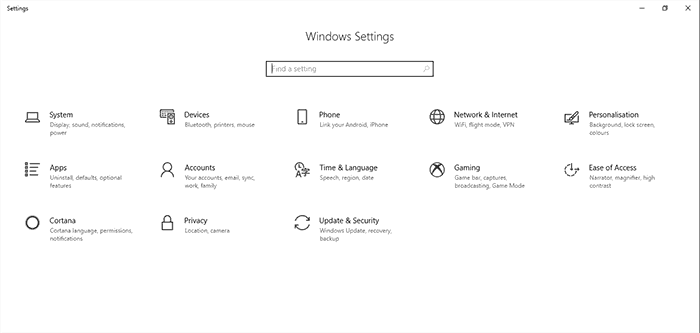
- In here, go to System and open Storage settings in Windows 10 PC.
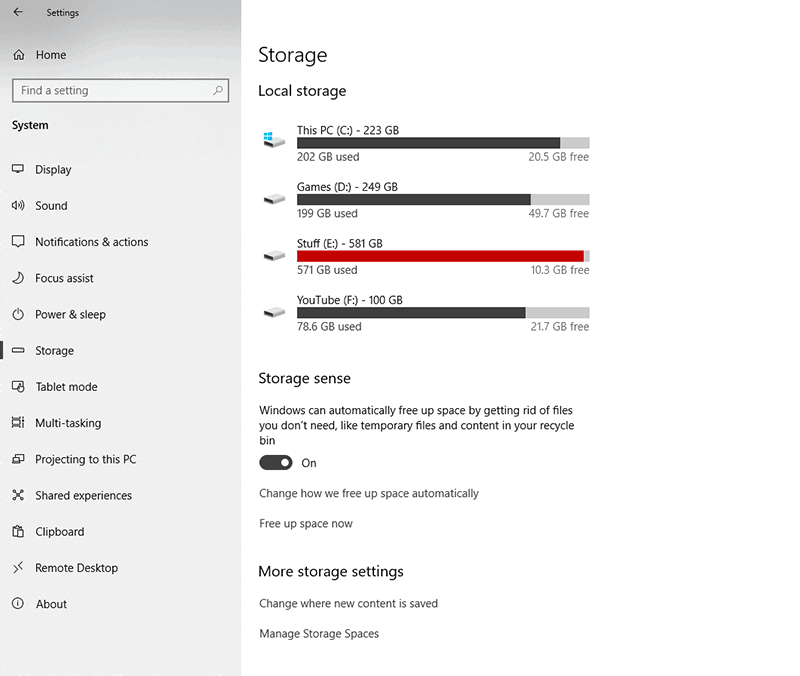
- Now, click on Change where new content is saved and change New apps will save to whatever location you prefer.
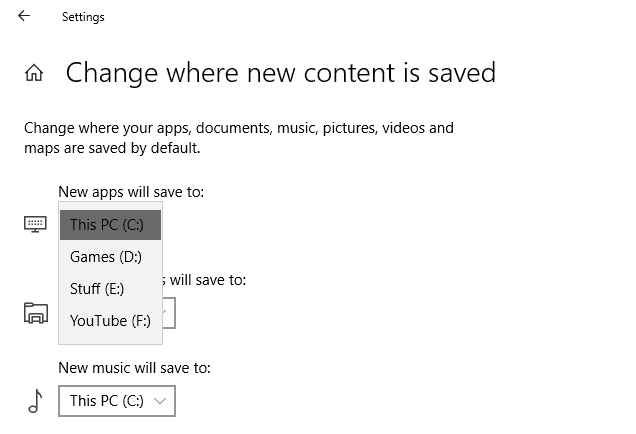
- Doing so will make Microsoft Store install all the Games and Apps in the selected location on your computer.
Guide to fix Microsoft Store Games not launching.
How to Move Currently Installed Apps and Games in Windows 10?
- Use Windows Search to open Windows Settings on your computer.
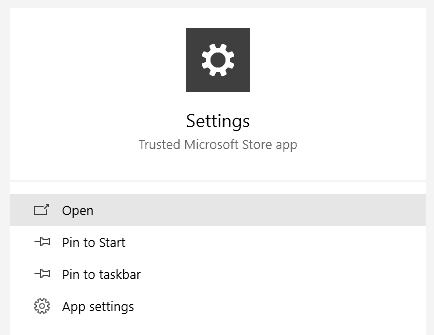
- Now head over to Apps setting which will show you a list of all the apps installed on your PC.
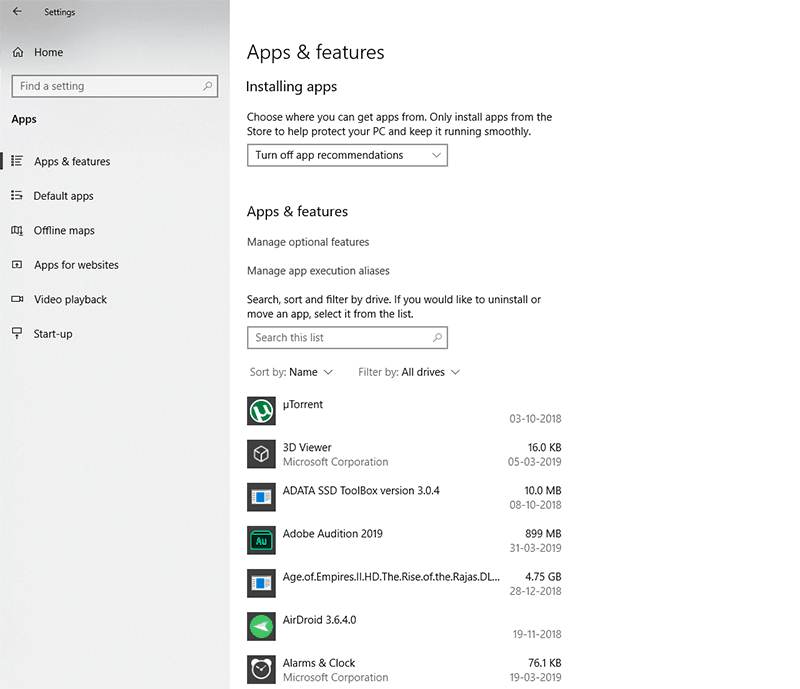
- After that, click on the app or the game that you wish to move, and click on the Move
- At last, select the destination storage directory to which you wish to move the selected app or game installed via Microsoft Store.
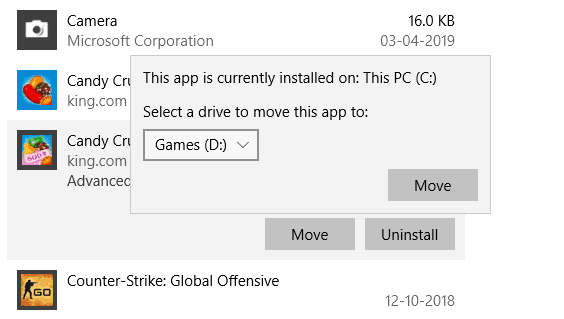


3 thoughts on “Where Does Microsoft Store Install Games & Apps on Windows 10”
Thanks for this you really helped a TUN!! :)
I got as far as checking the child box thingy, when i tried to apply it say “Failed to enumerate objects in the container, access is denied.” any solution?
Go to the Properties of your WindowsApps file that you can’t open. Click the Security Tab. Select Advanced button. In the Permissions Tab select the 3rd Principal that as Full control Access. Click the Edit button. Typer in your Microsoft email and save. The files should run through a conversion type process like files being transferred or downloaded. This should mean you now have access to the files and can at least see them. – I just got lucky. Good luck yourself.