The Microsoft Windows Store is a great way for getting apps and games for your Windows 10. It provides you access to a large library of apps which keep getting timely updates without any issues. While the Windows Store works without any issues, for the most part, the user might face issues like “you’ll need a new app to open this ms-windows-store” making Microsoft store app unusable. Fortunately, there are a few easy ways by which you can troubleshoot and fix this issue.
Table of Contents
What causes “you’ll need a new app to open this ms-windows-store” error?
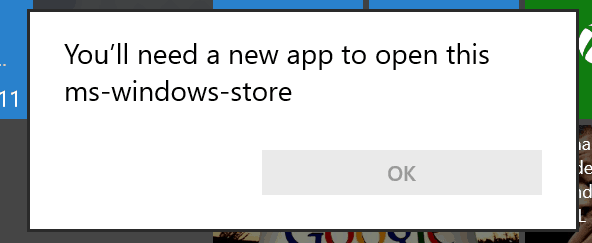
The leading cause of “You’ll need a new app to open ms-windows-store” error is, corrupted Microsoft windows store app or broken cache files, or even due to a Windows 10 updates.
Fix “You’ll need a new app to open this ms-windows-store”
1. Re-Register Microsoft Store Apps on Windows 10
Every time you download an app or a game from the Microsoft Windows Store it gets registered in Windows 10. This process is done automatically by Windows and is done right after you have installed the app. But if due to some reasons an app installed via the Windows Store doesn’t get registered in Windows 10, it might cause issues including the “you’ll need a new app to open ms-windows-store” error. In such a case the user can simply re-register all of the apps installed from the Microsoft Store using the Windows PowerShell as shown in these steps:
- Press Windows Key and X on your keyboard at the same time and choose Windows PowerShell (Admin) from the list.
- Once you’re inside the Windows PowerShell window, type Get-AppXPackage -AllUsers | Foreach {Add-AppxPackage -DisableDevelopmentMode -Register “$($_.InstallLocation)AppXManifest.xml”} and press Enter on your keyboard to successfully run this command.
- After running this command in Windows PowerShell, restart computer which will re-register all of the apps installed in your Windows 10 computer that were installed from the Microsoft Windows Store fixing the “you’ll need a new app to open ms-windows-store” error.
2. Reset Microsoft Windows Store in Windows 10
Some Windows 10 users might face the above mentioned ms-windows-store error due to issues with the Windows Store itself. And just like any other Windows 10 app, such bugs can usually be fixed by simply resetting that app. To get rid of the “you’ll need a new app to open ms-windows-store” error, you can try resetting the Microsoft Windows Store app. Follow before steps to reset Microsoft Store.
- To use Windows Run, first launch it by pressing Windows Key + R on your keyboard.
- Then, type exe in the Run windows and press Enter which will run the wsreset.exe application in Windows 10.
- Since WSReset stands for Windows Store Reset, running this exe file via Run in Windows 10 will reset the Microsoft Windows Store fixing any issues related to it.
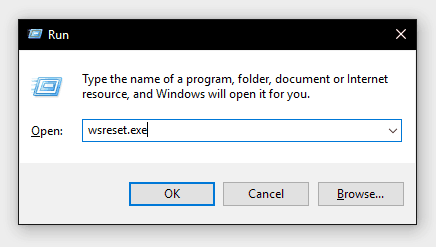
3. Delete Windows Store Cache via Windows Explorer
If resetting the Microsoft Windows Store hasn’t fixed the “you’ll need a new app to open ms-windows-store” error, chances are that the cache files of Windows Store are corrupted or not cleared correctly, in this case, resetting Microsoft Store won’t fix the problem.
To overcome this issue, you can manually delete the cache folder of Microsoft Windows Store via Windows Explorer.
- Open the Windows Explorer in Windows 10 by pressing Windows Key and E on your keyboard at the same time.
- Now, go to C:Users<username>AppDataLocalPackagesMicrosoft.WindowsStore_8wekyb3d8bbweLocalState and find the Cache folder in here.
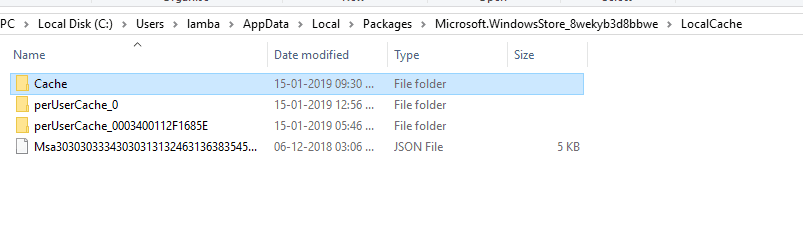
(Note: “C” is the Windows 10 installation drive, replace it with the drive letter where you have Windows 10 installed)
- After that, right-click on the Cache folder and press Shift + Delete on your keyboard and select Yes.
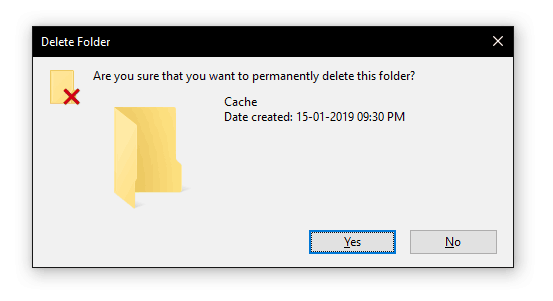
- Finally, after deleting the Cache folder, restart your Windows 10 PC and launch the Windows Store after which the “you’ll need a new app to open ms-windows-store” issue will be fixed.
4. Reinstall Microsoft Windows Store via PowerShell
The last option for fixing all the issues with any app on Windows 10 is to reinstall that app. Microsoft Store app can be reinstalled quickly using Windows PowerShell.
Open Windows PowerShell with administrative rights in Windows 10, press Windows Key + X on your keyboard and select Windows PowerShell (Admin).
- Now, inside the Windows PowerShell type PowerShell -ExecutionPolicy Unrestricted -Command “& {$manifest = (Get-AppxPackage Microsoft.WindowsStore).InstallLocation + ‘AppxManifest.xml’ ; Add-AppxPackage -DisableDevelopmentMode -Register $manifest}” as an command and press Enter.
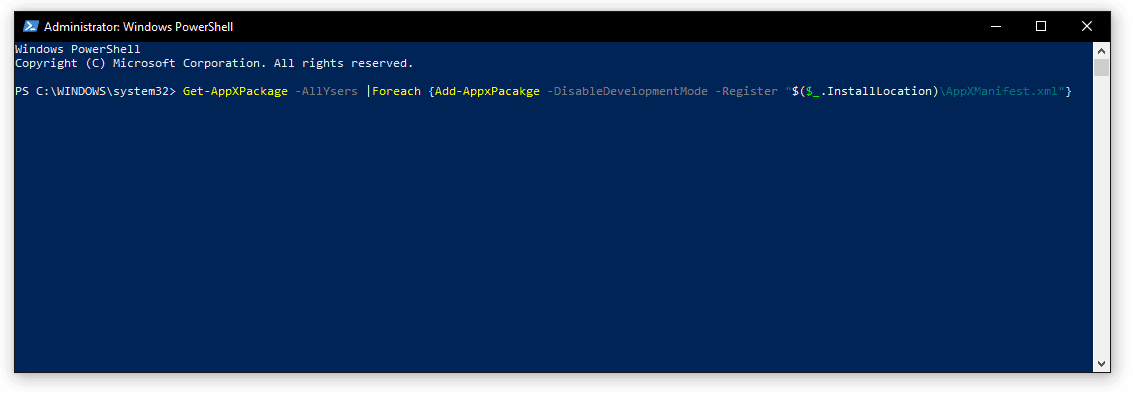
- Running this command inside the Windows PowerShell will initiate the reinstallation process for the Microsoft Windows Store.
- After Windows Store has been successfully reinstalled in your Windows 10 PC, restart it and launch the store to check whether it fixed the “you’ll need a new app to open this ms-windows-store” error.

