The Apple iTunes is a great app for downloading and consuming content on your devices ranging from Mac, iOS, as well as Windows 10. While iTunes is an Apple product, Windows 10 users can also download iTunes on their PCs and use it without any issues. For the most part, the Apple iTunes works just fine in Windows 10 but some users have reported issues with Apple iTunes in Windows 10. One of the most common issues with iTunes is Apple iTunes won’t open in Windows 10. It’s not always the issue is from end, some time buggy Windows 10 updates may cause an issue like iCloud incompatibility on Windows 10 version 1809. Check out following solutions to fix your Windows 10 iTunes issue.
Table of Contents
How to Fix Apple iTunes won’t open in Windows 10
There are several possible reasons due to which a Windows 10 user might face an issue where iTunes doesn’t work or won’t open at all. Things like bugs in Apple iTunes, using an older version of iTunes, Windows Firewall settings and other possible reasons may result in iTunes stop working. Fortunately, such things are easy to fix and you can easily get to Apple iTunes working again on Windows 10. Check out below different fixes that can help you in resolving issues related to iTunes.
1. Launch Apple iTunes in Safe Mode in Windows 10
Like several other application software, the Apple iTunes also has a safe mode built into it. A safe mode essentially turns off extra features and plugins of software to get rid of any issues caused due to them. Some of you might have used the safe mode in Windows 10 to get rid of issues and errors. Similarly, the Apple iTunes also has a safe mode to get rid of errors like the Apple iTunes not working in Windows 10 issue. You can launch the Apple iTunes in Safe Mode in Windows as shown in these steps:
- First, make a shortcut of iTunes on the desktop of Windows 10.
- Now, while holding Ctrl and Shift on your keyboard at the same time, open Apple iTunes.
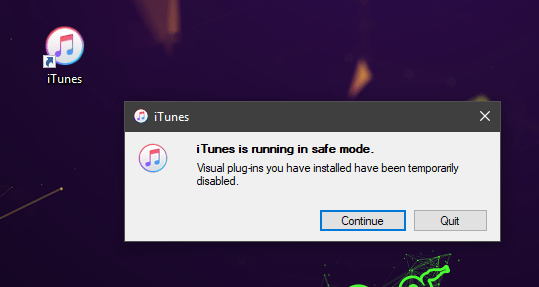
- Due to this, a new Windows will open on your screen saying that iTunes is running in safe mode. Simply click on Continue to start using Apple iTunes in safe mode which should fix your issue.
2. Allow Apple iTunes through Windows Defender Firewall
Windows 10 has a security feature called Windows Defender Firewall which is highly useful. It is used to either allow or deny network access to the apps installed in your Windows 10 PC. Therefore, if any app is disabled in the Windows Firewall, it means that it won’t be able to access the internet. So, in case if the Apple iTunes is not allowed through the Windows Defender Firewall and the user might face cause issues where the iTunes is not opening. In such a case you can allow Apple iTunes through the Windows Defender Firewall by following these steps:
- Using Windows Search open Control Panel in Windows 10.
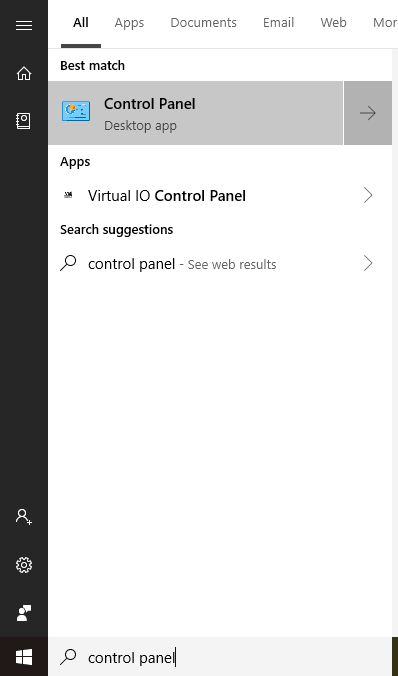
- Now, go to System and Security and select Allow an app through Windows Firewall under the Windows Defender Firewall
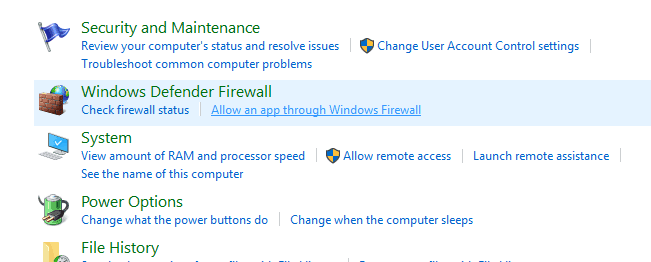
- Once you’re inside the Firewall settings, click on Change settings and select Allow another app.
- After that click on Browse and go to C:Program FilesiTunes and select exe from here and choose Open.
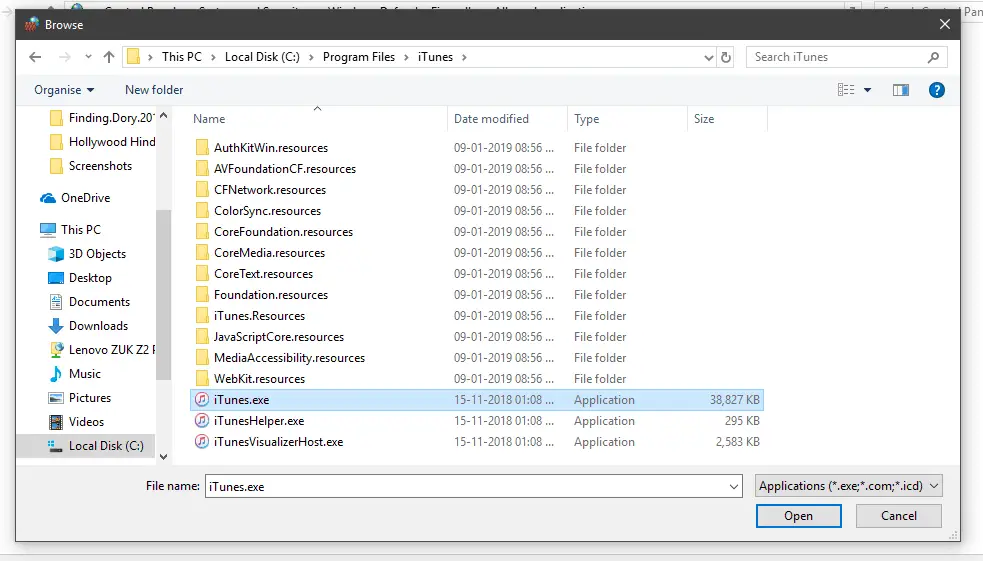
- Finally, click on Add and make sure that both the Private and Public checkboxes are selected. At last, click on OK to save all of the changes made and check whether you can access Apples iTunes or not.
3. Run Apple iTunes in Compatibility Mode using Windows 10 Settings
If you are facing any issues while launching any software in Windows 10, you can tweak the compatibility settings in Windows 10 and try launching again. These options essentially allow you to use applications made for older versions of Windows to run on your PC. Not only that but it can also be used to launch the Apple iTunes in administrator mode that can help in fixing your issue. Therefore, if Apple iTunes won’t open in your Windows 10 PC, you use these instructions to run iTunes in compatibility mode:
- Open Windows Explorer in Windows 10 by pressing Windows Key + E.
- In here, browse to C:Program FilesiTunes and locate exe.
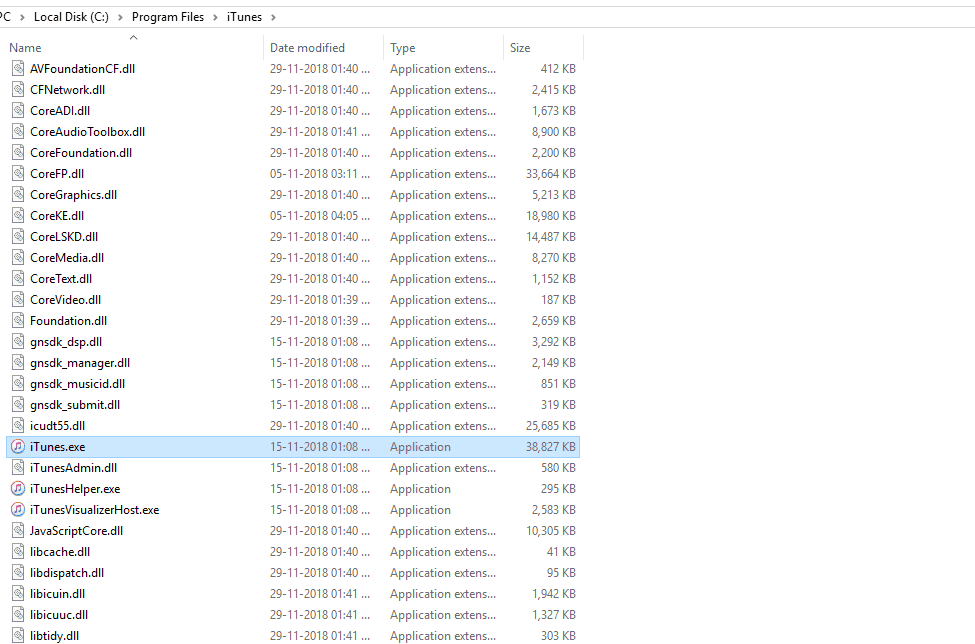
- After that, right-click on iTunes and select
- Inside iTunes’ properties, go to the Compatibility tab and turn on the Run this program in compatibility mode for option and select Windows 8 from the drop-down menu.
- Now, enable the Run this program as an administrator option and click on OK to save these settings. Because of these compatibility settings, Apple iTunes should work just fine in Windows 10.
4. Reinstall Apple iTunes in Windows 10
In case none of the solutions mentioned above have worked for you, then you should try reinstalling Apple iTunes in Windows 10. Reinstalling any app fixes all of the issues including Apple iTunes not opening in Windows 10. And the best part is that you can easily do so via Windows 10 settings. Once you’ve uninstalled Apple iTunes, you can then go to the Microsoft Windows Store and install the latest version of iTunes from there. In order to successfully reinstall Apple iTunes in Windows 10 via Windows Settings and Microsoft Windows Store, follow these steps:
- Open Windows Settings by pressing Windows Key and I on your keyboard and go to the Apps
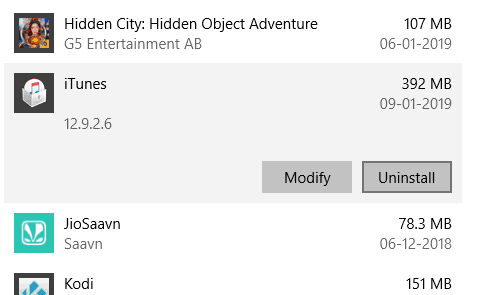
- In here, locate iTunes and click on it and proceed with the Uninstall Do the same process with all the other Apple applications installed on your PC that work along with Apple iTunes and might cause the issue.
- Finally, open Windows Store and download and install the latest version of Apple iTunes from there.
5. Go back to Older Working version of iTunes
Sometimes despite all our efforts in fixing an issue, it still doesn’t solve, in those cases, its best to leave that as it is or go for extreme steps like going back to older version. You can find old verison of Apple iTunes from different software repositories like oldversion.com. Simply download an old version of iTunes and install and check if it iTunes working or not on your Windows 10.

