
Guide : Fix Avast wont update
Avast is one of the best options when it comes to choosing an antivirus for your PC. It shields your computer from any type of malware, spyware, or online threat. This antivirus software works quite fine. But in recent times, some of the Windows 10 users are facing difficulties while updating Avast. They said the ‘Avast won’t update’ error is coming in the loop whenever they are trying to download the update. Not only that, a number of users have reported about Avast not recognizing the Windows system files and attempting to delete those. Due to these issues, many people have switched back to Windows Defender.
‘But you don’t have to.’ Yes! Here we’re going to provide the top 5 methods to fix the Avast won’t update error. So, get ready to run the latest version of your Avast antivirus and give your Computer 360 protection. Let’s scroll!
Table of Contents
What Keeps Avast from Updating?
After skimming through different community platforms, we’ve tracked down the reasons and prepared the list below. Have a look.
- The main reason behind Avast update issues is incompatibility with your version of the Windows operating system. Yes, it may happen because the version you downloaded isn’t compatible with the Windows version you are using on your desktop or laptop.
- Besides this, set up file corruption can also be a potential reason. While installing Avast, if you’ve left it incomplete, file corruption is inevitable.
Hence, you must pay attention while downloading the application. However, if you’ve done the same, you must not worry. You will come across all the details here in this piece. But try to make sure that you download the latest updates; otherwise, it will leave your Computer at high risk, and you just won’t want that. So, check out the workarounds below.
5 Easy Methods to Fix Avast Won’t Update on Windows 10
Here are the methods to fix the update error of your virus protector. Try each method as per the sequence given below to ensure you don’t skip anything and get the resolution instantly.
Method 1: Check Your Internet Connection
First thing first, check your internet connection. If you’re connected to a wireless network, make sure it’s placed in the right location from where catching signals is easy. Sometimes we overlook this basic reason and try to apply other methods, which may not be required.
An unstable internet connection always leads to a download failure, maybe because of this you’re facing the Avast won’t update error. So we will advise you to ensure that your computer is connected to a stable network before going for other methods. If your internet is fine and still you’re facing the problem, try the troubleshooting methods mentioned below.
Method 2: Update Your Windows Operating System
This is a major factor in getting your antivirus update right. Your installed version of the Windows operating system plays a crucial role in your Avast antivirus update. Many times, there lies compatibility issues between your antivirus software and your OS version. As we mentioned above, if incompatibility is the triggering cause for the Avast won’t Update Virus Definitions error, you must download the latest version for your Windows OS to fix it. Here is how to do so.
Step 1: Press the Windows logo key first and then choose Settings
Step 2: Now on the Settings tab, select Update & Security from the left pane
Step 3: Next, click on Windows Updates from the drop-down menu
Step 4: From this window, click the Check for updates button
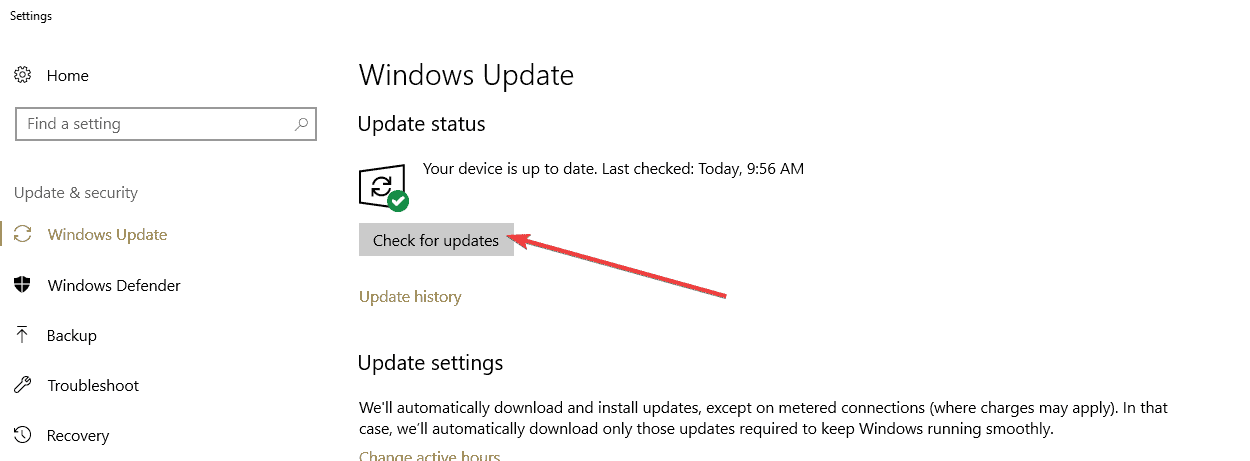
Step 5: Finally, your Computer will start installing the latest version of OS; when done, you’ll be asked to restart your PC.
Once you restart, try to update your Avast antivirus. If the problem persists, perform the next method.
Method 3: Clean Boot Your PC To Fix Avast Wont Update
This can be yet another solution to the problem. The method makes you start your Windows 10 using a fewer number of drivers, as well as programs. You must remember that all the software conflicts can act as a hindrance in the path of the avast update. So try to eliminate the problems for updating the antivirus. Here are the necessary steps.
Step 1: Press the Windows logo key + R button at the same time to open the Run dialogue box
Step 2: Now type in ‘msconfig’ and hit the OK button to open the System Configuration
Step 3: In the System Configuration window, navigate to the Services tab
Step 4: Here, you’ll find an option ‘Hide All Microsoft Services,’ check the box next to it and click Disable all
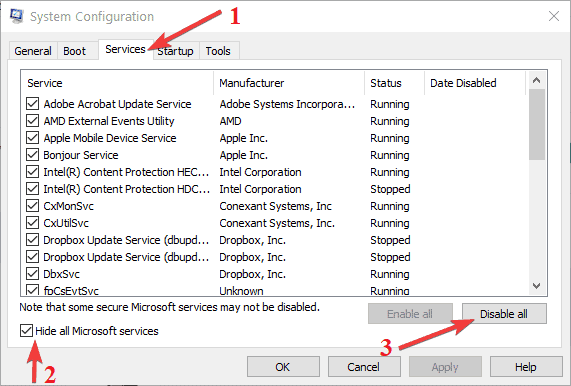
Step 5: Now navigate to the Startup tab, which is next to the Services tab
Step 6: Click on Open Task Manager on the Startup tab
Step 7: Next Task Manager windows will open, move to the Startup tab in Task Manager
Step 8: Then you’ll see the list of all runnings tasks; select all items from here
Step 9: Hit the Disable button next from the down, right corner in the Task Manager window
Step 10: After that close the Task Manager window and go back to the Startup tab in the System Configuration window
Step 11: Finally, hit the OK button and restart your Computer
After restarting try to update your Avast antivirus. In case the Avast won’t update issue is still occurring, follow the next method below.
Method 4: Disable Windows Firewall To Let Avast Update Smoothly
It has happened in a few cases when Windows Firewall acts as an obstruction to the antivirus update. Windows Firewall is meant to safeguard your PC from online threats. So it blocks certain apps, and that can lead you to see the Avast won’t Update Virus Definitions error. In this case, you need to disable your Windows Firewall. All the required steps are given below.
Step 1: At first, press the Windows logo key and type Windows Firewall in the search box
Step 2: Now, click on Open from the appearing options to enter the Windows Firewall window
Step 3: Here, you’ll see an option ‘Turn Windows Firewall on and off;’ click on it
Step 4: Now check the boxes next to Turn off Windows Firewall from the next window
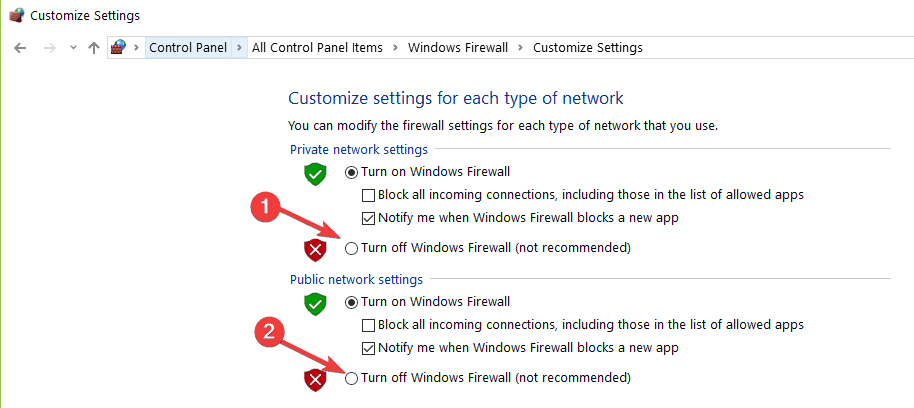
After doing so, try to update your Avast antivirus. In case the ‘Avast won’t update error’ is still there, you need to repair the software. Check out our last method to repair Avast.
Method 5: Repair Your Avast Antivirus to fix Updating Issue
Here comes the final method to fix the Avast update error. Repairing the software sometimes fixed the problem for many users. Here is how to repair Avast.
Step 1: Firstly, open the Windows Control Panel and click on the Programs and Features option
Step 2: Next, you need to find Avast from the list of installed applications
Step 3: Now, select it and hit the Change option given right above
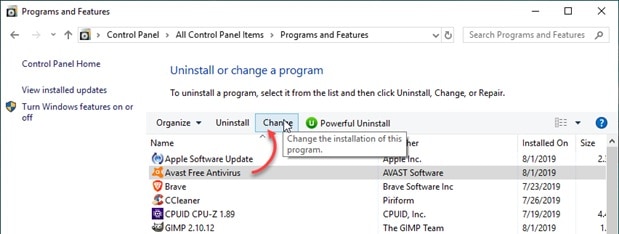
Step 4: Then you need to choose the Repair option
Step 5: At this point, Avast will make necessary changes in the data files and repair itself
Step 6: Finally give the process some time to finish and then restart your PC
Now your ‘Avast won’t update error’ must get resolved. Have you tried each of the methods? Which one worked for you to fix the issue? Let us know in the comment box below.

