Windows 10 has its own quirks and bugs and one of them is the Taskbar not hiding when you watch something in fullscreen. When you want to watch something fullscreen, you want the screen to have no distractions the Windows 10 taskbar is designed in such a way that it can cause a lot of distractions.
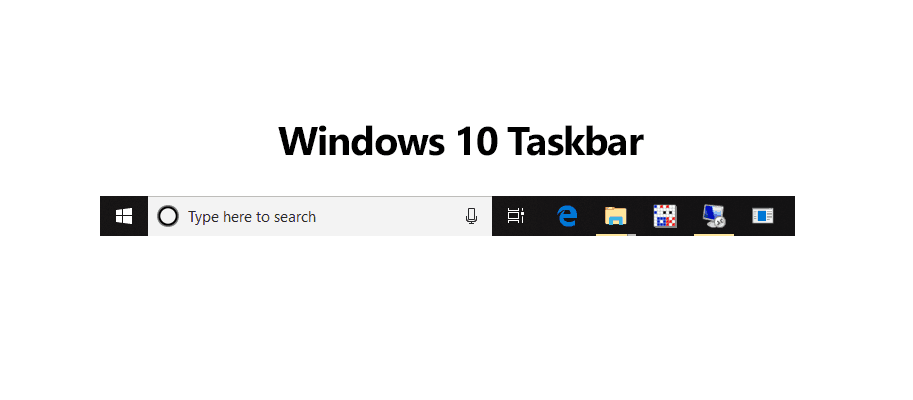
But why does this happen? Well, most of the time it can be a bug related to the program you use using to watch the content. But fundamentally, anything wrong with the program should not cause issues with the taskbar which is bound to be a part of Windows Explorer. Windows Explorer is the program we use to browse through our contents on Windows. It’s like a launcher on an Android device. The UI is a part of Windows Explorer. So bugs related to Windows Explorer can cause this issue too.
In order to solve and get rid of Windows 10 taskbar issue, we have a bunch of solutions listed below and you should try them one by one to experience proper fullscreen on your Windows 10 PC.
Taskbar won’t hide in Full Screen on Windows 10, How to Fix?
- Restart Windows Explorer
- Restart Your Computer
- Restart Chrome Browser
- Update Browser
- Restart the target application/program
Solution #1: Restart Windows Explorer
Most of the times, restarting your Windows Explorer will fix this issue. The restart means that the explorer service will be restarted in a fresh manner and whatever was causing the taskbar not disappearing in fullscreen will go away and you can watch true fullscreen content.
- Open your Windows Task Manager by pressing the keyboard combination: Ctrl + Shift + Esc and this will open the Task Manager for you.
- In the task manager window, look into the Processes tab and find Windows Explorer.
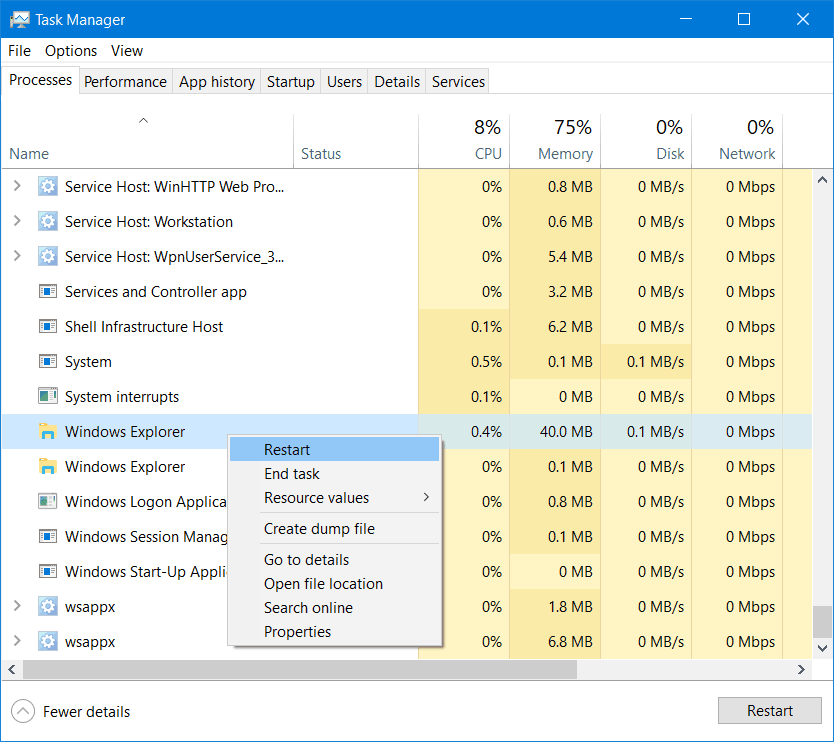
- Right click on Windows Explorer and then click on Restart.
- This will end the Windows Explorer process and then restart it so that Windows Explorer is loaded again.
Once Windows Explorer loads again, you will be able to switch to fullscreen and the Windows 10 taskbar will not be visible while you are watching content in fullscreen mode. This should definitely solve this issue and if it doesn’t try the next solution.
Solution #2: Restart your computer
If restarting Windows Explorer doesn’t solve this for you, then you should try performing a system reboot. The system reboot shuts down everything running on your computer and then restarts it automatically loading your program again. This means that the program causing this interruption between fullscreen and the Windows 10 taskbar will be reset and you will be able to watch your fullscreen content without distractions.
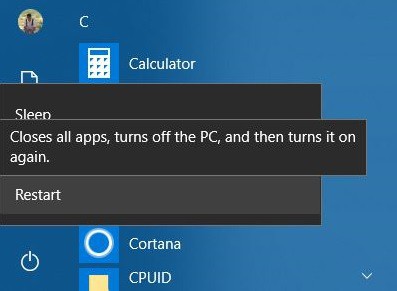
The process of rebooting your computer is very easy and on Windows 10 all you need to do is open the Start Menu, click on Power and then click on Restart.
Solution #3: Update your Google Chrome browser
This issue has been a long-standing bug with Google Chrome or any other web browser for Windows 10 which is built with Chromium in the core. This is true for other browsers like Opera, Maxthon etc. This issue happens on Google Chrome when the browser is being used for a long time without restarting the computer as there’s some sort of bug that takes over the fullscreen content and doesn’t hide the Windows 10 taskbar.
In order to solve this, the process is simple. You just need to update your Google Chrome browser and the process to do that can be divided into two parts. One is by using Chrome’s own update module and another one is to completely uninstall Google Chrome and then installing it again.
Update Chrome Automatically
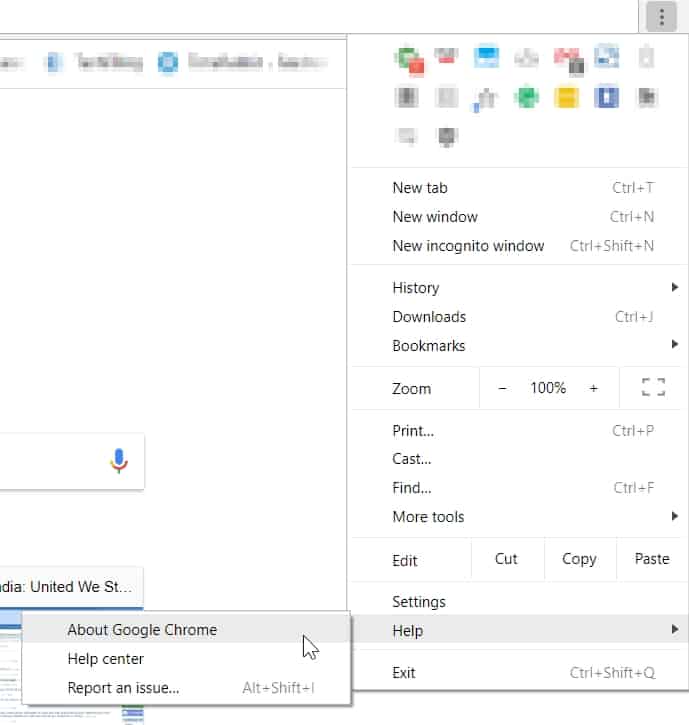
Click on the icon to open the Chrome menu and options menu. From the list of options, go to Help and then click on About Google Chrome.
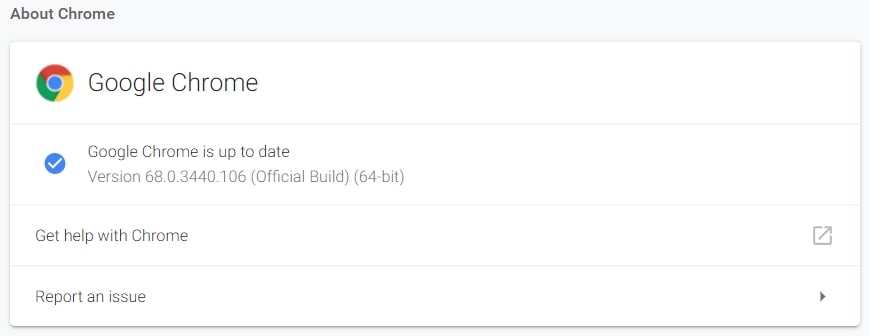
This will open the Google Chrome about window where Google Chrome will mention the version installed on your computer. The window can also check for updates for Google Chrome. If there’s an update available, then download and install it from this window.
By uninstalling and reinstalling
If for some reason, you are not able to update Chrome from the Google Chrome about the window, then you will have to manually install Google Chrome after uninstalling it. To uninstall Google Chrome completely, you can use a program like CCleaner. CCleaner will uninstall Google Chrome properly and then you can download a new version from Google’s Chrome website.
Head over to the Google Chrome webpage and then download it. Once you download the uninstaller, the main setup will be downloaded and installed on your computer.
Solution #4: Update your browser
If you use any other browser except Google Chrome, like Mozilla Firefox or anything else, then you need to download and install the new version. This will eliminate any issue that is being caused by the old bugs of the non-updated browser that you are using.
Solution #5: Restart the program you’re using to watch the content
If you are using a Windows 10 native app or a video player like VLC, Media Player Classic etc. and you’re still seeing the Windows 10 taskbar in the fullscreen mode, then you need to restart the program after closing it once. Once the app is closed and restarted, the program will work as if started for the first time and it won’t have any bugs.
Wrapping it up!
So, the Windows 10 taskbar not hiding in fullscreen issue is quite common and honestly, this is something Microsoft can fix easily. Maybe this is going to be one of the minor issues being fixed in the next Windows 10 major update but until then you should use the solutions mentioned above to fix this on your computer.


1 thought on “How to Fix Windows 10 Taskbar Not Hiding in Full Screen”
If the app that you are running isn’t the type to bug out when you change screens, then you can simply hit the windows key. After that click back to the running app, the task bar typically hides at that point. Sometimes with videos it’s necessary to back out of full screen mode then go back into full screen after pressing the windows key. Works for me anyway.