Anytime there is a discussion regarding online content streaming, the name “Netflix” pops up atleast once. Netflix is one of the oldest and most popular streaming platforms on the internet. Launched back in 1998, Netflix has managed to fascinate around 130 million subscribers from more than 150 countries in the world.
You can watch the latest movies and freshly aired episodes of your favorite Tv-shows on Netflix. You can either watch the content online, or you can download it on your Netflix application to watch later. This feature comes in handy when you are travelling around.
Table of Contents
Netflix Progress Bar Keeps Popping Up?
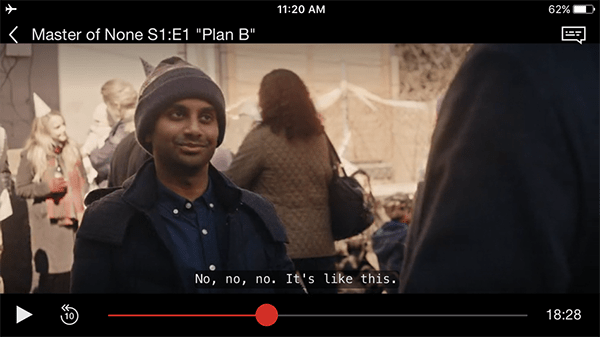
Everyone likes to watch movies or episodes without distractions. Even a mild disturbance can create a feeling of discomfort and ruin the experience. One such anomaly has turned out to be the Netflix progress bar. The in-built media player of Netflix has a read and grey progress bar, which displays the length of the movie watched and the length remaining sa well. Usually, this bar appears when the movie starts and disappears after a few seconds. It will also re-appear once you tap the screen once to check the progress, but it would fade away in a few seconds.
But, many users have reported that the Netflix progress bar does not go away at all. This must feel a lot frustrating as the progress bar is always there, displaying a bright red color and moving ahead slowly. It’s impossible to enjoy any content when 20% of the screen is associated with the UI of the Netflix player.
Check out how to fix Netflix app crashing and freezing and Netflix tvq-pm-100 (5.2.5) is also well known issue faced by several users and we have covered how to fix it!
Solutions to Fix Netflix Progress Bar Keeps Popping Up
Just like any other minor problems, this problem can also be fixed within a matter of minutes. There are a few solutions that have worked in the past for many users. In this article, we are listing all the possible solutions which can surely fix the problem. Just make sure you follow all the steps carefully, and your question will be settled before you reach the end of this article.
Here are some methods to fix the Netflix progress bar problem
Method 1: Update Web Browser
Many times, older versions of web browsers are the reason behind this kind of problem. As the websites are updating on an almost weekly basis, web browsers must also be updated to keep up with the pace.
If there is a compatibility problem between the website’s server and the web browser, the development team will patch the issue as soon as discovered in the next update. But, you have to manually update the browser if it did not prompt you for an automatic update.
Here’s how to update your browser:
- Once you are on the home screen of your browser, click on the three-dots menu on the upper right side.
- Now, hover over the “Help” option.
- A new list of options will appear on the right side. Here, click on “About Google Chrome.”
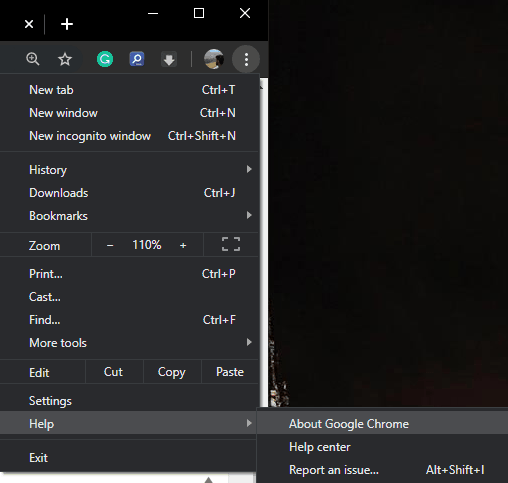
- Now, a new window will open, and Chrome will automatically look for updates.
- If an update is found, Chrome will prompt you to download and install the update.
- Just follow the on-screen instructions to download the update.
- Once your browser is updated, restart the browser and check the status of the error.
Method 2: Restart Phone
This step can help those who are struggling with the problem on mobile devices. A simple restart can give your device a fresh start is required for a long time. Several issues seem to be fixed just by rebooting the device.
Make sure that the Netflix application you are using on your phone is updated. If not, head over to the google play store to update the app. Once the latest version has been downloaded, go to application settings and clear cache. Sometimes, a pile of cached storage can also cause performance issues in specific applications.
Now that your application is set up, just reboot the device. Once the device is turned back on, check whether the problem is fixed or not.
Method 3: Clear Browser Cache
Just like the mobile application, the web browser also generates a lot of caches which needs to be cleaned after a certain amount of time.
Cleaning the cache will result in regenerating of the cache files when you revisit the website. This can potentially fix your problem.
To clear the cache of your browser, follow the steps given below:
- Click on the three-dot menu of your browser.
- Now select the “Settings” option.
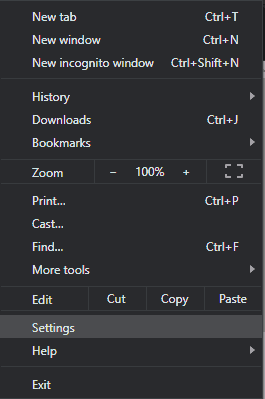
- Now, the settings window will open. Here, you can configure many aspects of the browser.
- Scroll down until you see the “advanced” option.
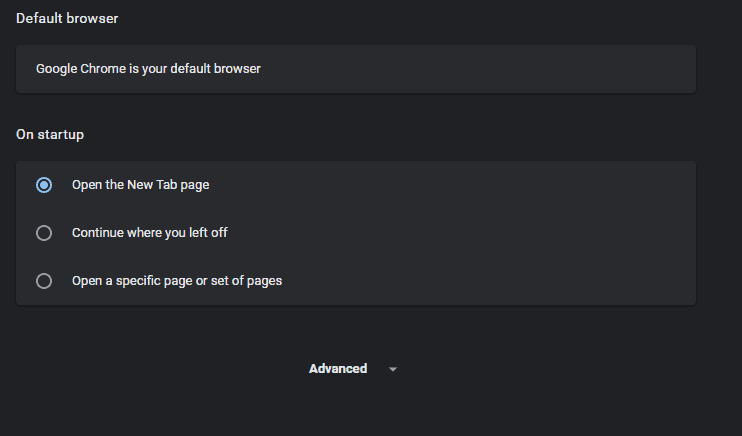
- Now, click on the “advanced” option. This will open the advanced settings section.
- Here, you will find the “Clear browsing data” option. Click on that.
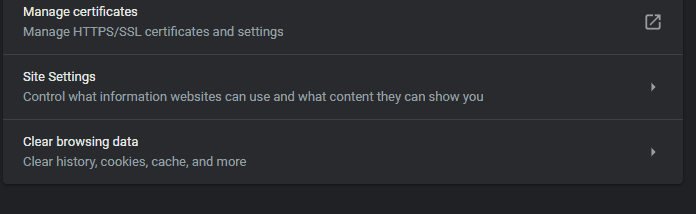
- Now, a new window will open where you can select what parts you want to clean.
- Click on the “Advanced” tab to select all options.
- Now, make sure you select the time range as “All time” and tick on all the options given.
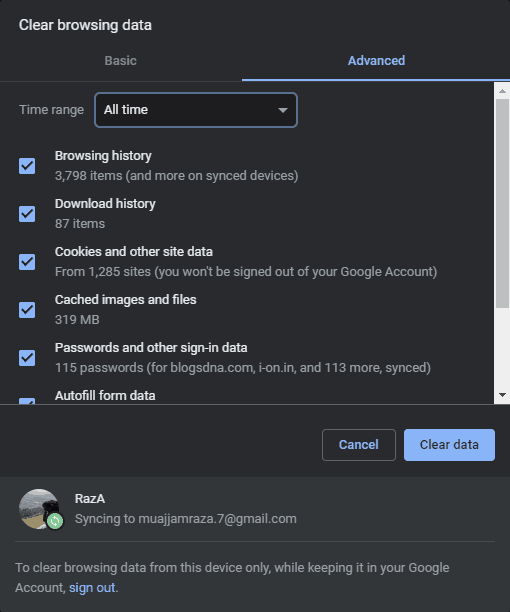
- After that, click on “Clear data” button to finalise the cleanup.
- After that, restart the browser and open Netflix website to enjoy your content without any distractions.
Method 4: Disable the Browser Extensions
There are a lot of extensions that can sometimes draw over the webpage. This will cause the online media players to detect activity on the page, and hence the progress bar won’t hide.
The extensions can also block websites data coming to your system, which will result in similar problems. Hence, we will recommend you to remove all unnecessary extensions from your browser.
To remove extensions from your browser, follow the steps given below:
- Click on the three-dot menu on your browser.
- Now, head over to “More tools” options.
- From the new pop-up menu, select “Extensions”.
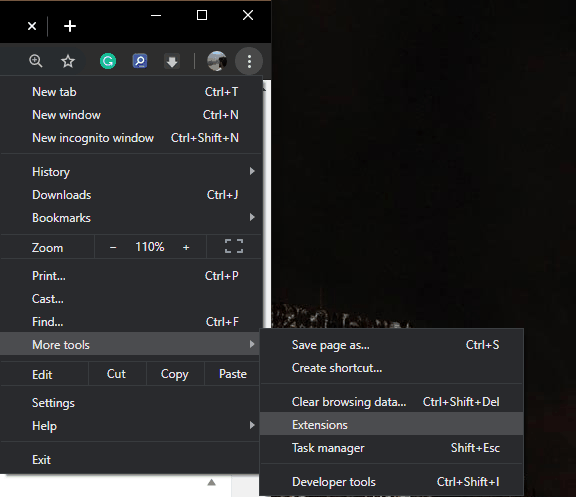
- Now, a new window will appear where you can see all the extensions installed in your browser.
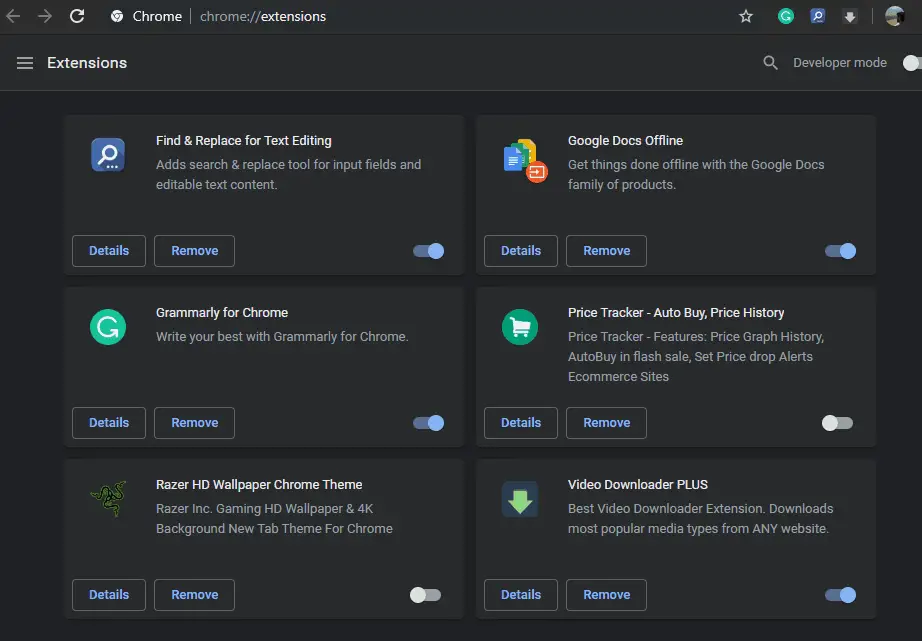
- Now, carefully check each and every single extension and disable those who you do not require.
- If you see any extension tha you have not installed yourself, make sure you uninstall such an extension right away. These kinds of extensions can be malware which will collect your browsing data and cause a lot of troubles in the future.
- Once you are done with the extensions, just restart the browser and check the media playback on Netflix.
Method 5: Run a system diagnostic scan
This is like the final resort to many situations. The full system diagnostic scan (Also called DISM) is a built-in tool to scan and repair corrupted or missing system files. To solve the problem using the DISM scan, follow the steps provided below:
- Press “Windows Key” and type “Cmd”. You will see the command prompt pop up at the top of the list. Right-click on the “Command prompt” and select “Run as administrator” to run the command prompt with administrator privileges.
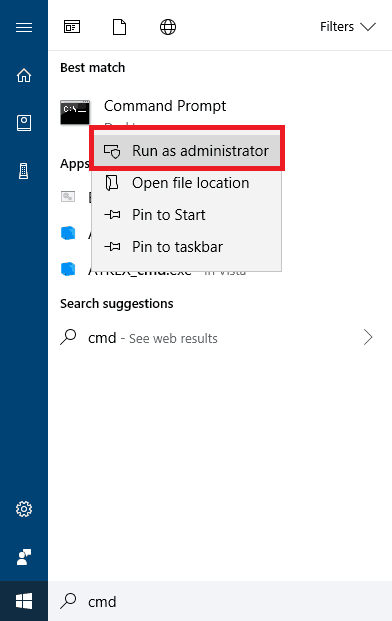
- Once you have done this, the command prompt will open.
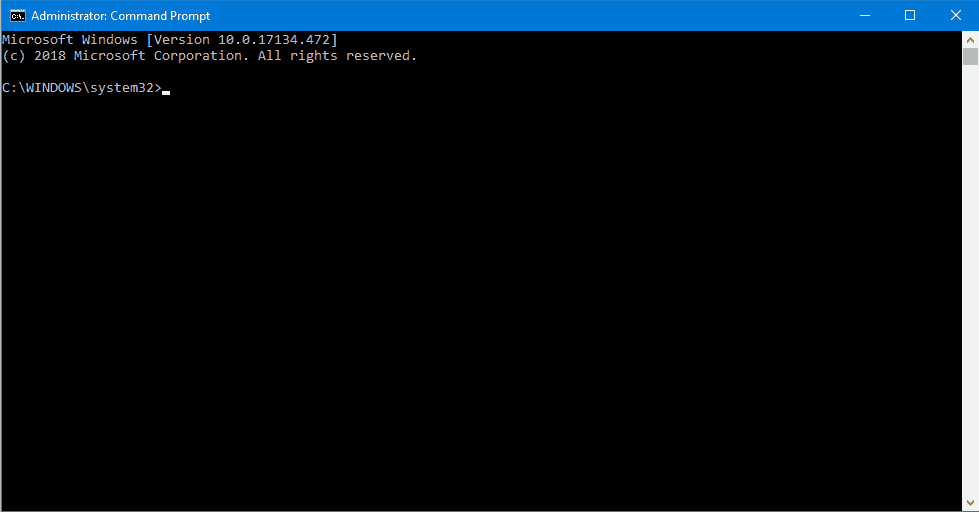
- Once the command prompt is opened, enter following command and press enter key.
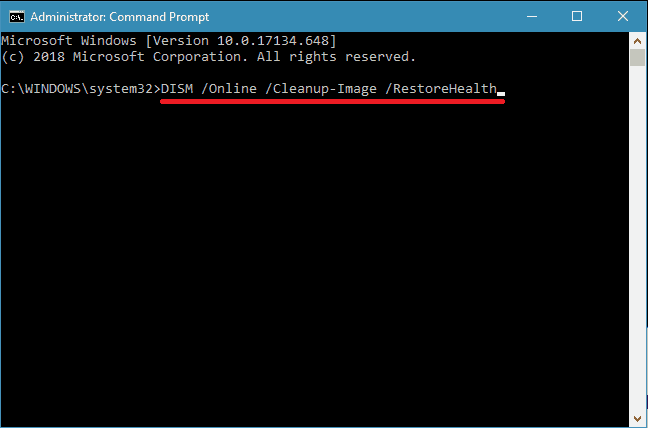
Command – DISM /Online /Cleanup-Image /RestoreHealth - This will initiate the DISM scan. This scan will examine all the system files for errors and will resolve them automatically. This process generally takes around 20 minutes.
- Once the scan is finished, restart the system.
- After the reboot, check the status of the error.
These are all the proven solutions which can fix the Netflix progress bar problem for you. Make sure that you have followed all the steps carefully. If none of the above solutions has worked out for you, you need to contact Netflix customer support.


1 thought on “Fix Netflix Progress Bar Keeps Popping Up/Netflix Bar Won’t Go Away”
I was facing the same issue where in the progress bar would come pop up on its own while watching netflix in full screen mode .After performing all the steps that have been listed above ,i still wasnt able to resolve the issue.
Solution
You could look out for any software that you might have installed on your system which doesnt let your display go off ,in my case it was caffeine , i disabled that and it took care of the issue . I hope this helps for you . please do let me know incase if it does.