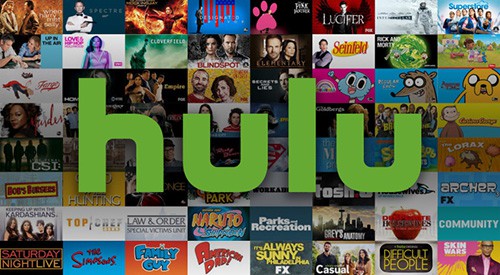
Hulu is a renowned online platform which provides online streaming of movies, tv shows and other entertainment. Hulu has gained a lot of popularity in a past few years, and it’s been growing since. It provides the content at various resolutions depending your internet connection speed so that you can enjoy the content without facing a lot of buffering. Another essential feature that Hulu provides is “closed captions” a.k.a. subtitles.
Table of Contents
Hulu Subtitles
There are several reasons why perfectly synchronized subtitles are needed to enjoy any content. Firstly, not everyone understands the language of the material quickly. Especially, if the Tv-shows or movies are based in England, It can get tough to decipher the dialogue due to the British accent. Secondly, Not all good content is in the English language. For example, the highly popular Tv show “Narcos” is mainly in the Mexican language. But that does not mean that those who do not speak or understand Mexican, can’t enjoy the show. In such cases, Subtitles are essential. Also, even if the language is not foreign, having subtitles is necessary to not miss any critical part of the story. Hence, every online streaming service always provides appropriate subtitles for every movie or episode.
Subtitles Not Working on Hulu?
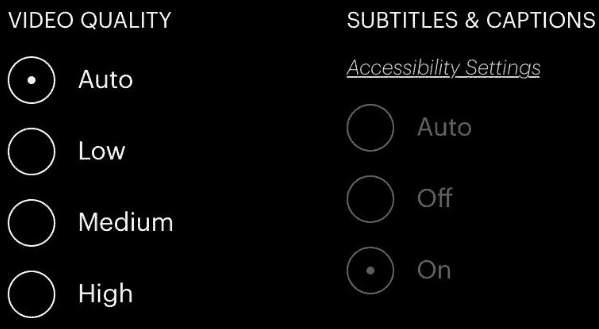
In recent time, many Hulu users have been struggling with the absence of subtitles on Hulu. This can cause a lot of frustration for those who have a habit of watching content along with subtitles. There can be a lot of reasons for this problem. It can either be corrupted .vcr file, desynchronised time frame, link issues, etc. But, just like any other problem, this problem can also be fixed with a few quick fixes provided in this article. Just make sure you understand each step correctly and follow them as mentioned. And you will be watching your favourite movie again with subtitles in no time.
Here are some solutions to fix Hulu subtitles not working:
Fix Hulu Subtitles Not Working
1. Turn Off Closed Caption Manually
Most websites have the subtitles feature enabled by default. But, sometimes, there is a need to allow the subtitles manually. You won’t have to do a lot of work in such a case though. Just a few clicks here and there and the subtitles will reappear again. Although, the procedure that needed to be followed to enable the subtitles varies with the device you are using. It is a little bit different for the website, Smart TV devices or Mobile devices. But, every procedure is explained here in detail, so you don’t have to worry at all.
1.1 How to Enable Hulu subtitles on the website
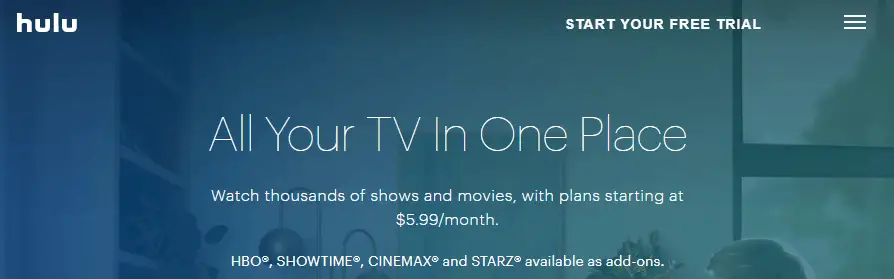
Most of the user prefer the official website Hulu.com for streaming due to the portability and ease of access. Enabling subtitles on the website is a simple procedure that involves only a few steps. To allow the captions to on Hulu.com, follow the steps given below:
- . Open the website and select the content you wish to watch.
- Once the playback has started, hover the mouse a little bit so the online media player UI will be visible.
- Now, the gear icon will appear on the lower side of the screen. Click on the gear icon to open the playback options.
- Here, you will find the “Captions” feature. Click on it to expand the menu.
- Now, select your preferred language of subtitles and close the menu.
- The subtitles should appear now.
If it was already turned on, make sure you turn it off and then turn it back on again. This will make the subtitle file to reload in the playback, and it can solve the problem. Also, refresh the webpage to see if anything changes.
1.2 How to Enable Hulu Subtitles on Smart Tv/Streaming devices
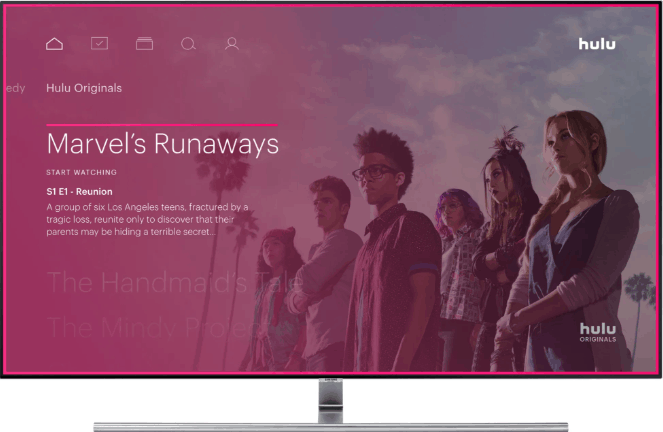
Enabling the subtitles on smart Tv is a little different than on the website. But still, it is quite a straightforward procedure. Just follow the steps given below to enable subtitles on your smart Tv:
- In Smart TVs or Streaming devices, the playback preferences option is mostly located in the user profile rather than the playback screen.
- Depending on the smart device you own, make you check out your profile on the device first.
- Here, you can find the preferred captions option. So, you can select your preferred language for the captions for the playback.
- If you haven’t found any option in the user profile, then you must check out the media playback screen.
- Once the streaming has started, press the “Settings” button on the remote.
- This will open the settings of playback. Now, you can adjust the language and other related options of subtitles.
Make sure you turn subtitles off and on again, in case you found them turned on already.
1.3 How to Enable Subtitles on a Mobile device
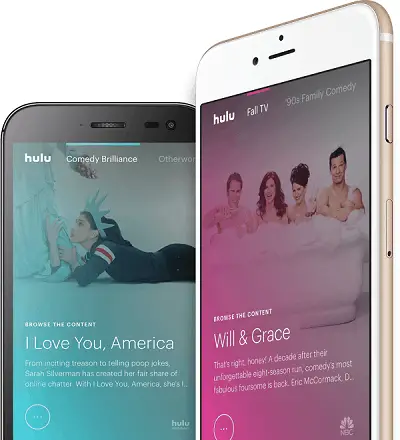
Nowadays, almost every single phone has an HDR-1080p panel. So, watching movies or Tv-shows over cell phone has become really popular. Same goes for Hulu.com. You can either visit the website Hulu.com via your mobile browser or install the application from Playstore. The most important part is to enable the “Captions” feature from your android accessibility menu. Otherwise, the captions won’t be visible. To allow the subtitles to on your mobile device, follow the steps given below:
- Similar to the website, you will find the tiny gear icon on the mobile stream as well. Tap on it.
- Now, find the setting related to the captions.
- Here, you can enable the subtitles, change subtitle language, size, speed, etc.
- Now, make sure the subtitles are enabled and speed is set to 1x. This will help in the synchronisation process.
If the option was enabled already, disable it and then allow it again just to see if it works.
2. Update Hulu Application
Most of the time, outdated versions cause such kinds of problems. As the development and support for the older version stop, the whole performance of older versions takes a hit. This is not only about subtitles. Older version of the streaming application can cause various issues such as Buffering, lagging, freezing etc.
There are a lot of variants of Hulu applications available. One for each platform, for example, there are separate apps for Smart Tv devices, Xbox, Playstation Etc. Make sure you check for the updates in your Hulu app on each of the devices you use. This will surely help a lot to solve the subtitle problem.
If you are unable to find the latest version, you can visit the official Hulu page to find out the most recent releases.
Link: https://help.hulu.com
3. Check the problem with other devices
If you suffer the subtitle problem over one particular device, check the playback on some other devices such as your mobile browser or laptop browser. If the subtitle problem does not appear there, you can conclude that there is a problem with your first device. And continue enjoying the content over secondary devices until the problem is fixed.
If the problem occurs on all of the devices you have, you have to proceed with the final resort mentioned below.
4. Contact Hulu customer support
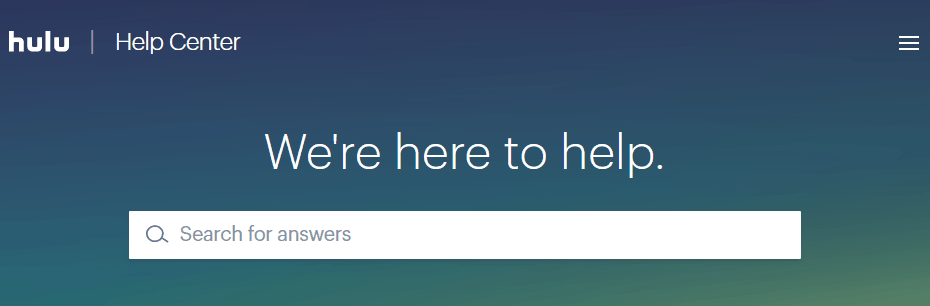
If you are sure that you do not have any problem from your side, you need to contact the Hulu customer support for assistance. If possible, you should directly call the customer care number so that they can guide you over the call on how to fix the problem.
If calling is not possible, you can still E-mail the support team, and they will reply to your mail in a short period. Just explain the problem entirely in the mail so that there won’t be any more delay afterwards.
We hope that your subtitles are enabled by now and you are back to watching the show you love. If you have any questions regarding this article, you can reach us via the comment section below.

