A CPU monitoring software is used to check the health of your processor. These software use different sensors present on your motherboard and processor to monitor your system effectively. As a result, you can use it to check things like CPU usage on your computer. Not only that but it also shows you the temperature of your processor. Since overheating can result in performance issues, this feature can be quite useful. Apart from that, you can also monitor other things of your computer like fan speed, GPU usage, GPU temperature, RAM usage, and much more. So, if you also want the best performance out of your PC, you should use one of the following CPU Monitoring Software.
Table of Contents
Best CPU Monitoring Software
1. AIDA 64
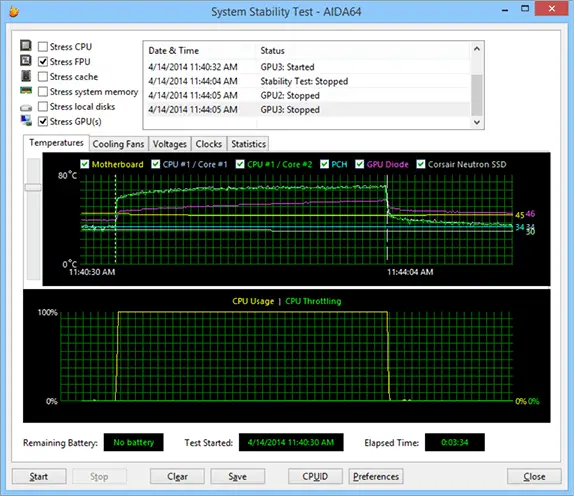
AIDA 64 is a highly popular software among PC testers. This software allows the user to both monitor as well as stress test any system. It is able to do so using the inbuilt synthetic workload stress tests. You can use this tool to check various things related to your CPU including CPU usage, CPU clocks, CPU temps, and much more. Not only that but AIDA 64 also shows you information regarding CPU throttling on your system. As a result, you can use AIDA 64 to ensure that your CPU is performing optimally. And the best part about AIDA 64 is that it is one of the easiest to use stress test tools available out there.
2. CPU Z

CPU Z offers all the details regarding your CPU that you will ever need to know. It is the most detailed CPU monitoring software out there when you consider the number of things it shows. One of the best things about CPU Z is its user interface which is quite easy to use. Not only that but it also makes the software look quite modern when you compare it to other CPU monitoring software out there. As a result, even if you are new to such CPU monitoring software out there, you will get used to CPU Z right away. Unfortunately, this software does not show any info related to your system’s GPU.
3. MSI Afterburner
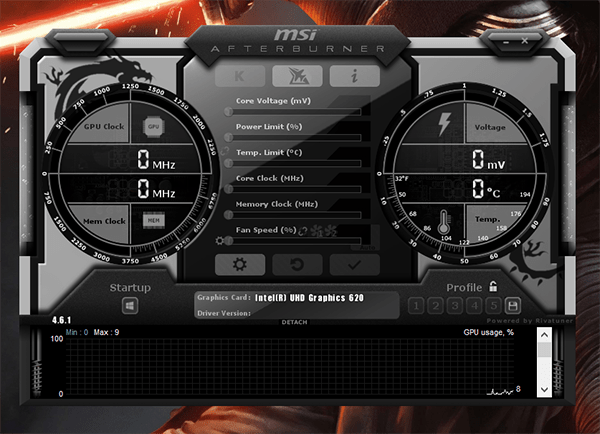
MSI Afterburner is the most popular CPU monitoring software used by gamers. Unlike other CPU monitoring tools, you do not have to minimise your game in order to check details regarding your CPU. Instead, MSI Afterburner shows you all the details regarding your system right in your game using an overlay. This overlay offers all kinds of information without interfering with your gameplay. Users can even select the information they want to see on their screen via its settings. And you can even use MSI Afterburner to overclock your GPU quite easily.
4. NZXT CAM
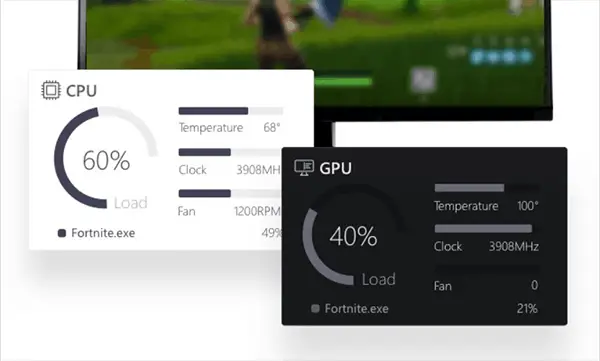
CAM is a completely free to use CPU monitoring software offered by NZXT. And it will work on your computer flawlessly even if you do not have any NZXT parts. This CPU monitoring software was released quite recently and thus offers various latest features and options to the user. Not only that but NZXT CAM is also quite good in terms of its design and layout. You can easily see various things like CPU usage, CPU clocks, CPU temperature and much more all in one screen. And users can even modify the user interface of this tool according to their liking.
5. CPUID HWMonitor
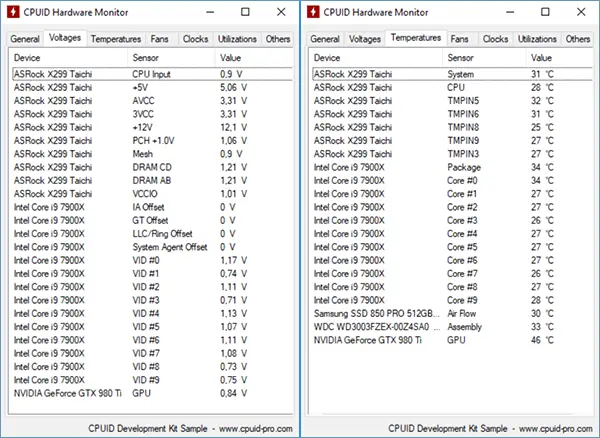
HWMonitor by CPUID is another popular choice among advanced computer users. It offers very detailed info regarding your system. You can use this tool for various things apart from monitoring your CPU. It allows the user to check things like GPU, memory, motherboard chipset, cache memory, power consumption, and much more. Not only that but you can even monitor your storage usage using this tool. Even though the user interface of this tool is a little cumbersome, it is still a great pick if you want to monitor everything related to your system. And the best part about this software is that CPUID HWmonitor is completely free to download and install on your system.
6. Speed Fan
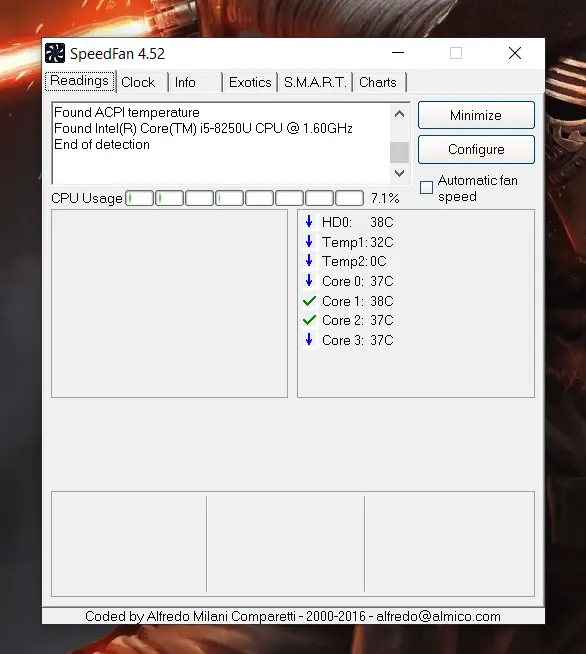
If you want to fix any temperature issues with the CPU of your computer, then Speed Fan can be a great option. It allows you to check CPU usage, CPU temperature, and CPU clocks. But even though it does not have a lot of monitoring data, you can check the fan speed using this tool. As a result, you can improve the air flow of your computer with the help of this tool. But the best part about Speed Fan is that you can use it to adjust the speed fan of your computer. And it is also highly compatible with most computers out there. As a result, it will most likely work with your computer’s motherboard or your laptop.
7. AMD Ryzen Master

For those of you who have a system with an AMD processor, then AMD Ryzen Master is a must have software. It allows the user to monitor all details regarding the CPU. It includes things like CPU usage, CPU clocks, Core usage, CPU multiplier, CPU temperature, and much more. But since this software is made by AMD, it works flawlessly with all AMD processors out there. Not only that but you can even use this tool to overclock your process. And you do not even have to reboot your computer at all while overclocking using AMD Ryzen Master. This can save a lot of your time while overclocking your AMD processor.
8. Intel XTU
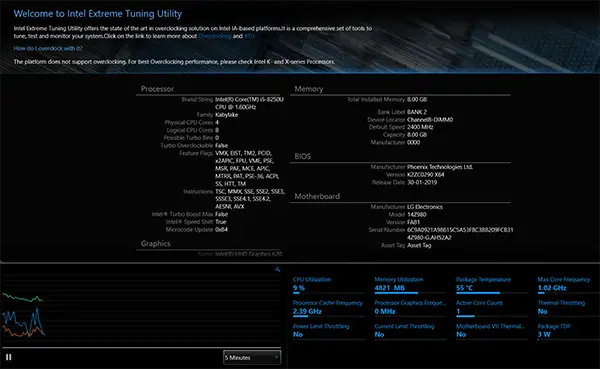
Intel XTU is very similar to AMD Ryzen Master in various ways. And as you would expect, it is made for intel CPUs only. And it offers all of the functionality offered by AMD Ryzen Master on your computer. You can monitor your system as well as overclock it. But one major upside of Intel XTU is that you can use it to stress test your system as well. This is very important to do while overclocking your system to ensure its stability. And you can also use Intel XTU to tweak the iGPU of your intel system.
9. Speccy
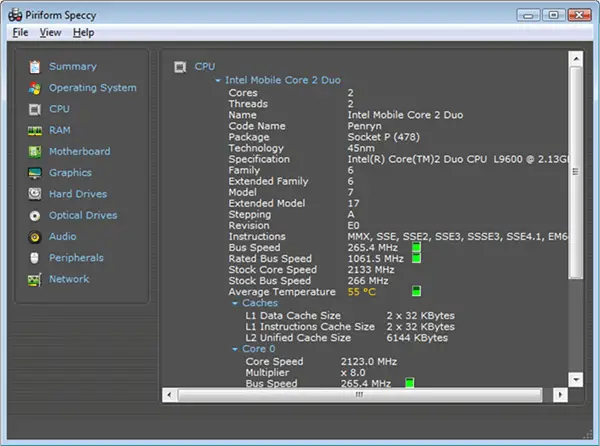
Speccy is one of the oldest and most popular CPU monitoring software available out there. It can be used to check everything related to your computer including CPU, GPU, and even fans. As a result, this software is quite useful if you want to ensure that your system is performing to the mark. And since this software is quite old, there are no bugs in it due to multiple updates overtime.
10. Windows Task Manager
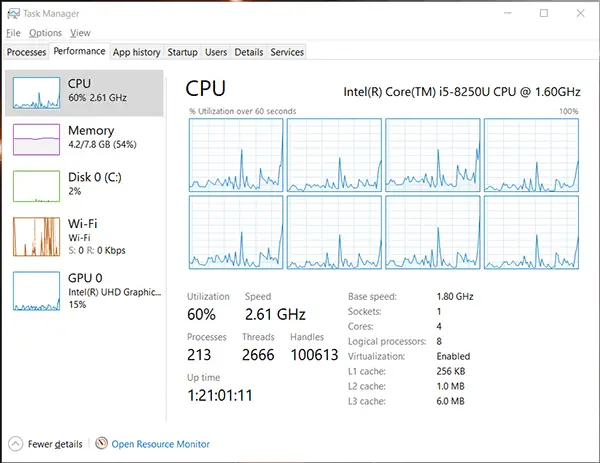
Even though Task Manager comes inbuilt on all Windows PCs, it is still a great tool for monitoring your CPU. While you cannot use it to check the CPU temperatures, it will still show you other things related to your processors. You can monitor things like CPU usage, CPU clocks, cache memory, and much more using Task Manager. And since this is a Windows utility, using it is quite easy. You can simply open Task Manager by pressing Control + Alt + Delete on your computer. And once that is done, you can monitor your CPU without any issues.

