Logitech is one of the most popular brands out there when it comes to computer peripherals. Not only they make products for everyday use and in offices, but Logitech also makes a wide range of gaming products. These products are sold under the Logitech G series of products. And if you have ever used a product from Logitech G, then you must know that they provide great build quality along with various useful features at a very competitive price. But the best part about Logitech gaming products is the control that you get. It is all possible due to the Logitech Gaming Software which is a must-have if you have a Logitech gaming peripheral for your computer.
Unfortunately, not everyone knows about this software and they use their gaming products without it. Therefore, today we are here with the latest version of Logitech Gaming Software. And in this article, you will learn everything about this application for Logitech products. You will find the latest download links for various platforms including Windows, Mac, Linux, etc. Apart from that, we have also mentioned the major feature of this software which makes it one of the best out there. Not only that but you will also learn how to use this tool on your computer to its full extent. So, if you are also using Logitech gaming peripherals for gaming on your computer, make sure to go through this article till the end.
Table of Contents
What is Logitech Gaming Software?
Almost all gaming peripherals available for computers offer great control and flexibility to the user. The biggest difference between gaming peripherals and normal consumer-grade ones is the control that you get via software. And just like all other brands out there, Logitech also offers this feature to its users via the Logitech Gaming Software. This application essentially detects all of the Logitech peripherals connected to your computer and offers settings and options accordingly. For example, if you have a Logitech gaming mouse, then you can adjust its sensitivity, remap buttons, change the RGB lighting, edit macros, and much more using the Logitech Gaming Software.
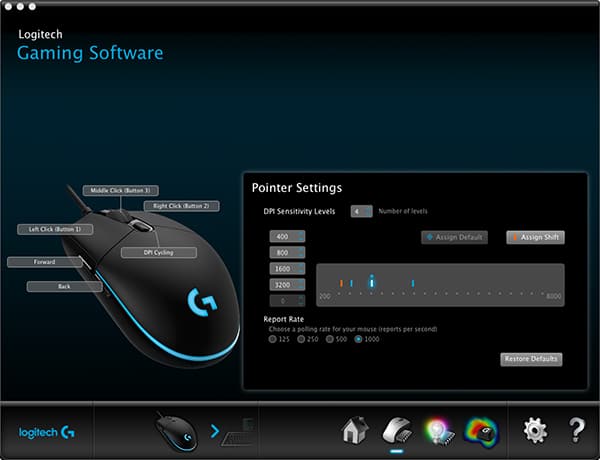
And just as you would expect, this tool works with all Logitech Gaming Software. Due to this, if you have multiple Logitech products like keyboards, headsets, speakers, etc then you should definitely install it on your computer. You will find various customizations within this software for all of your devices which will be appreciated by all users. But the best part about Logitech Gaming Software is that the settings applied to one of your devices will not affect others. This means that you can have different lighting and different macros for your keyboard and mouse. Due to all of these reasons, Logitech Gaming Software is highly recommended if you have any Logitech Gaming peripheral for using along with your computer.
How to Download Logitech Gaming Software
Since this software is quite useful and important for Logitech Gaming peripheral users, chances are that a lot of you guys would love to download this on your computer. Thankfully, it is quite easy to download the Logitech Gaming Software from the internet. Not only that but no matter which Logitech gaming device you are using with your computer, all of them have the same version of Logitech Gaming Software. But since this software is quite popular as well as highly useful, there are a lot of versions available for it on the internet which can be quite problematic for many users.
If the version of the Logitech Gaming Software that you have downloaded on your computer is outdated or improper, then you can face a lot of issues. For example, if you have bought a recently launched gaming peripherals from Logitech, then it might not be compatible with older versions of the Logitech Gaming Software. Not only that but if you are downloading this application from an untrusted source, then it can even have malware in it which is highly dangerous for your computer. Similarly, before downloading the Logitech Gaming Software, you have to make sure that you have the correct version for your platform. Because if you are trying to install the Linux build of this application on your Windows PC, it will not work.
Download Links for Windows 10,8 & 7, Mac and Linux
Since it is quite important to download the correct version of the Logitech Gaming Software according to your platform and device, we are here with the official link for the latest version of Logitech Gaming Software. Not only that but we have also provided the download links for all the major platforms out there like Windows, Mac, Linux, etc. This means that no matter which computer you are using, you can easily install Logitech Gaming Software using the links provided in this article. Therefore, if you are also using a Logitech gaming product with your computer, make sure to download the latest version of Logitech Gaming Software for your platform by following the given steps one by one:
- First, visit this Logitech Support page on their official website on your computer using any web browser of your choice.
- In here, scroll down a little and click on Show All Downloads. Now, you will find various drop-down menus which we will use for downloading the correct version of Logitech Gaming Software.
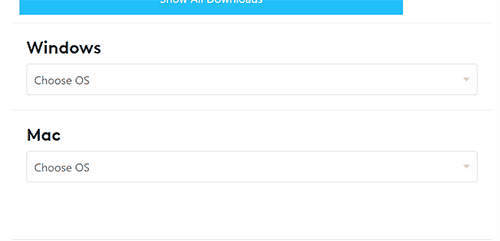
- After that, select your preferred operating system using these drop-down menus which will show you all of the available versions of the Logitech Gaming Software for that platform.
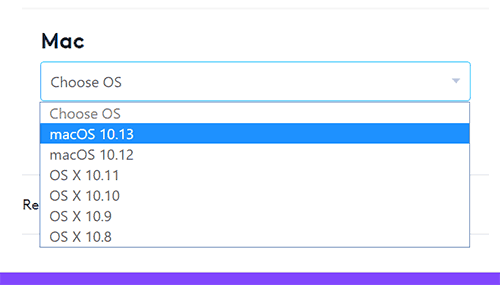
- Finally, click on the Download Now button next to the latest version of the Logitech Gaming Software for your platform. Doing so will download the corresponding EXE or ZIP file on your computer according to your selected platform.
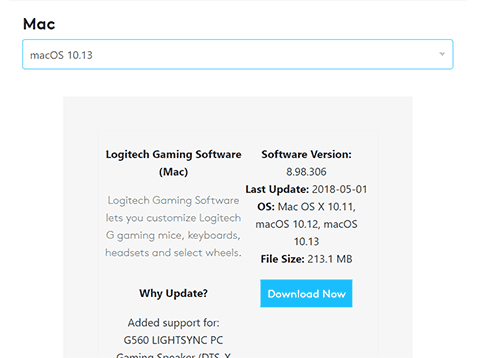
While the steps mentioned above will work successfully for downloading the same cannot be said for Linux users. Unfortunately, Logitech does not have an official Logitech Gaming Software available on Linux. Because of this, the Logitech website does not have the Linux platforms while choosing the correct download link. Thankfully, there are other third-party programs available out there which you can use on your Linux computer for customizing your mouse. But you have to keep in mind that since this is not the official Logitech Gaming Software, it does not support all gaming peripherals from Logitech. Although, if you still want to try then you can download it on your Linux computer from this GitHub page. And once you have the correct the file for your corresponding platform, you can then install and use it for customizing your gaming peripherals.
How to Install Logitech Gaming Software on Windows
Now that you have downloaded the latest version of EXE file for your Windows PC, you can proceed ahead and install it on your device. The best part about Logitech Gaming Software for Windows is that it is quite easy to install it. You can install it on your computer just like any other program and you will not face any issues. Unfortunately, if you are new to installing programs on a Windows PC, then you might not be able to install it. In such a case, you can follow the given steps one by one to successfully Install Logitech Gaming Software on Windows PC:
- First, double-click on the Logitech Gaming Software Installer EXE file which we had downloaded earlier in this article.
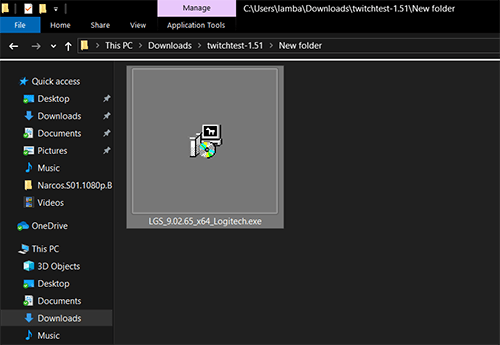
- Now, follow the on-screen instructions one by one to start the installation process of the Logitech Gaming Software on your computer.
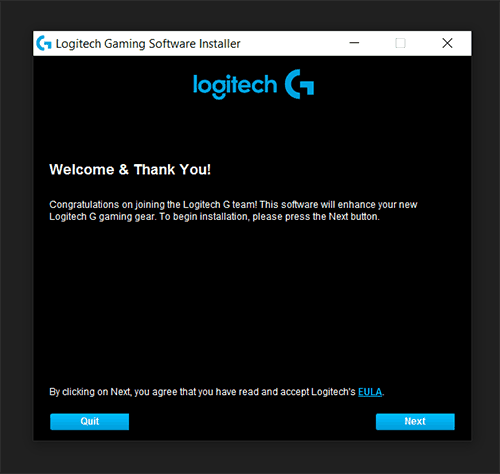
- Once the installation process of the Logitech Gaming Software has started on your computer, it will take a few minutes to finish.
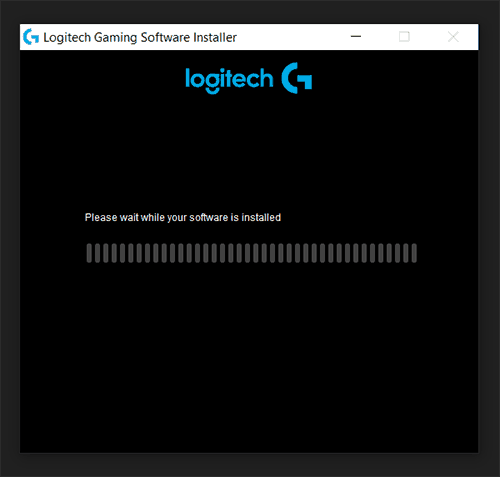
- Finally, the installer will ask you whether you want to restart your computer right now or later. After selecting the preferred option, simply click on Finish and the Logitech Gaming Software will be successfully installed on your computer.
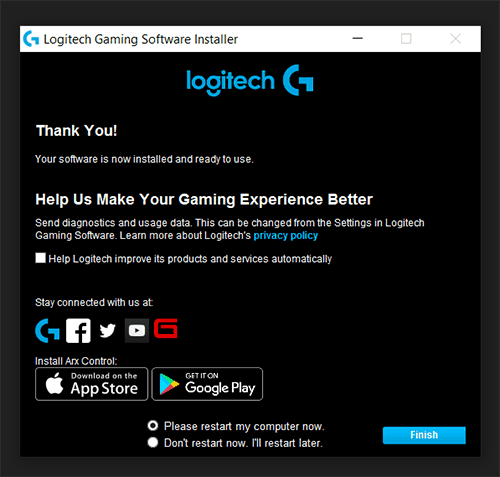
How to Install Logitech Gaming Software on Mac
Just like its Windows counterpart, it is quite easy to download and install the Logitech Gaming Software on Mac. But since Mac is different from Windows in many ways, the installation process is a little different. Not only that but since the installer of the Logitech Gaming Software for Mac is in the ZIP format, you also need to install a utility like 7Zip on your Mac. But if you have that already installed on your computer or know how to extract zip files, you can follow the given steps one by one to successfully Install Logitech Gaming Software on Mac:
- First, go to your Downloads folder on your Mac device where you have to locate the Logitech Gaming Software ZIP downloaded earlier in this article.
- After that, extract this ZIP file using any tool like 7zip so that you can access the files stored inside it.
- Once you have done that, you will find the Logitech Gaming Software Installer file installed in it that you have to open to begin the installation process.
- Now, proceed with the on-screen instructions one by one to successfully install this Logitech tool on your Mac computer. Once the whole installation process is complete, it will reboot your computer after which you can start using it without any issues.
How to Install Logitech Gaming Software on Linux
Coming to the installation method for the Logitech Gaming Software on Linux, it is a little different from other platforms mentioned in this article. But before proceeding ahead in this installation method, make sure that you have downloaded its installer from the GitHub page provided earlier in this article. After that, you can start the installation process on your Linux computer which is a little different from others since Logitech does not officially support Linux for its Logitech Gaming Software. That being said, if you want to install it on your Linux device anyways, then you can follow the given steps one by one to successfully Install Logitech Gaming Software for Linux:
- Open the folder which contains the installation files for Linux version of the Logitech Gaming Software.
- In here, locate the sh file and open it which will start the installation of this application.
- Now, follow the on-screen instructions one by one to successfully start the installation of this Logitech Gaming Software alternative for Linux.
- After the installation process is finished, reboot your Linux computer to successfully save all of the driver changes made. You can then start using this version of Logitech Gaming Software on your Linux machine for customizing your mouse settings. But the user interface of this application is a little different from its Mac and Windows counterparts since it is not officially available.
How to Use the Logitech Gaming Software
Once you have downloaded and installed the Logitech Gaming Software you can start using it. But to ensure the proper functioning of this program, make sure to reboot your computer once the installation process is complete. And then you can start using this software right away for customizing your Logitech gaming peripherals without any issues. That being said, if you are using this software for the first time, the user interface might be a little overwhelming. As a result, you will not be able to use this application even for the basic tasks. So, to help new users in the Logitech Gaming Software, we are here to show you How to Use the Logitech Gaming Software.
While we cannot go through all of the minor features and options present in this highly advanced customizations software, we have provided the guide for carrying out the most important and basic functions in the Logitech Gaming Software. While the steps mentioed in this article are based on the Windows version, the user interface is quite similar on Mac as well. Unfortunately, the same cannot be said for Linux as Logitech does not officially support it. So, if you are using Logitech gaming peripherals on your computer along with the newly installed Logitech Gaming Software, make sure to go through the following instructions one by one to properly use it:
- At first, use the Windows Search option to open the Logitech Gaming Software on your computer.
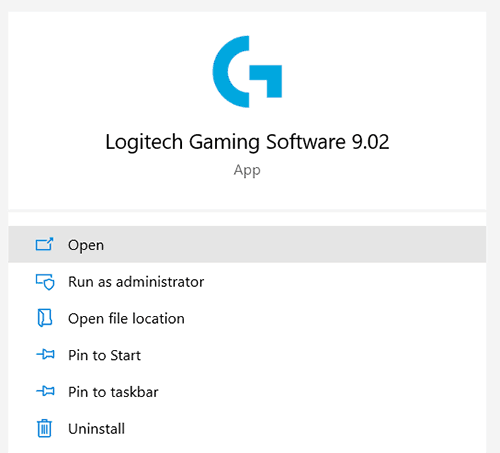
- Now, you will see the different Logitech devices connected to your device in the bottom bar of this software. You can choose one of them which you want to customize and tweak using this tool.

- After that, you can go into the different options for the given Logitech device from the bottom bar itself. For example, if you have a Logitech G305 gaming mouse as shown in this article, you can go to its DPI settings.
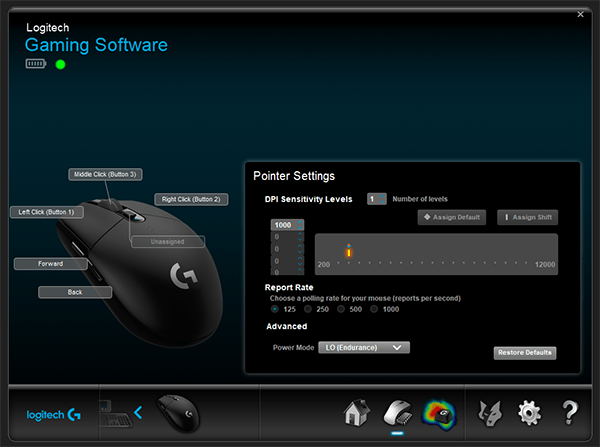
- In here, you can do different things like changing the DPI, polling rate, remapping buttons, adding macros, and much more. Not only that but if your mouse has RGB lighting, then you can even adjust that from this software.
- Different Logitech Gaming peripherals have different options and settings in the Logitech Gaming Software. And the best part about this software is that all of the changes that you make get applied right away.
Advantages of the Logitech Gaming Software
Now that you know how to use the Logitech Gaming Software, chances are that you are already using it along with your Logitech peripherals on your computer. But the guide mentioned in this article is only for the basic functions of this program. In fact, there is much more to the Logitech Gaming Software as it offers limitless possibilities when it comes to customizing your gaming peripherals. Therefore, we are here with some of the best Advantages of the Logitech Gaming Software. By knowing more about the major advantages of this useful application, you will be able to use it to its full extent. And if you also have the Logitech Gaming Software installed on your computer, make sure to go through the following advantages and benefits one by one:
- Easy to Use: One of the best things about the Logitech Gaming Software is that it is extremely easy to use. Due to this even new users can get used to it almost right away. Not only that but its good user interface also saves you a lot of time.
- Various Customizability Options: Unlike many other gaming peripheral software out there, Logitech Gaming Software features a wide range of customizability options to its users. And these options offer highly granular control to the user. As a result, you can play around with your peripherals with endless possibilities.
- Compatibility: Logitech Gaming Software is compatible with various platforms. Not only that but the user interface across all these platforms is also quite similar. Due to this, you will feel right at home even if you switch your devices. Apart from that, it is also compatible with various Logitech gaming peripherals which includes both old as well as new gaming mice, keyboard, headsets, driving wheels, joysticks, controllers, and much more.
- Automatic Game Detection: One of the most unique features about the Logitech Gaming Software is that it can automatically detect the games installed on your computer. After that, it will adjust all of your gaming peripherals according to the game that you are playing. It will remap keys, change RGB lighting, switch DPI and polling rate, etc.
How to Disable Logitech Gaming Software on Windows 10
While the Logitech Gaming Software is highly useful and quite handy, there are many cases where it can interfere with other programs installed on your computer. Not only that but the anti-cheat systems of some games might deny from playing their game if you have the Logitech Gaming Software running on your computer. In such cases, you might have to disable it on your computer. And if you are also facing similar issues on your computer, then you can follow the given steps one by one to successfully Disable the Logitech Gaming Software on Windows 10:
- On your Windows 10 computer, first, open the Logitech Gaming Software using the search option.
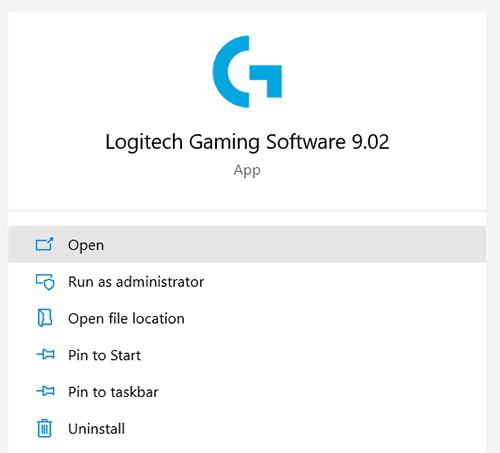
- After that, go into its Settings using the gear icon present in the bottom bar of the Logitech Gaming Software.
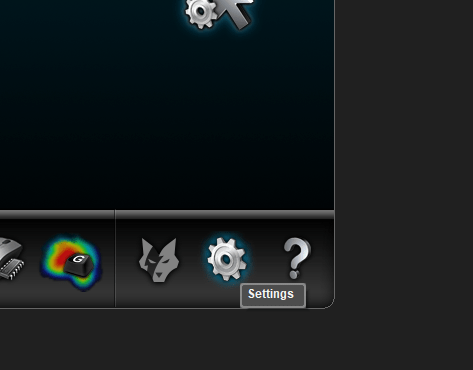
- Now, open the General tab and deselect the Run this program when Windows starts option under the Start Up section and click on OK to save your settings.

- Finally, reboot your computer after which Logitech Gaming Software will be disabled on your computer until you manually launch it.
How to Uninstall Logitech Gaming Software on Windows 10
But even if disabling the Logitech Gaming Software is not enough for you, then you can also consider completely removing it from your computer by uninstalling it. Doing so will premantly remove it from your computer. Such a solution can be useful when you are no longer using a Logitech Gaming peripheral on your device and want to get rid of the Logitech Gaming Software. Thankfully, it is quite easy to uninstall the Logitech Gaming Software from a Windows 10 PC. You can do so on your computer by following the given steps one by one:
- Press the Windows Key and I on your keyboard at the same time to open Windows settings on your computer.
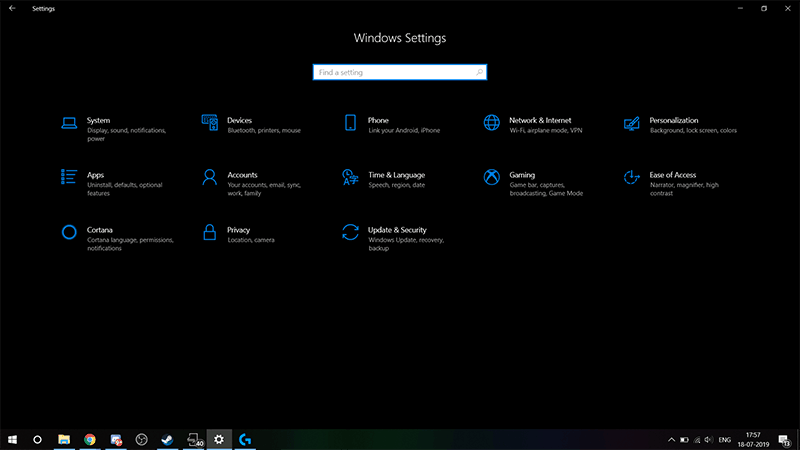
- In here, go to the Apps section where you will find a list of all the apps installed on your computer.
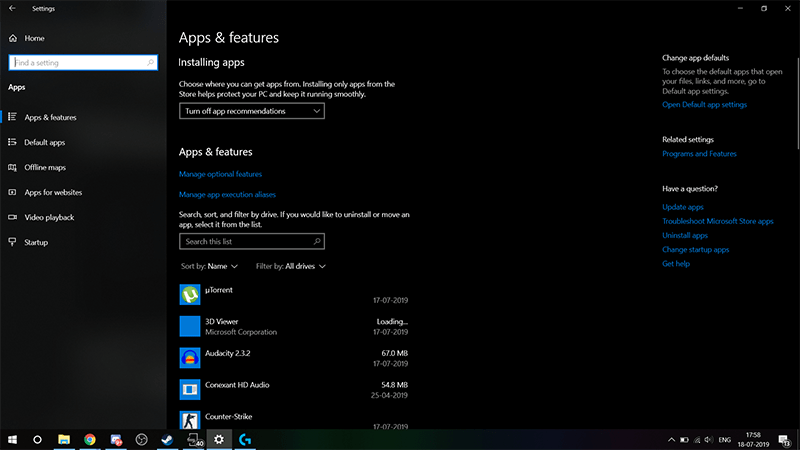
- After that, use the search option in here to find the Logitech Gaming Software and click on it to select Uninstall
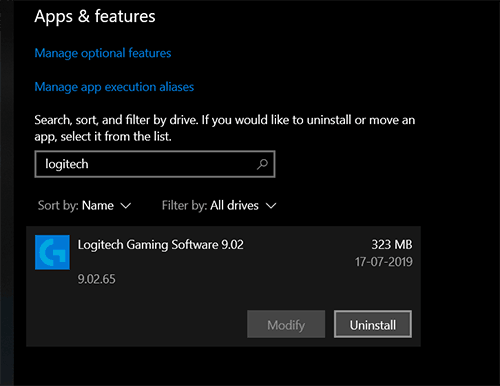
- Finally, once the uninstallation process is complete, reboot your computer to save your changes successfully.
Logitech Gaming Software Alternatives
While the Logitech Gaming Software is the best method for using your Logitech gaming peripherals to the full extent, some users might not like this software due to the crashing issues. In such a case you can try using one of the alternatives available out there. One of the most popular to Logitech Gaming Software is Aurora which can be downloaded from here. This software offers you a wide range of customizability options when it comes to tweaking the RGB lights of your keyboard. Other than that, you can also try out X-Mouse Button Control which can be download from here. As the name suggests, this tool allows you to remap and add macros to the buttons of your gaming mouse. That being said, the Logitech Gaming Software provides a much better overall experience than any of its alternatives out there.

