
Almost everyone who browses the internet is using Wi-Fi networks these days instead of using wired networks. This is due to the fact that Wi-Fi technology has improved a lot in the past few years. Not only that but as a large number of internet users are mobile users, using a Wi-Fi network makes even more sense. But unlike a wired network, anyone can connect to your Wi-Fi network if they know the password. Due to this, the whole Wi-Fi network can get hogged up and might cause many issues. In such a case you should block all of the devices that you do not recognise on your Wi-Fi network. Therefore, today we are here with the full guide on how to block devices connected to your wifi. Not only that but we also tell the importance of blocking devices connected to your Wi-Fi network.
Why Should You Block Devices Connected to Your Wi-Fi?
If your Wi-Fi network is open or people know its password, then anyone can connect to it without any issues. While Wi-Fi networks can have multiple devices connected to it, having too many devices can cause some issues. For starters, if multiple users are using your internet at the same time, the bandwidth of your internet plan will be shared among various devices. This means that you will have lower internet speeds while accessing websites or downloading documents from the internet.
Apart from that, your Wi-Fi router is also responsible for managing all the devices connected to it. It is responsible to assign all of the connected devices an unique IP address. Because of this, if there are many devices connected your Wi-Fi network will have to do a lot of processing. And in some cases, your Wi-Fi router might stop working properly because of multiple connected devices. Not only that but if any hacker finds a way to connect your Wi-Fi network, he can intercept the data being accessed by all other users on that Wi-Fi network. This means that having too many devices connected to your Wi-Fi can also affect your network’s security in some ways. Similarly, there are multiple things that can go wrong if you have multiple devices connected to your Wi-Fi network. Therefore, you should block all obsolete devices connected to your Wi-Fi network that you do not recognise.
Check how to fix WIFI connected but no internet.
How to Block Devices Connected to My Wi-Fi?
Now that you know the importance of blocking any obsolete devices connected to your Wi-Fi network, let’s take a look at how you can do it on your Wi-Fi network. Thankfully, there are multiple possible methods out there which you can follow to successfully block devices on your Wi-Fi network. But some of these require the user to have some networking knowledge making them quite complicated for the average internet user. Therefore, we have gone through multiple methods which allow you to block devices on your network and included only the best ones in this article. So, if you want to block any device from your Wi-Fi network, then make sure to go through the following methods one by one:
1. Use MAC Address Filtering to Block Devices on a Wi-Fi Network
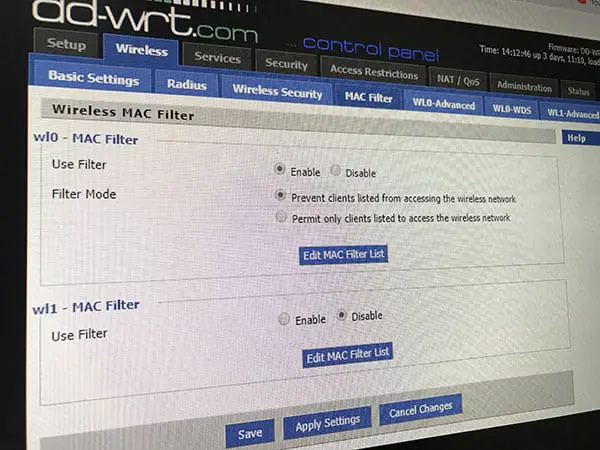
All of the devices connected to a Wi-Fi network have a unique MAC Address. This MAC Address can be used to uniquely identify these devices and possibly block them using it. Almost all of the modern Wi-Fi routers out there allow you to block devices with the help of MAC Address Filtering. This feature essentially allows you to select a device using its MAC Address and block it. Unfortunately, the process of doing this is a little different for different Wi-Fi routers out there. But in this article, we have included the basic steps that you have to follow. You can follow these same steps for your router to block devices as shown here:
- Type 192.168.1.1 or the default administrative page IP address in your browser and open it.
- In here, login with your correct Username and Password
- Now, look for the MAC Address Filter settings in the administration panel of your Wi-Fi Router.
- In here, find the devices that you want to block by identifying them using their unique MAC Address.
- At last, select the Block option for these devices and Save your settings which will successfully block these devices from your Wi-Fi network.
How to quickly transfer files between devices on Wifi.
2. Block Devices Connected to a Wi-Fi Network via your Android Device
Android devices can be used to do almost anything using third-party apps. You can even use your Android device to block devices connected to your Wi-Fi network with the help of some third-party app. One such app which allows you to block devices on a Wi-Fi network is called NetCut. This app essentially restricts other devices from using your internet connection even if they are connected to your Wi-Fi network. But you do need root access on your smartphone to use it. Although, if your smartphone is rooted then you can follow the given steps to use NetCut for blocking devices connected to your Wi-Fi network:
- First, go to the Google Play Store or visit this link to download and install Arcai NetCut on your Android device.
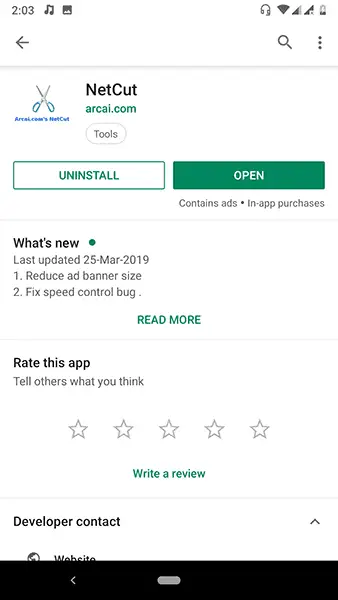
- After that open this app and allow all of the permissions it requires.
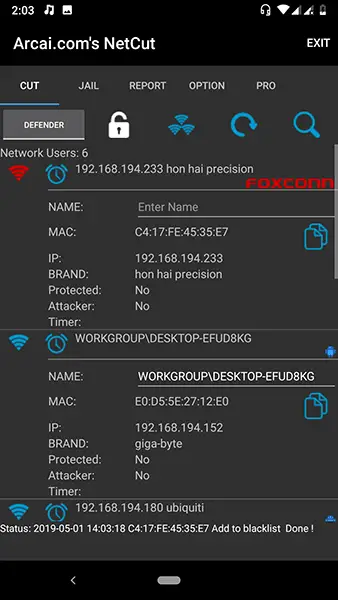
- Now, tap on the device that you wish to block. Doing so will block the device from your Wi-Fi network for as long as NetCut is running in your Android device’s background.
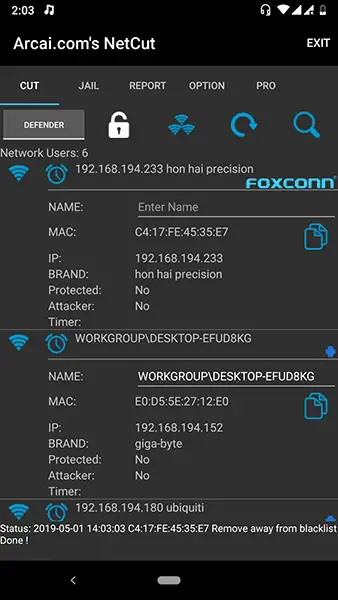
3. Switch to WPS Mode on your Wi-Fi Router

In case you are not able to block some device from your Wi-Fi network, then switching to WPS mode is your last resort. While this method cannot block any device from your network, it can certainly help you in hiding your Wi-Fi network from unwanted users. So, if you want to protect your Wi-Fi network, simply switch to WPS mode on your Wi-Fi router. You can do so by following the instructions given in your Wi-Fi router’s manual since the instructions are different for all the routers out there. Once you have done that, no one will be able to connect to your Wi-Fi network unless you press the WPS push button which is required to connect to your Wi-Fi network.

