![Your Windows License will Expire Soon [Windows 10]](https://www.blogsdna.com/wp-content/uploads/2019/04/Your-Windows-License-will-Expire-Soon-Windows-10.jpg)
All Windows 10 computers have a license that determines for how long your Windows will be activated . And once this license gets expired, you lose some of the features in Windows 10 and an error message, “Your Windows License will Expire Soon” popup on your screen.
Table of Contents
What is ‘Your Windows License will Expire Soon’ Error in Windows 10?
Microsoft doesn’t force you to have valid serial key when you perform fresh installation or upgrade your old Windows version to Windows 10. You can continue to use Windows 10 as a trial version till some time but as soon as trial version is expired you will start seeing a message on your screen saying “Your Windows License will Expire Soon”.
But unlike many other errors found in Windows, this one stays on your screen which can be frustrating. Therefore, today we are here with the full guide on how to fix ‘Your Windows License will Expire Soon’ Windows 10.
There are many different scenarios where a Windows 10 user might experience this issue in a PC. Because of which if you are facing this issue, it might be caused due to a number of reasons. The most common case found in Windows 10 is where you will see this error on your PC but Windows 10 is still activated. Apart from that, sometimes the user might experience a popping error in Windows 10 that comes even if you are using some error on your computer.
How to Fix: Your Windows License will Expire Soon
If you are facing this same issue in your computer, then make sure to fix it right away. There are multiple possible methods that you can follow in order to successfully fix this error in your Windows 10 computer. And in this article, we have provided multiple methods that you can follow in order to successfully get rid of this issue. Just go through these instructions one by one to fix ‘Your Windows License will Expire Soon’ in Windows 10:
1. Manually Reactivate your Windows 10 via Command Prompt
The easiest method to get rid of this error from your Windows 10 PC is to reactivate the Windows license. By doing this in your Windows 10 , you can get rid of this error and stop it from popping on your screen. Windows 10 provides you with multiple possible methods to manually reactivate the Windows license of your computer as long as the key is valid. While you can use any one of these methods, the easiest one is to use Command Prompt for this process. You can follow the given steps one by one to use Command Prompt for manually reactivating Windows 10:
- Use Windows Search to open Command Prompt as an Administrator on your computer.
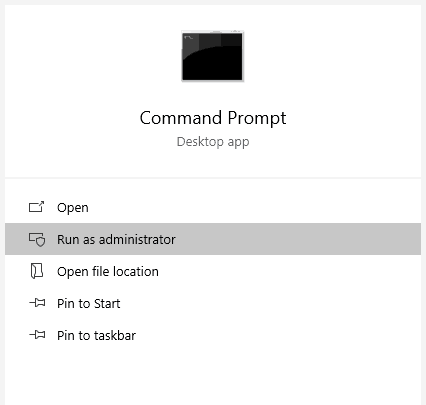
- In here, type slmgr -rearm and press enter on your keyboard to successfully run this command in Windows 10.
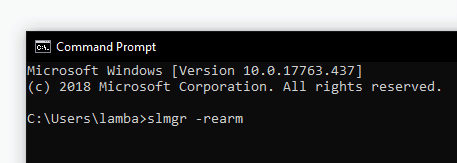
- After that, a small popup window will come on your screen saying that the Command has completed successfully on your PC.
- At last, reboot your computer and go to Activation settings using Windows Search.
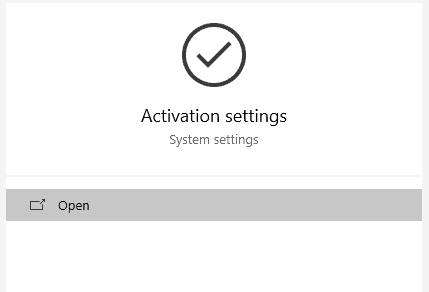
- In here, click on Change product key and enter your old product key which will successfully rearm your computer’s Windows 10. Now you will not face the ‘Your Windows License will Expire Soon’ error.
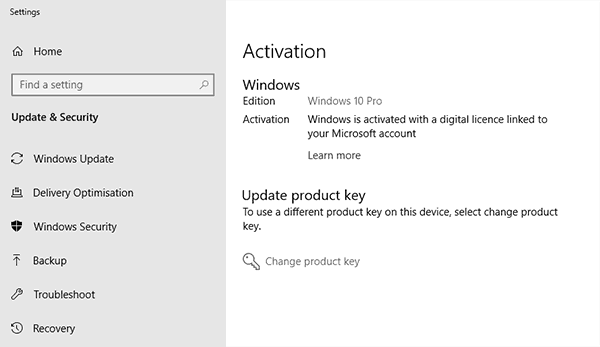
2. Disable Windows License Management Service in Windows 10
Windows 10 has a separate service running in the background for all of its features. Similarly, the ‘Your Windows License will Expire Soon’ error popup relies on the Windows License Management Service. This service checks whether the license key of your Windows PC is valid or not. Therefore, if you disable it on your Windows 10 computer, you will not see the error anymore. You can disable this service in Windows 10 via the Services.msc application as shown in this step by step guide:
- Press Windows Key + R on your keyboard to open Windows Run.
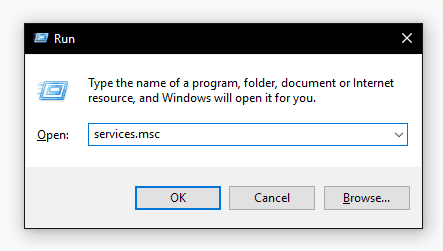
- In here, type msc and press enter to open Services on your computer.
- Now, you will see a list of all the programs running in the background of Windows 10.
- After that, look for Windows License Management Service and double-click on it to open its Properties.

- Once that’s done, select Disabled from the drop-down menu next to Startup type.
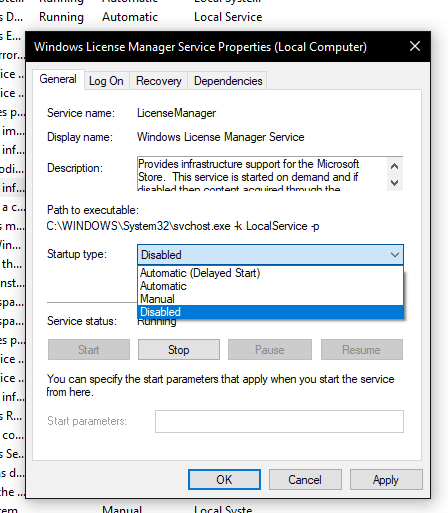
- Finally, click on OK to save these settings and reboot your computer. Once you have done that, the Windows License Management Services will not start on your computer which means that it will not be able to show the error on your screen.
3. Reset the Windows 10 Installed on your Computer
If none of the solutions mentioned above have worked for you in fixing the ‘Your Windows License will Expire Soon’, then the last option that you have is to reset your Windows 10 PC. For most users out there, resetting Windows 10 results in fixing most of the issues that you have on your PC. And in case if you want to fihasx ‘Your Windows License will Expire Soon’ by resetting your PC, then you can do so by following the given instructions one be one:
- First, press Windows Key and I on your keyboard at the same time to open Windows Settings.
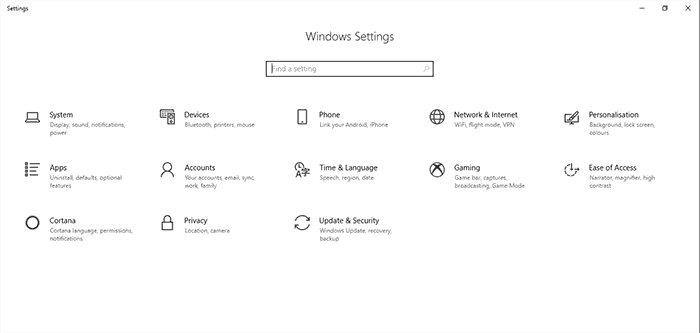
- In here, go to Update & Security settings and go to the Recovery
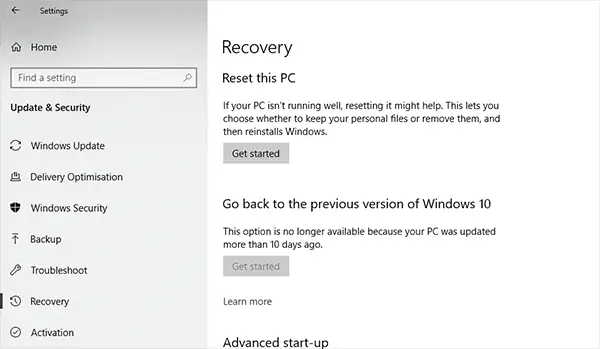
- After that, click on Get Started under the Reset this PC
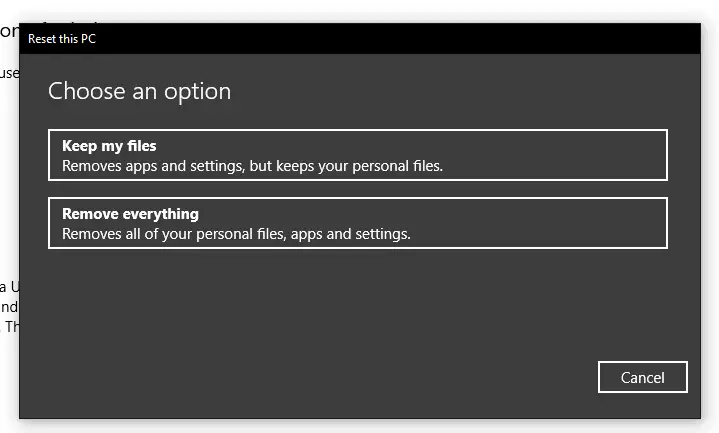
- At last, follow the on-screen instructions one by one to successfully reset your Windows 10 PC. Once you have done that, you will not face the ‘Your Windows License will Expire Soon’.
Check out how to change Windows 10 product key.

