Did you just landed on an error message on Instagram which reads “Action Blocked – this action was blocked. Please try again later.”?
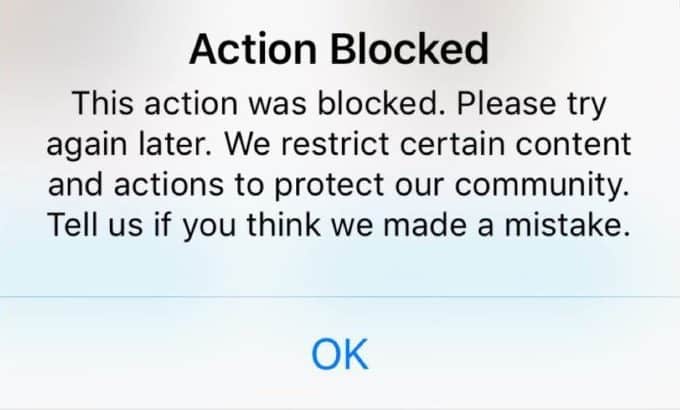
Instagram is currently one of the most popular social media platforms out there. And since it is used by a huge amount of users worldwide, the Instagram app is available on both Android as well as iOS. As Instagram is owned by Facebook, this app is highly optimized with a great user interface which is highly user friendly. But sometimes the user might experience errors while performing certain actions in the Instagram app. It shows you a message on your screen saying “this action was blocked please try again later.” And today we are here with the full guide on How to Fix “this action was blocked please try again later Instagram.” You will also learn about the possible causes of this issue which will allow you to better understand everything about this error.
What is the “This action was blocked. Please try again later” Error in Instagram?
The complete message says,
“This action was blocked
Please try again later. We restrict certain content and actions to protect our community. Tell us if you think we made a mistake”
This is an error found in the Instagram app whether you are using it on Android or iOS. It might come on your screen while performing certain actions like following someone, commenting on a post, liking a photo, etc. An error like this can affect your Instagram experience since you cannot perform certain operations. This error is caused by two kinds of reasons, the first one being online causes and the second one being issues with the Instagram app itself. For example, if you are spamming comments on Instagram posts, then Instagram might temporarily restrict your account after which you will start seeing this error. Apart from that, if the Instagram app itself is bugged then you might face this error.
The most common reasons for this action blocked error on Instagram
- Following, unfollowing many Instagram accounts in one go
- Bulk/spaming like photos on Instagram
- Bulk/spaming comments on Instagram
- Sending direct message to multiple Instagram accounts
- Using Proxy service to open Instagram
- Using third-party Instagram marketing applications
- Using Bot service to mass unfollow,follow,posting content, liking,commenting on Instagram
How to Fix “This Action was Blocked Please Try Again” Error in Instagram?
If you are facing this issue on your smartphone while using Instagram, then it can be frustrating. And if you want to browse Instagram and do things like liking photos or commenting on them, it is not possible if you start experiencing this issue. Therefore, fixing this issue and getting rid of the error mentioned above is quite important. Unfortunately, since this error can be caused due to a number of possible reasons, fixing it is can be a little complicated. But we have added some of the best methods that you can follow in order to fix this error on your smartphone. So, make sure to go through the following possible solutions one by one to get rid of this error whether you have an Android device or an iOS one:
Common Fixes for Instagram Action Blocked Error
While the fixes for both the Android and iOS Instagram apps are different, both of them still have some things in common. Because of this, the “this action was blocked please try again later” error has some common fixed that can be used on both Android as well as iOS. But these are few of the most basic solutions to get rid of this error and don’t include any certain steps which need to be carried out. You can go through these solutions one by one in order to quickly fix the action blocked error in your Instagram app:
- Make sure that you are not spamming comments or likes on posts in your Instagram app. Instagram has a policy due to which if a user keeps spamming things on Instagram, their account gets restricted. Even though you will be able to access Instagram, you cannot perform most of the actions and you will see the error. Therefore, do not spam anything on Instagram if you want to avoid this issue.
- In case if your account got restricted and you are now facing this issue on your smartphone, stop using Instagram. Instead, come back to the app after an hour or so. Usually, if you are not using the Instagram app the restriction on your account gets removed and you will not have any issues while browsing Instagram.
- At last, you can try using the report or the contact button which comes in the error popup window. Once you have complained about the issue, the restriction on your account will be removed after manual review. This solution is useful if you are facing this error even after trying all the possible methods out there.
Instagram for Android: How to Fix Action Blocked Error
In some cases, the error mentioned above might be caused due to problems with the Instagram app itself. If the app gets corrupted due to some reasons, you might start facing multiple issues in Instagram including the “this action was blocked please try again later” error. This can be caused due to corrupted data files or broken temporary files in the Instagram app. Thankfully, Android allows you to easily clear the cache and app data of any app installed on your device. By doing this, you can get rid of all the corrupted temporary files of the Instagram which might be causing this issue. You can easily clear the cache and data of the Instagram app on your Android device by following these steps one by one:
- First, long tap on the Instagram app and open its App Info.
![instagram [app info]](https://www.blogsdna.com/wp-content/uploads/2019/04/instagram-app-info.png)
- In here, go to the Storage info of the Instagram app.
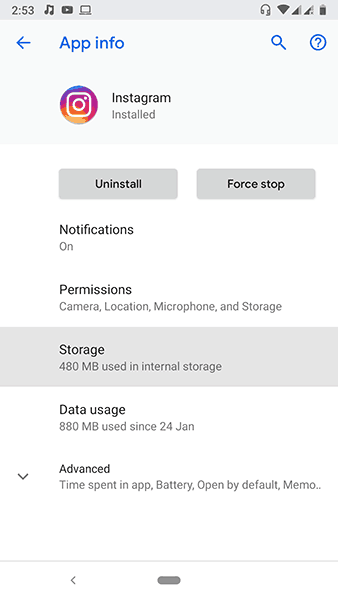
- After that, tap on the Clear cache option which will remove all of the temporary files of the Instagram app.
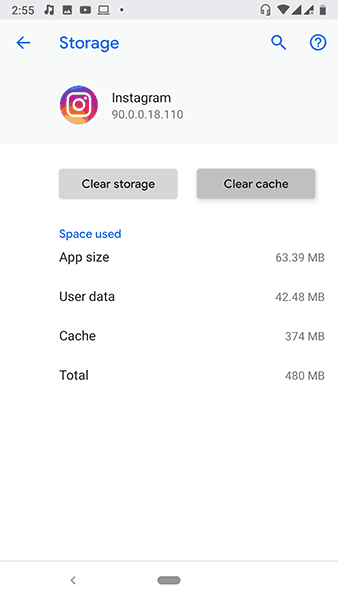
- Now, tap on the Clear Storage option which will get rid of all of the user data and fix the action blocked error of Instagram.
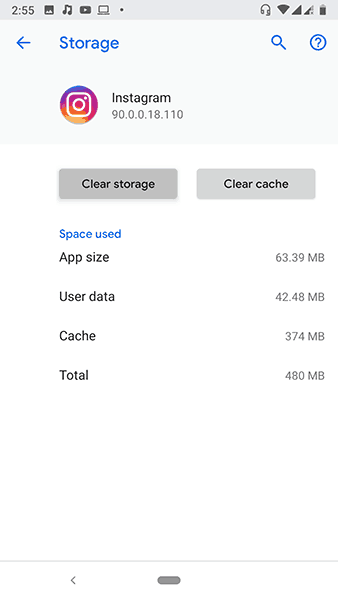
Instagram for iOS: How to Fix Action Blocked Error
For those of you who use an iOS device instead of an Android one, the solution for the Instagram error might be different. If you are facing the “this action was blocked please try again later” error on your iOS device, then you can clear its app data just as you would do on an Android device. But since this is iOS, you have to carry out different steps for successfully clearing the app data of Instagram. In case if you want to do this on your iOS smartphone to get rid of the action blocked error, then you can do it as shown in the given instructions:
- Open the Settings app on your iOS device and go to General
- Now go to iPhone Storage settings and look for the Instagram app.
- After that, open it and tap on Delete app which will remove it from your iOS device along with all of its corrupted data files.
- At last, go to the App Store and re-install the Instagram app which is the only way to clear app data on an iOS device. Once you have done this, you will not face the action blocked error on Instagram.


2 thoughts on “Fix: Instagram Action Blocked [This action was blocked. Please Try again later]”
Thank you, With your help I can use Instagram again.
didnt work