How many times did you wonder about grabbing older build of Windows 10 instead of the latest release? We are sure there has to be at least one count of such instance. Unlike previous Windows release which used to receive service pack and critical updates as an when needed, there was less chance of going anything wrong. Top of that you could still download fresh Windows copy without any such updates and stick to that as long as you want it.
But with Windows 10 release, Microsoft is pushing quarterly updates and major builds every six months and with major build release, you can no longer get older build of Windows 10 officially even if you want to (leaving illegal sources aside).
The Media Creation Tool (MCT), the only way to get a digital copy of Windows 10 legally, forces onto the latest available Windows 10 version only. For example, you can only get Windows 10 build 1803 aka April Update which is currently available for the public as of today not the Windows 10 build 1709 Fall Creator Update (codename – Redstone 4) or 1703 Creator Update (Codename Redstone 5).
There could be many reasons for going after the older build of Windows 10, like your system hardware is better compatible with old build or the latest Windows 10 build is more buggy (build 1809 user file deletion bug) and you want to avoid taking risk of having troubled Windows 10.
Table of Contents
What is MediaCreationTool.bat Wrapper
Here is the solution, Universal MediaCreationTool.bat wrapper, which is the simple Windows batch script designed to let you grab all the previous MCT builds aka Redstone versions of Windows 10.
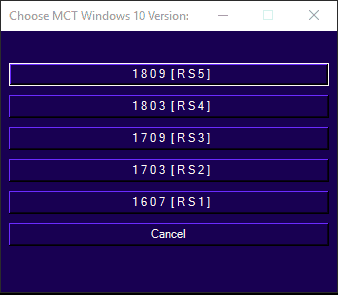
As the name suggests it’s just a wrapper for Media Creation Tool and uses official Microsoft hosted files to get current as well as past Windows 10 MCT builds. MCT wrapper also comes with support for Windows 10 business edition both enterprise as well as volume licensing. You can get 64-bit as well as 32-bit or AIO inside the MCT GUI.
Windows 10 Builds available for Download from MediaCreationTool.bat
Here is the list of available Windows 10 Builds
- Windows 10 build 1809 (October 2018 Update codename Redstone 5)
- Windows 10 build 1803 (April 2018 Update Codename Redstone 4)
- Windows 10 build 1709 (Fall Creator Update Codename Redstone 3)
- Windows 10 build 1703 (Creators Update Codename Redstone 2)
- Windows 10 build 1607 (Anniversary Update Codename Redstone 1)
Windows 10 1809 update stuck, here is how you can fix it.
How to Use MediaCreationTool.bat Wrapper
Being just the wrapper, it is less than 60kb batch script which you can either download from GitHub or copy paste the script code and save it as bat file.
Once you download and save MedicaCreationTool.bat file, right click and run as administrator.
You will see a command prompt window with cursor flashing, it may take some time but wait till you see Windows 10 build selection GUI screen.
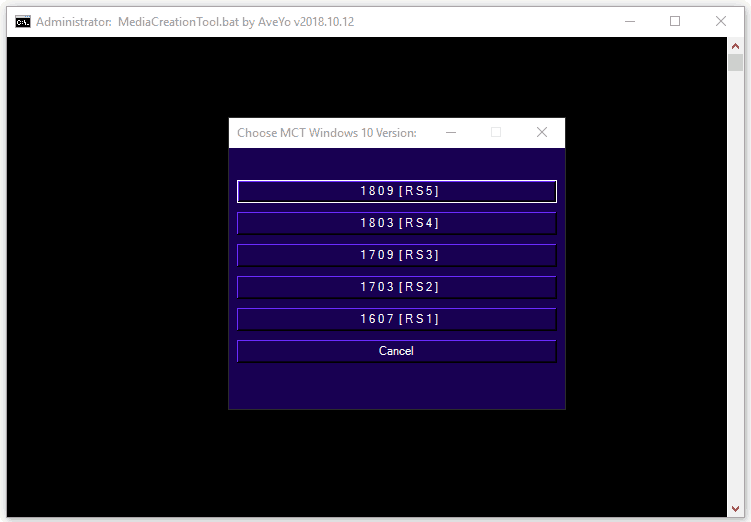
From the build selection GUI, select the build you would like to download and update your system too.
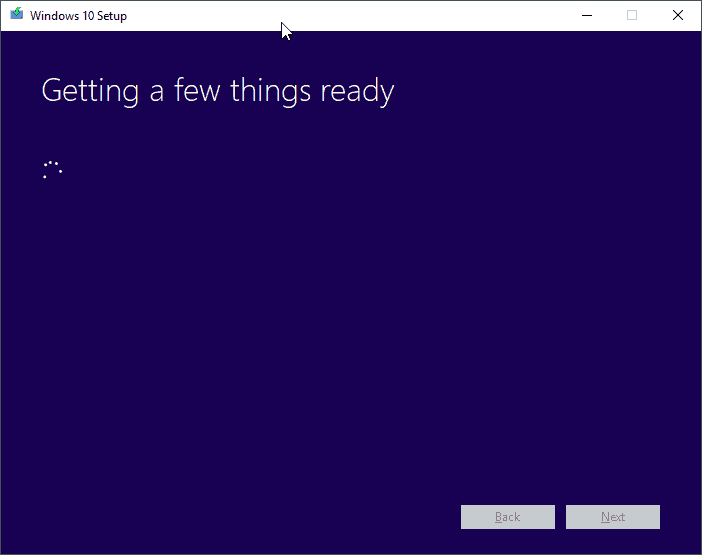
Once you select the build, let bat script to download respective MediaCreationTool, which is saved in the same directory where you have wrapper bat script.
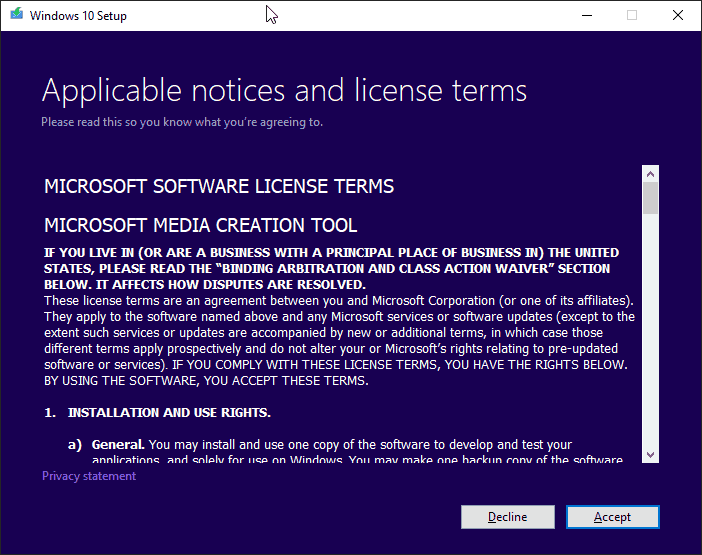
At this stage, you have to select whether you want to upgrade this PC or create bootable installation media like USB/DVD or ISO file.

If you select for installation media, you get the option to select language, edition and architecture.
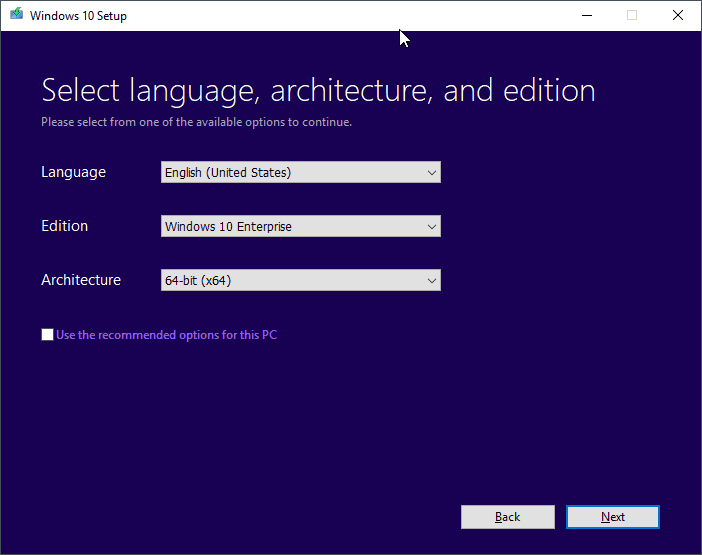
Chose the type of media to use, USB flash drive or ISO file.
That’s it, it may take some time depending on your internet speed to download Windows 10. You can then use it to upgrade your PC or other PC/laptop.
Download Universal MediaCreationTool.bat Wrapper
You can download universal MedicaCreationTool.bat wrapper from Github or use this Pastebin link to copy the code at paste it in the notepad and save that file with .bat extension.


2 thoughts on “MediaCreationTool.bat Wrapper to Download Older Windows 10 Builds”
Tx!
Thank you very much! Great tool.