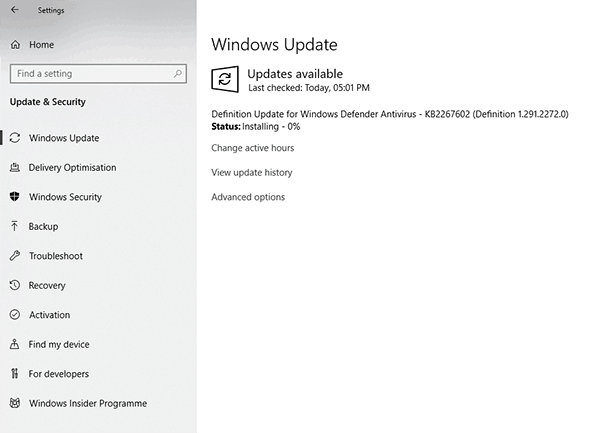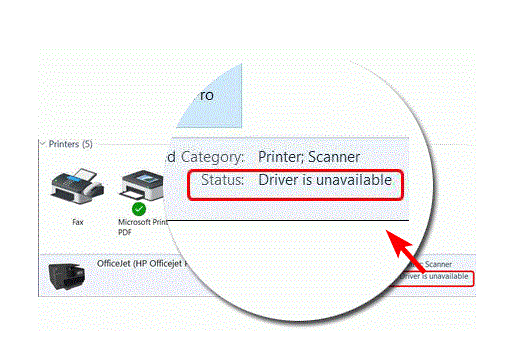
Whether you use your computer in an office space or just at home for school or college projects, having a printer can be highly useful. There are so many use cases for a printer no matter what kind of things you are doing on your computer. And just like any other hardware device connected to your Windows 10 PC, your printer also needs a driver to function properly.
But sometimes, the user might face an issue saying printer driver is unavailable. Therefore, today we are here with the full guide on how to fix printer driver is unavailable in Windows 10. Not only that but you will also learn the importance of printer drivers in Windows 10. Apart from that, we have also provided the download links to the latest versions of printer drivers of all the major printer brands out there.
Table of Contents
What is a Printer Driver and Why is it important?
Whenever you click on the print option in any software that you are using on your Windows 10 computer, the data to be printed is sent to your driver. But this information has to be sent in a specified format because only then your printer will be able to print the specified image or any other file. And the printer driver installed in your computer is responsible for properly communicate with your printer.
The printer driver installed in your Windows 10 computer contains all of the required instructions required for printing. These instructions are then used by the printer to successfully convert the digital data into the printed form using different printing methods. Therefore, if the driver is not working properly or unavailable in your Windows 10 PC, then you will not be able to print any files using your printer irrespective of its brand.
What is Printer Driver is Unavailable Error?
This error is quite common among many Windows 10 user because of which the user starts facing issues while printing any file. While this error simply means that you do not have any printer driver in your computer, that might not always be the case. Instead, sometimes this error might be caused due to some other issues in Windows 10. For most users, this error comes if the printer driver that you have installed on your computer is either outdated or corrupted. Due to that, your printer will not be able to process the data which is to be printed. Apart from that, Windows 10 itself can have some issues which might be interfering with the printer driver which you have installed on your device.
How to Fix Printer Driver is Unavailable in Windows 10?
As mentioned earlier, this issue is usually caused in a Windows 10 PC due to driver issues itself. So the first thing that you can try out is to reinstall the printer driver on your computer. The process of reinstalling the printer driver is quite easy in Windows 10. But unfortunately, different brands of printers have different printer drivers available Windows 10. And you cannot use the driver for one brand of a printer with a printer from a different brand. Therefore, we have provided the latest printer drivers of most major printer brands in this article. And you can follow the given steps one by one in order to successfully reinstall the printer driver in Windows 10:
1. Download Latest Driver for Your Printer
HP Printer Driver is Unavailable Windows 10: Download Latest Drivers
HP is one of the most popular printer brands out there and they usually work flawlessly with Windows 10. But if you have improper drivers installed on your computer, then you might run into issues like printer driver is unavailable. And if you are using an HP printer with your computer and wish to reinstall its driver, you will need its driver installed. You can download the latest version of HP Printer Drivers for Windows 10 from this download link.
Canon Printer Driver is Unavailable Windows 10: Download Latest Drivers
Apart from being popular for its cameras, Canon is also known for making printers for Windows 10 users. They make one of the most affordable and high value for money printers for the normal consumer. And just like any other brand of printer, Canon printers also require you to have a proper printer driver installed on your Windows 10 computer. If you are looking for the latest version of Canon Printer Drivers for Windows 10, you can get them from this download link.
Epson Printer Driver is Unavailable Windows 10: Download Latest Drivers
Epson is a brand which is known for making office related products like printers, projectors, etc. And it makes one of the best performing printers out there and can be easily compared with other big brands in the printer industry. While Epson has one of the best hardware in any printer out there, you might still face the printer driver is unavailable issue in Windows 10. And in order to fix this issue, you will need the latest version of Epson Printer Drivers for Windows 10 which Epson users can download in Windows 10 from here.
Brother Printer Driver is Unavailable Windows 10: Download Latest Drivers
Brother is a printer brand which only makes high-end printers that offer a lot of features and amazing reliability to the user. Because of this, Brother printers rarely fail while performing printing operations via Windows 10. But if you will not be able to use your Brother printer and all of its useful and handy features if you face the printer driver is unavailable issue in Windows 10. You can overcome this issue by downloading the drivers for your Brother printer from this download link.
Samsung Printer Driver is Unavailable Windows 10: Download Latest Drivers
Samsung is a well-known tech giant brand which also happens to make consumer-grade printers. And you can find almost the same, if not better, quality and features in Samsung printers when compared to other brands. Just as you would expect from any other printer, Samsung printers also need you to have a proper printer driver installed on your Windows 10 computer. But if you have not installed the drivers for your Samsung printer in Windows 10, then make sure to get the latest version of Samsung Printer Drivers from this official download page.
2. Reinstall Printer Drivers in Windows 10 via Device Manager
Once you have downloaded the correct and latest version of the printer driver for your printer, you can proceed ahead and do the whole reinstallation process. It requires you to first uninstall the currently installed printer driver on your computer via the device manager. And once you have done that, you can simply install the latest version of printer driver which you have downloaded on your computer via the download links mentioned above. You can carry out this operation on your Windows 10 computer by following the given steps one by one:
- Press Windows Key + X on your keyboard and open Device Manager.
- In here, locate your printer device, right-click on it and select
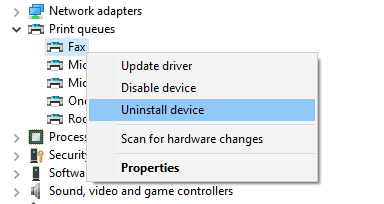
- Doing so will remove the old and corrupted printer driver from your Windows 10 computer.
- After that, open the printer driver installer file that you have downloaded earlier from this article.
- At last, follow the on-screen instructions to successfully install the printer drivers in Windows 10. Once the installation process is complete, simply reboot your computer to make sure that the printer drivers work flawlessly.
3. Check for Windows Updates in Windows 10
If you have reinstalled the printer drivers in your computer and still face the printer driver is unavailable issue, then you should check for Windows updates. Sometimes, such issues in Windows 10 are not because of the driver, rather are caused by issues in Windows 10 itself. And all the best way to get rid of all the errors and bugs in your computer is to make sure that your computer has the latest update of Windows 10. Therefore, if you are facing the printer driver is unavailable, then you should check for updates by following the given instructions:
- Use Windows Search, and look for Check for Updates and open it.
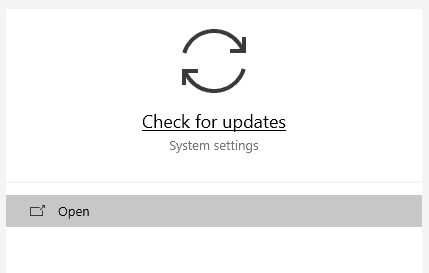
- This will open Windows Settings, where you have to click on the Check for Updates
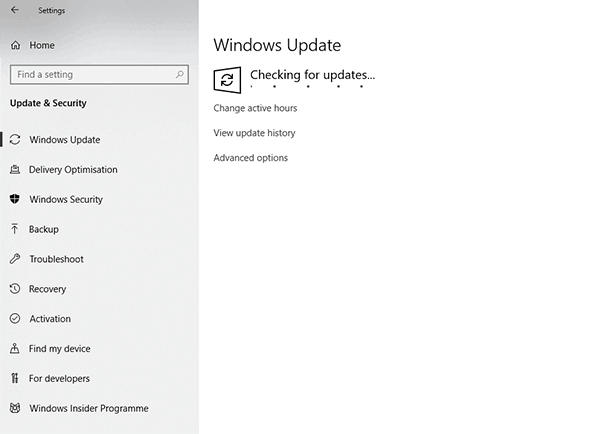
- After this, Windows 10 will check for any available updates, and if it finds any Windows 10 update, your computer will be updated to the latest Windows 10 build.