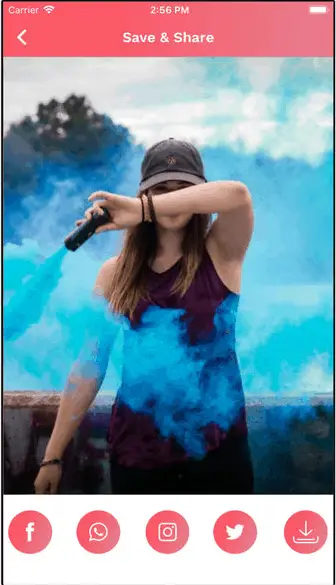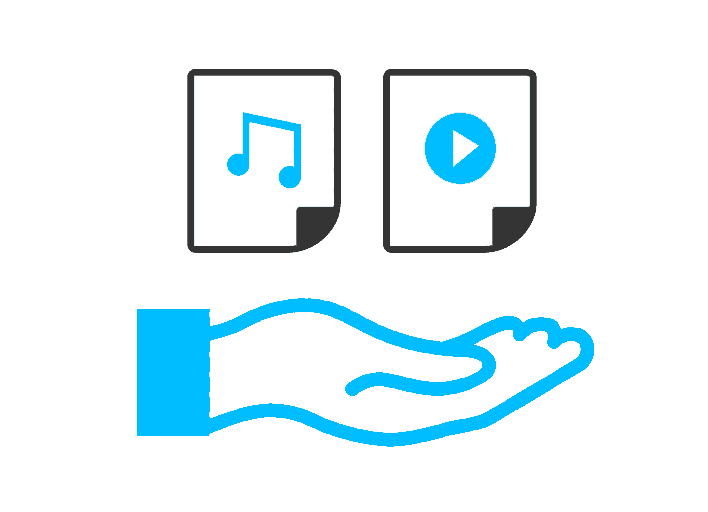
Every now and then there is a need for editing audio and video files and there are no shortages of tools and software designed for audio-video editing. However, when it comes to small task as extracting audio from a video file these tools are overkill and you need a small and simple way to quickly remove audio from video files.
Fear not, here we have gathered all the ways and methods by which you can edit and remove audio from video files on any device like Windows, Mac, iOS or Android smartphones. These tools are either free or built right into as a feature of an operating system. You can either completely remove audio or extract audio or separate audio and video files.
Remove Audio from Video on Windows
Method 1: Using the VLC media player to extract audio
VLC media player not only play various audio and video file of different formats but it can also perform some extraordinary function. Removal or audio from video is one of its unique and non-familiar function for some people. To use vlc media player as a tool to remove audio from video, the complete process is given below:
- Open VLC Media player and click on media button given on the top left corner and select the option Convert/Save.
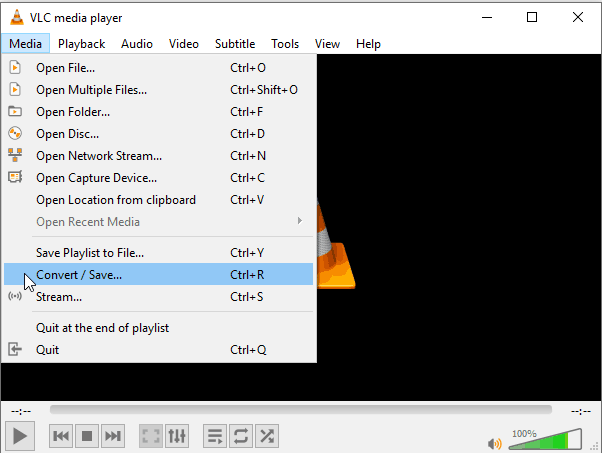
- Select the desired file by clicking on the add button.
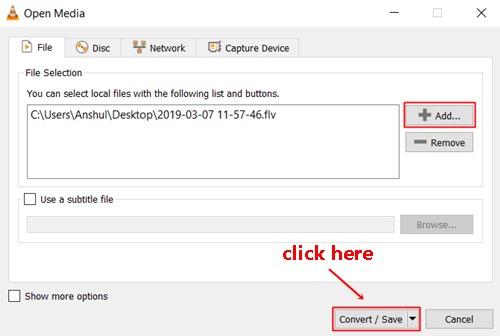
- Now click on the Convert/Save button given below on the window.
- Select the desired output profile of the video from the dropdown menu as shown in the screenshot.

- Click on the setting button next to the profile dropdown.
- Go to the audio codec tab and unselect the audio checkbox and click on Save.
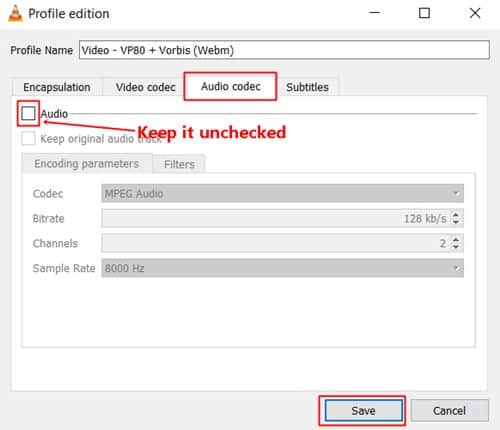
- Now select the location to save the video and click on Start.
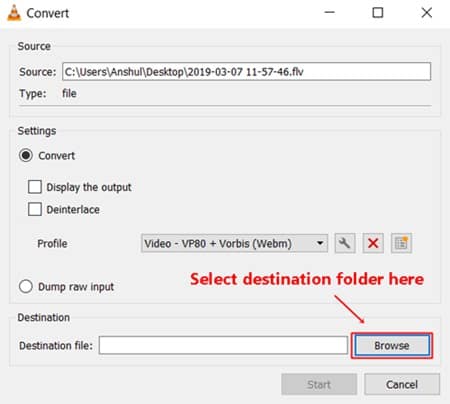
It will take some time depending upon the length and quality of the video. Wait for the processing and after that, you will get the video with its audio.
Method 2: Using Windows Movie Maker (Movie Maker 10) to remove audio
Windows Movie Maker could be a known software for some people but some does not know what it actually is? It is an official tool developed for the Windows operating system and it is capable of doing some basic video editing operations. You can easily create slide videos, put an effect on video and some other functions. You can use this to remove the audio from video easily. If you do not have this tool then you can download it by going to the official Windows 10 store. To perform the method, detailed steps are given below:
- Download and Install Windows Movie Maker and launch the software.
- Click on Mute Video option and select the video file which is to be muted.
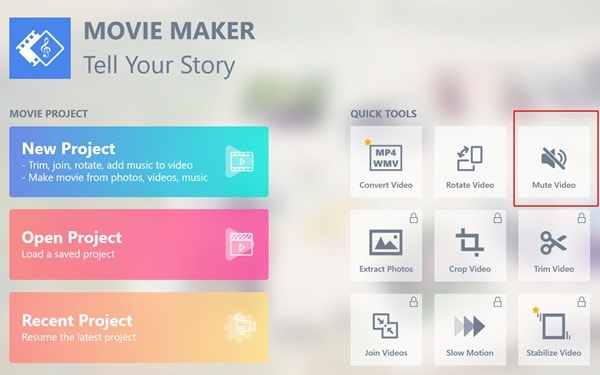
- Click on save video button, select the desired output format and click on Make Movie.
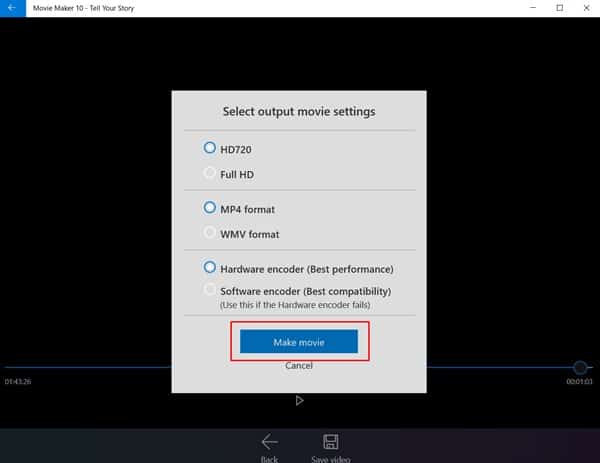
You will get the video without the audio file once the processing completes.
Remove Audio from Video on Mac:
Method 1: Using Final cut pro for Mac
Final cut pro is a wonderful video editing tool developed by Apple for Mac. It is a fast and reliable tool used for editing purposes by professionals. You can use this to remove audio from video in mac devices. The detailed guide for this is given below:
- Select the video which you want to separate from its audio.
- Click on Edit>Remove attributes (or shortcut Shift-Command-X)
- You have to select the checkboxes which you want to remove. Mark Audio Attributes check box and click on the Remove button.
You can remove audio of multiple files using this tool. It will take some time depending upon the size of the file.
Method 2: Using iMovie software
iMovie Software can be used in Mac and iOS devices too. This is a versatile software to watch and edit videos. You can perform some basic editing functions with this. It is simple to use and easily accessible. It is widely used to add effects, audio clips to the video with good speed as compared to any other tool. You can download it by going to its official download page. (https://www.apple.com/in/imovie/)
How to use iMovie to remove audio from video?
- Export the video file which you want to modify.
- Drag and drop the video from the timeline to the editor console given below.
- Right click on the video file and click on Detach Audio option.
- Right click on the audio file and click on the delete button.
- Now, click on Share button given in the toolbar and click on File.
- In the next dialog, choose the appropriate title, description of the video or you can remain the default.
- Click on Next and choose the desired location to save the file and click on save.
It will take some time to process the video and you will get your video in the destination folder.
Remove Audio from Video on Android Devices:
Method 1: Using KineMaster
Kinemaster is widely used video editing tools by most of the android users. It comes in both paid and free versions and it is officially available to the Google Play store. It is a fast and compact tool which you can use to remove the audio from your video file easily. You can download it by clicking on the download link here. (https://play.google.com/store/apps/details?id=com.nexstreaming.app.kinemasterfree&hl=en_IN)
How to use KineMaster to remove audio from video?
- Launch the KineMaster application by tapping on it.
- Click on the plus icon to add the video to KineMaster timeline.
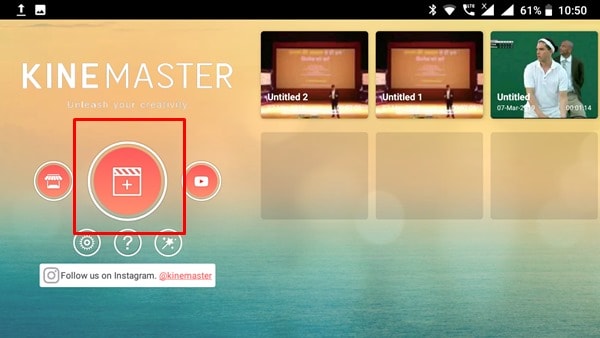
- Once you reach at the editing console, click on settings icon.
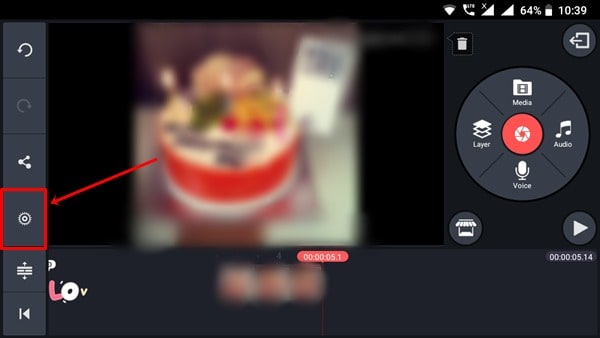
- Now, in the audio tab, turn off all the buttons and reduce the Project Master Volume to zero.
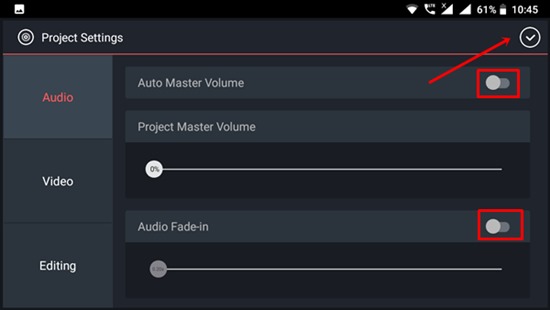
- Click on the tick and select the share icon.
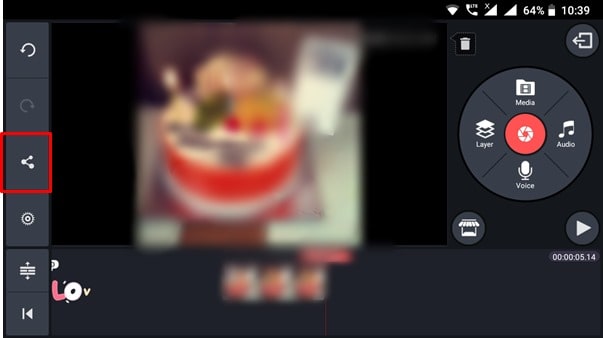
- Select the desired location and start exporting.
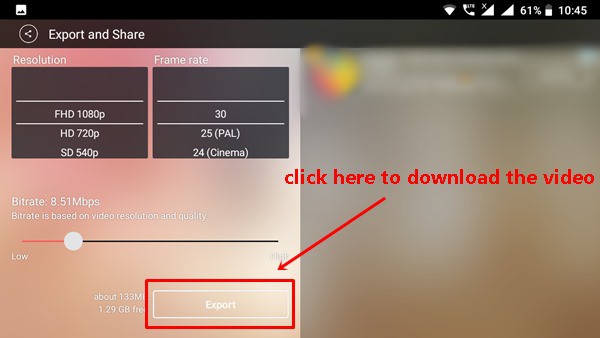
Method 2: Using the Timbre app
It is another free tool to perform various editing functions with our videos in android devices. You can use it mute your videos easily. You can download this application by clicking on the link here (https://play.google.com/store/apps/details?id=xeus.timbre)
How to use Timbre app to remove audio from video?
- Open the app after installing it from the Play store.
- On its homepage, click on the mute icon.
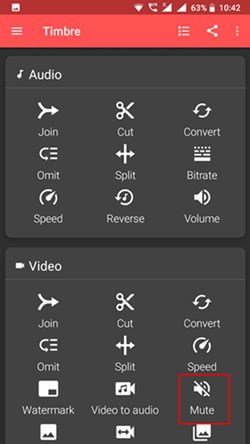
- You will be redirected to the gallery automatically, select the video which you want to mute.
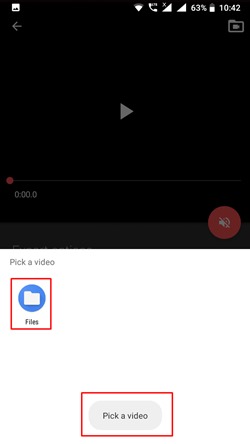
- Now, you will see your video with a speaker icon, mark this to mute the video.
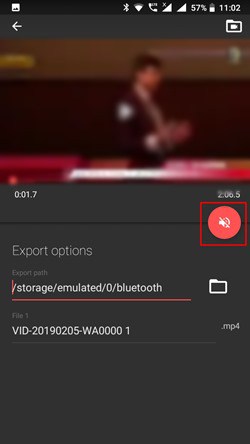
- Click on the save button on the next dialog and the video will be saved in the destination folder without audio.
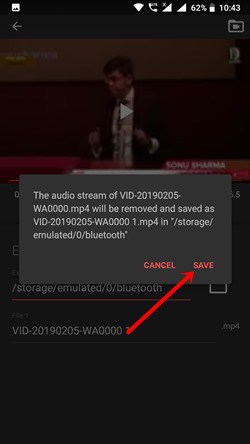
Remove Audio from Video on iOS:
Method 1: Video Mute – Remove Clip Audio
It is a free tool available for iOS device users. It is specially made to do the function of removing audio from video fast and easily. It is available officially on the Appstore. You can download it by going to the link given here (https://itunes.apple.com/us/app/video-mute-remove-clip-audio/id1391550845?mt=8)
How to use Video mute?
- Open the application and on its main menu click on the play button.
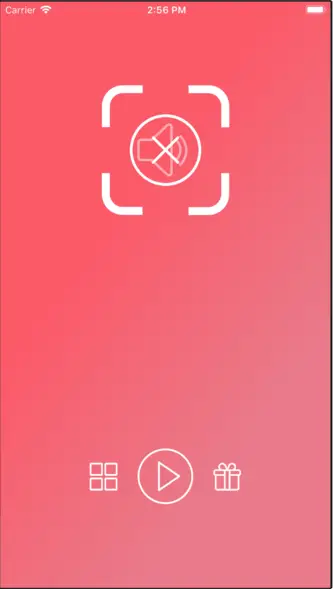
- You will be redirected to device’s gallery, select the desired video which you want to mute.
- It also allows us to trim the video if we want to remove the audio from video partially.
- Click on the tick button given at the top and you are done with it.
- You can select any social media platform to share this or directly download the video by clicking on the down arrow icon.