Little do we know about video file formats and their extensions or codes used to encode it. While you really don’t need to bother about video formats at all but when it comes to keeping web and internet open and free from exploitation by big corporates such as MPEG – Moving Picture Expert Group, we have to understand what is AOmedia and why it is important for us.
AOmedia is the acronym for Alliance of Open Media, a non-profile organization formed to develop open and royalty free multimedia delivery and technology. The consortium was formed 3 years ago with the initiative from biggest industry and internet leaders like Google, Apple, Amazon, Mozilla Netflix and many other players.
Table of Contents
How to Open and Play AV1 Video Files on Windows 10
AV1 (AOMedia Video 1) Video Format
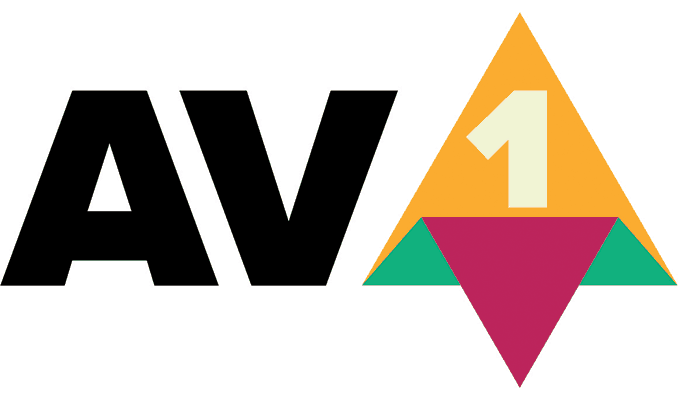
The outcome of AOMedia is AV1 (AOMedia Video 1) video coding format specifically designed for video delivery and streaming over the internet. AV1 is the successor of VP9 (video coding format) developed by Google.
There is a lot behind AV1 video codec which is beyond the scope of this article but one thing for sure, in coming years, you will see AV1 taking over mpeg and HEVC/H.265 video file format.
If you have already come across AV1 video files and wondering how you can open and play on Windows 10 then here is something from Microsoft Store.
AV1 Video Extension (Beta) For Windows 10
This is an extension designed by Microsoft to let users play AV1 videos on Windows 10 devices including a surface laptop. Being in early beta, you might see some performance issues or bugs. By installing AV1 Video Extension, you can enjoy Av1 video playback right from Microsoft Windows Player that comes with Windows 10 or use Movie & TV Windows 10 app.
How to Download and Install AV1 Video Extension
- Open this Microsoft Store URL
- Click on Get Button
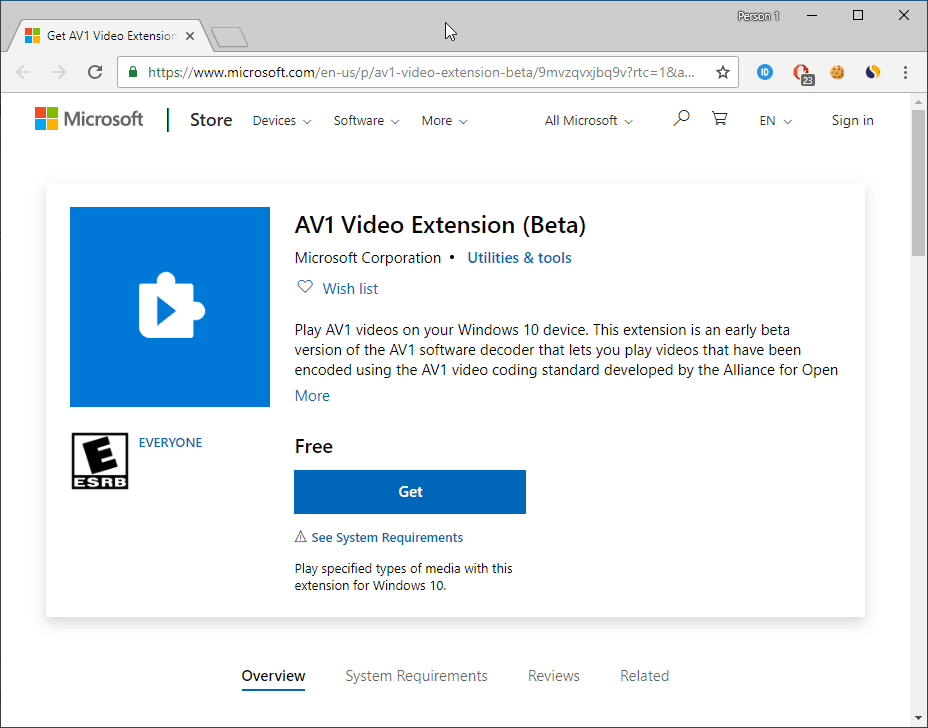
- You will get the prompt to open Microsoft Store App
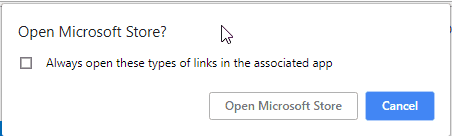
- Click on Open Microsoft Store and click on Get button.
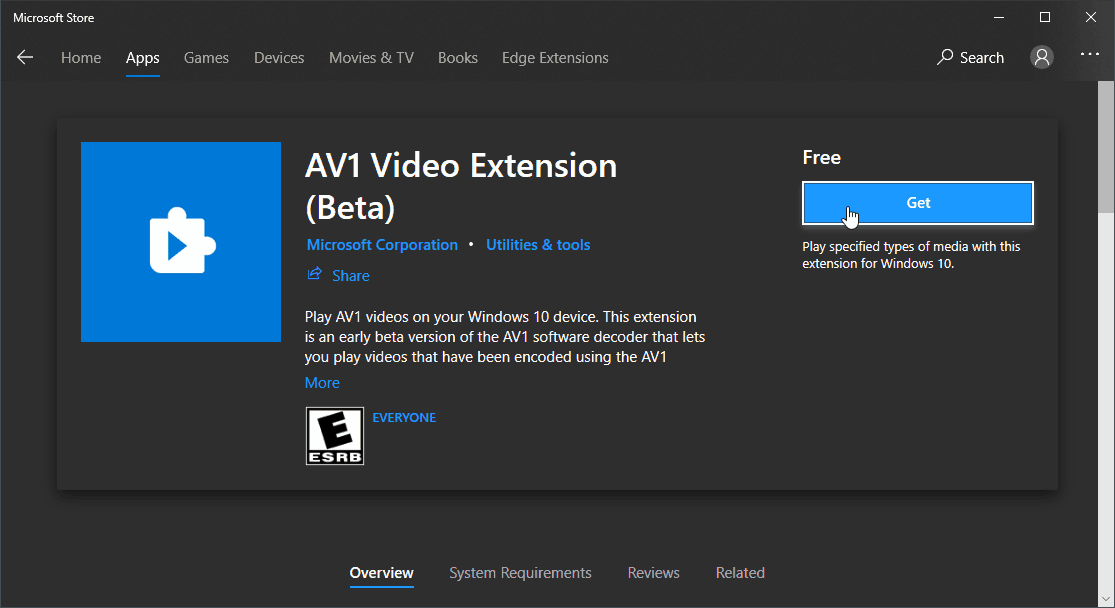
- Let Microsoft Store App complete the download and installation of AV1 Video Extension.
That’s it, now you can enjoy AV1 video playback on your Windows 10.


1 thought on “How to Play AV1 Videos on Windows 10 – AV1 Video Extension (Beta)”
And what about Windows 7?