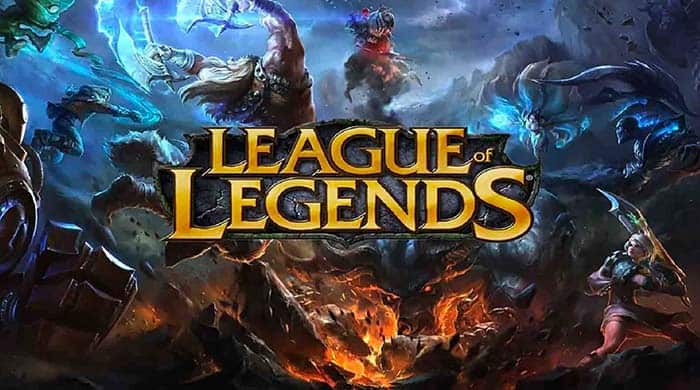
League of Legends is a decade-old battle arena game. The game is enriched with different customization features which is the reason for its longevity. However, throughout the year LOL users have been introduced to multiple bugs and errors which affect the experience.
The Error: 5C “trouble fetching information”, is a very common bug faced by the users. This is a random bug that restricts the players to enter queues for normal and ranked games without any particular reason.
The error message usually disappears after logging out from the game, but once you log in it again pops up. If this error is also affecting you, then follow through the article and fix it with the given solutions.
Table of Contents
What Causes the “trouble fetching information” error?
This error usually arises due to some issues with your internet connection. Although there can be other reasons as well. Unfortunately, there are no official fixes for this bug so, it’s hard to say what really causes this error in the first place.
However, as reported by many users on different forums, it occurs mostly because of a poor internet connection. There may be other reasons like Windows Firewall, Antiviruses, and Outdated network drivers, that may be interrupting the game, resulting in this error.
Whatever the reason may be, this article will give you multiple fixes that you can try to get rid of this error.
How to Fix League of Legends’ “trouble fetching information” error?
1. Check Your Internet Connection
The first thing you can do is check whether your internet connection is working properly or not. This problem occurs primarily due to some connection issues. So, if you’re not connected to a proper internet connection, you may face this error.
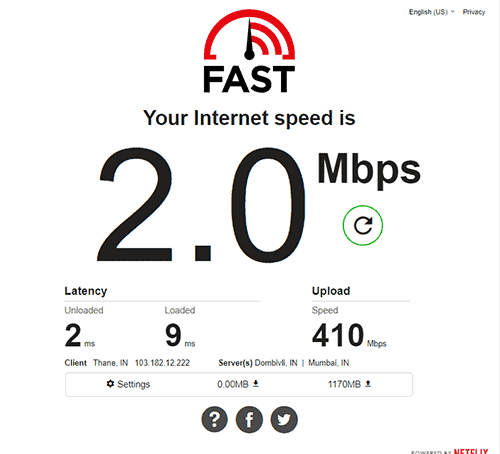
So, it is recommended to use a proper high-speed internet connection. You should also not download or stream anything while playing the game. This will result in your network connection getting slow which will cause this error.
You may also try using an ethernet cable for connecting to the internet. Ethernet cables are always more reliable than wireless connections and can boost the network speed subsequently.
Check this article to fix league of legend wont start.
2. Reset WiFi Router
Another fix that you can try is resetting your WiFi router. This error is mainly a result of some network-related issue. And who knows if the issue is in the WiFi router. By resetting the router all the network settings restart which fixes all the temporary bugs in the network.

Once you reset the router, connect your system to the WiFi connection. If the problem was in your router, it will fix and you will be able to play the game without any errors.
3. Use Metered Connection
Many users have reported that by using your mobile internet connection, they were able to fix this error. There might a problem with your WiFi connection. To check this you will have to connect it using a different network.
It is recommended that you connect your system using a mobile hotspot. Now open the game and you will be able to play without any errors. If you don’t see any error, you can again your system to the WiFi and the game will still work.
4. Update the Game
This error may be a result of using an outdated game version. There is a reason why game developers keep updating their games with new patches. It fixes all the temporary glitches and the bugs are also removed.
So, if you’re using an outdated version of the game, you will keep facing these bugs. It is recommended you update the game as soon as there is any new update available.
Although the League of Legends client auto-updates new patches. But if there is a new minor update you may have to do this manually.
To do this, open the League of Legends client.
Click on the menu icon from the top right corner.
Now click on the Check for updates button and it will automatically update the game to the latest version.
After updating the game restart your system and open the game to see if this fixes the issue.
5. Disable Windows Firewall
Windows Firewall keeps you safe from any unauthorized network connection. However, sometimes Windows Firewall protection or any other third-party antivirus blocks the proper network connection while running the games. It can also be a big reason behind this error.
You can temporarily disable them to see if these are causing the issue. For doing that follow these steps.
To disable Windows Firewall, open the Control Panel on your PC and click on System and Security.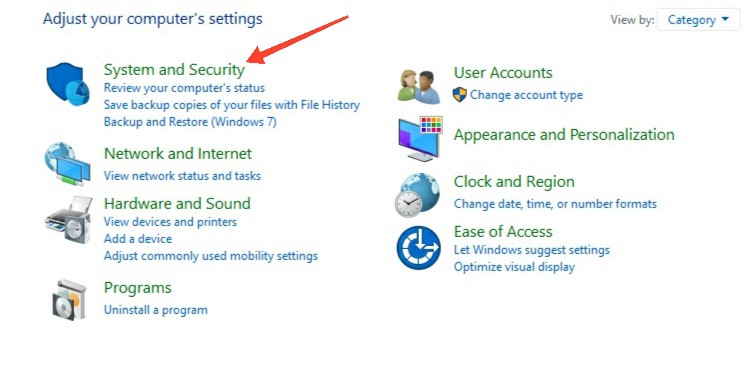
Now click on Windows Defender Firewall
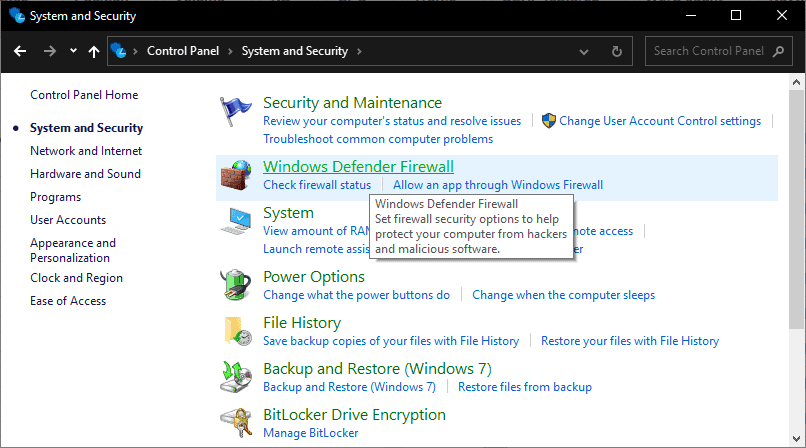
From the left panel, select Turn Windows Firewall on or off.
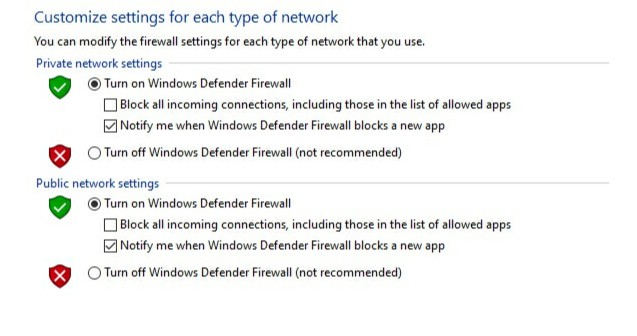
In the next interface, you will see two sections: Private network and the Public network. In both of them select the Turn off Windows Firewall option.
Once you are done restart your PC immediately.
This will disable the Windows Firewall and you can check if this solves the issues.
6. Login with Another Riot Account
If this didn’t fix you may try logging out from your current Riot account. Make sure you’re having another Riot id as without it this won’t work. Once you’re logged out, now try logging in to League of Legends using your other Riot account.
If the login is successful, you can play the game for a while. After a few minutes log out from this account, and restart your computer.
Finally, log in to LOL using your main account and this should fix your error. It may look amusing but many users were able to fix this error by just using this simple solution. So, if nothing’s working for you, it doesn’t hurt to try this one.
7. Use the Hextech Repair Tool
The Riot Games developers have specifically built a Hextech Repair tool that can help you with most of the League of Legends issues. This tool can help you with troubleshooting all the bugs and errors in the game.
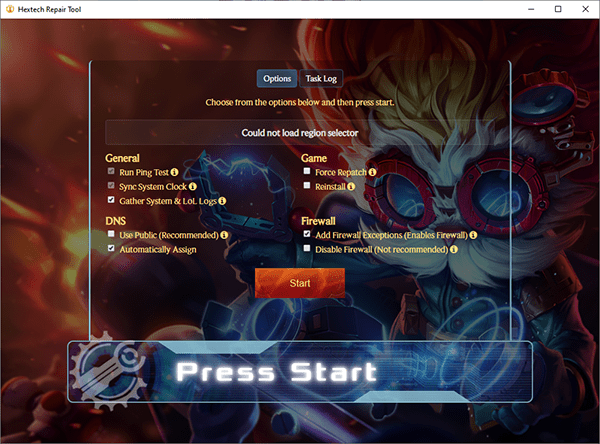
According to Riot games, this tool has three key features – Easy installation of patches, showing all the issues in your region, and Firewall management.
By using this tool, you will be able to fix all the technical issues. This also includes any problem related to networks, so if the above didn’t fix the network issues. The Hextech Repair tool will identify them and also gives you the solution.
Download Hextech Repair Tool for Windows Or Mac.
8. Contact League of Legends Support
If you’re still facing the error, the final solution that you can try is contacting the League of Legends support. The issue you’re facing might need some professional help, and that can only be done by contacting the official support team.
They may be able to better assist you and help you with this error. When you use the Hextech Repair tool it creates a zip folder with your logs and system information, and the problem you’re facing.
You can then contact Riot Games support, and attach this zip folder. Further help will be given to you by the Riot support team. Follow their fixes and see if you can now play the game without any errors.

