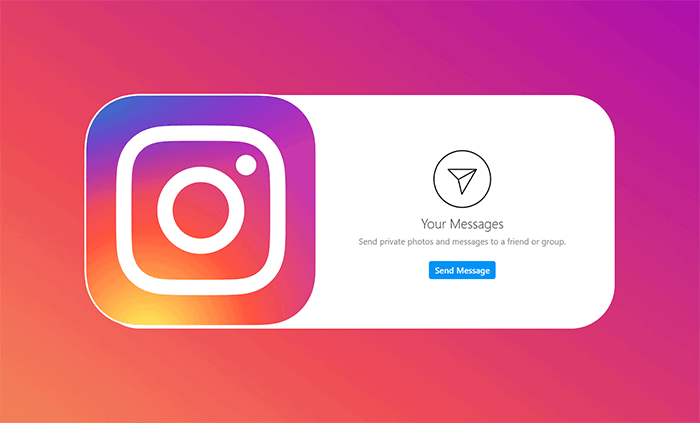
Instagram has been home to several glitches and bugs from time to time. With over 3 billion users, it is normal to see these random bugs on the app. Instagram failed to send message is a very common bug reported by many users.
Instagram is one of the top social media applications for the last several years. The app gives some exciting features and is not just limited to connecting with your friends and family.
Table of Contents
But even with all these features, it is annoying when you can’t send a message, especially if you’re a frequent user of this feature.
However, there is definitely a way to get out of this error. But before that let’s see what really causing this issue.
What is the Reason Behind Instagram Failed to Send Message Issue?
There are no exact causes for this error. It can happen due to many circumstances. Most of the time, if you’re getting these errors, it’s either because the Instagram app has some bugs, or their server is down.
If not for these two, there is nothing to blame on Instagram or Meta. However, there can be issues from your side as well that are limiting you to use Instagram’s chat feature.
One of the common being, a poor Internet connection. This is the main reason why most users get this error. Although there can be others as well.
But whatever it may be, we have listed all the fixes that you can try to get rid of these Instagram glitches and send messages like you used to do.
How to Fix Instagram Message Sending Failed
1. Check If Instagram’s Servers Are Up
One of the major reasons behind any Instagram bug or glitches is due to its servers. So before trying any fixes make sure to check whether the Instagram servers are up and running.
Although, this doesn’t usually happen very often but when it does you may face random bugs like these. If the issue is with the servers then you can’t really do anything until they get it fixed.
To check the Instagram Server’s status you can hop onto a website called Downdetector.com. This will show whether there was a server outage in the past 24 hours. If the spikes on the graph are high, it means there is an issue in the Instagram server.
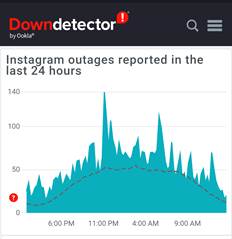
So, now you can only wait until Instagram resolves the issue, and see if you can send a message from your app again.
2. Update the Instagram App
If you’re still facing the issue it may be because you’re using an outdated version of the app. Most users face these random errors on Instagram due to this main thing. Instagram timely updates their app and adds new features to it as well as fix the older bugs or glitches.
If you are using a very outdated app it will surely show these errors. So, what you can do here is open the Play Store (Android) or App Store (iOS) and look for Instagram. If there is any new update available just update the app.
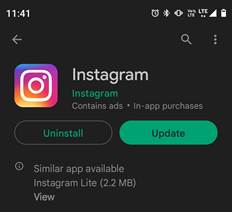
Once you’re done updating, open the app again and see if this fixes the issue. This may get you rid of this error, but if this didn’t help follow the next step
3. Check Your Internet Connection
You need a proper internet connection to make the Instagram app function properly. If you’re unable to send any message, it may be due to a poor Internet connection.
If there are issues with your connection, you’re bound to face this kind of error. To fix this, first of all make sure you’re using a fast and proper internet connection.
If there are no issues with your connection, you may try switching the networks. Sometimes Instagram blocks a particular IP address and if you try to access the app using the block you may not be able to use the app properly.
Here are the steps to switch your network connection:
Open the Network Settings on your device.
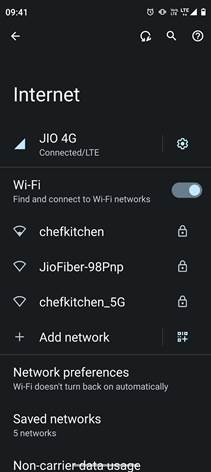
Disconnect from your current network and then switch to a different network connection.
If you are on WiFi switch to Mobile connection and vice versa. Once you’re done close the Instagram app and then reopen it, and see if you can now send messages.
4. Reinstall the Instagram app
If you have updated the app and still getting the same error while sending any message. You may try reinstalling the Instagram app completely.
It may look similar but it’s very different than just updating the app. Sometimes the corrupted app files that cause these errors won’t be fixed just by the update. So you may need to reinstall the app.
To do this, just uninstall the Instagram app from your device. Head over to the Play Store or the App Store and install Instagram from there.
Once done, log in to your account and try sending any message.
5. Try Sending Messages using Instagram Web
Are you still getting the same error even after trying all the fixes? If this is the case, you may try using Instagram on a browser. Sometimes even after updating or reinstalling the app, if the issue wasn’t fixed there may be some problem with your device or app.
You may try logging in using your Facebook account if you connected it with Instagram earlier. Just by logging in with Facebook can fix most of the bugs or glitches. And you will also get the idea whether the issue is specifically on your account or if it was your device
- For doing this open any browser on your smartphone or PC.
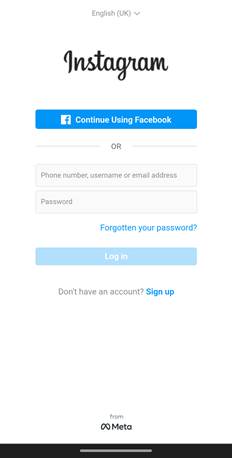
- Navigate to the official website of Instagram.
- On the home screen, you will see a login page. Here you have to enter your credentials.
- As we mentioned earlier if you have your Instagram connected with Facebook. You can also choose the Login With Facebook option.
If you have not connected yet, just enter your username and password. Once you’re logged in, head over to the messages section and try sending a random message to someone and see if you can send messages now.
6. Contact the Instagram Support
If all these fixes didn’t help you can try contacting Instagram support. There might be a problem specific to your account. So, this is the pretty much only option you have left now.
The technical support team of Instagram usually responds to any request within 24-48 hours. Here is how you can do that:
- Open the Instagram app on your smartphone.
- Now tap on the profile icon from the bottom right corner.
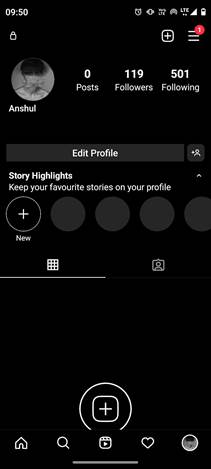
- From the profile page select the three lines menu option.
- This will show a pop-up tap on Settings from there.
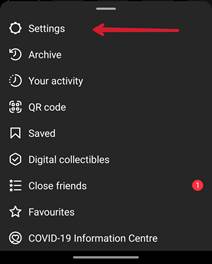
- In Settings, tap on the Help option.
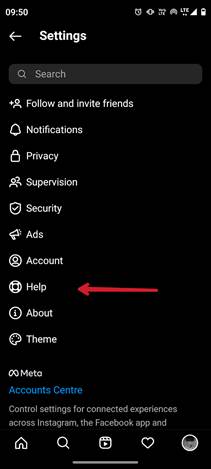
- Now select Report a problem, and again tap on Report a problem in the pop-up.
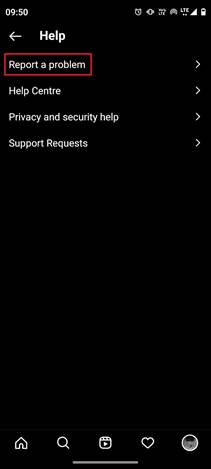
- Finally, you have to enter all the issues that you’re facing with your Instagram account.
- Once you enter all the information, tap on Submit, and your request has been sent.
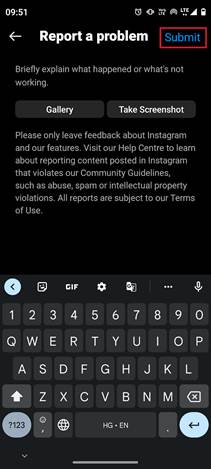
Now wait for a few hours to days, and the support team will follow you up with some fixes.

