All of the latest AAA games for PC uses DirectX for the proper functioning of their engines. This results in game graphics that look much better than older games. As a result, all of the recent games like PUBG and Fortnite use DX11 or higher for running the game. While there are various useful benefits of using DX11, users can sometimes even face issues. One such error found in modern AAA game titles is the DX11 Feature Level 10.0 is Required to Run the Engine error. And today we are here to show you how to fix this issue and get rid of the DX11 error. Not only that but you will also learn more about the possible causes of this error which can help you in fixing this issue quickly.
Table of Contents
What is DX11 Feature Level 10.0 is Required to Run the Engine?

DirectX is a collection of various APIs developed by Microsoft which are used by PC games for their proper functioning. It allows the game to use hardware acceleration for generating graphics and other multimedia output support. In other words, DirectX is required by any game to use the graphics card installed on your computer. As a result, if you are facing issues with DirectX, you might face the DX11 Feature Level error.
The DX11 Feature Level 10.0 is Required to Run the Engine error is only caused in new games that use DX11 or higher. Due to this, it is mainly found in games like PUBG and Fortnite on gaming PCs. The DX11 Feature Level essentially determines the power of your graphics card. This means that if you have a weak graphics card, the DX11 Feature Level might not be 10.0 and you might face this issue. But users with a powerful graphics card can also face this issue in some cases which can be quite frustrating.
How is the DX11 Feature Level 10.0 Error is Caused?
Since there are various things used by a game for its proper functioning, there can be various possible reasons which might cause this issue on your computer. For some users, it can be caused due to an outdated version of DirectX installed on the device. Not only that but since the graphics card is used by the game with the help of DirectX, outdated graphics card drivers can also cause this issue. Apart from that, corrupted Windows system files can also be behind this issue on your computer. As a result, there is no straight forward fix for this issue on any Windows 10 PC.
How to Fix DX11 Feature Level 10.0 is Required to Run the Engine?
Now that you know more about this error, chances are that you want to get fixed it right away. But as said earlier, there is no straight forward way of getting rid of this issue. Instead, the user has to try out various possible methods for fixing this issue. Each and every one of these solutions takes a different approach to fixing this issue. Therefore, if you want to play your favorite AAA games without any interruptions, make sure to follow the given steps one by one:
1. Update Graphics Card Device Driver in Windows 10
Since DirectX allows the game to use your computer’s graphics card, any issues with the graphics card can interfere with DX11. As a result, you might even face the DX11 Feature Level 10.0 required on your computer. This means that you have to make sure that you do not have any issues with your computer’s graphics card. And this can be done quite easily by simply updating the graphics card device driver in Windows 10. You can do this quite easily by using the Device Manager as shown in the following steps:
- First, press Windows Key + X on your keyboard and open Device Manager on your computer.
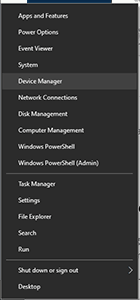
- After that, expand your Display Adapters in the Device Manager window and find your graphics card device.
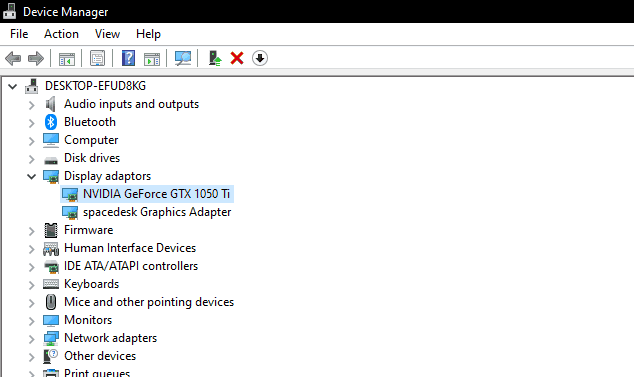
- Now, right-click on your graphics card and select Update Driver which will open a new window on your screen.
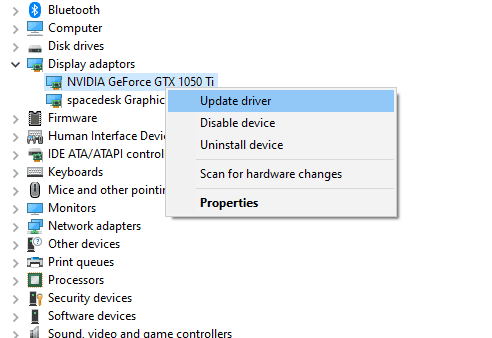
- In here, select the Search automatically for updated driver software Doing so will make Windows to download as well as install the latest drivers for your graphics card. This will fix the DX11 Feature Level error right away on your computer.
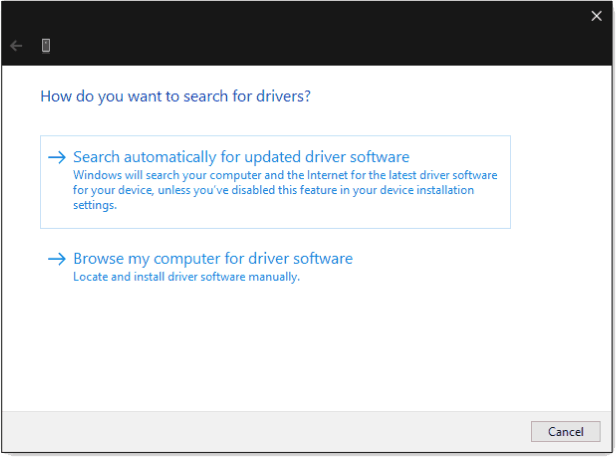
2. Check for Corrupted System Files in Windows 10
If the system files of your Windows 10 computers are corrupted, they can cause all kinds of issues. This also includes issues related to DirectX 11 while playing games on your computer. Windows system files can get corrupted due to many reasons like windows updates, improper shutdowns, viruses, and much more. In such a case, Windows allows you to easily scan and fix any corrupted system files. This is possible by using the Command Prompt and a set of some specific commands as shown right here:
- Use the Windows Search feature to open the Command Prompt as an Administrator on your Windows 10 PC.
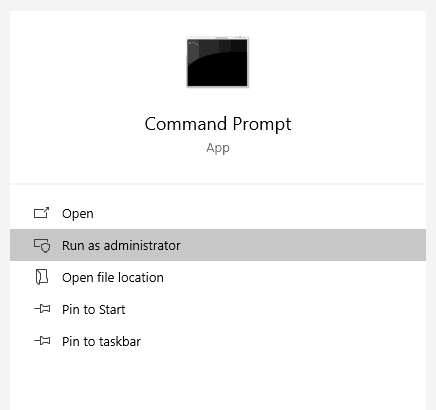
- In here, type the following commands one by one followed by an Enter on your keyboard:
- sfc /scannow
- Dism /Online /Cleanup-Image /CheckHealth
- Dism /Online /Cleanup-Image /ScanHealth
- Dism /Online /Cleanup-Image /RestoreHealth
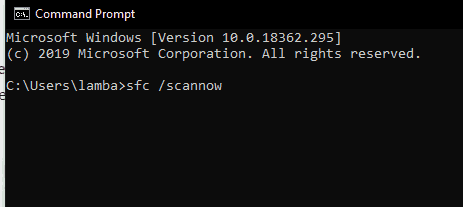
- Once you have done this, simply reboot your computer after which all of the system files on your computer will be scanned and fixed. This will also successfully fix the DirectX 11 Feature Level error on your computer right away.
3. Update DirectX Runtime Environment in Windows 10
Just like updating the graphics card driver on your computer, updating the DirectX Runtime Environment itself can also fix this issue. Thankfully, updating the DirectX Runtime Environment is quite easy in Windows 10. You have to simply download the latest version of DirectX installer on your computer and install it. Once you install it, it will be installed as an update which will get rid of the DirectX Feature Level error. You can simply follow the given steps one by one to successfully update the DirectX Runtime Environment in Windows 10:
- First, go to this official Microsoft Download Page to download the latest version of DirectX 11 installer for your Windows 10 PC.
- After that, press Windows Key + E on your keyboard at the same time to open Windows Explorer.
- In here, go to the Downloads folder and locate the DirectX 11 Runtime Environment Installer file downloaded earlier.
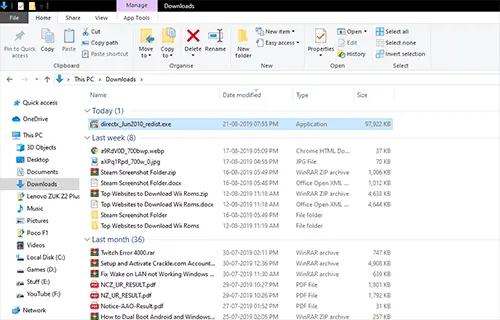
- Now, open this installer file and follow the instructions on your screen one by one. Once you have done that, DirectX will be updated to the latest version of DirectX 11.
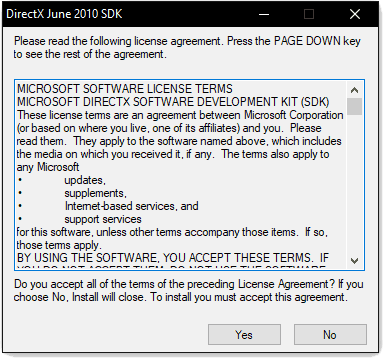
- Finally, reboot your computer and relaunch your game in Windows 10. You will not face the DX11 Feature Level 10.0 is Required to Run the Engine error anymore.
4. Update or Reinstall your Game in Windows 10
If none of the methods mentioned above are working for you, then the chances are that the issue is with the game itself. It can be caused due to either missing game files or any bug in the game. In such a case, you should first try updating your game. Updating the game will install the latest bug fix patches in the game that should fix any issues related to DirectX 11 Feature Level. But if even that is not working out for you, then most likely the game data is broken and some of the files might be corrupted. In such a case, reinstalling the game is the best option for you. Once you have reinstalled the game in Windows 10, it will replace any missing data files of the game and hence fix the DX11 Feature Level issue.
Check out where do Microsoft Store install games in Windows 10.


1 thought on “Simple Guide to Fix DX11 Feature Level 10.0 is Required to Run the Engine”
Great post. I would add:
1) Checking version of DX – using dxdiag to check the version on system tab
2) making sure that 10_0 is supported in the dxdiag tool. Display tab under feature levels – you should see that.
3) Display driver properties may say that driver “reres further installation” i.e. “Device PCI\VEN_8086&DEV_0126&SUBSYS_04DA1028&REV_09\3&11583659&0&10 requires further installation”. Likely an older Windows driver not meant for Win 10.
4) if all of the above fails, your GPU is likely too old to support the game