$WINDOWS.~BT – You would have come across a folder name $WINDOWS.~BT which makes no sense and you cannot recall what software/application created that folder and for what purpose. Top of that if you check the size of $WINDOWS.~BT folder you would realize it runs in gigabytes(GB). It is quite understandable that you are curious about what is $WINDOWS.~BT folder and can you delete that folder. This article is all about $WINDOWS.~BT.
Table of Contents
What is $WINDOWS.~BT Folder and Its Purpose
The process of upgrading your old version Windows to latest available version Windows 10, is smooth but everything happens behind the scene of fancy Windows installations progress window, that’s where Windows 10 installer creates a hidden folder on your root drive of Windows installation (C:$WINDOWS.~BT), that’s what is $WINDOWS. BT folder.
$WINDOWS.~BT folder holds the upgrade files as well as upgrade log, . The purpose of storing Windows upgrade files is, on many systems, the bootable USB drive or CD driver is not accessible when Windows is in process of upgrading your system. That’s where the files of Windows 10 installation stored on your root drive comes handy.
Once Windows completes the upgrade process it still keeps the $WINDOWS.~BT folder on your root drive except it is being hidden you never notice it provided you change the setting of view folder.
The purpose of keeping $WINDOWS.~BT folder, is that if you plan to revert back to old version of Windows from Windows 10 then these files are used to restore your earlier version of Windows which could be Windows 8, 8.1 or Windows 7.
Even in case, the Windows 10 upgrade fails for some reason you will see $WINDOWS.~BT folder on your root drive. As this folder holds the Windows upgrade log, which you can use it to troubleshoot and diagnose the problem of failed Windows 10 upgrade.
This folder can also be used for repairing Windows 10 via DISM but that’s not the only way for repairing. You can any time download Windows 10 digital media via Media Creation tool or Windows Update Assistance and use it to perform restore health via DISM.
Contents of $WINDOWS.~BT Folder
$WINDOWS.~BT has following files,
- Windows 10 Installation Files
- Windows Upgrade Logs
- Previous Windows system files
Can I delete $WINDOWS.~BT Folder?
This folder has such a cryptic name often users think this folder might be related Windows and deleting would mess up their system. Well, not at all. You can delete $WINDOWS.~BT folder and recover disk space or let it stay there as long as you want.
The only thing is you can’t delete $WINDOWS.~BT folder like you delete any other files and folder. You have to follow some steps which are mentioned below to delete and recover space.
How to Delete $WINDOWS.~BT Folder on Windows 10
Method 1: Windows 10 Disk Cleanup Utility
- Type disk cleanup at Cortana search and click on disk cleanup utility from the search result
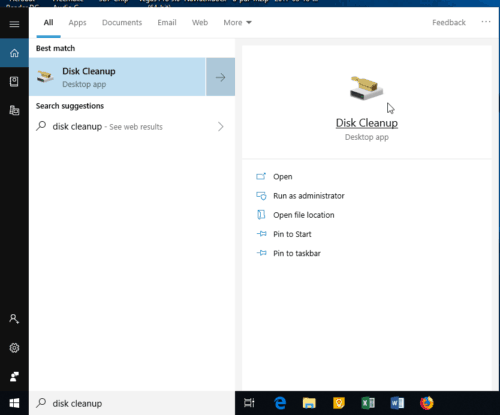
- Now select the drive where $WINDOWS.~BT folder is and click ok
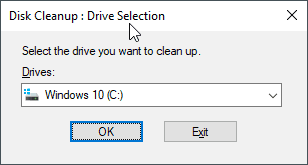
- This will open the Disk Cleanup utility, in that window click on “Clean up system files”
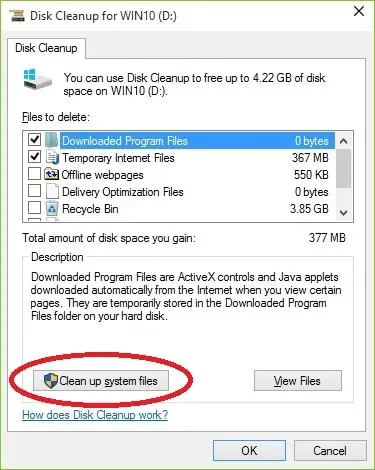
- This will initiate the system scan to locate all the windows and update files that can be cleaned up and how much disk space will that free up.
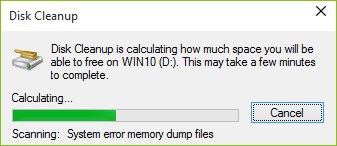
- Once Disk Cleanup has found all the files, you will be presented with list of files to delete and amount of space its taking up. Make sure you check the “Temporary Windows Installation files”. Or “Previous Windows Installations(s)

- That’s it, click on OK button and confirm the delete operation by selecting “Delete Files”.
You may get the following warning message,
“If you clean up the previous Windows Installations or temporary installations files, you will no longer be able to restore the machine back to the previous version of Windows. Are you sure that you want to do this”.
Click Yes to continue.
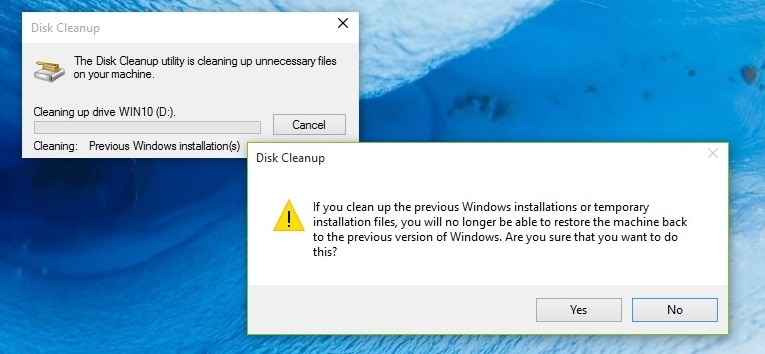
Now, wait for Disk Cleanup to complete the operation. This will delete everything inside $WINDOWS.~BT folder.
Note: If there is lots of data to delete then it may take the considerable amount of time for Disk Cleanup to clear the files. Please be patient and let the process complete its task.
Method 2: Manually Deleting $WINDOWS.~BT
$WINDOWS.~BT folder is not easy to delete even if you have administrator rights, simply because the folder ownership is set to System and you have to change it before you can delete it.
- Make sure you have set view hidden folders.
- Follow this guide to add Take Ownership option in your right click context menu on Windows 10.
- Now Right click on $WINDOWS.~BT present on your root system drive and click Take Ownership, it may take some time, wait for the ownership process to complete.
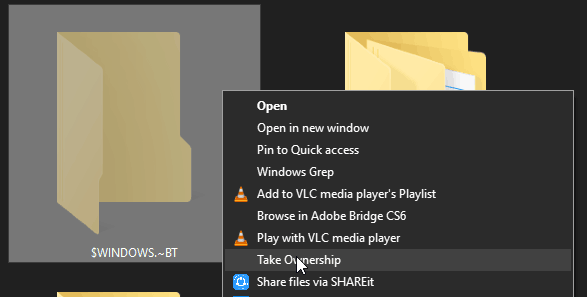
- Now right click and hit delete button or select $WINDOWS.~BT folder and hit shift + del to permanently delete folder.

