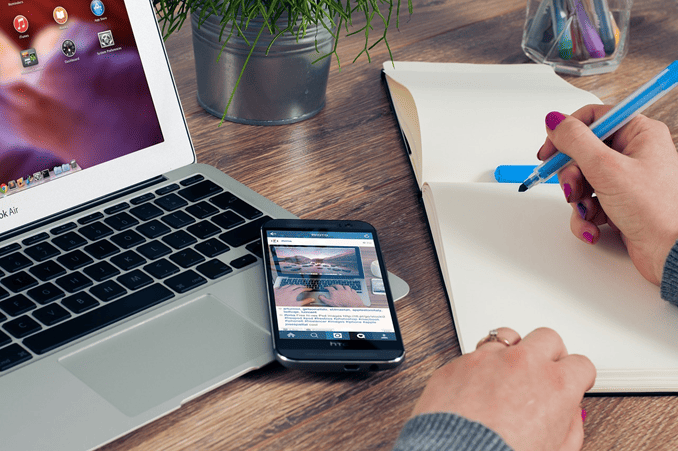
If you’re struggling with your iPhone’s battery life, you’re not alone. The culprit could be new features, bugs, or simply increased usage after an update. But don’t worry, we’ve got you covered with iPhone battery-saving tips. Keep in mind that some suggestions may require turning off certain features, so you’ll need to find the right balance between functionality and battery life.
Table of Contents
1. Delete Lock Screen Widgets
Discover the exciting new Lock Screen feature in iOS 16 – widgets! But be aware that these constantly refreshing features can take a toll on your battery life. If this is a concern for you, don’t worry – iOS 16 allows you to create multiple Lock Screens without widgets. And if you want to use widgets occasionally, simply swap to a Lock Screen that features them. For tips on adding or removing widgets and creating Lock Screens, check out our dedicated guide. Note that while widgets can also be added to your Home Screen, we recommend avoiding this for those looking to preserve battery life.
2. Reduce Screen Brightness
Want to extend your phone’s battery life without sacrificing functionality? Look no further than your screen brightness settings. Higher refresh rate screens are notorious energy hogs, but simply dimming the display can do wonders for your device’s lifespan. For even more efficient use, consider toggling on Auto-Brightness – your phone will adapt to its surrounding lighting, helping conserve power throughout the day.
3. Clearing memory
Improving the battery iPhone life requires a comprehensive approach. By reducing energy consumption, you get better battery life. Just clean up more memory on your device and you will see how much faster it will start working and will heat up less. Accordingly, this will boost your phone and its autonomy. All you have to do is run an iPhone cleaner and trust it. The smart cleaning function finds various duplicates, temporary files, and more, freeing up space on the device. You will definitely need the CleanUp app if you want to increase the autonomy of your device.
4. Turn Off Always-On Display
Discover the time-saving feature available exclusively to iPhone 14 Pro and Pro Max users with iOS 16 pre-installed: always-on display. This innovative feature keeps your chosen wallpaper, widgets, and Live Activities constantly visible on the Lock Screen, even when your iPhone is locked. To preserve battery life, the display uses a 1Hz refresh rate. Apple has also included smart technology that turns off the display when a connected Apple Watch is no longer nearby, signaling that the iPhone owner is out of the room or the iPhone is in a pocket. While an always-on display drains batteries more than no always-on display, the benefits outweigh the slight decrease in battery life.
5. Activate Low Power Mode
Extend your phone’s battery life with Low Power Mode, your powerful armor against battery drain. This feature limits your phone’s tasks to the essentials, disabling background activities such as downloads and mail fetching. When your phone’s battery falls below 20%, Low Power Mode springs into action. But you can also activate it manually to give your phone an extra boost.
Enabling Low Power Mode is easy. Go to Settings > Battery > Low Power Mode and turn it on. Or, add Low Power Mode to the Control Center under Settings > Control Center. You’ll know it’s working when the battery icon in the top-right corner turns yellow. Just keep in mind that Low Power Mode only works when your phone’s battery is below 80%.
6. Turn Off Push Notifications
Stay updated without sacrificing battery life by managing your push notifications. While these alerts are helpful, allowing them to run continuously in the background can drain your device. To turn them off, simply go to your iPhone’s Settings and select Notifications. From there, you can toggle off the Allow Notification feature for specific apps and save your battery for what matters most.
7. Turn On Auto-Brightness on iPhone
Make the most of your iPhone’s battery life by trusting iOS’s Auto-Brightness feature. This nifty tool adjusts your screen brightness based on the lighting around you, giving you the perfect balance of usability and battery preservation. Don’t try to outsmart your phone—simply follow these easy steps to turn on Auto-Brightness in your Accessibility settings.
8. Hot And Cold Temps
Learn how to optimize your iPhone’s battery life by keeping it in the ideal temperature range. Apple recommends temperatures between 62 and 72 degrees Fahrenheit (16 to 22 degrees Celsius) to prevent permanent damage to the battery. On the other hand, extremely cold temperatures can temporarily reduce battery life. If you’re in a cold climate, keep your phone close to your body in an inside pocket to help extend battery life. And, if you notice your phone getting hot while charging, removing the case can help alleviate the heat. Get the most out of your iPhone by keeping it at the right temperature.
9. Disable Location Services
Did you know that turning off your phone’s Location Services can help save battery life? Location Services use GPS, cellular towers, and sensors to determine your device’s location. To turn off Location Services, simply go to the Settings app on your iPhone, select Privacy, then Location Services, and toggle it off.
However, keep in mind that some navigation or weather apps may need Location Services to provide accurate data. In these cases, you can manually turn on Location Services for the apps you need. Don’t let your phone’s battery drain unnecessarily – give it a boost by turning off Location Services today.
10. Turn Off Wireless Services
Your phone has multiple wireless features like Wi-Fi, Bluetooth, and cellular data running constantly in the background. However, when you’re in a power crunch, turning off some of these features can save you some battery life. To do this quickly, access the Control Center and tap on the menu options in the top left corner.
Conclusion
By following these 10 tips, you can extend the battery life of your iPhone and get more out of it. From making use of Low Power Mode to dimming your screen brightness, you can take control of your phone’s battery and get more from it every day. Enjoy longer-lasting power and peace of mind when using your device with these simple tips.

