
Starbound is a top-rated 2D action-adventure game. Even being a 2D game, it has features worth to competes with many other advanced 3D games. The main reason for this is its unique and beautiful storyline.
However, many users have been reporting that the game is not launching. The game just stops working immediately after you open it. You may see an error like “Starbound Stopped Working”.
It might look very challenging but there is a way out of this problem. As reported by many other users, there were able to fix this error by applying a few fixes. So, in this article, we will do the same.
Table of Contents
Why Don’t Starbound Launch?
There can be various issues that are causing the Startbound error. One of the most common causes of this error is using game mods. If you’re someone, who has been using mods for one game, then this is the major reason why you’re unable to run the game.
Another reason can be due to compatibility issues. You have to make sure that your PC is fully compatible to run the game, if not you may get this kind of error.
Moreover, the error may occur due to several other reasons like outdated or corrupted graphics card drivers, missing game files, Antivirus, etc.
Whatever, the reason, below are some fixes that you can try to fix the Starbound not launching error.
Check how to fix
How to Fix Starbound Won’t Launch Error?
1. Run Starbound as an Administrator
The first thing you can do is run the Starbound game with administrative privileges. Sometimes games or any other software crash on startup due to the lack of administrative permissions. So by running the game as an administrator you may get rid of this error.
If you’ve installed the game on Steam then you may have to run the complete steam software with administrative permissions. However, if you have the Starbound game file separately installed you can follow the same step for that as well.
Navigate to the Steam.exe file and right-click on it.
Select Properties. In the windows, click on the Compatibility tab.
Now check on the Run this program as an administrator option.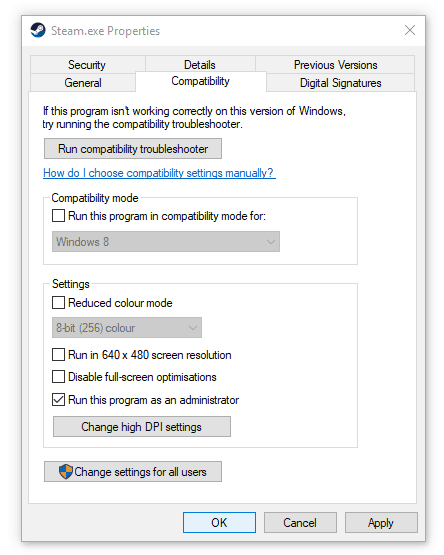
Finally, click on Apply and then Ok.
Launch the Steam again, and run the Starbound game. See if you can play the game now, if not move to the next fix.
2. Disable Mods and Other software
The main reason why many users have faced launch issues with Starbound is due to the use of game mods. If you have been using game mods on Starbound, then it’s time to disable them.
The usage of mods, hacks, or any other unethical gaming practices is highly prohibited by the developers. So, if you’re doing any of these you may get restricted to access the game.
Moreover, if there is any other software on your PC that is conflicting with Starbound. You may get errors on the startup. This usually occurs with streaming applications like Discord, or any other screen recorders for live streaming, and VPNs.
So, check for any of these apps and disable them while you’re going to play the game.
3. Change the Resolution
The resolution of the screen can sometimes cause these unwanted errors. Especially, if you are using a low-end machine, playing on high resolution can be a reason why the game is not launching. In this case, the best solution is to lower the resolution.
This will not only lets you open the game but also improves the gaming performance. To lower the resolution follow the steps given below.
Open Settings by pressing Windows and I key.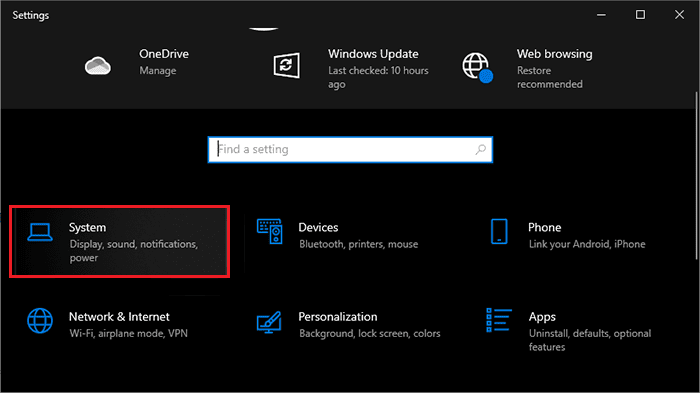
From Settings click on the System option.
Now in the Display tab, scroll down and change the Display Resolution to lower than what you currently have.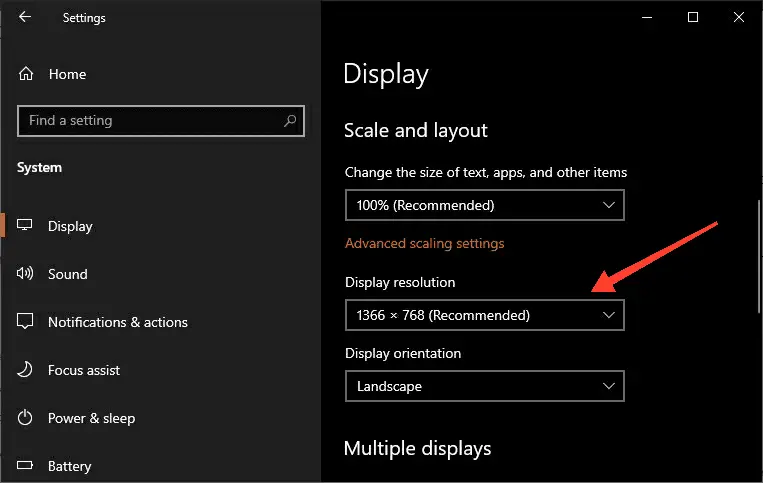
Now launch the game and see if it’s working now, if not move to the next solution
4. Update the Graphics Card Drivers
If you’re using an old graphics driver, it might be the main culprit behind this error. An outdated graphics driver can cause certain issues with the game itself. So, it’s always advisable to update your graphics drivers to get the best performance.
To update the graphics drivers on your PC you can either use the official website of your graphics driver’s manufacturer or by using the windows device manager. Here are the steps to update it through the Windows Device Manager.
Open the Control Panel and click on Hardware and Sound.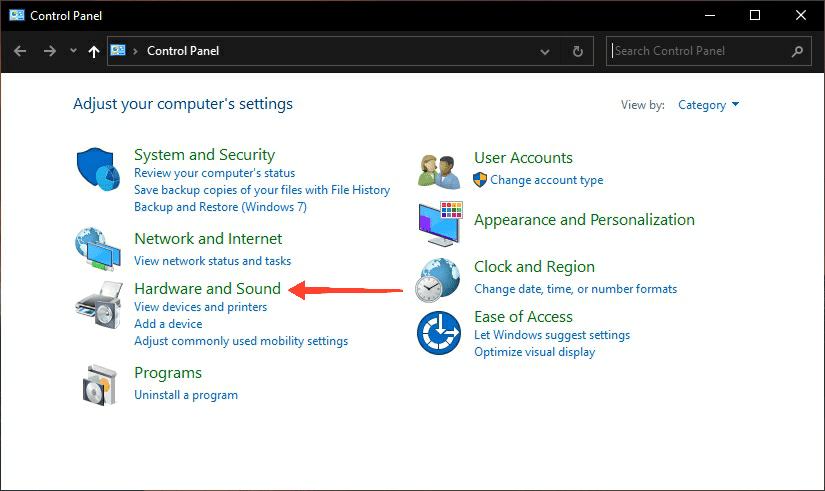
Now under Devices and Printers, click on Device Manager.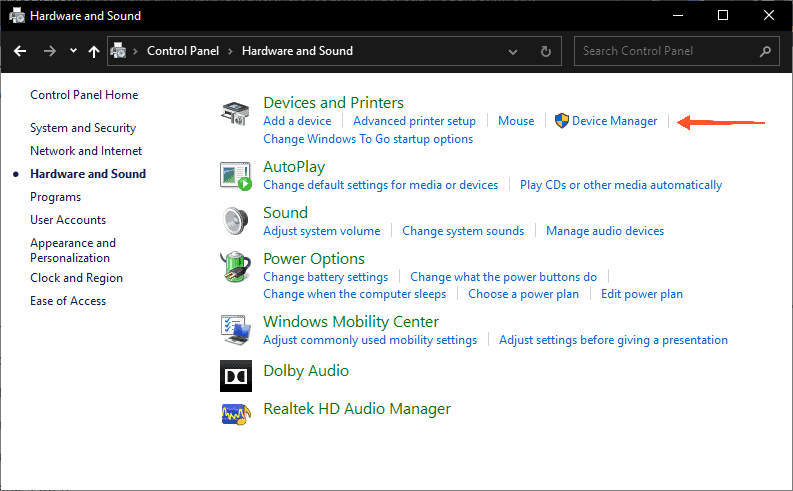
Select your device name and click on the Display adapter tab.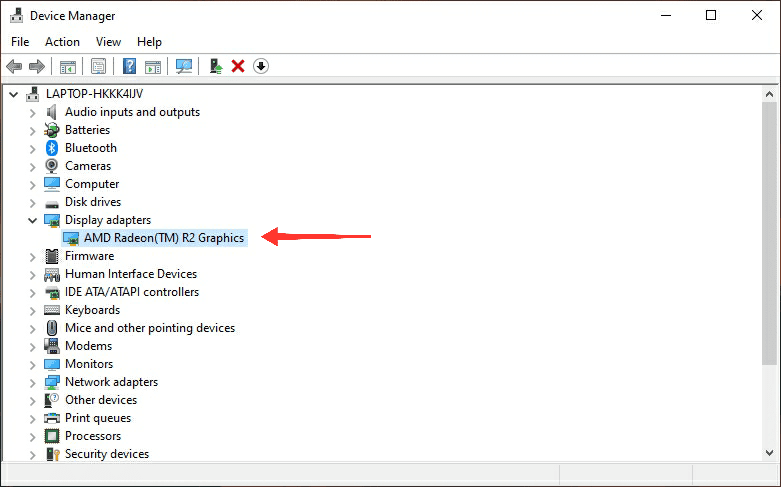
From the drop-down menu look for your display adapter and right-click on it.
Click on the Update driver option.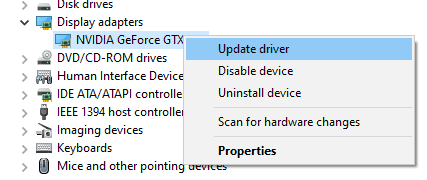
Now select Automatically search for the graphic driver option.
Wait until the installation process, and then restart your PC to see if the issue is resolved or not.
5. Temporarily Disable Antivirus
Another working solution for this error is to disable any antivirus software that you’re using. Sometimes these application becomes a barrier even while using a normal game. This might be annoying but it happens with a lot of games and software.
The only way to fix it is by disabling the Antivirus. Once you have disabled it, just make sure to restart your PC and try to run the game again. If the problem is caused by any antivirus then you will surely get rid of the Starbound won’t launch error.
6. Verify the Integrity of Game Files
If the issue still hasn’t been fixed, there might be some problems with your game files. Sometimes a few outdated or corrupted game files can cause these errors. This usually happens when you install or update the game.
However, there is a quick solution to fix this problem, and that can be done by using the Steam client. Here are the steps to verify the file integrity on the Steam client.
Open the Steam client and click on the Library tab.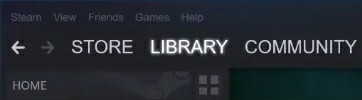
From the game list, right-click on Starbound and select Properties.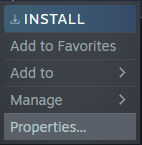
Now click on the Local Files tab and then select Verify integrity of game files.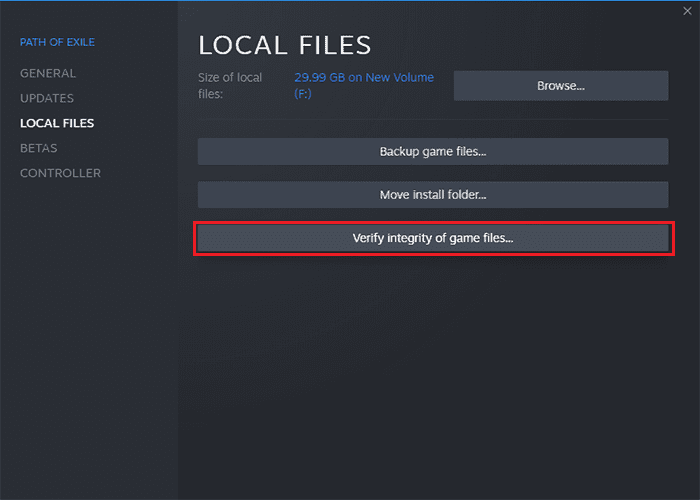
The process may take a few minutes as Steam scans and repairs the game files. It will eventually replace the corrupted files with the official ones from the server.
Once everything is done, run the game, and see if you can now run the game without this error.
7. Reinstall Starbound
The final solution we have is to just reinstall the game completely. There could be some issues with your Starbound game which is causing this error. So uninstalling it is the best thing you can do here. Here are the steps to uninstall Starbound.
Open the Control Panel, and under Programs click on Uninstall a Program.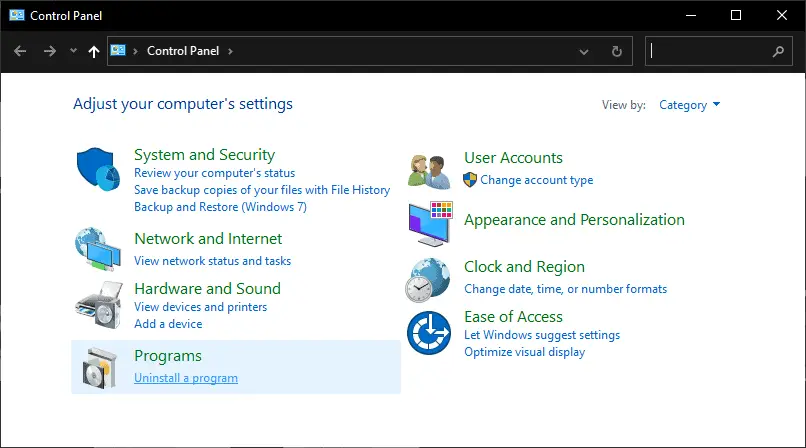
Then on the next page look for Starbound from the list of all the installed apps.
Click on Starbound and then select Uninstall.
Follow up with the pop-ups and complete the uninstallation process.
Now download and install the latest version of Starbound using steam.
Once everything is done, restart your PC and run the game and see if you can open it.

