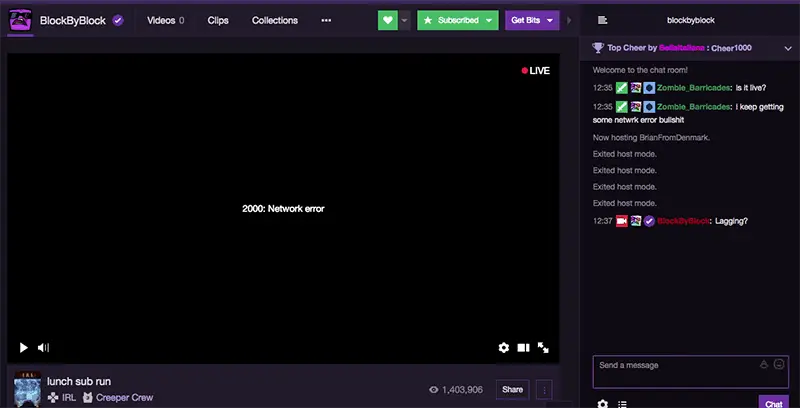
Twitch is one of the most popular digital video streaming sites. Millions of streamers consider Twitch to be the best platform for gaming and watching TV series, music, artwork creation and talk shows. Well, it’s a great platform to rejoice. But, many streamers face the Twitch 2000 error! Are you one among them? It feels quite annoying to get disrupted while watching your favourite shows and series. Does your screen go dark while you are looking for a new video and still says “Live”? No worries, I will help you to fix the Twitch 2000 network error in easy steps. Scroll down to know how.
Table of Contents
What Causes Twitch 2000 Network Error?
Just before getting into the solutions, make sure that you are facing the Twitch 2000 error. There are many numbers of other occasions where you can meet the same kind of experience where your screen can go black and shows some error, but still you may find that the chat options running fine.
Do realise that, in the case of Twitch 2000 network error, do resist chat and other functions also. If you are precisely having this kind of experience, make sure that you are facing Twitch 2000 Network error and go for the solutions I am providing you. You can solve the error in no time and start enjoying your favourite shows once again.
Best Ways to Fix Twitch 2000 Network Error
1. Hit Refresh Key to fix Twitch Network Error
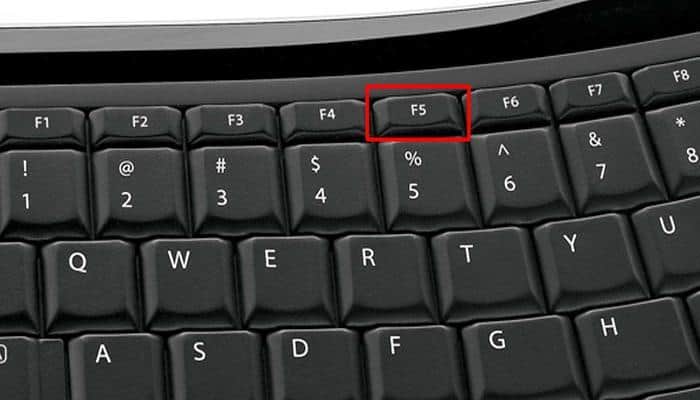
What do you do when you face any error? The first thing we go for is a refreshing option. We either hit F5 or Ctrl + R. Let’s apply the same solution here also, and let’s see if it can resolve the error if there is any problem with a network connection. Refreshing the browser can solve the issue.
Best Laptop for Streaming on Twitch.
2. Check Your Internet Connection
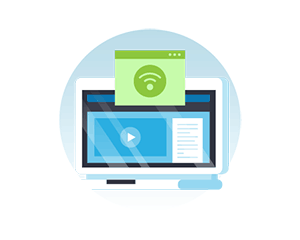
You may be facing a network error. You may be facing this error due to the disruption with your service provider. Just run checks on your internet connectivity. Open other sites and browsers, in case no sites turn up well, you will know that you are facing the problem with the internet connectivity. Contact your internet service provider who can resolve this issue.
If your internet connectivity is excellent, try opening the Twitch site in mobile. You may find the videos usually streaming on the mobile.
3. Disable Chrome Extensions to Fix Twitch 2000 Error
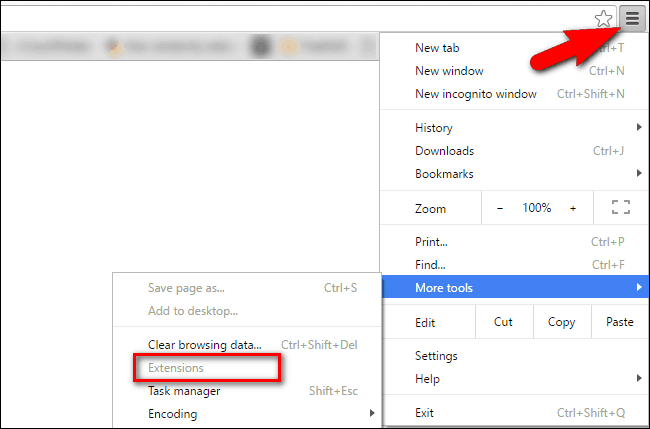
More than just the browsing history and data, your system also stores the data of your extensions. Hence, these files may interrupt your streaming experience. Just before you disable your extensions, do check whether the extensions are the reason for the Twitch 2000 network error.
To run the check, open the Twitch streaming site in the incognito tab. It will help you to find whether you have a problem due to the extensions or not. In case your extensions are troubling you, do disable them.
4. Go for an Alternative Browser
On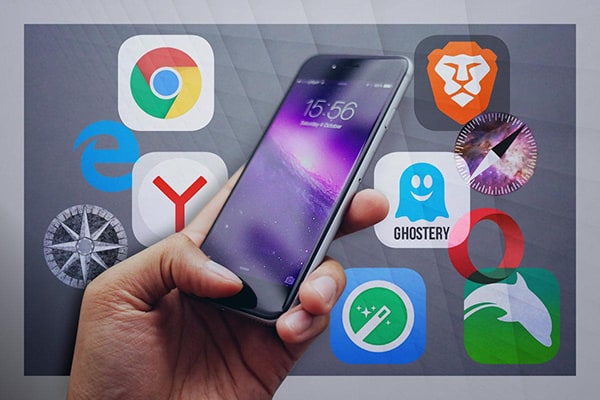 ce you are done with the refreshing option, close all the tabs and reopen your browser once again. You may encounter this error due to overcrowding of tabs or due to the background process that’s consuming all the bandwidth.
ce you are done with the refreshing option, close all the tabs and reopen your browser once again. You may encounter this error due to overcrowding of tabs or due to the background process that’s consuming all the bandwidth.
Try opening the Twitch site in a different browser. Sometimes your browser plugins or extensions may mess up with your streaming. You can go for other alternative browsers like Opera, Firefox, Microsoft Edge and chrome. Give it a try, if you still find the error jump to the next solution.
5. Try Restarting Your Computer
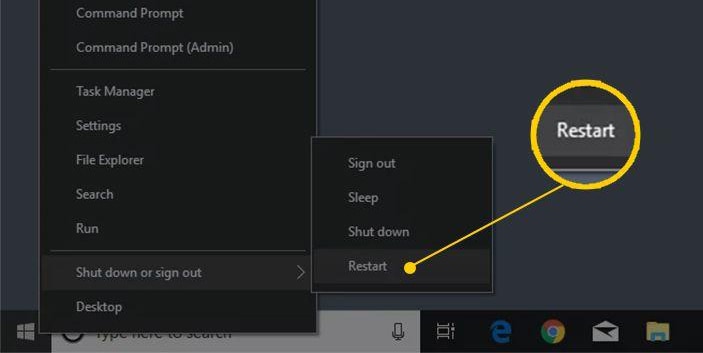
When did you restart your PC in the last three months? Was it so long? Now try restarting your computer, the reboot can solve most of the problems where your memory can b reset, and it also refreshes all the files that enable the Twitch to work as usual.
6. Delete everything unwanted like browsing data, cookies and cache
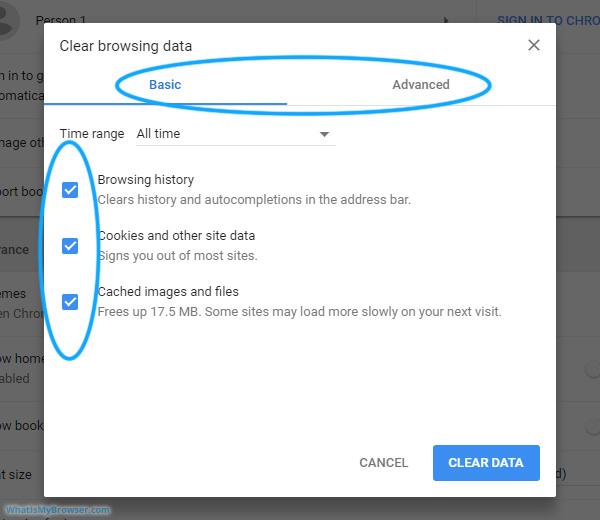
It’s not only about the Twitch 2000 network error periodically deleting your browsing history, but cookies and cache would also enhance the system efficiency. Follow the below instructions to complete this procedure.
- Go to the browser menu
- Click settings
- Now select Clear Browsing Data option
- Select all the files like history, cookies cached data, website data.
- Select clear option
- Do try to reopen the browser
- Try streaming Twitch
- Ad blockers may interrupt your streaming experience
Of course, advertisements in between your favourite series or shows may be annoying. But still, advertisements are unavoidable. If you have been using some ad blockers, do remember that such software can interrupt with your streaming performance. Hence, try to disable the ad blocking software and try to open your browser again.
7. Using a VPN is a pro – tip

Twitch 2000 is a network error. If you have a VPN pre-installed in your system, try opening up the Twitch site through it. There are high possibilities of resolving the error when you try to change your location with the aid of a VPN
8. Use Twitch Client
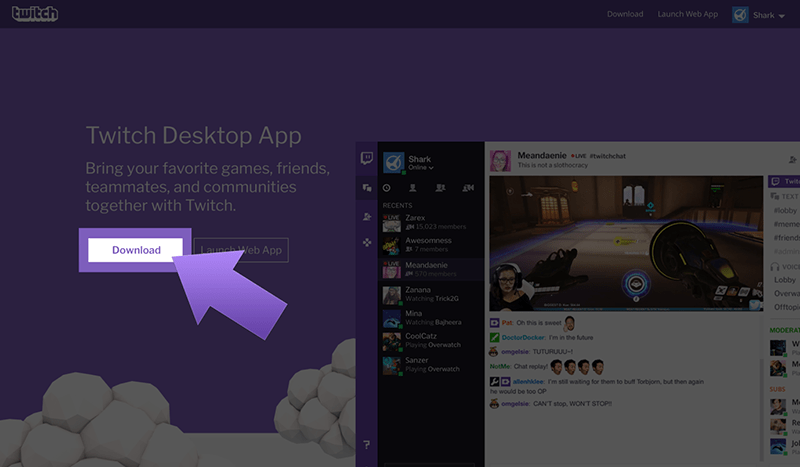
If all the above steps are not working out for you, then use the app client. It’s worth your time. Go to the app client, uninstall the file and reinstall it for the better streaming experience.
Every problem has a solution. So try out the above procedures to fix the error. Sometimes you may be facing the error due to the server shut down of Twitch. In that circumstance also you would not be able to enjoy the streaming experience.
However, if that’s not the reason behind your Twitch 2000 network error, you can always rely on the solutions I have provided you. As there are more than one reason for the error, you can try all these steps one by one. It will bring back your streaming experience.
But still, I would always recommend you to open the Twitch site in a different device. Maybe it’s your PC or laptop which doesn’t open the site, try opening the website in your mobile. I hope my tips would help you out. Fall in love with your favourite shows once again with no disruptions. Do let me know how you resolved the er

