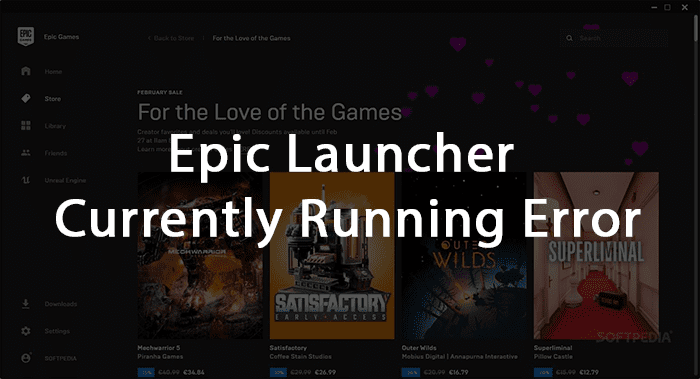
Epic games launcher currently running error usually appears when you attempt to start Epic Launcher to play your favorite game.
Epic Games Launcher is a popular video game launcher. It has a very minimal interface, and due to its ease of use, it’s one of the favorite choices among new gamers.
The platform is not just limited to games from Epic Games but from other third-party developers as well. Moreover, it’s available for both Windows and MacOS computers.
It has a wide variety of games including paid and free ones. However, just like any other game launcher, it also encounters issues from time to time. One of the very common issues users face is “Epic Games Launcher currently running”.
This usually occurs when you try to uninstall the Epic Games Launcher. In this article, we will discuss how we can fix this error and uninstall the Epic Games Launcher.
Table of Contents
What Causes the “Epic Games Launcher Currently Running” Error?
The main reason this error appears is that the Epic Games Launcher is currently running in the background. So, when you try to uninstall the program it doesn’t work because the process is running in the background.
Even though the software is not running in the taskbar, it is still working in the background. Other than this, there are not many possible reasons that can cause this error.
Whatever, the error is in the end we only want the solution. Follow through the article, to know all the steps that you can try and fix this error.
How to Fix “Epic Games Launcher Currently Running Error”?
1. End task for Epic Games Launcher in Task Manager
The first step that you can follow is to end the task for the Epic Games Launcher in Task Manager. This will end all the background processes for this software. And you will be able to uninstall the app.
To end tasks for any app in Task Manager is a pretty simple process. You can also use these same steps for any other application that is running in the background. This will stop the apps from automatically running in the background resulting in a subsequent performance boost.
Here are the steps to End the task for Epic Games Launcher in Task Manager:
- You can open the Task manager by just pressing Ctrl + Alt + Del. If for some reason the key doesn’t work just type Task Manager in the search bar and open the application.
- 2. On the Task Manager, under the Processes tab, look for Epic Games Launcher.
- Now right-click on it and there will be an option to end the task. Click on the end task option
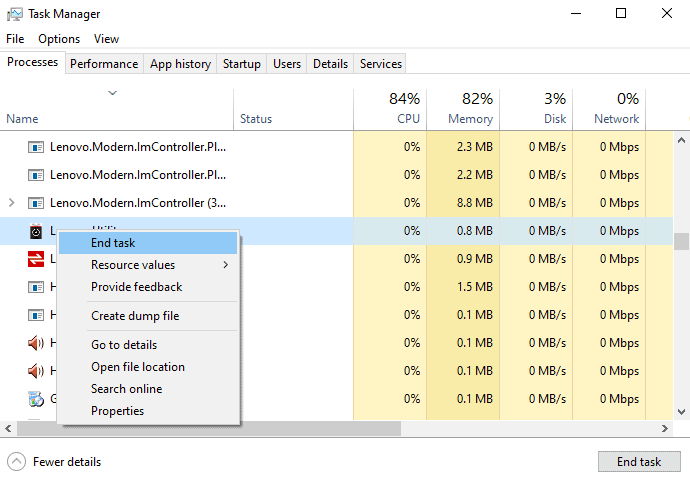
- This will end all the background processes of this app and you will be able to uninstall it without any errors.
- You can also do the same thing using the windows taskbar.
- To do this, just look for the arrow icon on the right side of your windows taskbar.
- Now click on that arrow icon. You will see all the applications running in the background.
- Right-click on the Epic Games Launcher and select Exit.
2. Remove the App Data Folder
Another way to fix this error is by removing the app data folder. This will completely remove the data of Epic Games Launcher and you will be able to uninstall it. The process for this is also pretty simple.
- Open the Windows Run Dialog box by pressing Win + R.
- Now type %Appdata% and hit enter.
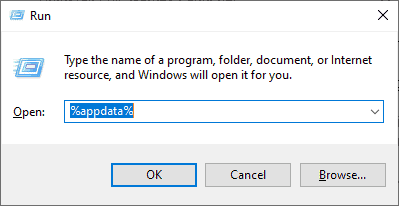
- A new folder will open, here you will have to look for the Epic Games Launcher folder.
- Right-click on the EpicGamesLauncher folder and select delete.

- This will delete all the files and the folder as well. Now you can try uninstalling the Epic Games launcher.
3. Uninstall Epic Games Launcher
The error has been fixed and now you can easily uninstall the app by following some simple steps. This is not a mandatory step, it’s just for those who want to uninstall the launcher. If you’re one of them, proceed with these steps.
- Start by opening the Control Panel. If you wonder how to do that, press the Win + R key and type Control Panel in the run dialog box, and hit enter. This will open the Control panel.

- In the Control Panel, click on Uninstall the program option under the Programs section.
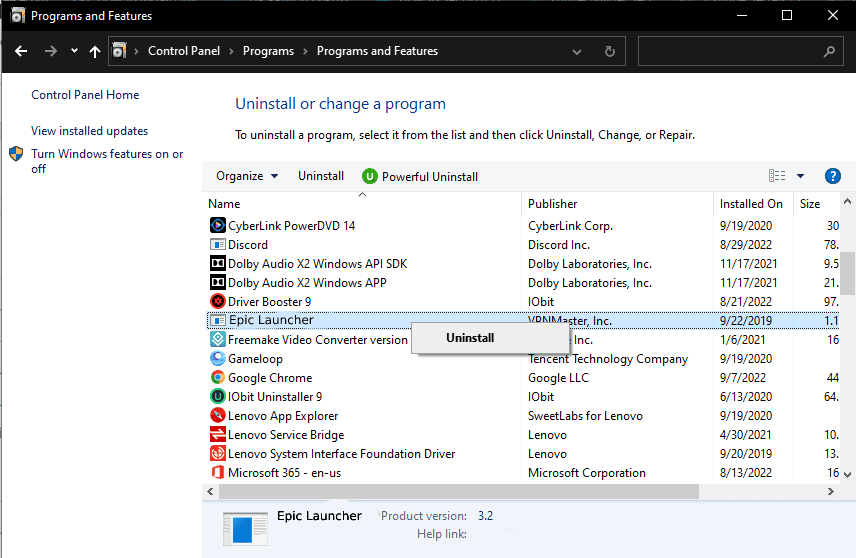
- Now find the Epic Games Launcher, click on it and select uninstall.
Click on Yes for confirmation and the uninstallation process will start. You can wait for a while until the process is completed.
Conclusion
Epic Games Launcher Currently running is a problem that usually occurs when the app is running in the background. This happens with most of the applications that are working in the background.
To fix this problem you just have to remove the app from the background. Open the Task Manager and end the task for Epic Games Launcher and the game will be removed from the background.
You can also disable the startup for this application. By following the same steps you can remove any apps from the background. This is highly recommended to do as it significantly increases the system’s performance.

