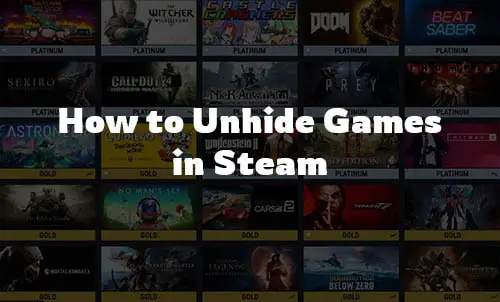
As Steam users, we always have a bunch of games available in our directory. But, it’s a fact that none of us plays all of them actively on most occasions. Thus, it’s just obvious that Steam users tend to hide the games from the library. When it comes to hiding a game on Steam, it’s super easy. But what if you feel like playing that particular game you have hidden? The only solution is to unhide the game all over again. Are you looking for the right way to unhide your Steam games? Well, you have come to the right place. Here we have prepared a complete guide on how to unhide games in Steam. Have a look now!
Table of Contents
How to Unhide Games in Steam?
When it comes to unhiding games in Steam, there are two ways you may follow. First, we will discuss the most basic and straightforward way to do it. And, also if you have the latest version of Steam Client installed on your PC, then there is an alternative method that you can follow.
Method 1: Easy Way to Unhide Games in Steam
Follow the steps below to unhide a game on Steam:
Step 1: At first, launch the Steam client from your system
Step 2: After that, click on the View button from the top
Step 3: As the drop-down opens, select Hidden Games from the list
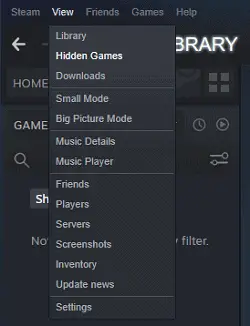
Step 4: Now, from the list of hidden games, locate the game you want to unhide
Step 5: As you find out the game, right-click on it
Step 6: Now, select the Manage button
Step 7: Finally, select the option Remove from Hidden
If you remember the name of the game you want to unhide, you must follow the alternative method below.
Method 2: Alternative Method to Unhide Games
If you have already installed the latest version of the Steam Client, then there is another way you can unhide a game in your Steam Library. Follow the simple steps below and get the job done quickly,
Step 1: At first, click on the Steam Client logo on the Desktop to launch the Steam Client on your computer
Step 2: After that, click on library from there
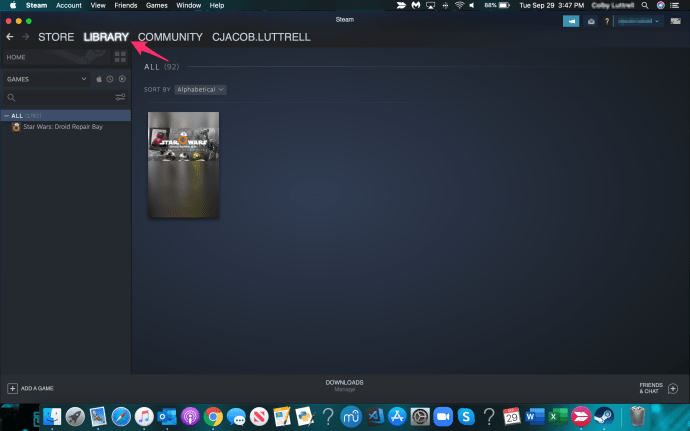
Step 3: Now, on the search field under the Home tab, type the name of the game that you want to unhide
Note: Ensure while searching the game menu is selected
Step 4: Then click on the ‘+’ icon beside the option Hidden
Step 5: As you perform the above steps, the game should pop up on your screen
Step 6: Now, right-click on the game
Step 7: Then, from the context menu, click on the Manage option
Step 8: Finally, select the option ‘Remove from hidden’
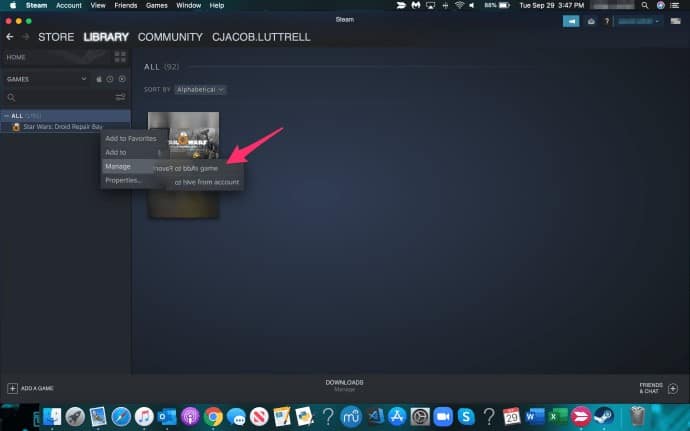
Many Steam users become confused with hiding and removing a game. When you hide a game, you can still access them as the above-mentioned ways. But if you have removed a game from your Steam Library, then you can’t access that without re-downloading.
After enjoying the gameplay, if you want to hide that game again just like it was before, you need to follow the method below.
How to Hide Games on Steam?
Hiding games on Steam is super easy. The steps we have mentioned below will take you through the process. Have a look now,
Step 1: Firstly, launch Steam on your computer
Step 2: Then, click on library from there
Step 3: Now, on the search field under the Home tab, type the name of the game that you want to hide
Step 6: Now, right-click on the game
Step 7: Then, from the context menu, click on the Manage option
Step 8: Finally, select the option ‘Hide this game’
How to Hide Your Steam Games From Others?
On a lot of occasions, we like to keep our game library collection a secret to other users. In that case, hiding your games from your friends is the best option. To hide your game library from other Steam users, a little tweak on the privacy settings is all you need to do. Follow the steps below to hide your Steam Games from others.
Step 1: Firstly, launch the Steam app from your PC, and from the top right corner of the Steam window, click on the ‘View my profile’ option
Step 2: Then, click on the Edit Profile button
Step 3: From there, select the option ‘My Privacy Settings’
Step 4: Now, click on the drop-down beside the option Game details
Step 5: Finally, select the Private option to change the game library permissions and hide them from others
Conclusion
Often or not, as regular gamers, we get obsessed with certain games. Out of sight means out of mind- following this logic, hiding those games on such occasions are the best solution. As you have read through the article, unhiding a game on Steam won’t be troublesome for you.
Now, you know how to unhide games in Steam. For more such informational guide on Steam, keep following us. That’s all.
Other articles related to Steam
- Fix Steam Not Enough Disk Space
- Steam Client Bootstrapper has Stopped Working
- Steam Store Not Loading
- Steam Content File Locked
- Unable to Initialize SteamAPI
- Steam Missing File Privileges Error
- Steam Client Not Opening on Windows 10
- Unable to Connect to Steam Server Error
- Failed to Load steamui.dll
- Steam Service Component Not Working
- Steam Friends Network Unreachable

