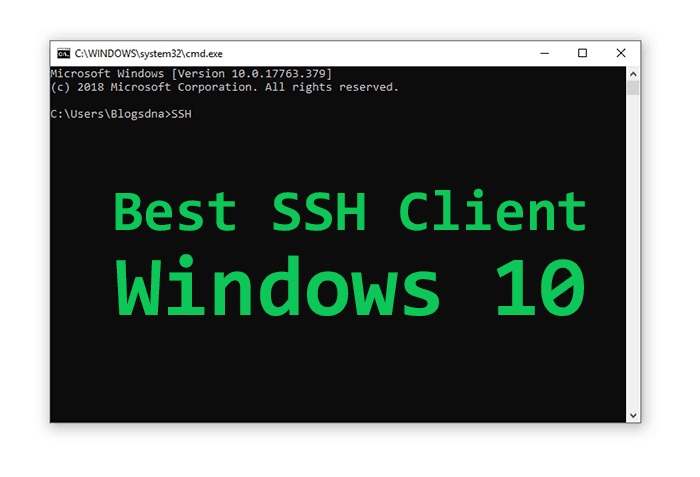
What is SSH?
SSH stands for “Secure Shell”. SSH is a network application protocol, most often used for remote control of the operating system. Using this protocol, the tunneling of TCP connections is created. An SSH Protocol encrypts all traffic, including passwords. It Uses various encryption algorithms to do so. SSH servers and SSH clients exist under any OS and are widely distributed. In this article, we will consider the most popular programs for Windows 10.
Table of Contents
What is PuTTY?
PuTTY is the most popular SSH client for Windows-based systems. It is a very small installation package and easy to use. Most people like to use putty in the Linux world. Almost every single network administrator would identify the name as it has a huge user-base. “PuTTY” is a free-to-use software. PuTTY can be used to securely transfer files over multiple systems at once via secure terminals.
However, there are more tools available which provide many of the features that putty does not have. Many alternatives provide a better user-interface, various scripting options, and easy setup method. This has caused many users to shift from PuTTY to other SSH clients.
Best SSH Clients for Windows 10 – Alternatives for PuTTY
Following are some hand-picked alternatives that you can use instead of PuTTy that you can use to carry out data transfer and manage multi-network connection with ease.
1. Use KiTTY + WinSCP/kscp
You can use KiTTY. KiTTY has been discontinued officially but it can still be found on the website link provided ahead – “http://www.filehorse.com/download-kitty/”. If you need a version with kageant/kscp it can be availed from “https://chocolatey.org/packages/kittydownload”. KiTTY is a better alternative instead of PuTTY because it supports a key to turn on WinSCP and the PSCP. i.e, you no longer need to enter the machine name, user name, password, etc. In KiTTY, both actions are initiated on the window menu (click on the icon in the upper left corner of the kitty window or right click on the title bar)
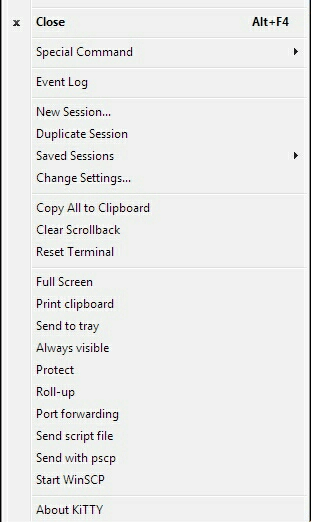
This is the list of some decent features available in KiTTY.
If you just need to upload a file, you can start the “Send with pscp” command on the KiTTY’s window menu.
If you need to download files, or need to transfer multiple files or even entire directories, you can launch them on the KiTTY window, you can use the option “Start WinSCP”. The advantage of combining KiTTY with WinSCP is that you don’t have to enter any information.
Advantage: When you open WinSCP from KiTTY, you do not need to enter the hostname/port/username/password.
Disadvantage:
- If you have been using PuTTY for a long time, you have to migrate to KiTTY. There is a migration cost that must be paid for that. Although KiTTY is compatible with PuTTY, the session is saved in different places in the registry. It will import PuTTY sessions when you start KiTTY for the first time, but later, using PuTTY to add and delete the modified session does not automatically refresh into the KiTTY. So if you want to use this KiTTY feature to the fullest, you must have to bear the cost of migration.
- In addition, after opening WinSCP, you still need to manually go to the current working directory inside KiTTY.
2. Use SuperPuTTY
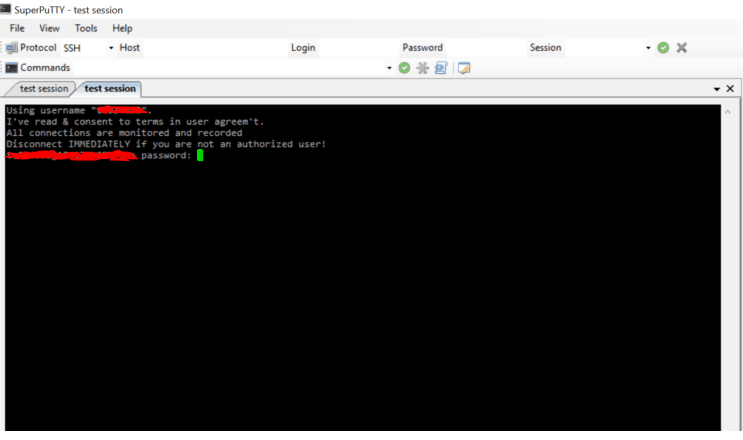
SuperPuTTY is a PuTTY multi-tab management program, but it also provides a file transfer interface. You don’t have to migrate to KiTTY (however, SuperPuTTY also supports KiTTY if you are migrating from KiTTY). The functions are directly provided in SuperPuTTY, and there is no trouble of installing and configuring any other applications. You can enjoy other SuperPuTTY post and telecommunication features such as tab management, multi-session tile, custom session, session lookup, scripting, etc.
Limitations:
- ftp session can only be initiated from the tree operation.
- You have to re-enter the password every time you launch the application.
- SuperPuTTY does not support the automatic import of PuTTY/KiTTY sessions.
3. MobaXterm
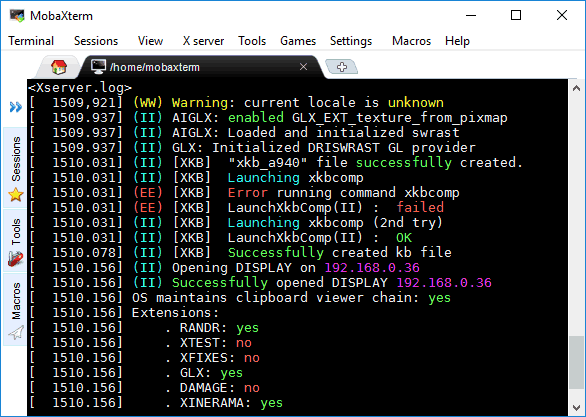
MobaXterm is a windows terminal based application which runs on a simple program language-based interface. MobaXterm runs by executing various Unix commands. MobaXterm automatically displays the sftp panel in the sidebar when connecting to an ssh session, where you can upload and download files (and support file drag and drop with Windows programs). MobaXterm consist of a huge set of configuration tools. It offers various features such as list open ports, a network scanner, a port scanner, etc. This helps the network administrator to easily monitor the on-going session.
There is a free version of MobaXterm that can be used to manage basic home-based networks. But, if you want to manage a small organization with MobaXterm, you must buy the product.
4. mRemoteNG
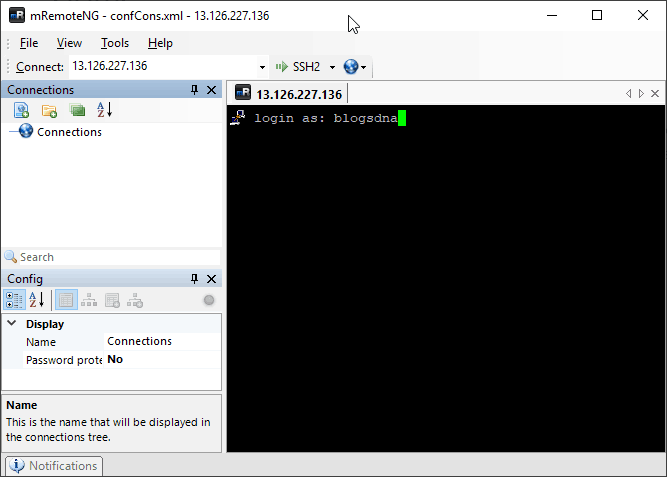
mRemoteNG is a sub-version of mRemote, a branch of open source, tag, multi-protocol, and remote connection management. mRemoteNG provides various bug fixes and new features if compared with PuTTY. It allows you to operate in a simple and powerful tabbed interface for all remote connections.
Protocols supported by mRemoteNG:
- RDP (Remote Desktop/Terminal Server)
- VNC (Virtual Network Computing)
- ICA (Citrix Independent Computing Architecture)
- SSH (secure shell)
- Telnet (telecom network)
- HTTP/HTTPS (Hypertext Transfer Protocol)
- Remote login
- Raw socket connection
5. XShell 6
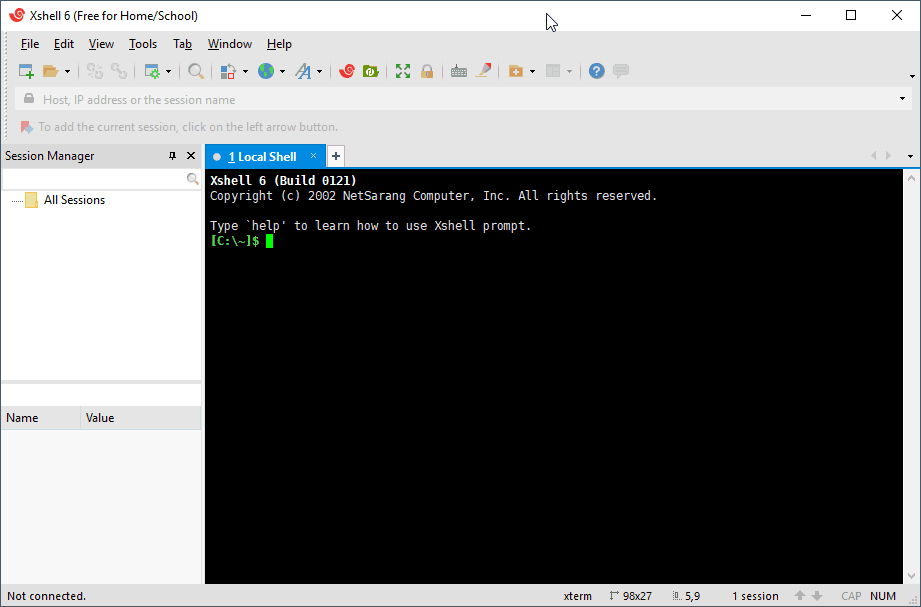
XShell 6 is a powerful terminal program that also supports SSH, SFTP, TELNET, RL, GIN and SERIAL functions. It provides an industry-leading alternative to the available performance and feature set of PuTTY. XShell 6 contains a dedicated session manager which define various sessions with different names automatically so that you can keep track of your sessions without any confusion. Session manager includes various options such Create new session, Modify current session, Delete a session, etc.
XShell 6 is comparatively secure than other SSH clients as it has some built-in security features such as interactive user authentication and RSA/DSA/ECDSA/ED25516 public key. It also provides complete encryption of the data transfer to prevent data theft. The algorithm used for the encryption is regularly updated, making it secure and protected.
XShell 6 also has a very interesting feature called “Compose Pane’. In this compose pane, you can draft your data first before sending it to the client’s system to check whether it is completely correct or not. This feature helps to prevent the execution of incorrect commands on the client’s side.
Conslusion
PuTTY has to be most favored SSH client for Windows, Mac and Linux and no one can question about that but knowing all the alternatives to PuTTY is good idea. Now that most web hosts also offers a web based SSH terminal, so you’re good to go without any third party SSH client installed. But web based SSH interface is not always initiative and it lacks several basic features such as ability to copy and paste text on the SSH terminal.

