The need to capture a screenshot of a webpage may not be your day to day requirement but there comes the time when you want to share something with the web designer or you come across something on the website you are browsing, which your friend or family member isn’t able to locate. That’s when you need some handy ways to instantly capture screenshot of the webpage.
Being Google Chrome widely used web browser and most of the users are familiar with it, here is a complete guide and different ways by which you can take part of or full webpage screenshot on Google Chrome.
Table of Contents
4 Ways Take Screenshot of a Webpage on Google Chrome
1. Google Chrome Developer Tools
Very few users are aware of this feature of Chrome. Chrome Developer tools comes with built-in tool to capture webpage screenshot, making every other method mentioned in this article redundant.
In order to take screenshot of a webpage or the website using devtools follow below steps.
- Click on three vertical dots to open chrome menu
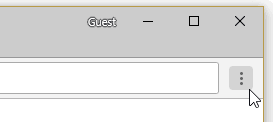
- Now click on “More Tools” from the menu list and then go to developer tools alternatively you can hit ctrl+shift+I keyboard shortcut
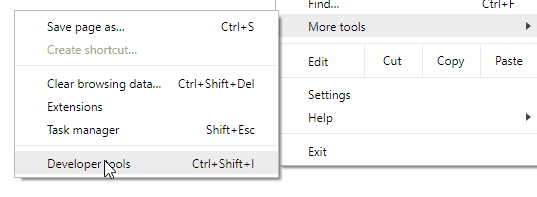
- Once the chrome developer tools window is opened, press ctrl+shift+p keyboard shortcut to launch action bar.
- Now type “screenshot” to search for screenshot commands,
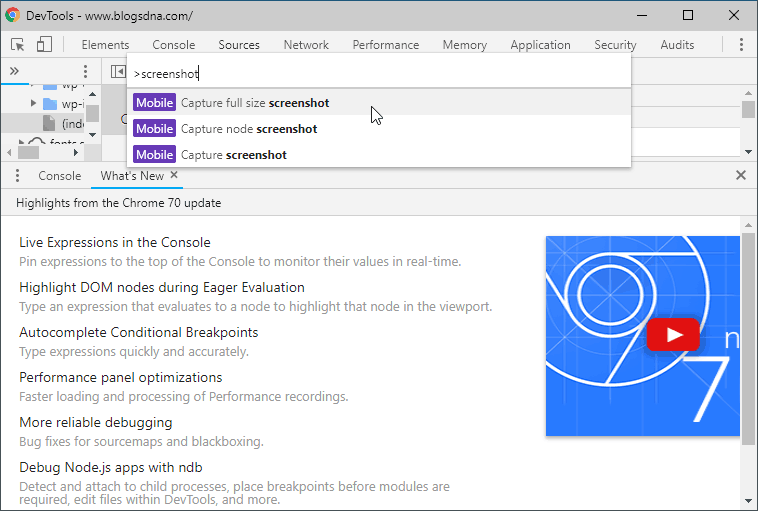
You will get three options,
- Capture full size screenshot
- Capture node screenshot
- Capture screenshot
From the list select the appropriate option to take the webpage screenshot & select the location to save screenshot (.png).
2. Google Chrome Extensions
This was and still the best way to capture webpage screenshots on Chrome. Even before Google added screen capture functionality, the genius developers had already figured out the need of having a screen capture feature for web designers and they managed to get it done using extensions.
Over the years, Chrome store is full of such useful extensions which give you the ability to instantly capture web page screenshots and upload, edit or annotate which added functionality you get from Chrome extensions. Below is the list of some of the best web screen capture chrome extensions.
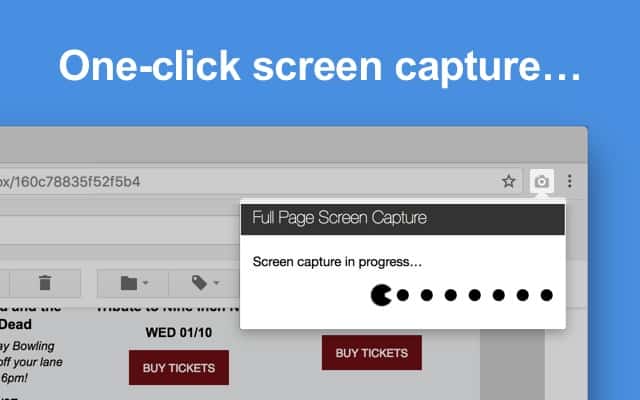
Full Page Screen Capture – 2.8 million downloads of this extension pretty much tells the story about this screen capture chrome extension. Once installed, you can capture web screen shot either clicking on extension icon or pressing Alt+Shift+P keyboard shortcut.
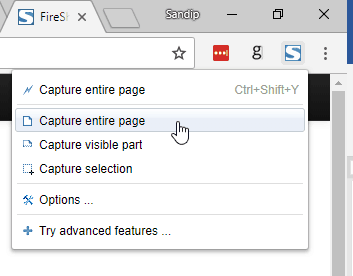
Fireshot – 2+ million users have downloaded this chrome extension, lets you to capture full web page, visible part, selection. Save image as png, jpeg or PDF.
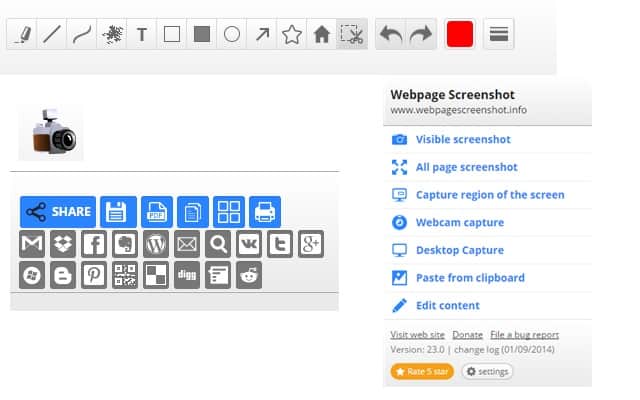
1-Click Webpage Screenshot – As the name suggest, this extension is meant to take webpage screenshot with just one click. Let’s you take vertical as well as horizontal webpage screen capture.
3. Windows Print Screen Keyboard Feature
The good old Print Screen keyboard shortcut still works well if you want to capture only part of webpage that’s visible on screen and not the entire webpage even below the scrolling page. If you use DoPDF or any other PDF printer driver then you can convert this screenshots to PDF files in one go.
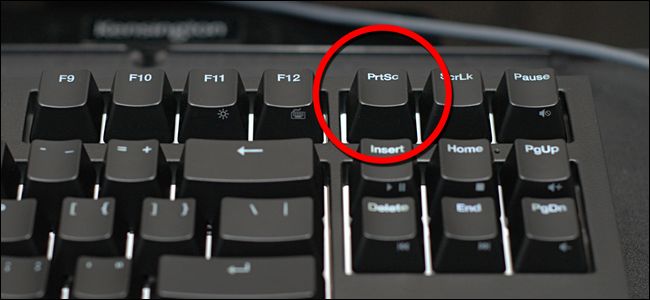
Third party screen capture utility also lets you to bind prtscr button, which can make your life easier too by allowing you to open screenshot in photo editing tools like Microsoft paint or upload to third party image sharing websites like imgur. The only downside is this will not work if you want to take full webpage screenshot
4. Third-party Screen Capture Tools
For Windows
Snipping tool aka Snip & Sketch– Windows 10 Build 1809 already has a better version of snipping tool which you can use to take part of web page screenshot quickly. You can also set the printscr button to launch the snipping tool to make your life easier.
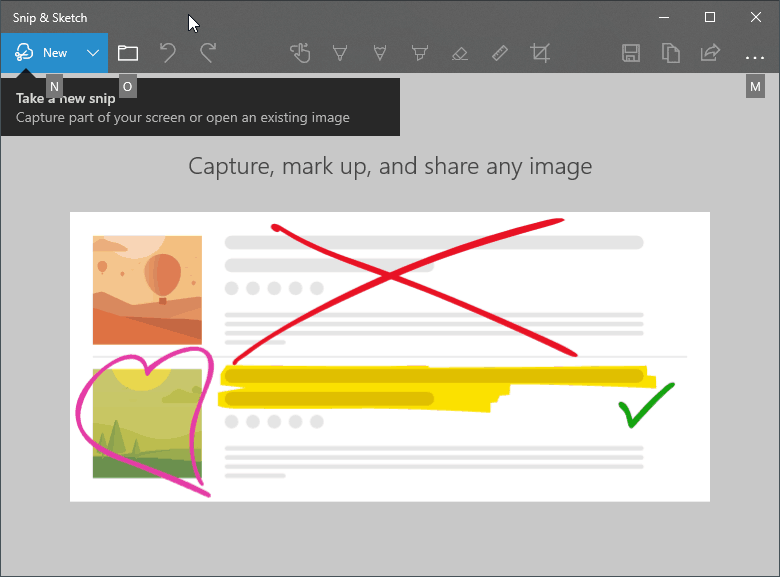
Greenshot – Freeware windows utility to capture region, window, full screen and ability to save or upload online. Unfortunately, the scrolling window screen capture feature is only available for internet explorer and not for Google chrome.
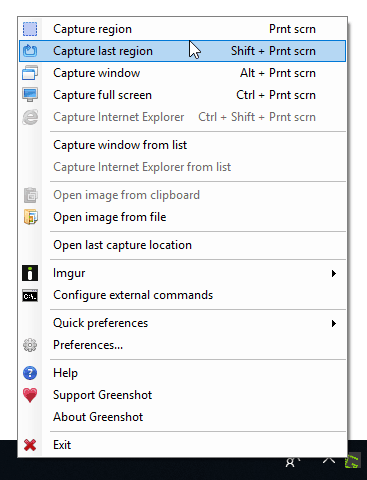
ShareX – Open source tool, free, comes with tons of features ranging from capture (window, full screen, region, with transparency), upload (imgur), edit, hotkeys, add watermark, auto capture region, monitor region and many more.
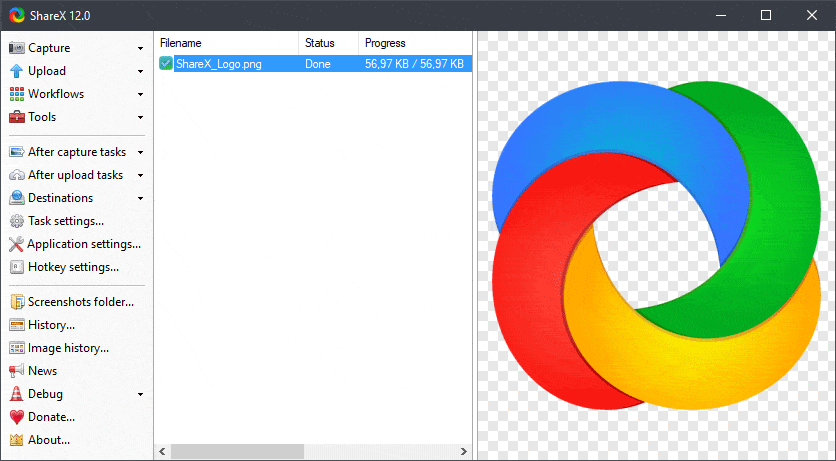
The best part of this screen capture utility is scrolling capture which makes it easy to capture webpage screenshots from Chrome or any other web browser.
For Mac
Skitch – Nifty utility developed by Evernote does pretty much what you would expect, take part or of full screen window capture.
For Linux
Shutter – One of the best and featured rich screen capture utility for Linux based operating system like Ubuntu. Just like Windows and Mac screen capture utilities, Shutter for Linus offers same exact features, take screenshot of Window, region desktop, menu or tooltip.
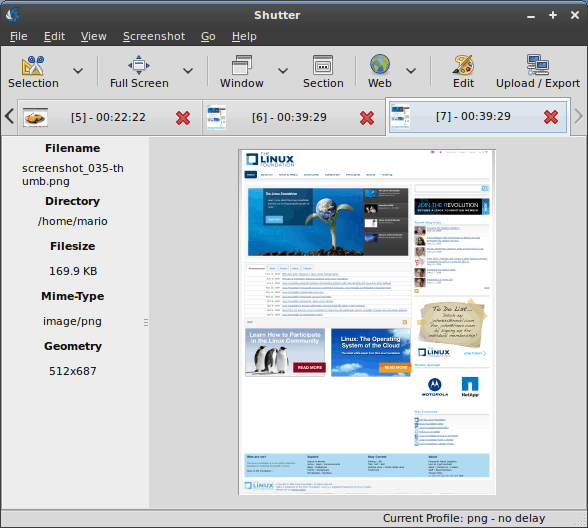
You can also capture a website screenshot without opening web browser.
Get Shutter For different Linux flavors.
If you know of any other way, tool or service which let you to take webpage screenshots on Chrome then do share with us and we will add it to the above list.

