Microsoft has been pushing Windows Insider updates to people who have participated in the Insider program. This program makes sure that the upcoming Windows updates are tested by the insiders before they are pushed to the public. The next version of the Windows 10 update will be a Redstone 5 update which will bring a lot of new things to Windows 10. A lot of features are being added and a lot of features like Snipping Tool are being replaced with apps like Screen Sketch
In this tutorial we are going to tell you how you can setup the upcoming Your Phone app on Windows 10 which will let you use your Android or iOS phone right from your desktop. The new updated Your Phone app will let users access text messages, photos, notifications and more on the desktop and this will work for iOS and Android both. Though some features might not be available to iOS users but since Android gives a lot of access permissions to apps, the Your Phone app is supposed to work better with Android.
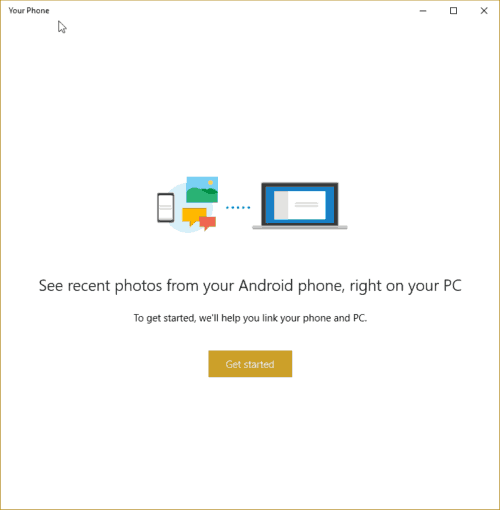
This feature will be available starting the release of the upcoming Redstone 5 update but Insiders can test it out and its basic features right now. Take a look at the video below to get an idea about how this will work.
How to install Your Phone app?
To get access to this feature, there are a few requirements that you will need to fulfill. First of all, make sure you are on the latest Insider Preview build on your Windows 10 device. If you are now, head over to the steps listed below.
Participate in Windows 10 Insiders Programme
- Go to the Insider Preview page on Microsoft’s website and sign in with your Microsoft account.
- After the account has been connected to Insider Preview program, open the Settings app on your Windows 10 PC.
- In the Settings app, go to Updates & Security and open the tab that says Windows Insider Programme.
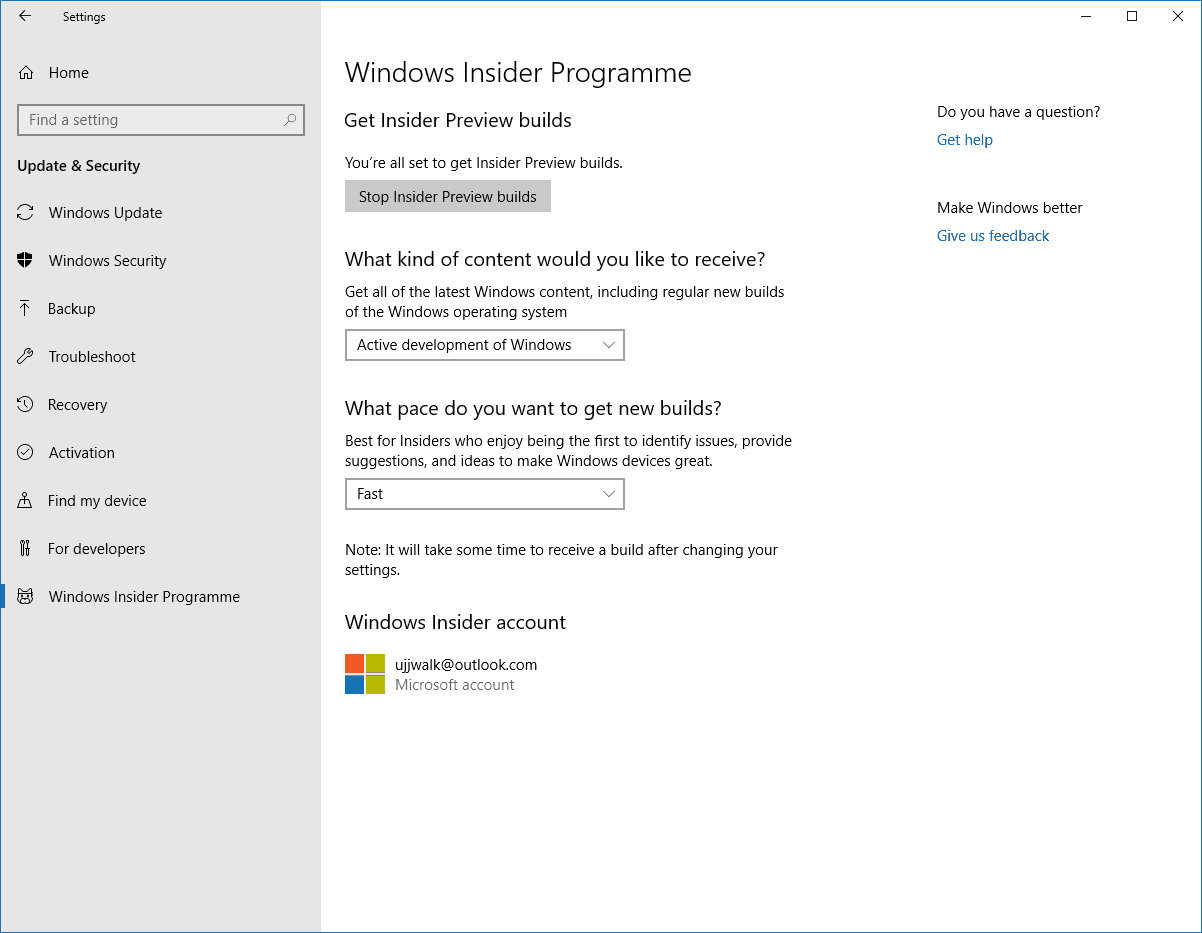
- After you have confirmed and connected your Microsoft account in the Windows Insider Programme tab, head over to Windows Update tab.
- In the Windows Update tab, click on Check Updates.
- Windows 10 will look for updates and install them on your PC, once your PC is updated you will be asked to restart.
- After the restart is complete, check for updates again and you might see something like the following image. Let the update install.
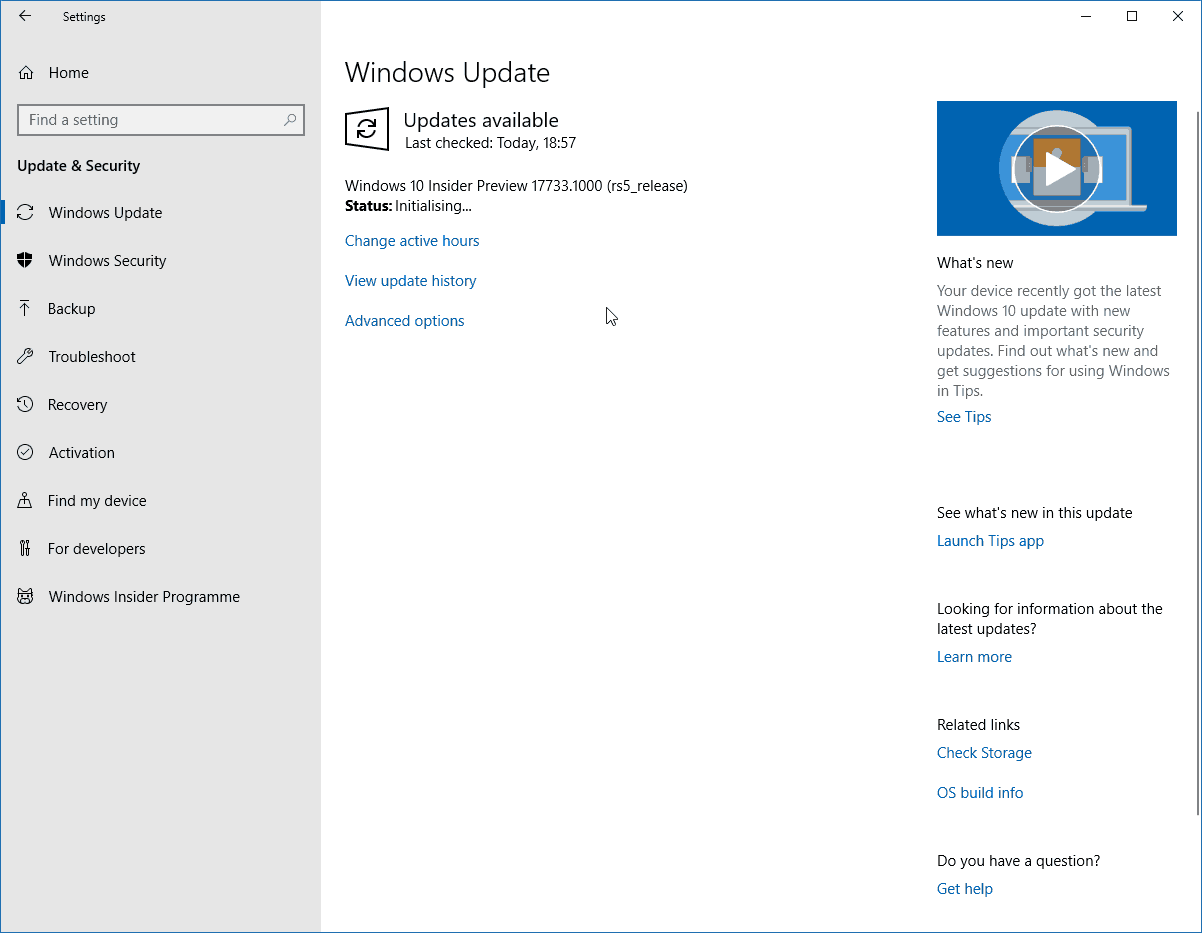
After the update is installed, restart your PC and your PC will be on the latest Insider Preview build. Keep in mind that sometimes the updates do take some time to show up so just wait a while and try again.
Install Your Phone on Windows 10
Installing the Your Phone app is pretty straightforward and you don’t need to hack anything anywhere. Just follow the steps below.
- You need to follow this link to the Microsoft Store and it will open up the Microsoft Store client on your Windows 10 machine.
- Install the Your Phone app by clicking on the Get or Install option.
- The app will be installed easily and once you launch the app, you will be asked to connect your phone to your PC.
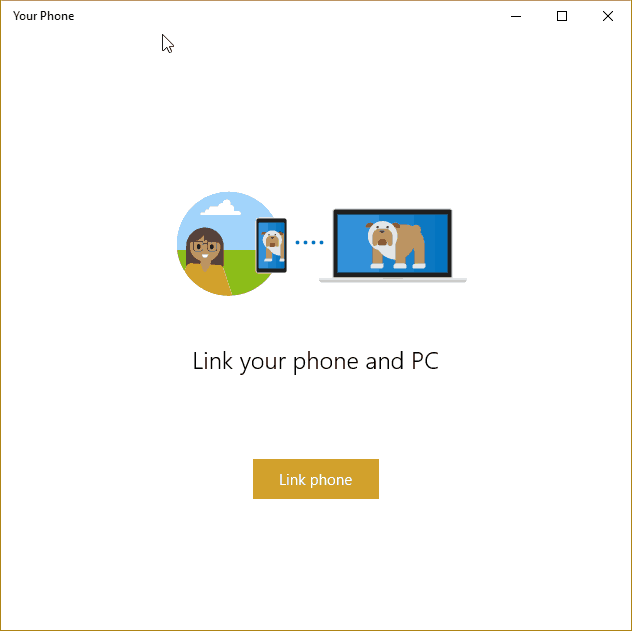
- The Your Phone app will ask for your phone number so that you can receive Microsoft Apps download link for your phone
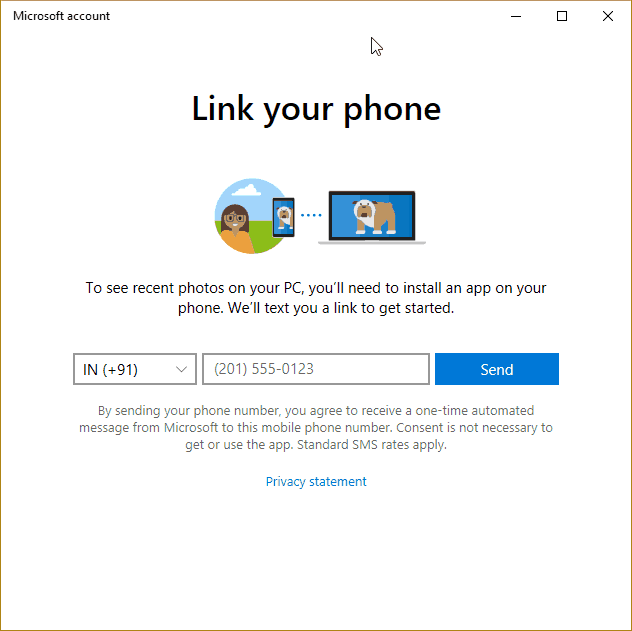
- You can download the Microsoft Apps for Android from Play Store and install it on your phone.
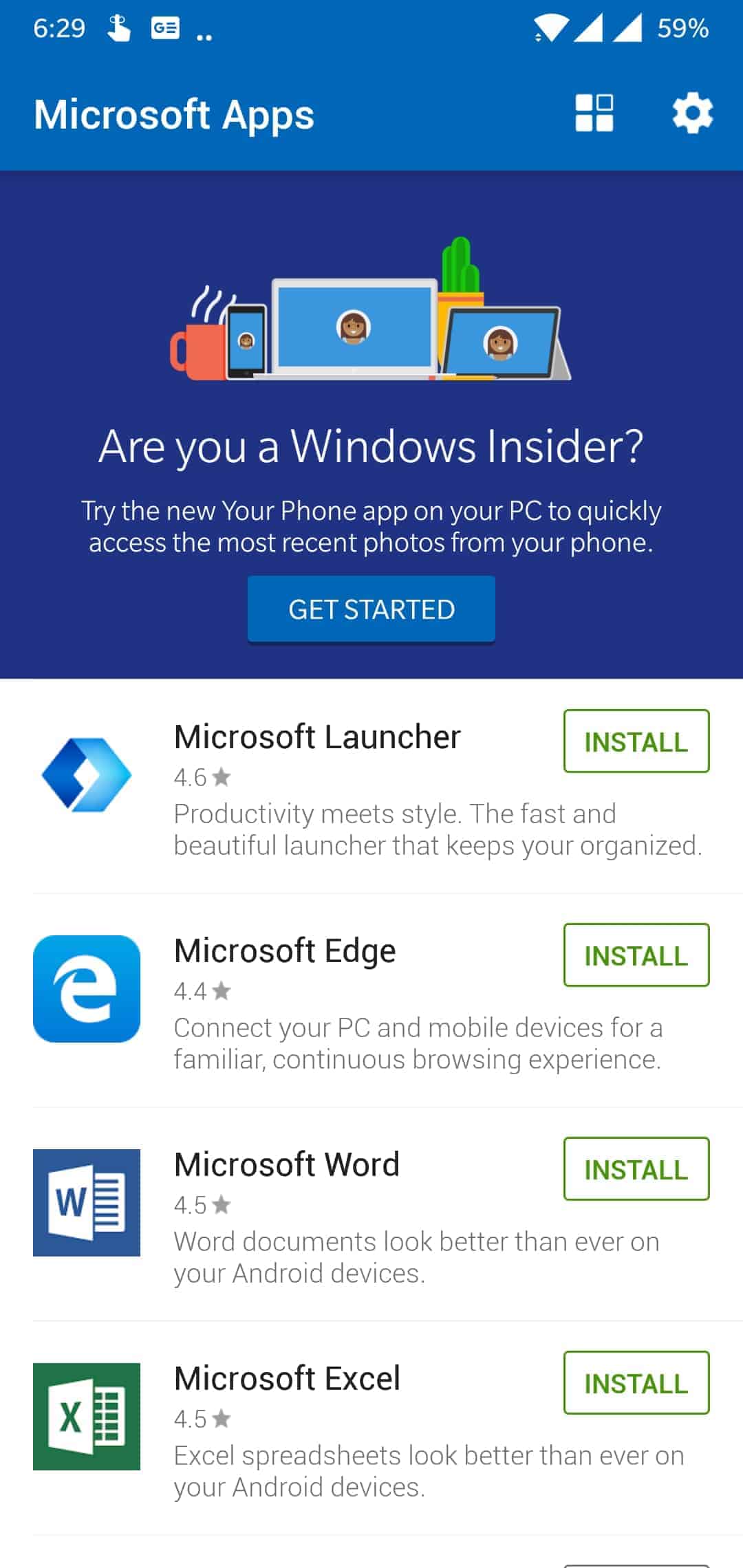
- Tap on the Get Started button in the app and you will be directed to login to your Microsoft Account.
- Log in with the same account that is signed in on your Windows 10 PC.
- After the account has been signed in, the Your Phone app will start showing your phone’s name in the app.
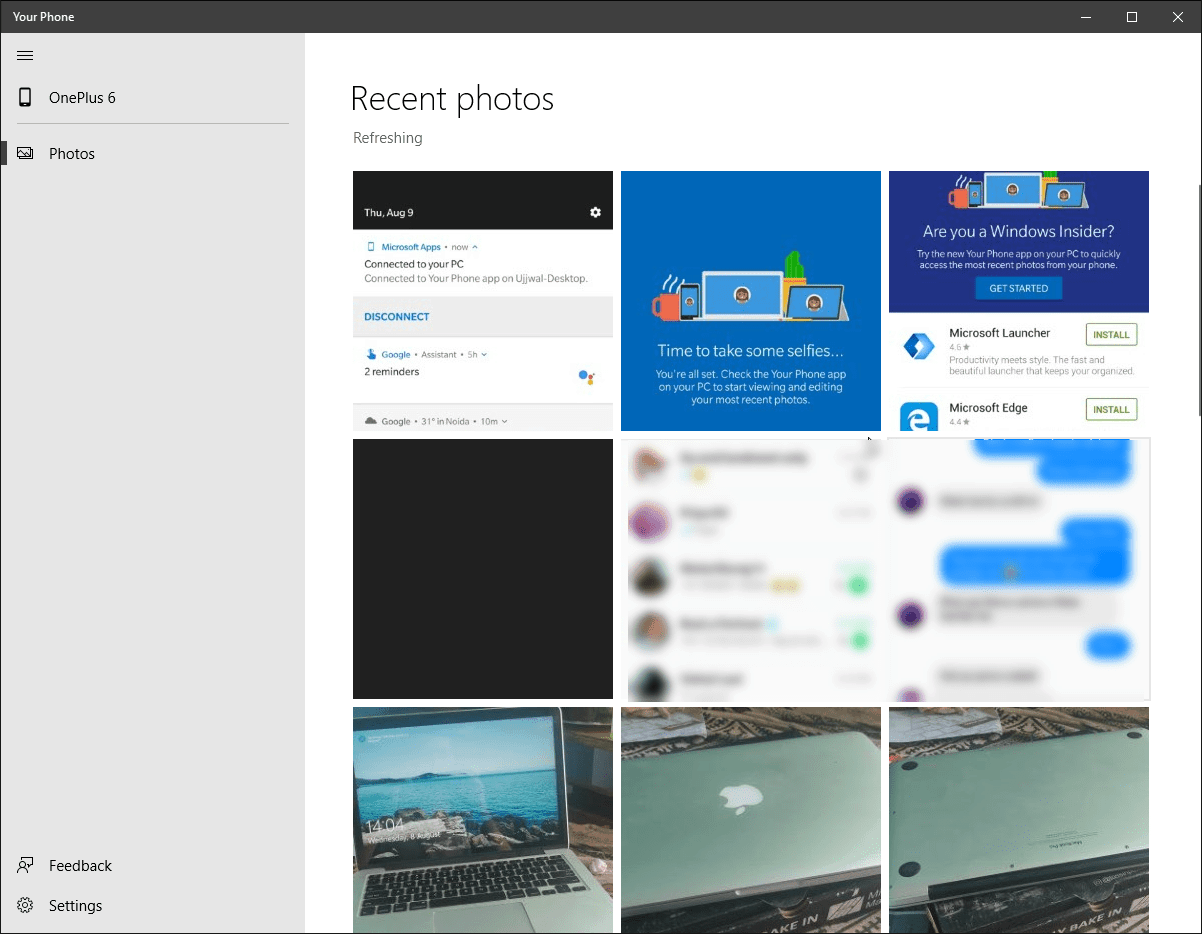
As you can see in the image above, the Your Phone app will show your latest photos from your device. For testing, I am using a OnePlus 6 which runs on Android to demo the usage here. You can right click on any of the photos and then download them to your PC without connecting your phone to your PC with any cable. Once the app is connected to your PC, you will be able to see a notification in your phone’s notification shade mentioning that your phone is connected to your PC.
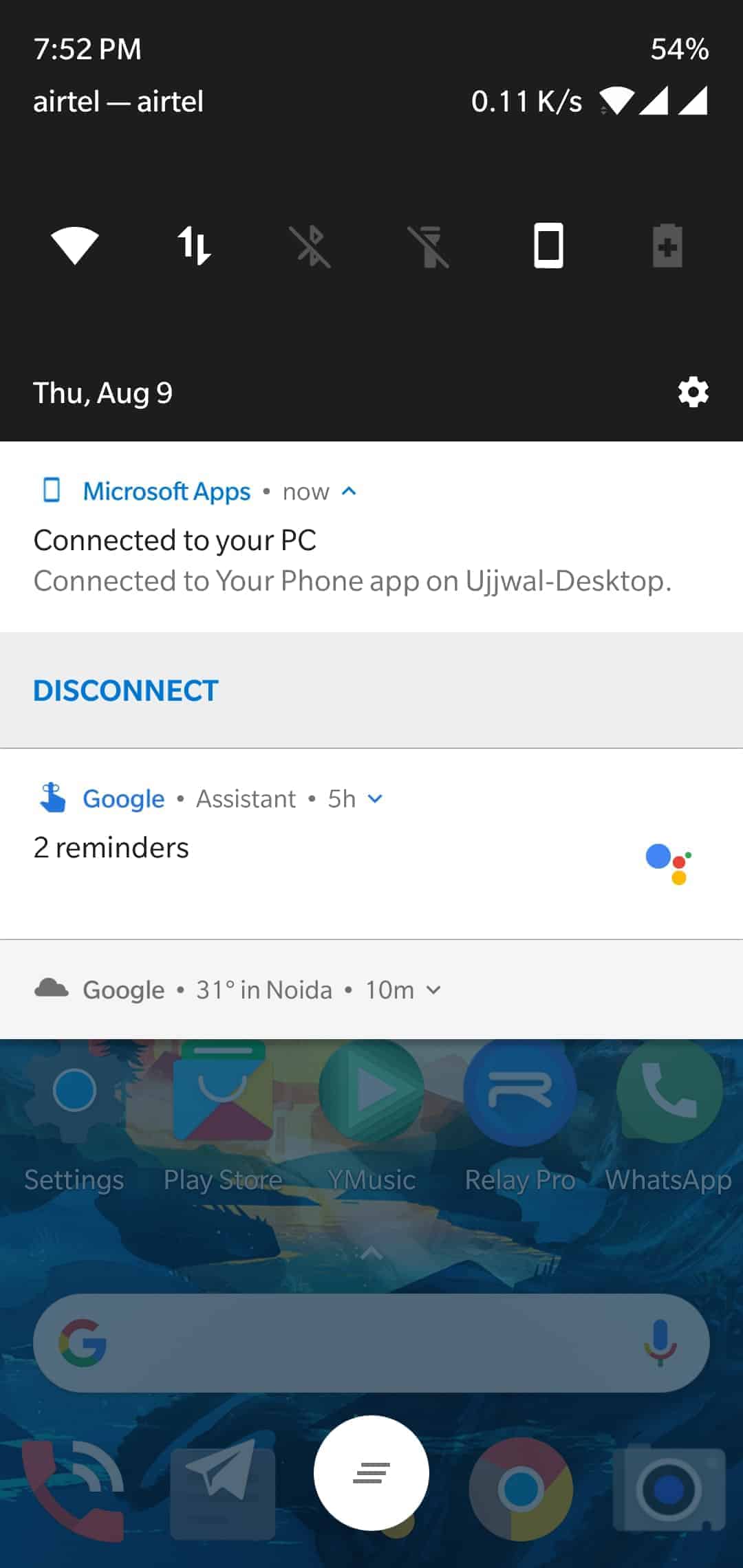
You can then disconnect from your PC and the photos will then stop showing up in the Your Phone app. Currently, the notification forwarding feature isn’t active with the app but Microsoft plans to launch the app in its full glory at the Build event where they announce the Windows 10 Redstone 5 finalized update for users. Even with the limited functionality, the app can prove itself to be useful as right now you can move photos from your phone to your PC wirelessly and easily.
When is this available to the public?
As mentioned, the final version of the Your Phone app will be launched at the next Microsoft Build event and until then it is only available to Insiders in the limited functionality. The app is a replacement for the Phone Companion app that was retired after the Windows 10 April 2018 update and as the launch of Redstone 5 comes closer, we can all see all the new things that Microsoft is working on in their new update.

