Scroll Gesture is nothing but, when you scroll over any icon on your Mac’s dock, it will reveal all the currently opened windows on the screen. This is a simple gesture, which lets you quickly switch between multiple windows of any application without using the keyboard shortcuts.
This will be very helpful for people who use Trackpad a lot. To enable this gesture, you don’t need to download or install any app, all you have to do is, just type a simple one line command on your terminal. Here’s how to do it.
Step 1: To open the Terminal on your Mac, hit “Ctrl + Spacebar” on your keyboard. This will open Spotlight search on the desktop. Now type “Terminal” in the search box. Choose the “Terminal” option in that list as shown in the screenshot below.
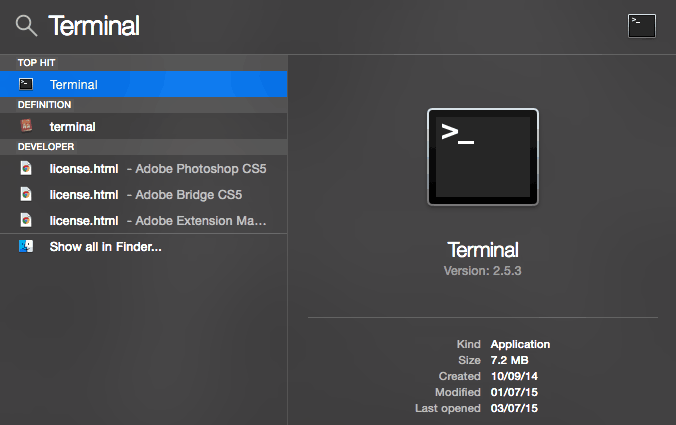
Step 2: Now copy the command shown below and paste it into the Terminal window.
defaults write com.apple.dock scroll-to-open -bool TRUE; killall Dock
Step 3: That’s it, now you can swipe over any application on your dock to reveal the windows. If it didn’t work at first, try restarting your computer.
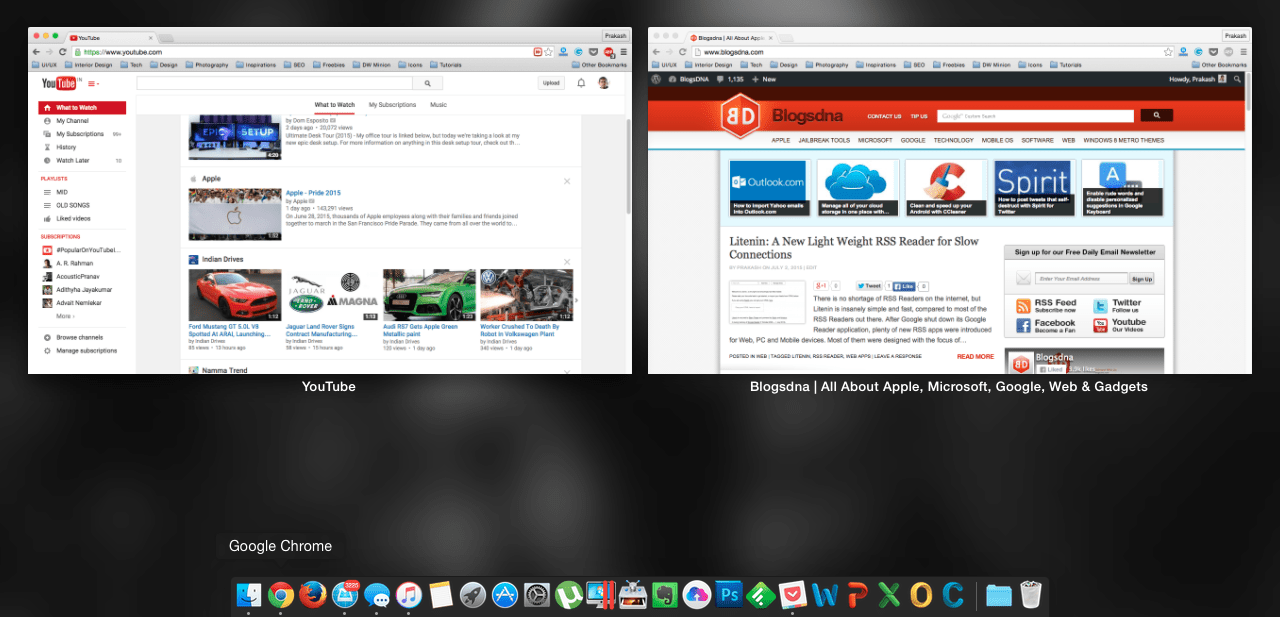
Step 4: If you feel like, it is not much useful and want to remove it from your dock, again open your Terminal window and copy, paste the command shown below.
defaults write com.apple.dock scroll-to-open -bool FALSE;
In Windows, when you hover over any application icon on the Taskbar, it will reveal a simple preview of all the currently opened windows. This works similar to that and let you easily switch between multiple windows on your Mac. Also, as I said before, this will be very helpful for people who prefer gestures over keyboard shortcuts.
Do you guys really find it useful? Let us know in the comments. Thanks for reading, do share this post with your friends.
Via iMore

