Frustrated with 5xx server error on Instagram? wondering what is is and how you can fix it? continue reading.
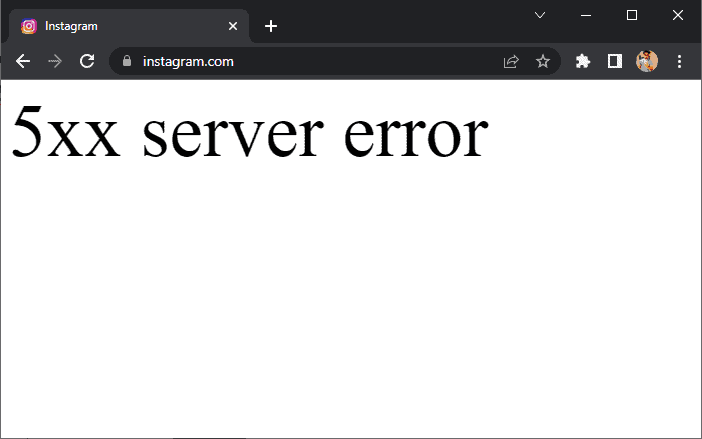
Technology is undoubtedly advancing every day: we have an application for everything. The tech world has changed drastically and for the better. We are connected to the world more than ever. We are blessed to be in times where everything is one click away. One such application is Instagram, a platform that has connected the world. People worldwide have got voices; they have a platform to showcase their talent, a place to promote their business and live their dreams. Instagram has drastically changed how the digital world connects and functions.
Table of Contents
Every application and website has its own set of errors and glitches regardless of the many advantages. The backend process is tricky, fast, and hard to understand; hence the occurrence of error is possible. Instagram 5xx Server Error is the most common error users face while logging in, and it has been there since Instagram started. One of the exhausting problems is stopping the users’ access to the application.
5xx Server Error on Instagram related to an error code 500-511; the limit is not only to Instagram. This particular glitch comes up when the website or application fails to fulfill requests, and hence it fails to show the data requested by the user. One needs to understand the different codes to recognize the error. These codes help to understand the severity of the error, whether an application or website is permanently down or temporarily for maintenance.
What is 5xx Instagram Server Error?
Instagram Server Error Code 500 Internal Server – Error is an unexpected error on the server that stops the client’s request from going further, and the effects are like process crash, script malfunction, or the bottleneck of a resource.
Instagram Server Error Code 501 Not Implemented – When the webserver cannot perform the action taken by the user because of the lack of functionality. A lack of required resources can also cause unfulfilled demand by the user.
Instagram Server Error 502 Bad Gateway – The web server cannot perform without glitches when it receives a piece of wrong information in the hierarchy of servers.
Instagram Server Error Code 503 Service Unavailable – When the server gets overloaded, it cannot perform actions. The server malfunctions and it gets rectified. It is a temporary server that goes away after some time.
Instagram Server Error Code 504 Gateway Timeout – When the webserver fails to get a response from the hierarchy of servers on time, it fails to process. The requested URL could not perform due to an unfinished request while acting as a proxy.
Instagram Server Error Code 505 HTTP Version Not Supported – The version is not supported by the HTTP version.
Instagram Server Error Code 506 Variant Also Negotiates – The Variant Also Negotiates response is in the context of Transparent Content Negotiation. A client tries to retrieve the best variant of a shared resource, where a server might support multiple variants. The error code indicates an internal server configuration error where a chosen variant is itself configured to engage in content negotiation.
Instagram Server Error Code 507 Insufficient Storage – The error occurs when the server does not have sufficient memory to complete the request.
Instagram Server Error Code 508 Loop Detected – occurs when a poorly written code finds itself in a loop without an end condition, also called an infinite loop.
Instagram Server Error Code 509 Bandwidth Limit Exceeded – The server is overcrowded with too many requests and cannot handle such a load.
Instagram Server Error Code 510 Not Extended – A client may send a request with an extension declaration, which denotes the extension you can use. If the server does not support such described extensions, the server responds with the 510 status code.
Instagram Server Error Code 511 – The message pops up when the server demands authentication from the client to give access to the Instagram network.
The background activities for the smooth functioning of these applications are high; hence, when the glitches and issues occur, some of them are major while others are minor. Few are permanent errors, while some are temporary. Sometimes one can resolve the errors on the user’s end itself. One needs expert suggestions and solutions in a few cases.
How to Fix 5xx Server Error Instagram
1. Restart Instagram Application
Restarting the app helps to make it work smoothly, free from any glitches or errors. It is the simplest way to solve any error by continuing an app, as its cache memory is free and helps reload all the necessary data.
2. Check Instagram server
If most people are facing this error simultaneously, then the Instagram server has some issue, either it is slow or down. In this case, we can only wait for the Instagram technical team to fix the issue. The server might also be low because of some maintenance or up-gradation work.
3. Check Internet Connectivity
Poor network connections can ruin a user’s experience. It does not give the desired bandwidth for the application to function correctly. If the application is not working, you must check the internet connection before anything else.
Fix your internet connectivity through these quick ways,
If you are on mobile data, make sure to turn on airplane mode, or another thing you can try is to switch off and turn on the mobile data.
If you are on Wi-Fi, make sure your router’s connection is suitable to the electric board, and your device is near the router.
If both don’t work, please check with your internet service provider.
4. Change the internet connectivity of your device.
You can try changing the internet connectivity to fix the Instagram error,
If you find that the Wi-Fi or internet connection is unreliable, follow some steps to fix the internet error.
- Go to Apps Application icon,
- Go to settings
- Choose Menu
- Select Advanced
- Turn on the Smart Network Switch
And your Smart Network Switch is active now, which will automatically choose the fast connectivity. You can always change this later.
5. Update Instagram application

If you face any errors while using Instagram, then the app might be of an older version, and the server cannot perform well. In this case, you can easily update the Instagram application from the play store or any other application store.
- Open play store or any other app store
- Go to the Instagram
- Check if the update option is showing. If yes, then click on the update.
You can now use the application free of errors.
6. Clear Instagram App Cookies
It is essential to clear app data and cookies regularly to make it fast. When you do this, you make sure that the application is not taking up a lot of space, and if some glitch is there, it will be deleted with the app data.
Follow these simple steps,
- Click on the Instagram profile.
- Click on the menu option, which looks like three horizontal lines are there together.
- Go to the settings
- Choose Account
- Next, Click on Browser Settings
- Select clear browsing data or app data.
Note, please backup all your images and videos before following the above steps, as in some cases; you might end up losing the pictures and data stored on your device folder.
7. Restart the device
The quickest and the simplest way to clear any error in any device or application is to restart it. It helps to stop all the background activity where the problem persists. Hold the power button for a few seconds to restart the device, and a menu will pop up on the screen. Select restart from the opinions given.
8. Use Instagram through the browser.
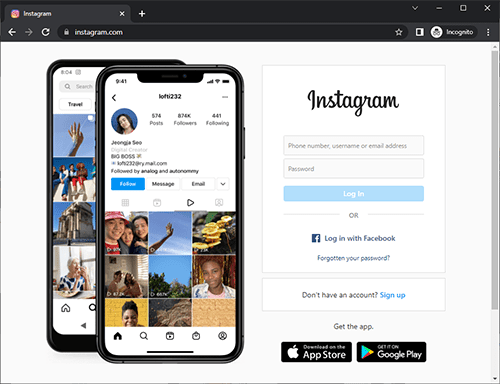
An app issue or glitch is creating a disturbance; in this situation, one can simply switch to using Instagram through the browser. Open Instagram through a browser in the following steps,
- Open any browser and type Instagram.com
- Select the 1st option
- Log in with your account credentials.
Simply use Instagram, similar to the app only.
9. Use Instagram on your Laptop
Similar to how we logged in to Instagram through the browser, we can easily log in to the laptop on any browser. There is an Instagram application made only for PC on google; download it and use it in the same manner. One can also use Instagram through the Creator Studio.
10. Log in & Log Out of your Instagram Account
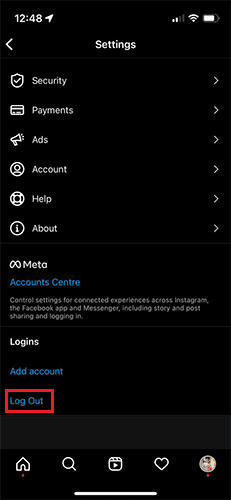
Logging out can help fix the error,
- Click on the profile icon
- Select the three parallel horizontal lines.
- Go to settings on the lower side of the menu.
- Scroll down in the list and choose to log out.
11. Re-Install the Instagram App
Tried everything, and still, the application is showing the error. Then simply uninstall the app and re-install it back. It will help you save on storage and be free of any error or glitch. After installing it, log in with your credentials and enjoy.
Frequently Asked Questions (FAQs)
Why is my Instagram saying server error?
Glitches and issues are a part of the technology. If you are trying to use the app and facing some glitch, it is maybe because the server is down or offline.
Why is my Instagram app not working?
It is generally due to server errors. If your app keeps crashing, then you might try to restart it. If that doesn’t solve your problem, try connecting to both mobile data or Wi-Fi and check. If these fixes don’t solve your problem, update your app to the latest version.
How long does the Instagram 5xx error last?
It depends on which side the issue has occurred. If the problem is at your end, you need to try some of the fixes, and if it works, you can resume using the app. But if the problem is with the Instagram servers, then there is nothing you can do but wait for them to fix it. Usually, Instagram’s developer team does not take more than one day to resolve such issues.
Conclusion
We have listed down all sorts of 5xx Errors that might occur on Instagram, and each error is associated with some kind of specific problem. Identifying the problem helps you get to a solution quicker than going blind and trying everything out and hoping something would work. Error codes help you understand the underlying issues and its cause. With this, the above article should help you with a solution to almost all kinds of problems you might face. However, you cannot do anything about it, and you just have to sit hand in hand and wait for the team behind your favorite app to do their work and get it up and running. Happy Instagramming!

