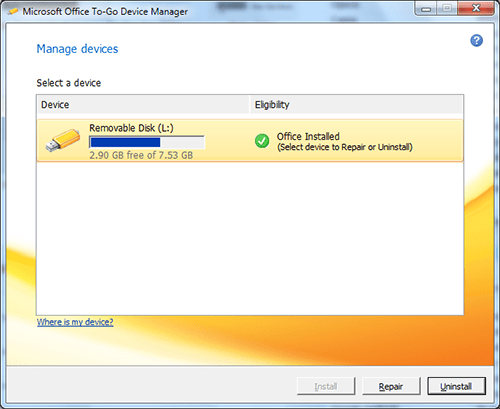Few days back we had reported about Office Starter 2010 leak as well as posted screenshots and comparison with Office 2010 Professional. In that article we had mentioned about Microsoft Office To-Go Device Manager office tool.
Now today we are here with complete step by step guide on how to use Office To-Go Device Manager to create Portable Office 2010 starter edition. Using this guide you can now crate portable Office 2010 USB Flash drive and carry anywhere you want and start using it.
How to Create Portable Office 2010 Starter USB Flash Drive
1. You must have installed Office Starter 2010 edition
2. Start Microsoft Office To-Go Device Manager from start menu
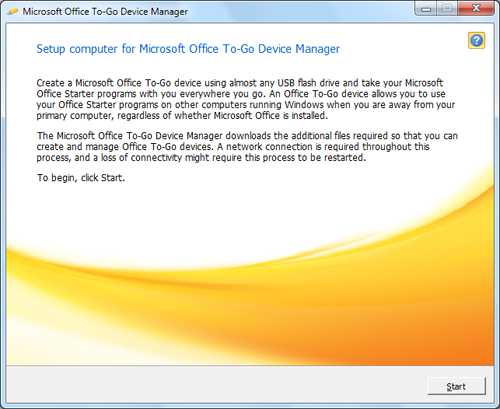
3. Click on Start button and let Office To-Go Device Manager to download required files
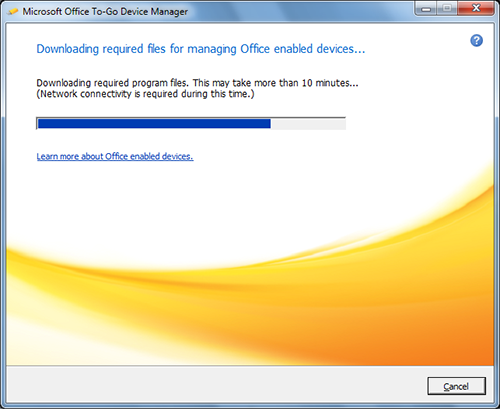
4. When you get screen asking for Select a device, insert your USB flash drive and select respective flash drive from the selection screen & click on install.
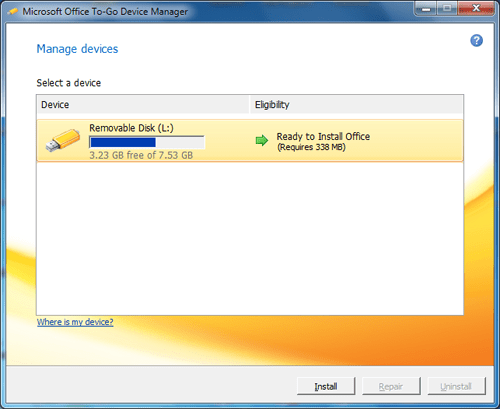
5. Now Office To-Go Device Manager will start installing Office Starter 2010 on selected USB drive.
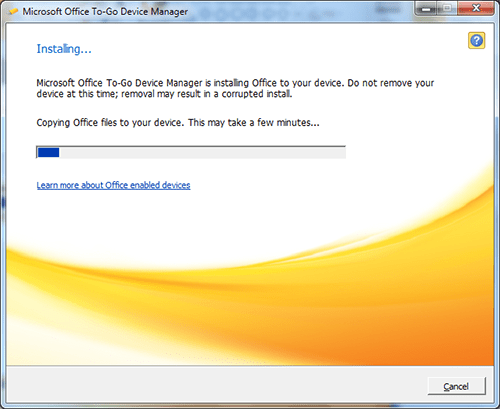
6. A message will be displayed when Device To-Go completed installation. click on Close button.
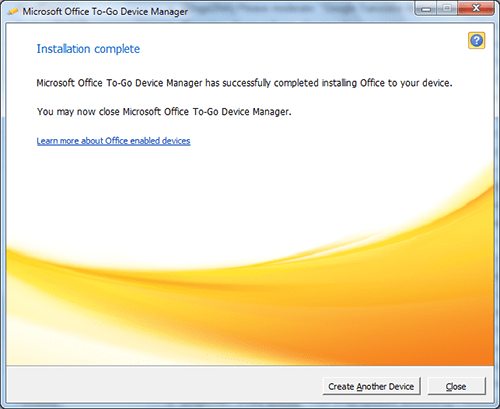
7. Now Start Office.exe from USB flash drive to start portable Office starter 2010,
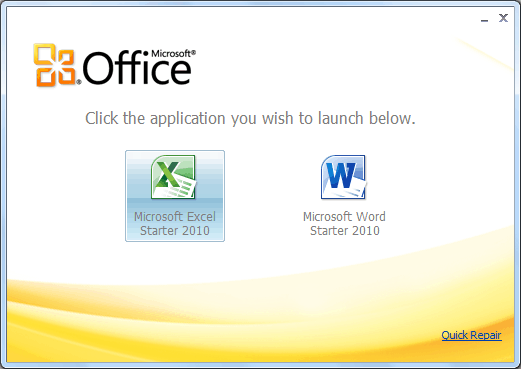
That’s it.
If you want to repair of uninstall portable Office starter 2010 from USB flash drive then follow steps 1-4. In step four inset USB drive on which you want to repair or uninstall Office Starter 2010.
On selecting USB flash drive, Microsoft Office To-Go Device Manager will automatically detect installed Office Starter 2010 and let you to Repair or Uninstall.