Are you facing reCAPTCHA not working in Tor? Is it showing an error message while registering to a website or forum using the onion browser? If yes, then fret not since it’s a common issue faced frequently by Tor users. But there are several workarounds like changing the exit node can make the reCAPTCHA problem disappear in no time. Stay glued to know them all.
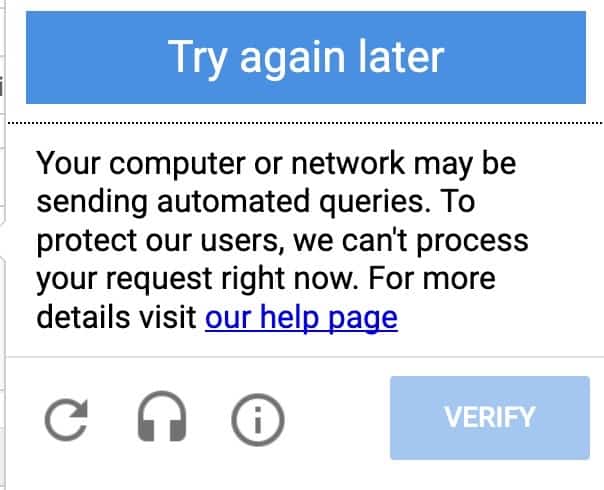
Table of Contents
What Causes “Your computer or network may be sending automated queries” TOR Error?
Some users said they are receiving this “We’re sorry, but your computer or network may be sending automated queries. To protect our users, we can’t process your request right now. For more details, visit our help page” error message just after hitting the “I’m not a robot” button while entering a website.
Well, this error message states that someone from your IP has already sent automated queries, which leads to declining your request to visit a webpage.
This happens due to different reasons. Have a look below-
- A number of Tor users connect over the same Exit node. You’re probably using such an exit node that is facing heavy activity.
- Many websites have blocked different identified exit nodes; you’re probably using such a blacklisted one.
- Your existing browser cache or cookies are responsible.
- Tor’s Security Level is responsible.
- Someone on your network is running an automated process searching.
However, you must know that if you’re using Tor for Google searches, you may face this “Your computer or network may be sending automated queries” Tor error more often than other Tor users. It’s because Google tracks your browsing habits by storing cookies. Hence, Tor may block your access to certain websites when searched through Google.
In this case, you must try using other search engines like DuckDuckGo in order to get better privacy protection because such search engines don’t save your browsing activities.
How to Fix “Your computer or network may be sending automated queries” TOR Error?
We have researched through different community platforms to come up with this list of solutions for the “Your computer or network may be sending automated queries” Tor error. Try to go down the list and perform each method as mentioned below. Let’s start!
Method 1: Change the Exit Node of Your Tor Browser
For some users changing the ‘exit node’ has fixed the reCAPTCHA not working problem instantly. Since the exit node is automatically set by the Tor browser, there are instances of users getting into an abused or heavily used exit node. Hence setting up the specific country will help to resolve the issue in this case. Here is how to do that on your Windows computer.
Step 1: First, go to the Tor folder from the data directory where you extracted the Tor Browser package for the first time
Note: If you have not selected a customized directory, you can find the Tor folder inside the Tor Browser directory, follow- Browser/TorBrowser/Data/Tor
Step 2: Inside the Tor folder, find the entry “torrc”
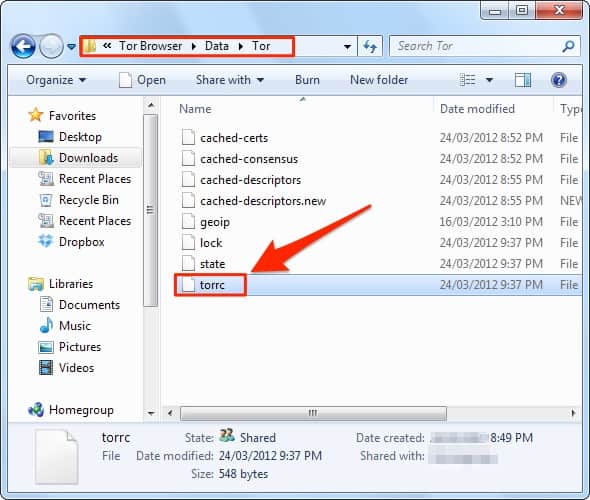
Step 3: Now right-click on “torrc” and choose Open with
Step 4: In the next pop-up window, select Notepad and click Open
Note: Now, the “torrc” file will be open on Notepad, and you’ll be able to edit it.
Step 5: If you already know which exit node to choose, place the cursor right below the last line of the “torrc” document and add the country’s specific IP or country code or identity fingerprint by following these steps below. If not, click here.
To set an exit node by its IP, add the following “ExitNodes” line after replacing the example IP with the one you wish-
ExitNodes 176.10.99.202
Or,
If you want your Tor browser to set a specific country as the exit node, type the following command after replacing the “us” code with your wished one.
ExitNodes {us} StrictNodes 1
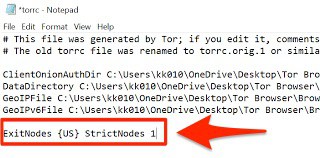
Note: For more than one country, enter the below command after replacing the country codes with your wished ones.
ExitNodes {ua},{ug},{ie} StrictNodes 1
Or,
Add a specific exit node by its fingerprint, type the following command after replacing the example fingerprint with your required one.
ExitNodes 19B6F025B4580795FBD9F3ED3C6574CDAF979A2F
Step 6: Once done, save the text file and launch your Tor browser again
You shouldn’t face the reCAPTCHA not working error anymore. If you’re still receiving it, follow the next method.
Method 2: Clear Cache and Cookies in Tor
Clearing your browser cache and cookies will ensure that you don’t see the error message again while accessing the same website that you’ve visited earlier. Yes, this solution is most effective for the Tor users who have already tried refreshing and putting the reCAPTCHA for nth times. Here is how to clear cache and cookies in the Tor browser.
Step 1: First, launch your Tor browser and click on the burger menu button clear cache tor windows menu from the top right corner
Step 2: Now select Options
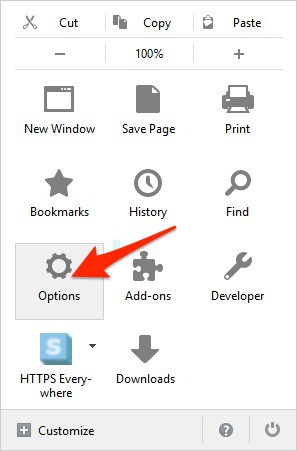
Step 3: Then go to the Privacy tab from the left pane
Step 4: In Privacy, you need to choose “clear all current history”
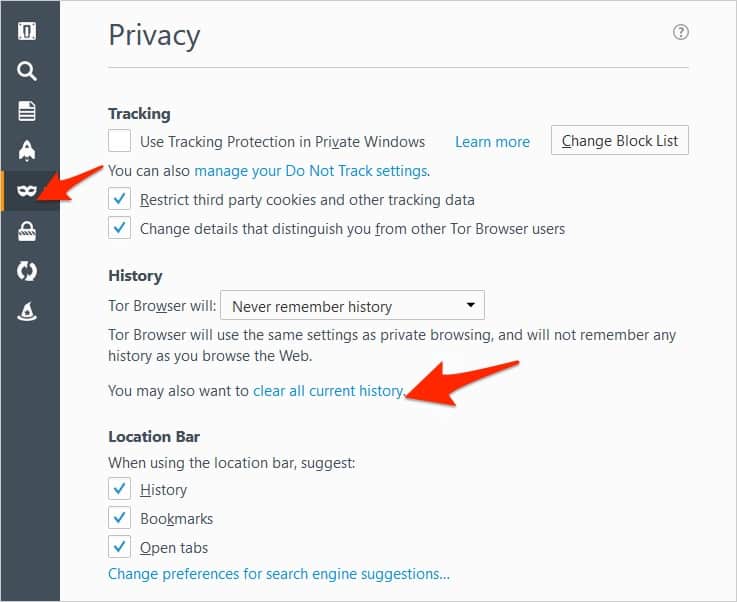
Step 5: When in the “Clear All History” window, select the Everything option for the “Time range to clear:”
Step 6: Check the boxes next to Cookies and Cache
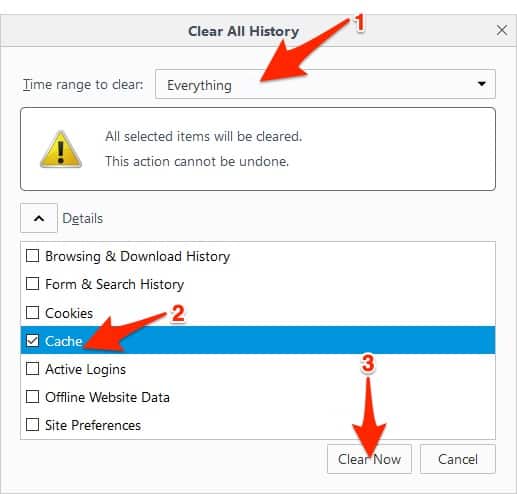
Step 7: Finally, click on the Clear Now button and try accessing the website for which you’ve received the error message
Your Tor browser must not show any error message further if it’s still showing, “We’re sorry, but your computer or network may be sending automated queries. To protect our users, we can’t process your request right now. For more details, visit our help page”, follow the next method.
Method 3: Change Tor’s Security Level to the Safest
For some users, this little trick worked like magic. Yes, if your Tor browser’s security level is set to Standard by default, this reCAPTCHA not working error message may pop up. In this case, you can try this workaround to fix the issue. Perform the below steps to do that.
Step 1: First, launch your Tor browser and click on the shield icon from the top right corner
Step 2: Now choose Advanced Security Settings from the pop-up window
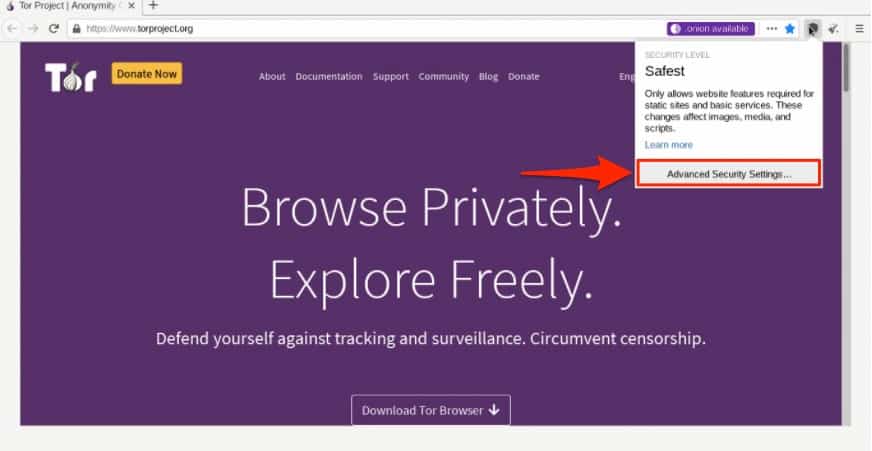
Step 3: In the Security Level window, select the Safest option and put the reCAPTCHA
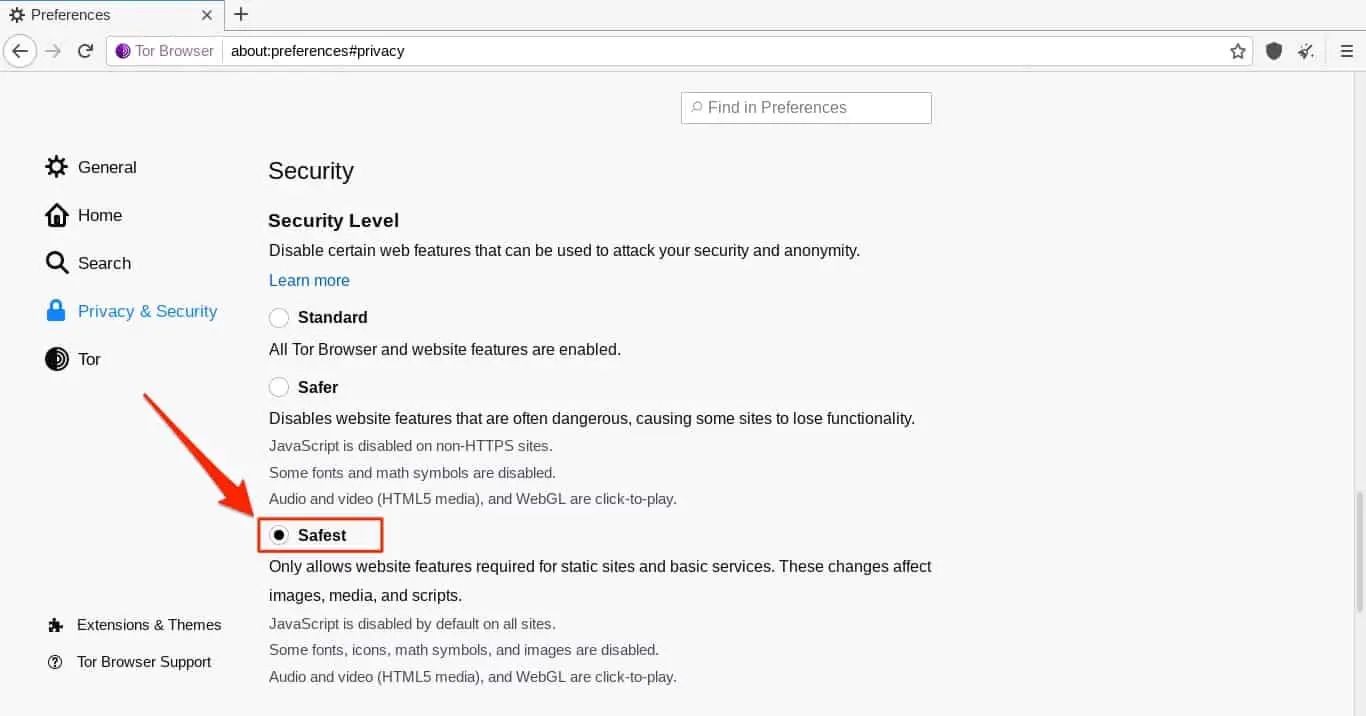
Tor shouldn’t display any error messages now. Don’t forget to change the Security Level back to Standard once done. If the issue still persists, then it’s because of your ISP. Check the next method to know more.
Method 4: Check with Your ISP
You might know that our Internet Service Providers mask our IP addresses and use a single IP for all the queries that go through their network. This happens because of the crisis of the IPv4 addresses.
However, due to this single IP thing, your search engine assumes that all the queries are coming from a single computer or IP. Hence it blocks access to certain websites because of privacy reasons. In this case, talking to your ISP is your best trait to fix the reCAPTCHA not working error in Tor.
Note: Apart from this list, you can try connecting over a different network or run a security scan on your system.
That’s all! If you still have any more queries regarding the “Your computer or network may be sending automated queries” Tor error message, let us know through the comment box below.
Check out similar articles
- Chrome 403 Forbidden Error.
- Aw, Snap! Google Chrome run out of memory.
- Fix Chrome RESULT_CODE_HUNG Error.
- ERR_CACHE_MISS Chrome error.
- DNS Probe Finished No Internet Error.
- Err Connection Refused Error on Chrome.
- ERR_CONNECTION_TIMED_OUT.
- Fix Chrome Freezing or Not Responding.
- How to Disable WebRTC on Chrome.
- Block Websites on Chrome.

