If you have any problem in installing apps on your Android Smartphone, one of the best options is to manually download and install it. Google Play allows users to trigger remote installation on their device from the website, but they cannot download APK file of an application. So, you’ve to use third party apps and websites to do that. Pure APK Install for Windows, makes that process pretty simple and let users to download and install the APK files right from the application.
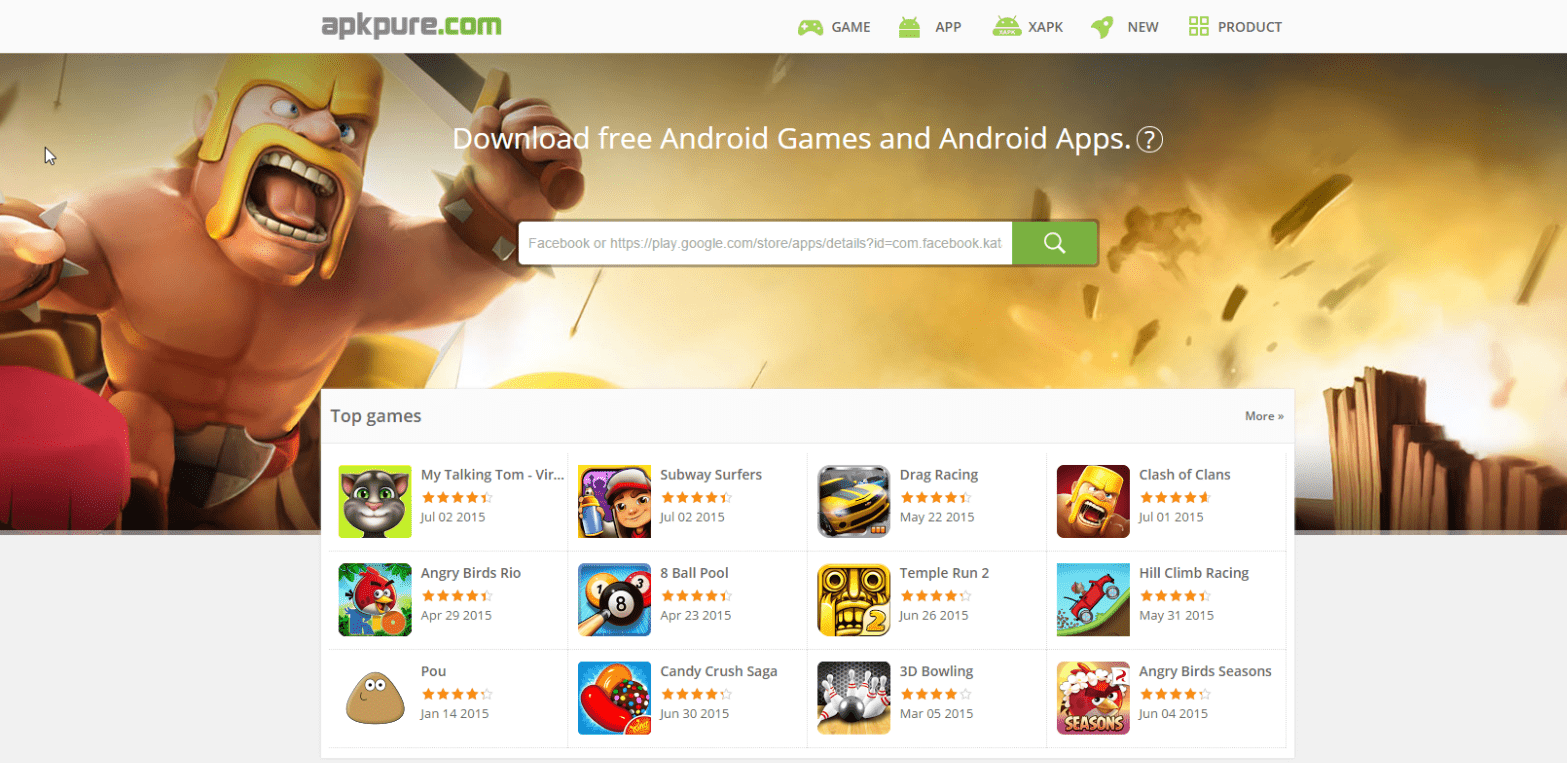
Before you start with the app, first you need to enable “Unknown Sources” option in the Settings. Go to Settings -> Security -> Device Administration -> Unknown Sources. Next, you need to enable “USB Debugging” option in the same settings menu available in Developer Options. If you don’t find Developer Options in Settings, go to “About Phone” and tap on the Build Number for 5 to 6 times. Now Developer Options will be enabled in the Settings. Once it is done, connect the device to your PC via USB Cable.
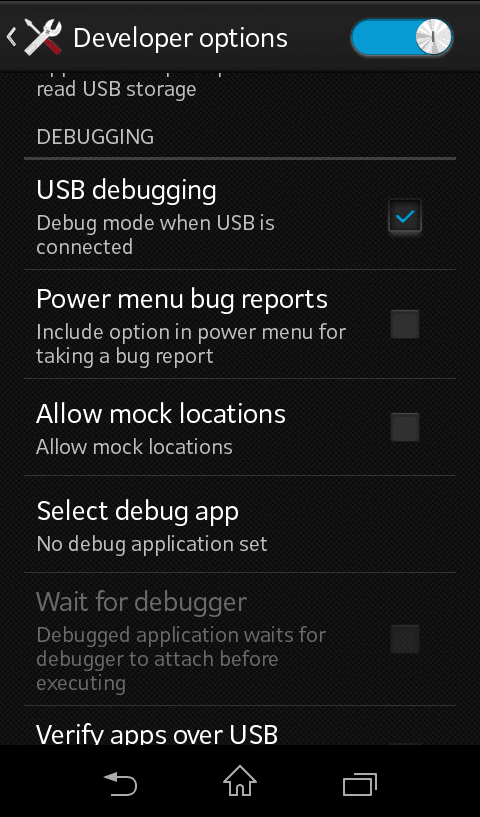
Pure APK Install is developed by APK Pure and it is free to download from their website. After you complete the installation, you will see a window, as shown in the screenshot below. You can download APK files of any Android application right from the APK Pure’s website. Click the “Open APK file” in the application window and locate the downloaded file on your PC.
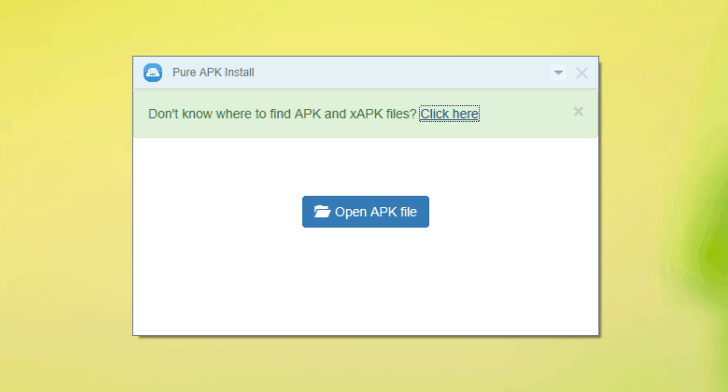
One of the important options in the application is, you can choose the location in your device to install the application. Either you can install it in your device’s internal memory or in your SD Card. Having apps on SD Card will improve the performance of your device. So, once you are done, click “Install” to complete the process. Based on the size of the app, the installation will take time.
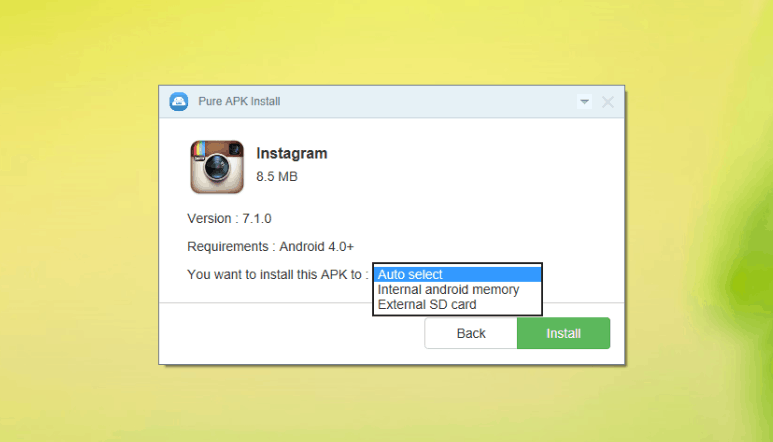
The built-in scanner on the application, will automatically scan the app and let you know if it has any malicious content. So, you can use this app on your PC without any hesitations. If you would like to try different apps, without affecting the performance of your Android device, then Pure APK is worth giving a try.
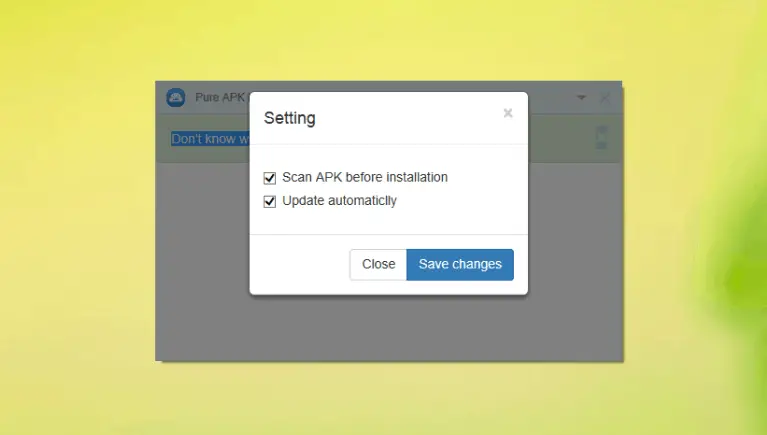
Share your views about the app in the comment section below. Thanks for reading, do share this post with your friends.


3 thoughts on “How To Install APK Files To Android From your Windows PC”
There are tons of sites from which you could download apks but you need to careful as many low quality sites also spread virus under the garb of apk download..i generally prefer apkmonk, apkmirror and apkpure for apk download
I prefer safe sites like apkmirror, apknite. Their extension are good to use
Pls can this make app work on Window 7 also..