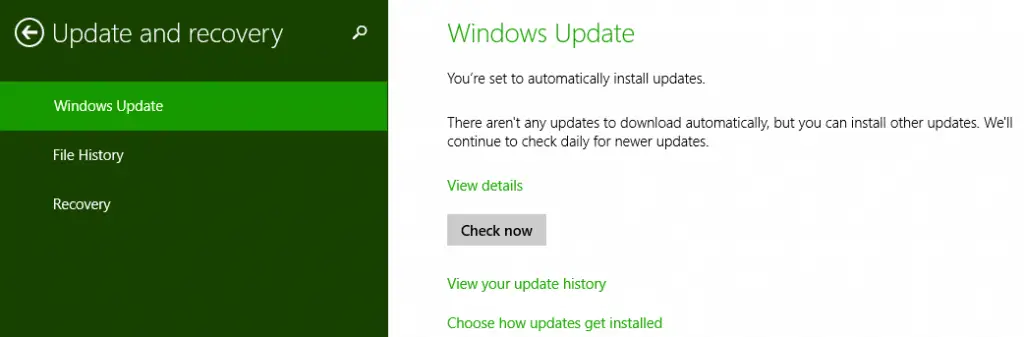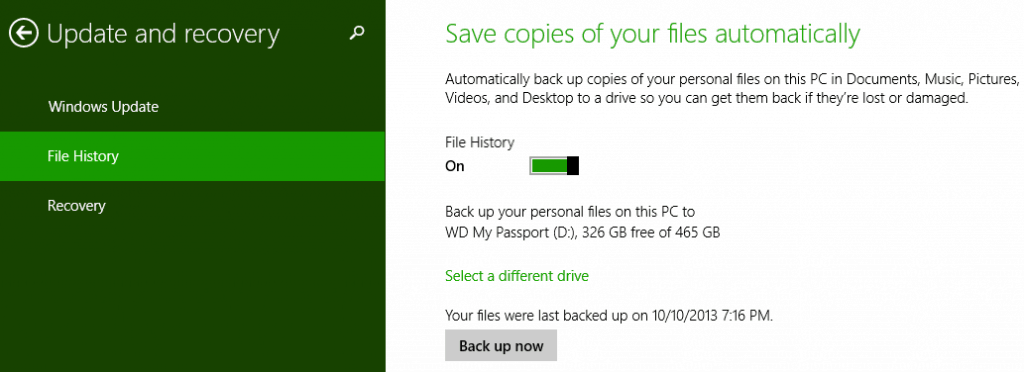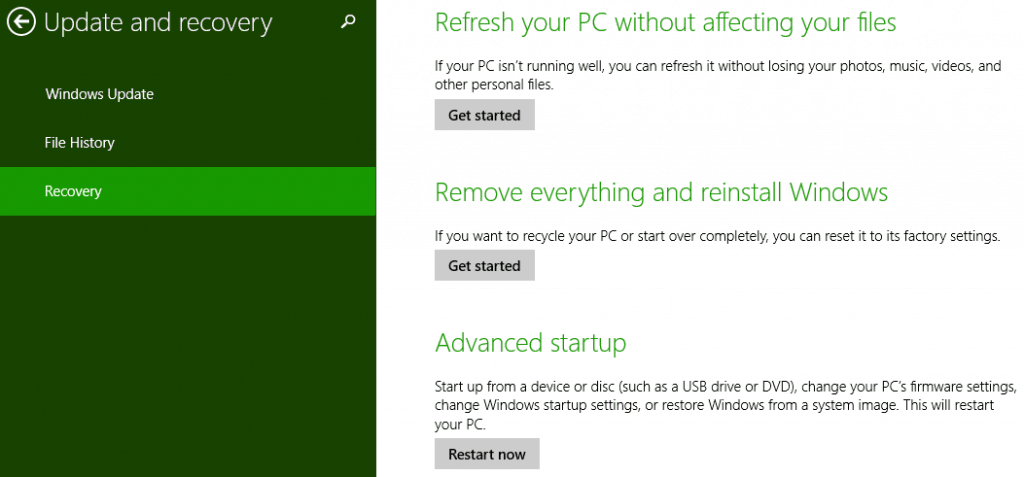As we have previously explained, the PC Settings in Windows 8.1 is considerably different from that which debuted last year in Windows 8. SkyDrive has been added, while other options have been moved around and additional functionality has been added. One new category is Update and Recovery. Here’s what is included with this option.
From PC Settings, you will find the Update and Recovery option listed within the left column and clicking it produces three additional sub-categories — Windows Update, File History and Recovery.
Windows Update
This is pretty self-explanatory. You can check for available Windows updates, change the way they are installed and view past updates. While most people likely are better off leaving this as default, there are some reasons to change the settings. Windows has a tendency to update and reboot in the middle of the night — regardless of your open files and unsaved data. I personally set it to download updates, but prompt me for installation, giving me control of the reboot.
File History
By default, File History is turned off, but a simple slider switch changes this. If you have an external drive hooked up, then you can select it to back up your data to.
Backup is not automatic, so you will need to remember to do this. Set your choice of drive and click the “Back up now” button at the bottom of the window. This places a “FileHistory” folder on the external drive.
Recovery
This is perhaps the most interesting of the three categories here. You can do a “refresh” of your PC to solve minor problems or slow down issues that you may be experiencing.
You can do a clean reinstall of Windows, which will wipe out all of your data — the option you choose when all else fails. Or, you can choose your own options under Advanced Startup.
Conclusion
The new Update and Recovery area of Windows 8.1 makes a lot of things easier — the Refresh is an especially nice touch, and being able to launch a clean install from here also makes a bad situation a bit more bearable. Its one of the best “hidden” features in the new version of the OS.