
We have published article on How to install Windows 7 on Vmware Player. That guide is useful if you want to make yourself free from need of dual boot. Now here is another scenario what if you don’t have DVD-ROM and you are running Windows XP, you might have guessed in this case we can’t install windows 7.
Since Windows 7 ISO size is around 2.24 GB so its obvious that you will need to burn windows 7 iso on DVD and another issue is you can’t start windows 7 installation by mounting ISO file on windows XP as Windows XP upgrade to windows 7 is not allowed. In such situation installing windows 7 from USB pen drive is feasible solution.
Here is small guide on how to install windows 7 from USB flash drive or USB pen Drive for Windows XP users.
How to Install Windows 7 from USB Flash Drive
Requirement:
USB Pen Drive (Min 4 GB)
Windows 7 ISO (32 bit or 64 bit)
MBRwiz Download and Extract it on your hard drive (Diskpart utility for Windows XP doesn’t detect USB drive as Disk hence we need to use this free utility to make bootable USB drive).
1. Connect your USB Flash Drive to your computer Format USB drive
2. To Format USB Flash Drive Go to My Computer -> Right click on USB drive and select Format from context menu.
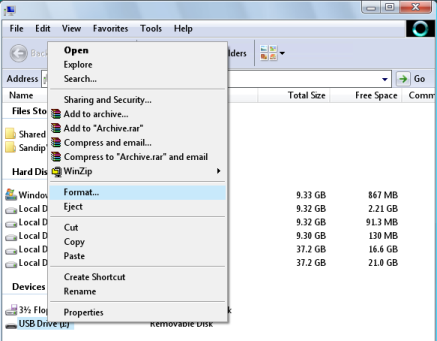
3. Now go to Start Menu->run->cmd (Open Command Prompt) and Type following command
convert i: /fs:ntfs (Where “I” is your USB drive latter)
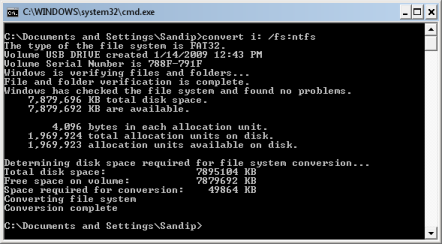
4. Mount Windows 7 iso as drive (You can use Freeware MagicDisc download from here).
5. Type Start->run->cmd
Now dir to directory where you have extracted MBRWiz and run following commands
mbrwiz /list (note down disk number of your USB Pen drive)
mbrwiz /disk=X /active=X (X is Disk Number of your USB Drive)
exit
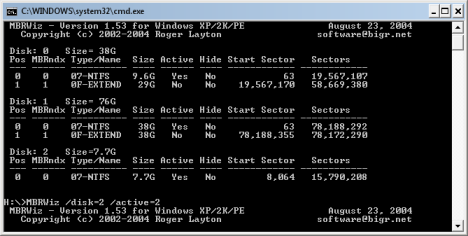
6. Now open another command window and type following command
J: (Drive letter of Windows 7 iso mounted with demon tool)
CD boot
bootsect /nt60 Y: (Y is drive latter of your USB drive )
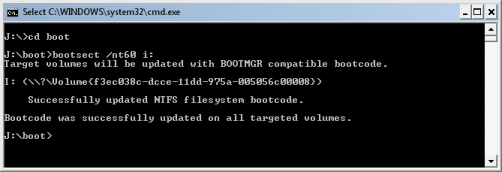
7. Now copy all files from drive where you have mount Windows 7 iso
8. Now reboot your computer and press F9 to get your BIOS screen and select USB drive as your boot drive.
9. If every thing goes fine, Your Windows 7 Installation should start from your USB drive.
Source: Bwana


142 thoughts on “How to Install Windows 7 From USB Drive without Windows 7 ISO DVD”
I attempeted to mount the .iso file using the magic disc download in the directions. and upon attempting to mount, windows 7 asked to start install. but that would make a dual boot right? also I was able to follow up to step 4. and wasn’t able to mount the .iso file. and couldn’t even get to step 5.the windows 7 is for a spare partition hard drive. can I simply install to the other drive? my current OS is on the C drive, and the spare is a D drive. or would it still be a dual boot? Thank You
there’s a mistake in section 5:
mbrwiz /disk=X /active=X (X is Disk Number of your USB Drive)
should be:
mbrwiz /disk=X /active=1 (X is Disk Number of your USB Drive)
the active argument gets 1 or 0.
another issue i stumbled with – bootsect.
i couldn’t run the bootsect from /boot/ on the DVD.
you can download the file from:
http://www.2shared.com/file/2585881/5ad9ef68/bootsect.html
thanks for the tutorial – will soon try installing.
Thank you! Worked like a charm. I was having issues installing this via DVD as certain files were ‘allegedly missing’ and this ran without a hiccup.
I’ve been trying this procedure but every time I go to start the boot from the USB stick, my system just hangs with a flashing cursor. I got no other errors through the whole process, just can’t seem to get the installer started. Can any offer some help?
Worked like a charm. Thanks for the post!!
so I figured out how to install Win 7. I installed onto my partitioned D drive and it worked like a charm. no .iso mounting needed. I’ve spent about 2 hours checking out and installing codecs and drivers.upon trying one of the games, windows 7 offeres to test your machine. and afterwards seemed to mock my graphics card. so to shut it up, I installed the latest nvidia driver from my external hard drive,cause I don’t use internet at home, get plenty of internet use at work.(which the driver works on xp) and now I some how broke windows 7 beta. it continues to go to a blue screen and reboots. I had to reformat my D drive and now here I sit, waiting on a fresh install of windows 7
when i typed in the command “bootsect/nt60 I:” it said that the boot code may be unreliable because it was denied access in the process. long story short i finished all the steps and rebooted but he problem was it would go to my normal boot screen when i booted from the USB pen drive. i need some help getting around this error and im wondering if it would have anythibg to do with the fact that i am useing an XP computer. its kinda annoyin because it worked for everyone else
never mind dude i figured out what the problem was. it isnt to clear in these instructions that the drive your are formatting cant be the source of the virtual drive. i finally figures out that the virtual drive is only there for the formatting alone and has to be ended as soon as the flash drive is formatted. thanks a million for the tutorial anyhow.
Yeah, I’m pretty sure this can be done without cmd. Way to complicate things.
I get my USB drive to boot….but it always says missing operating system even though I did copy the files from the mounted drive to the flash drive.
Any ideas?
(follows above post)
Also, I tried it on another machine and it worked. So no problem with the USB drive itself. There is an option in my BIOS (on the computer on which I want to install windows 7) for USB booting. I followed your guide to the letter.
This is for dual booting right
Is it possible to do this with an external HDD? I don’t have a Flash that big :(
Or isn’t there a way to copy the setup files to another drive and use a boot disk to sorta DOS it like i used to do with Win98 when my cd drive broke? I really wanna get this working on my old laptop but its over 3 years old and the DVD drive refuses to read. Everything else is good for the install though.
Or can i make another partition, copy the set up files there and boot that partition?
I manage to get to the point of putting it into my Acer Aspire F12 then it comes with an error it doesnt like file boot.bcd. I have linux on the Acer One
any ideas?
Regards
Tony
well I just thought I would add this into the post I was able to keep the windows 7 iso on another pc and share it over the network and mount it that way and install the 32 bit so none of this is needed under windows xp pro this will not work for 64 bit. also you can do an upgrade install or a clean install if you are running a 64 bit os it may work for the 64 but have not been able to try that yet
any questions just ask
also the command bootsect /nt60 Y: i could only get to work for 32 bit
how do you dir to directory??
@ Chris, how did you manage to set up your computer that way? I looking around for a guide how to do it but they all have XP which has the i386 folder and Win7 doesnt. Plus its taking me ages to go through the thing.
Ummm…..so guys….which is the latest and working?
I tried both, but didn’t work. My pendrives able to boot, I’ve tried these with HP boot utility, and a win98 startup disk and could boot, but I can’t install windows 7 with the mentioned methods.
I tried this with the 64bit version. After following all the directions and rebooting, I got:
An error occurred while attempting to read the boot configuration data.
File: \Boot\BCD
Worked for me. Had to use the HP USB Disk Storage Format Tool (not the softpaq exe distributed one, but the hpflash.zip one) to format the drive as bootable, as mbrwiz kept throwing errors when I would try to set the usb partition as active. Used an ME boot floppy for the DOS source, then continued on from your convert step, works like a bootable usb Windows 7 32-bit install package should!
Yup…now it works. The thing is…..I have windows 7 written on cd, had to make an iso file, and then mount it, and then it worked.
If I did it from the cd, it didn’t work…
Tried and worked great!!!
Will this method work with other versions of windows like XP, Vista, ect…
Can you not just format as NTFS in step 2 and then you wouldn’t need step 3?
bootsect /nt60 Y:
The bootsect application for the 64 bit version is a 64 bit application which will not run under 32 bits (in my case) Vista. This seams to mean that you can only prepare a USB drive with Windows 7 64 bit from a 64 bit OS? Any work arounds?
Does anyone know how I do this from Linux/Mac? We don’t all have windows but would quite like to give the new one a spin.
@Erik – can you not also download the 32 bit version and then mount the ISO file for the sole purpose of running bootsect? There is also a link posted to a bootsect file in the second comment to this blog entry.
@Wayne – I tried this (great idea by the way) but after I try to boot from USB all I get is a blinking cursor. I may burn the 64 bit ISO on a DVD after all.
i am using windows xp Professional and downloaded windows 7 i have tried all above procedure to make a bootable to my 4 GB USB Flash but i was unable to make it and got error ‘bootsect’ is not recognized as operable program or batch file. so tell me that how i will install win 7 one thing more i dont have any DVD rom or DVD-R please help.
Regrads
Irfan Soomro
@Irfan Jugnu – Are you trying to install Windows 7 x64? The error you get seems to be caused by running the 64 bit bootsect from a 32 bit version of Windows.
@Wayne – I gave it one more try. I figured out that it may be required to run the 64 bit version of bootsect so I planned to following:
1. Download VMWare Server (it’s free)
2. Mount the 64 bit ISO in a virtual machine
3. Install Windows 7 x64 within a VM
4. Add a virtual USB controller to the virtual machine
5. Prepare the USB stick as described in this article
6. Install Win7 from the USB stick for real :)
Using VMWare Server 1.08, step 4 doesn’t work.
I can choose from 3 USB devices but neither can be ‘mounted’. Ejecting or unmounting in the host OS (safely remove device in windows) Doesn’t help. VMWare’s log keeps saying: USBG: Removing stale connect request.
Hi ERIK
wel i am trying to install win 7 x64 plz support full installation method over flash usb 4GB.
Thanks
Tony,
how did you install from a file share? Did you just copy over the files and did a upgrade of WinXP32? OR did you do some form of network booting?
Chris,
the question above this post was to you….I saw the wrong name.
i faced problem in the beginnig: ” convert” is not recognized as an internal or external command… ” i m using win xp, i couldnt understand.. what is the problem.. does anyone have any idea? some prompt commands are not recognized.. as ” convert’ select’, etc…
Thank You!!!
I used the process given above, tweaked up a bit to install Windows Vista on my Laptop, since my DVD RW drive wasn’t working.
Thanks. You saved me quite a bit of time, since the only other process I knew that would work was a network boot installation, which sucks to set up.
thanks for your guide!
i am running xp x64 (64 bit), and want to install win7 (32 bit) … and all my bootings ended with an “missing operation system”
so i tried to somehow run bootsect in 31 bit mode .. or something like that … i wasnt really sure what i did :)
then i found a guide using the ISOs bootsect like this
“bootsect /nt60 X: /mbr” (where X is the usbs drive letter)
now it works! :)
I had a problem with this step
“Now dir to directory where you have extracted MBRWiz and run following commands”
But this step is unnecccary if you place the MBRwiz.exe in the folder that is in the title bar of your cmd window. It should be C:\Windows\System32
Hi, I was also having the same problem as u did. Solution? I exited windows setup and started it all again.^^ Simple.
Thank you so much! This is the only site (that i found) that did not have diskpart in it. I have been trying to find a way to make dispart detect my usb, but never mind, problem solved!
Can anyone help me out? I followed the directions exactly and copied over the iso to usb and when I boot it from my other laptop it says that “invalid or broken partition”? Any ideas?
I had issues getting the iso to boot from my brand new Cruzer 8Gb. The screen would come up with a blinking cusrsor in the corner and that’s it.
Now it’s working.
Although the drive is not recognized as U3, I ran the U3 uninstaller. This will wipe the USB stick, but for some reason it is now working like a charm.
U3 Uninstaller: http://www.tacktech.com/display.cfm?ttid=391
i cannot boot from USB !
it’s display No partition boot in table.
i need help pls.
Thanks it worked like a charm.
I carried out ur instructions to the letter and succeeded in creating a bootable flash drive. But i’m still not getting the option to boot from usb in my BIOS. I have a Dell Optiplex GX260 version A02. Can someone please help me out?
Works great! Thank you so much!
I’m trying to install RC1, but I can’t get MBRWiz to work. When I try to list the drives (step 5) I get error 23: – no disk identified, or insufficient user priviledges.
Is there another way to do this?
For all of you who cannot get your thumb drive to even boot…(maybe I did something wrong)…but you can unhide system files and copy over the “boot.ini” “NTDETECT.COM” and “ntldr” from the root of your HDD to the root of your thumb.
The error I was getting previous to this solution was something along the lines of Failed to load or error loading operating system.
Hope that helps anyone!
Also in addition to the above post ^^^^
I am about to try to run Windows 7 with 512 mb of memory, I’ll let you all know how that turns out.
@Duckworth
I am running Win7 Beta at home with 3/4 GB RAM so I think you’ll be okay with just a 1/2 GB and the new RC states it needs a minimum of 1GB to run.
2gb? Who needs it. 512mb works fine.
All Step Complete.
After Select BIOS Boot USB
Show Message Missing Operating System.
How To ?
I’m building Win 7 32 bit Release Candidate on XP Pro SP3 32 bit, and also from a 64bit Vista SP1. I get “error loading operating system” when trying to boot from USB thumb on 2 different computers. When on XP I tried copying boot.ini” “NTDETECT.COM” and “ntldr” as things and stuff suggested, but that didn’t help.
if you end up with the blank screen with a blinking “_” you need to run this command from a command prompt:
“bootsect /nt60 X: /mbr” (where X is the usbs drive letter)
That will fix you error reboot and you should be installing Windows 7!
“For all of you who cannot get your thumb drive to even boot…(maybe I did something wrong)…but you can unhide system files and copy over the “boot.ini” “NTDETECT.COM” and “ntldr” from the root of your HDD to the root of your thumb.
The error I was getting previous to this solution was something along the lines of Failed to load or error loading operating system.
Hope that helps anyone!”
don’t really get this, can you explain any better?
i can’t seem to boot it.. i get a blinking –
Hey guys i did the boot usb key on a data traveler 8gig! all work boot and start but im getting error cant load clfs.sys file couldnt find….. i got file. i can copy it.. i just dont know where to put it in my usbkey to fix it! any1 can help me plz?
for those that diskpart won’t recognize your usb, it’s about “flipping the removable bit”. LEXAR brand drives have an executable app that works on their own drives, and a few others. for all other usb’s it can be done in notepad and put in registry. then usb’s show up with “local drives” instead of showing up with cd drives @ the bottom. GUARANTEED.sometimes you can go to properties of usb drive ie… “policies” and click on optimize for performance, not quick removal and that works, sometimes. you can google “flipping the removable bit” and find the info since i don’t have it in front of my face at this time.btw-i boot WIN_se7en off a 2G/B lexar 360 jump drive (my iso is only 1.43G/B’s, thanks to vlite
WIN7 release 7127
Written by Michael
I confirm Tzafrir’s post – mbrwiz /disk=X /active=X
active argument as to be indeed 1, not the drive number. My usb stick was number 6 and 6 was not a valid argument for Active. After I set it to 1, it was activated successfully.
I’m getting this one when trying to boot :”Invalid or damaged bootable Partition”.
Any Ideas please?
tried above and yes it works, however any body tried for 64 bit iso? i have vista 32 bit and i need to install windows 7 64 bit from a usb drive. Am i asking too much?
I have recently tried to use this method and i have done everything correct so far. I set my flash drive to active and then rechecked to make sure it was active with the mbrwiz/list command and it is active. I then proceed to the next step
J: (Drive letter of Windows 7 iso mounted with demon tool)
CD boot
bootsect /nt60 Y: (Y is drive latter of your USB drive )
and when i do this the drive is no longer active!!!! MAKING ME MAD
I then copied all the files over to the flash drive and tried booting and no luck. I then reactivated the drive and tried again with no luck.
for some reason my flash drive will not stay active
HELP PLEASE
ok i fixed my firt problem. Now i have another. I had to reformat the flash drive with the suggested hpflash program. After i did that i followed the rest of the steps. Now windows begins to boot from the flash drive and it says loading windows files with a status bar on the bottom. Once it finishes loading the files it gets an error and says an unexpected error has occured with a code 0xc0000098. HELP
bootsect from W7x32 .iso will only run from x32 bit system.
bootsect from W7x64 .iso will only run from x64 bit system.
To prepare W7 x64 from a x32bit system:
1) download BOTH W7x64 and W7x32.
2) Mount your W7x32 .iso.
3) run bootsect /nt60 Y: (Y is drive latter of your USB drive ) from W7x32 .iso, to prepare your USB key.
4) Now unmount W7x32 and mount W7x64 .iso
5) Extract W7x64 to the USB key.
6) Boot from USB.
Bootsec will prepare USB the same way, regardless of x(bits).
I also used bootsec from WindowsServer 2008 x32 to prepare my USB drive.
Then I extract W7x64 .iso contents to the USB.
work perfectly for me .. :)
I had a problem booting from USB, but the command “bootsect /nt60 X: /mbr” fix it… Thanks to all…
Thanks to the post above by (James) that sorted my problem out :)
Thanks to the author and HUGE Thanks to James for the above post suggesting (bootsect /nt60 X: /mbr)! That seems to have solved my “Invalid or damaged bootable Partition” problem. As I type this, the computer that I’m loading Win7 onto displays “windows is loading files…” with a progress bar under it. THANKS AGAIN!
when i run command mbrwiz/list it say windows drive not ready,,,and when i boot from usb windows setup not appear
sorry for my bad english.
Got also the message “error loading operating system”.
bootsect /nt60 X: /mbr was also the solution (on the mounted image, not on the suggested other bootsect.exe ;) ).
@Matt
I’m trying to install RC1, but I can’t get MBRWiz to work. When I try to list the drives (step 5) I get error 23: – no disk identified, or insufficient user priviledges.
Is there another way to do this?
CMD.exe must be run as an administrator. right-click cmd.exe icon and run-as-admin
This didn’t work for me…
This, however, did: http://www.intowindows.com/how-to-install-windows-7vista-from-usb-drive-detailed-100-working-guide/
Uses diskpart to clean the drive, create a partition, ,make the partition active, and then formats the drive. The bootsect syntax is also different. Maybe that was my problem with these instructions.
i tried this method ….till rebooting everything worked as in this tutorial, but the system does not boot from the usb..any help???
i tried changing boot order, and pressing f9 does not do anything on my laptop..
This was a very helpful post. I did have to do the /mbr option because I was getting Invalid/Damaged boot sector. After that it worked like a charm.
on the mounted iso check your virtual iso drive open cmd
example e:\boot\bootsect
Finally…got the 64bit windows 7 in the usb using 32bit xp. Hopefully it will work now. THX for the guide!
I read other sites and this was only one that worked and was pretty simple. Thanks again!
I followed the instructions above and I couldn’t get it to work – until I tried the /mbr switch:
“bootsect /nt60 X: /mbr”
Please update the tutorial!
I have done every thing but still i am not able to install windows7 from usb pen drive pls help me.
works like a charm, thx 4 the post..!
/mbr worked like a charm!
I agree as well as the other the /mbr is the key. Thanks all.
It worked perfectly on my DELL P4 machine. Thank you so much.
Works great! I am installing Windows 7 to my first-gen EEE PC with no hitches at all.
How to change directory it always goes to c:\windows\system 32\cmd.exe.Please help.
Hi,
After I finished all steps, I tried to install Windows 7 with usb flash drive (SanDisk Cruer Micro 16GB.)and then an error message,”missing operation system” was shown on screen. Please teach me how to solve this problem.
Thank you for your help
Tony Chan
first of all, thanks for this.
secondly, i have a problem. i’m using windows 7 rc1 32bit at the moment (and installed it by using this article). i downloaded windows 7 64bit (higher version of rc1). i’ve done what you wrote step by step but when i got to the “bootsect /nt60 e:” part, i’m having an error like this:
the version of f:\boot\bootsect nt60 e: is not compatible with the version of windows you’re running. etc etc
well i can understand what i read but my dvd rom device is broken and i want to try 64 bit out. is there no way at all for me to boot my 64bit w7 on a 32bit w7 system? thanks.
It doesn’t work for me. It tells me that a disk read error has occured, pres ctrl, alt, delele to restart. why? can’t anyone help me?
To the editor, can you please let me know (perhaps by email if you can see it) how to reverse whatever process has been applied to my pen drive? I don’t want this disk to be a permanent copy of Windows 7.
Best regards,
Joseph.
Works great! Thanks!
I want to write a summary to all helpful comments above, emphasizing on the OP serious mistakes. Without these comments, it would have been impossible for me to install Windows 7 on a USB drive.
These two mistakes are as follows:
NOT:
mbrwiz /disk=X /active=X (X is disk number of your USB drive)
but instead:
mbrwiz /disk=X /active=1 (active argument MUST be 1, it is NOT the disk number)
NOT:
bootsect /nt60 Y: (Y is the drive letter of your USB drive)
but instead:
bootsect /nt60 Y: /mbr (where Y is the USB drive letter)
“install Windows 7 FROM a USB drive” is what I meant, of course, not “ON”.
Well I just did this on a dell mini 10 and the usb didn’t auto boot, but I was still able to install 7 enterprise on my mini without a cdrom by just installing from the usb stick in windows xp. It was so fast and easy… here is a screen shot:
http://i36.tinypic.com/2w70bok.png
Worked great on my Acer Aspire One 250. Thx a lot!
You have an unnecessary step here. Why would you convert the drive to NTFS from fat32 makes no sense. It perfectly works with fat32 and btw convert.exe is missing from some windows xp installations (it was missing from mine xpsp3).
Also guys select USB-ZIP instead of USB-HDD during the boot. At least my gigabyte mobo only boot when I did this.
I lost a hole day and still didn’t manage to finish. All went well till I reached this step:
“7. Now copy all files from drive where you have mount Windows 7 iso.”
When I try copy/paste I receive this message: “Cannot copy chs_boot: The parameter is incorrect.”
I also tried to go to Command Prompt and copy from there, but I got this error: http://i37.photobucket.com/albums/e96/Ceaules/error.jpg
I:\ is the USB Drive and G:\ is the ISO DVD
Can someone help?
Kek and evry1 elese having issues, not to insult the poster of this guide but a MUCH simpler way to install Windows 7 via USB is using the freeware program WinSetFromUSB. I have used it multiple times, for Windows Vista Installations and Windows XP installations via flash drive and I can assure u that its GREAT! Here’s a download link:
http://www.eeefiles.com/index.php?act=view&id=1112
Now here’s a STEP-TO-STEP guide on setting up ur installation USB.
What you’ll need: Windows 7 ISO, flash drive bigger than 2 GB, WinSEtupFromUSB, PowerISO or any other ISO program that can mount ISOs.
1. Download & install the program from the link provided, and plug ur USB flash drive into ur comp (make sure its big enough to fit the Windows 7 installation-at least 2 GB.) Find ur windows 7 ISO on ur hard drive and mount it as a virtual drive (Use power ISO or any other ISO program).
2. Open up the program WinSetUpFromUSB. Note that it was designed for Windows XP USB installations but works fine for Windows Vista AND windows 7 as well. Now, make sure that under “USB Disk Selection” the flash drive u intend to use is recognized and selected. MAKE SURE U BACKUP UR DATA, BECAUSE THE PROGRAM WILL FORMAT IT. Click on the button “RMPrepUSB”. A window should pop up.
3. In the RMPREPUSB window under FileSystem & Overrides”, select NTFS (this makes setup go MUCH faster). Also under “BOOT Options” “WinPE/Vista v2 Bootable (BOOTMGR)”. Now click PREPARE DRIVE (light blue button). A command promptish window should appear, wait for it to finish.
4. After it is done click EXIT in the RMPREPUSB window. In the program Windows look under “You may also add:” and check the second bullet “Vista/7 setup/PE/Recovery ISO”. Click the the “…” button next to the selection to browse for ur mounted ISO. Select the virtual drive its under and click OK.
5. Now ur ready to make the installation USB! Click GO in the program Window. A little into the process u might get an error saying: “Could not install grub4dosector…”. Just click OK and it’ll continue just fine, or if u don’t it’ll bypass the message and continue with the process anyway. Wait for the program to copy all the files on ur flash drive (should take 5-10 minutes). When it’s done, click EXIT. Now your flash drive is ready.
6. Safely remove, re-boot, then boot from USB and install Windows 7 as u usually would!
I meant Cosmin in the above message. That wuz intended 4 u not kek!
I did everything right. I went to the BIOS and changed the boot order and i used: USB FDD and USB ZIP but no one works, so i went to my friend’s house to try there, and there was the option: USB HDD and it worked. What can i do to work in my PC ?
Thanks for the post.
Worked a treat. I have been trying unetbootin but was getting the flashing cursor problem.
Im a Technology Support Specialist for a large software company.
We’ve used this exact technique before obviously with the change of:
mbrwiz /disk=X /active=X (X is Disk Number of your USB Drive)
should be:
mbrwiz /disk=X /active=1 (X is Disk Number of your USB Drive)
as pointed out earlier.
Most of the people complaining baotu it didnt work in this thread will find that thats because this is an XP ONLY process and that if you use Vista, it’s totally different!!
Good job bringing this knowledge to the masses.
Russ
http://www.eeefiles.com/index.php?act=view&id=1112 has changed to http://www.netbookfiles.com/1022/winsetupfromusb-023/
So please use the updated link.
Thanks everyone. Managed to install Windows 7 64 bit edition first time using the USB method. The DVD upgrade disk didn’t work well with my DVD drive when I tried to boot from it and the installation kept crashing but using your outlined procedure I was able to create a 4Gb partition on my USB drive (80Gb), turn it into a Windows 7 64 bit install disk and get my machine to boot from that. One key point is when performing “bootsect /nt60 X: /mbr” from the 32 bit command prompt, use the 32 bit disk. When copying the files, if you want the 64 bit edition, change the disk over to the 64 bit version and copy that to the USB drive. I was tearing my hair out till I read this article and all the postings.
You can use the following utility for the same:
https://sourceforge.net/projects/setupfromusb/files/
doesn’t work for me : D
Everytime i get the error
File: BOOTBCD
Status 0xc000000e
Info: An error occured while attempting to read the boot configuration data.
Once i had the blinking underscore on the bottom of my screen but never came again.
i followed every step carefully
What to do now?
Doesn’t Work For Me Either….. hmmmm!
jhaatu
I have tried this method step by step and at the end when the bios reads the USB drive I get the damaged or invalid bootable partition error message. If anybody could help this is driving me crazy!!!
@Troy here is a new program that does the hard work for you, READ this article we wrote https://www.blogsdna.com/11266/create-bootable-windows-7-usb-drive-with-windows-7-sbb-tool.htm
Now it says you have to extract the files from the .ISO, to do that you need to use WINRAR, make sure ISO format is checked off in SETTINGS. WINRAR can extract the Windows 7 ISO into a folder, thats what you need for this program
Worked perfectly, with the modifications described in the first few posts:
NOT:
mbrwiz /disk=X /active=X (X is disk number of your USB drive)
but instead:
mbrwiz /disk=X /active=1 (active argument MUST be 1, it is NOT the disk number)
NOT:
bootsect /nt60 Y: (Y is the drive letter of your USB drive)
but instead:
bootsect /nt60 Y: /mbr (where Y is the USB drive letter)
I used Win7 x64 to create the USB drive, and it installed properly on a 2-year old Acer laptop.
Thanks a lot. It worked for me in single try.
Just need to change two commands:
Use
mbrwiz /disk=X /active=1 (active argument MUST be 1, it is NOT the disk number)
bootsect /nt60 Y: /mbr (where Y is the USB drive letter)
Then copy all data from Windows 7 into your pen drive in root. Now your pen drive is ready to boot your computer and it will start the Windows 7 installation.
Thanks again for sharing this much important tutorial.
Regards,
Binod Suman
Microsoft has a tool which to do it for you called Windows 7 USB/DVD Download Tool
http://store.microsoft.com/Help/ISO-Tool
Hah!!! If you have a Windows 7 ISO file, just download the “Windows 7 USB/DVD Download tool”:
http://store.microsoft.com/help/iso-tool
Simply insert a USB drive (>4 GB) and Select the ISO file. No gimmic like first loading the ISO as virtual drive and all. Best part its from Microsoft itself
I was doing fine up until step 5. I figured the whole point of booting from a USB drive was to avoid having to burn a disc with the Windows 7 files on it, or install on a PC without a DVD drive. Anyway, I don’t have any blank DVD’s, so I was trying to install it from my USB drive, but I can’t get past step 5, since I don’t have my Windows 7 files on a disc. They are on my hard drive, and my USB drive. Help!
http://windows7.iyogi.net/
I have installed it as these steps,It’s really very useful!
not working for also
Learn how to burn Windows 7 ISO to DVD, here:
http://www.brighthub.com/computing/windows-platform/articles/101680.aspx
http://keyzedblog.blogspot.com/2011/02/instal-windows-without-cddvd-drive-or.html
there is a softwares whose name is Novicorp_WinToFlash. that help u to make bootable pendrive. it is easy to use just show where ur dvd image and select the pendrive theb just click next it finish u got now bootable pendrive
Thanks commenters for the corrected command of bootsect /nt60 Y: /mbr (where Y is the USB drive letter). It worked for me even after I had copied the files.
Also using a ver. 3.0 of MBRWiz, so the correct command for this version is simply
mbrwiz /disk=X /active (X is Disk Number of your USB Drive)
Thanks commenters for the corrected command of bootsect /nt60 Y: /mbr (where Y is the USB drive letter). It worked for me even after I had copied the files.
Also using a ver. 3.0 of MBRWiz, so the correct command for this version is simply
mbrwiz /disk=X /active (X is Disk Number of your USB Drive)
hmm.. I am always getting the error “Invalid or corrupted boot record…” when I try booting the usb.. I followed everything in here. what would I have done wrong then? is it the usb or the ISO file? :(
Casey, u are d man..thanks greatly to d author too
If you want a easy way (no need using command prompt, also avoid the problem of not seeing your usb drive when using the ‘list disk’ command) for creating a bootable usb drive for installing windows 7, download and use the tool from here.
http://download.cnet.com/Windows-7-USB-DVD-Download-Tool/3000-18513_4-10972600.html
You can find the instructions here
http://www.intowindows.com/how-to-create-bootable-windows-7-usb-to-install-windows-7-from-usb-flash-drive-using-windows-7-dvdusb-tool/
If you want a easy way (no need using command prompt, also avoid the problem of not seeing your usb drive when using the ‘list disk’ command) for creating a bootable usb drive for installing windows 7, download and use the tool from here.
http://download.cnet.com/Windows-7-USB-DVD-Download-Tool/3000-18513_4-10972600.html
You can find the instructions here
http://www.intowindows.com/how-to-create-bootable-windows-7-usb-to-install-windows-7-from-usb-flash-drive-using-windows-7-dvdusb-tool/
Thank alot for sharing !
I make Windows 7 installation faster than normal DVD setup on my PC
to instal windows 7 to the mwmory stick I found this tutorial http://useful4you.blogspot.com
amazing tips ^^
im quiet confuse in step # 7, how can i copy all files in the drive where i put the win 7? and if i copy it, where i going to put it?
i will goin to try this dude, coz i want to change my win xp to win7, but i have a 512 mb video card built in in my mother board im afraid that win7 will not goin to read my built in video card, is that possible?
MBR wizard is a commercial product, you have to pay 6 buck to be able to do this tutorial.
dsgf
I have 2GB UsB , Is it possible with 2GB ?
Hi,
Replying to late to this, but for someone’s help I think it would be okay.
I could NOT use the following command:
mbrwiz /disk=X /active=1 (X is Disk Number of your USB Drive)
INSTEAD
mbrwiz /disk=X /active (X is Disk Number of your USB Drive)
(Note =1 is removed for /active)
Maybe it is because of mbrwiz version but anyhow, I was able to run this command successfully this way.
Now I’m getting Cannot find operating system error, trying to work it around bt using the bootsect /mbr method. Will post again for any progress made.
Cheers
Al fin un tuto que me anda, no encontraba por ningun lado uno que me ensenie (no tengo enie) como hacer el usb desde windows xp. Lo estoy terminando y si funciona paso a dejarte mas comentario. Genio total!
I did that and I got an error of ntldr
Worked perfectly :) Thanks Jeff :)
Try wintoflash …
its more easier and more effective
Did everyone try install the Win 7 from existing Windows – I tried and installed successful ;)…I have WinXp and started ISO file of W7 from deamon tools – started virtual drive – start installation – choose where you want to install – if you install to partition from where u started – installation will ask you to restart the system – after that instalation will working to the end…so I dont see why to complicate so much :)
Thank mister ..
good and very helping :)
\Always success