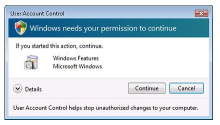
User account control (UAC) a new feature which was introduced in Microsoft windows vista has become more annoying feature. UAC in windows vista is way to protected windows operating system by preventing unauthorized changes to your system. However UAC in Windows 7 is less annoying and more friendlier now.
Windows 7 UAC has option to set level of alerts and notification hence virtually no setting to turnoff or disable UAC in windows 7.well actually the steps for disabling UAC in windows 7 is more or less similar to windows vista.
Thanks to My Digital Life, which has listed four ways to turnoff and disable UAC in windows 7. We are listing two methods from that list which are easier to follow.
Method 1: Disable and Turnoff UAC in Windows 7 from Control Panel
1. Access User Control Panel from Start Menu -> Control Panel -> User Accounts and Family Safety -> User Account
2. Click on
User Account Control settings link.
3. Move the Slider to Never Notify
4. Click OK to make the change effective
5. Reboot.
Method 2: Disable UAC with Registry Editor (Regedit) in Windows 7
1. Run Registry Editor (RegEdit) by typing regedit at command prompt or at startmenu->run
2. Locate following registry key:
HKEY_LOCAL_MACHINE\Software\Microsoft\Windows\CurrentVersion\Policies\System
3. Locate the following REG_DWORD value:
EnableLUA
4. Set the value of EnableLUA to 0.
Optional step to suppress UAC permission prompt dialog,
1. Locate the following REG_DWORD value:
ConsentPromptBehaviorAdmin
2. Set the value of ConsentPromptBehaviorAdmin to 0 (optional).
Now Exit from Registry Editor and Restart the computer.


11 thoughts on “How to Disable UAC / Turn Off UAC in Windows 7 Beta 1 Build 7000”
can we will be able to install our normal software like foxitreader neero and motherboard drivers etc on win 7.Do they really work on win 7 or the programs will officually release for win 7
Quick reply plz
This disables the notifications, but does not give Full Administrative power.
Thank you!
I had to do this to be able to access the Windows 7 admin shares from other PCs in the house.
rtm 7600
msconfig has a tool to adjust it
Hey there, great write-up. I loved that you included the registry method of disabling UAC. There is also another setting to allow to run only when not on the administrator account which is nice too.
I wrote up a similar article with a few pictures attached for those that learn from pictures, it’s at: http://www.groovypost.com/howto/microsoft/windows-7/disable-modify-uac-notification-in-windows-7/
hey man tried both the methods didn work for me yo
Please, might I offer some constructive criticism? If you are writing a little instruction manual for potentially millions of people to read, at least take the time to make sure it’s not absolutely riddled with spelling/grammar mistakes.
Anonymous Guest!
It is obvious the writer’s first language is not English. And yet they have taken the trouble to write this to help people. The article is still understandable, and a lot more literate than a lot of stuff online. Also among English speakers, are people who are dyslexic like myself. So I think it is petty to complain about spelling and grammar, unless it is an official publication. It is also cowardly to complain anonymously!
Its easily understood, Stop being picky, you understood it didn’t you and as previously stated its cowardly to complain as an unknown member….. I’m not a member so can’t sign in…
Anywayssss.. Thankyou for the article it was very helpful to me :)
http://www.useful4you.blogspot.com
Try this. My UAC was already set to Never.
Changed to Always – clicked OK
Changed back to Never – clicked OK and rebooted
Probably forced the change. Who knows?