
Windows 7 Themes and wallpapers are amazing as compared to Windows vista. Microsoft windows 7 has default 5 theme but Windows 7 beta 1 build 7000 onwards has several hidden & locked themes provided for regional countries such as Australia, Canada, Great Britain, United States and South Africa.
Since these hidden themes are installed along with your Windows 7 installation you can unlock/unhide these hidden Windows 7 Themes for regional contries. Below are three deferent methods to get Windows 7 hidden themes.
Screenshot of Default Windows 7 Themes
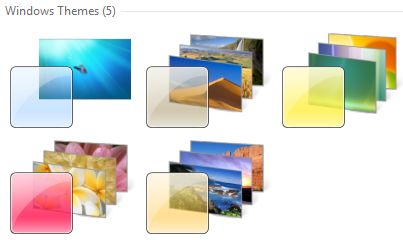
Method 1: Steps to Unlock & Unhide Windows 7 hidden locked Themes
1. Unhide the Windows 7 System and Protected Operating System files from Windows explorer -> Organize -> Folder and Search Options -> view tab
2. Navigate to C:\Windows\Globalization\MCT.
3. Open a MCT-(AU, CA, GB, US, or ZA) folder for the regional theme that you want.
NOTE: AU, CA and ZA regions all have the same themes though.
4. Open the Theme folder in the selected region folder.
5. Select the .theme file to use it.
NOTE: Once you select a .theme file, Windows 7 will save it so that you will be able to change or select this theme again from within the normal Personalization window location.
6. Hide the Windows 7 System and Protected Operating System files.
7. Enjoy your new regional themes!!
Method 2: Using windows 7 Search (Simplest Method)
1. Go to \Windows\winsxs Directory
2. Search for *.theme.
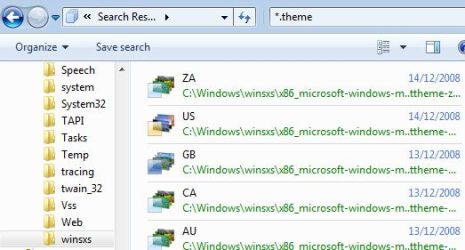
3. Double click themes with name in the format of XX to apply and save the theme.
Method 3: Registry Entry
1. Open notepad and copy past the following lines
Windows Registry Editor Version 5.00
[HKEY_CURRENT_USER\Software\Microsoft\Windows\CurrentVersion\Themes\InstalledThemes\MCT] “%windir%\\Globalization\\MCT\\MCT-AU\\Theme\\AU.theme”=””
“%windir%\\Globalization\\MCT\\MCT-CA\\Theme\\CA.theme”=””
“%windir%\\Globalization\\MCT\\MCT-GB\\Theme\\GB.theme”=””
“%windir%\\Globalization\\MCT\\MCT-US\\Theme\\US.theme”=””
“%windir%\\Globalization\\MCT\\MCT-ZA\\Theme\\ZA.theme”=”” [HKEY_CURRENT_USER\Software\Microsoft\Windows\CurrentVersion\Explorer\Wallpapers\KnownFolders\Windows Wallpapers\MergeFolders] “%windir%\\Globalization\\MCT\\MCT-AU\\Wallpaper”=””
“%windir%\\Globalization\\MCT\\MCT-CA\\Wallpaper”=””
“%windir%\\Globalization\\MCT\\MCT-GB\\Wallpaper”=””
“%windir%\\Globalization\\MCT\\MCT-US\\Wallpaper”=””
“%windir%\\Globalization\\MCT\\MCT-ZA\\Wallpaper”=””
2. Save file as allregional.reg on desktop.
3. Double click on allregional.reg to add above registry entry.
4. Now you can access all Windows 7 Hidden & Locked Themes via right clicking on desktop and personalize settings.
We have created allregional.reg file for you, Download allregional.reg and run it on your machine and access hidden Windows 7 Themes instantly.
Screenshot of Unlocked – Unhide Windows 7 Hidden Themes
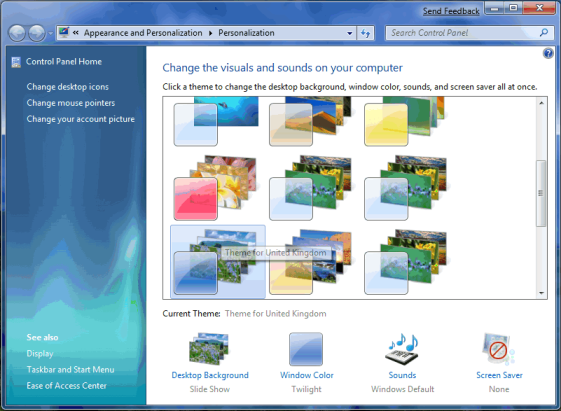
source:My Digital Life


11 thoughts on “Unlock & Unhide Windows 7 Hidden Themes for Regional Countries”
Using your method 2, you dont need to do that notepad/regisry stuff
just do the search, then you will see them, just double click them and they will then be available along with all the others when you click personalize
i’m guessing you just get english speaking countries because i have english windows
does anyone know if there are other countries and how to get them?
worst procedureeeee. waste
dude chk this out ..its got cooler win 7 tricks!!!…
http://systemhacks.blogspot.com/
i just have the german one and can´t finde any other country…
thanks found them and they are great.
Once I’m able to reveal them, is it possible to delete them? Or are they like the Aero theme? Thanks in advance.. =)