Windows offers a convenient computer-locking functionality that many PC owners make use of. But how can we determine who tried to unlock our computer while we were away? That question is answered by an app called ‘Lockscreen Pro.’
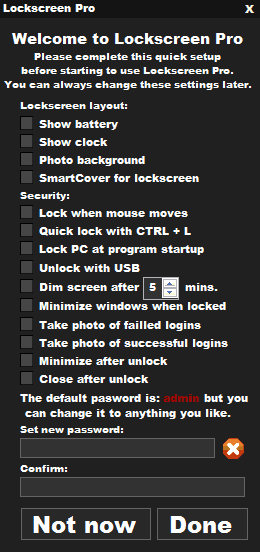
Lockscreen Pro is an excellent piece of freeware that comes as a desktop application for computer which are running the Windows OS. The function of the application is to let computer owners easily lock their systems with a password. The lock screen can be made to show the current battery status (in case of laptops), the time, and optionally a photo background. The app even lets webcam-equipped systems to take a snapshot each time somebody unsuccessfully tries to unlock your computer.
To begin using the app, you must first download and unzip its setup archive which is sized at only 3.5 MB. To run the app, you need only open the extracted EXE file – installation is not required. A bunch of settings will open up that ask you to customize your lockscreen (see screenshot above).
In this settings window, you can choose what appears on your lock screen. For laptop owners, it would be best to select the battery and clock options. These options will present a lock screen like in the image below:
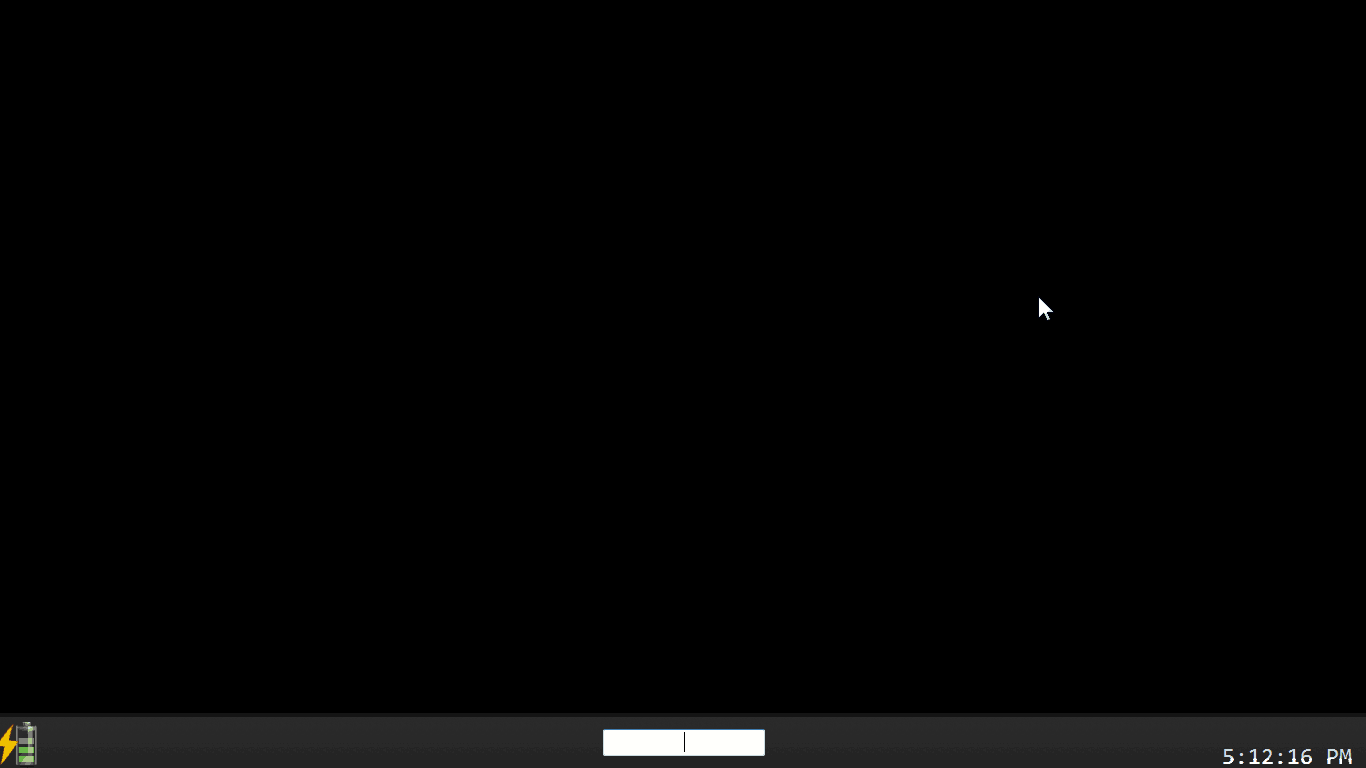
You can see that there is not much to check out. The bottom left corner shows the battery status, the center is where you enter the password, and the current time is shown in the bottom right in the 12 hour clock format. If you want the lock screen to be a bit more visually appealing, you can go with the photo background option. Through this option, you can either specify a custom lock screen background or have the app provide one to you. The following screenshot shows my lock screen with the photo background option enabled.
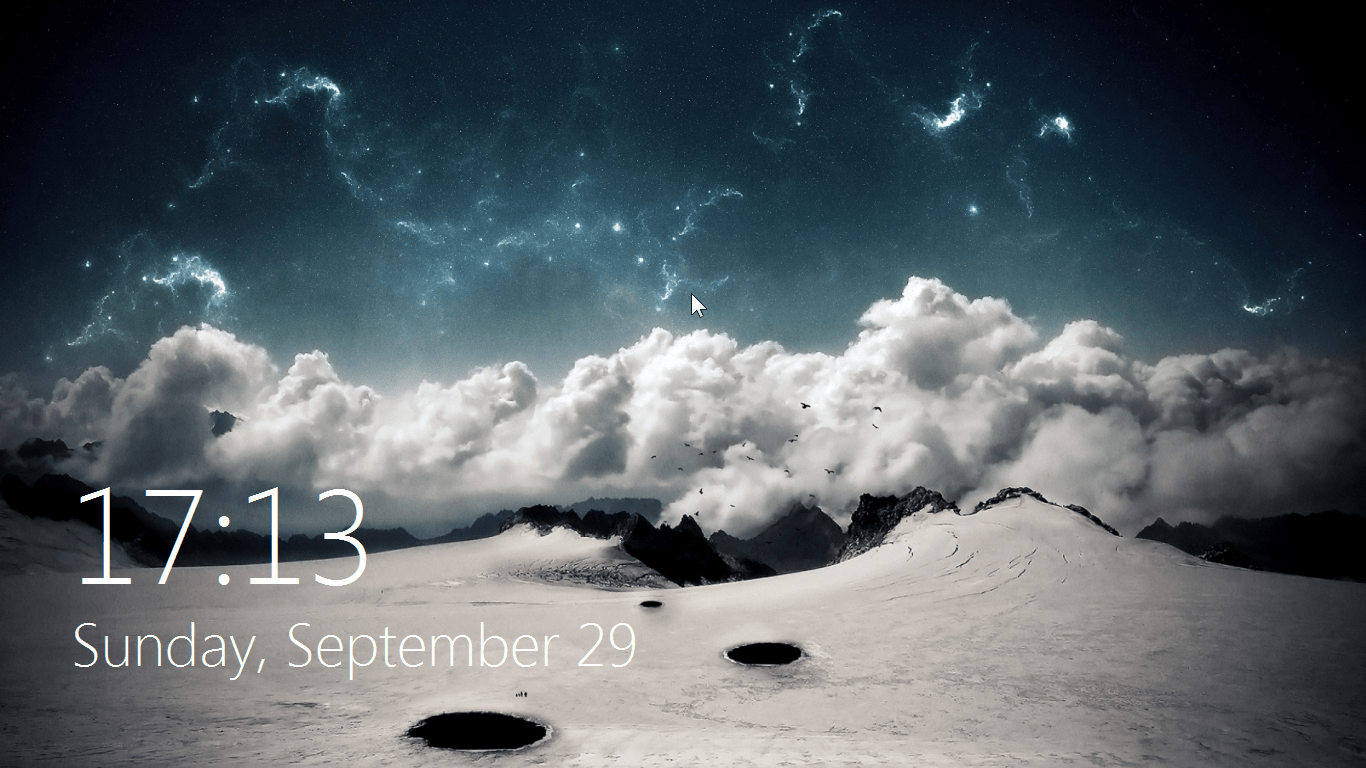
With your preferences selected from the app’s main window, you can open the app to quickly lock the computer. Alternatively you can check out the photos which the app has taken on each unsuccessful login attempt.
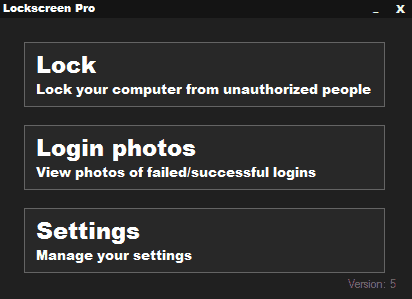
Each unsuccessful unlocking attempt is present in the left most pane with its day, date, and time. Clicking on an entry displays the snapshot that was taken by the webcam at that particular time.
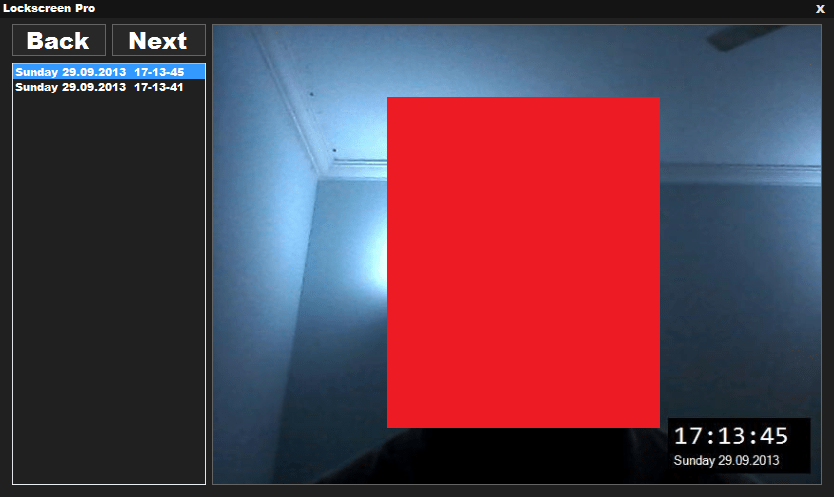
In this simple way, not only are you able to securely lock your computer, but you are also able to find out who was trying to get access to your PC while you were away.
You can get Lockscreen Pro by clicking over here.


1 thought on “Take a Snapshot of People Trying to Unlock your PC with ‘Lockscreen Pro’”
Be warned that trying to find answers or support for this program is incredibly frustrating, and it gives an error message when it tries to take a picture because it does not work right on its own, AND DOES NOT COME WITH AN INSTRUCTIONAL TEXT FILE. It works at locking the screen, but Alt + Tab or anything similar is enough to defeat it.