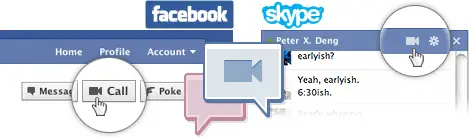
Finally yesterday Facebook unveiled video calling feature for its users. Facebook video calling is powered by Skype and supports one to one calling right from facebook inside your browser. No need of downloading any desktop app for that, however you do need to download Facebook video chat browser plugin to activate Facebook video calling.
Facebook Video calling supports Firefox, Chrome, Safari and Internet Explorer on all three major operating systems, Windows, Mac & Linux except latest Mac OS Lion developer build which is seeded to registered developers of Apple Mac program. Unfortunately Facebook Video calling is blocked on Mac OS X Lion browsers.
But well there is way to get Facebook video calling working on Lion OS browser. Thanks to besttechie.net for finding this trick. Follow below steps to activate Facebook video calling on Lion OS.
How to Activate & Setup Facebook Video Calling on Mac OS Lion
On Safari
1. Go to System preferences under Safari advanced tab & enable the developer menu. A new menu option on the menu bar labeled “Develop” will appear.
2. Now click on Developer menu and access User Agent settings & change to either of the following Safari 5.1 (Mac), 5.0.1 (Mac), or Firefox 4.0.1 (Mac)
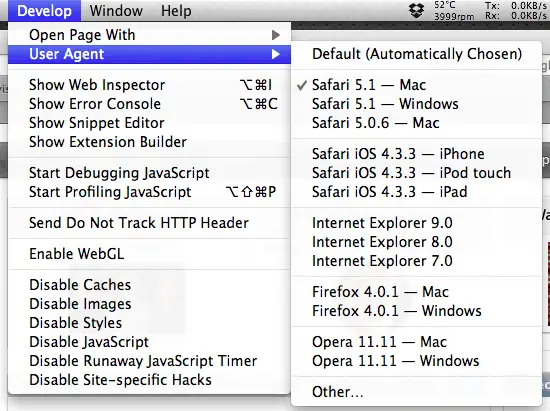
On Google Chrome
1. Run following command on terminal
open /Applications/Google\ Chrome.app –args -user-agent=”Mozilla/5.0 (Macintosh; U; Intel Mac OS X 10_6_8; en-us) AppleWebKit/525.19 (KHTML, like Gecko) Version/3.2.1 Safari/525.19?
On Firefox
1. Download & Install User Agent Switcher extension.
2. Now Navigate to Tools -> Internet Explorer 8 -> Internet Explorer and select “Internet Explorer 8” as user agent string.
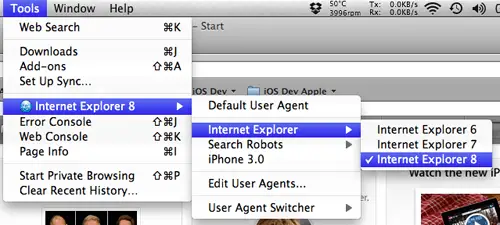 That’s it now access facebook.com/videocalling and click on get started and enjoy Facebook video calling on Mac OS X Lion.
That’s it now access facebook.com/videocalling and click on get started and enjoy Facebook video calling on Mac OS X Lion.
via 9to5Mac

