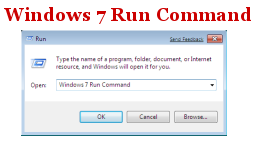
Windows 7 has lots of new goodies and several feature has been replace or rename in windows 7 like Quick launch Bar and Windows DreamScene. Traditional RUN command of Windows XP and Windows Vista has been replaced with renewed Windows 7 Search bar.
Windows 7 Search bar is little slower as compared to Traditional Run command which allows us to run any command, exe right form start menu due the fact that Windows 7 Search bar searches for all files, folders & executables. But you can get back Run command in windows 7. Here is guide to get back Run command in Windows 7 Start menu.
How to Enable Run Command in Windows 7 Start Menu
1. Right Click on Windows 7 Start Menu and select Properties
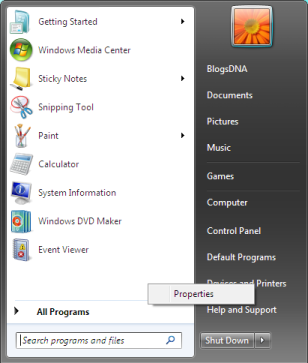
2. Click on Customize under Start Menu tab
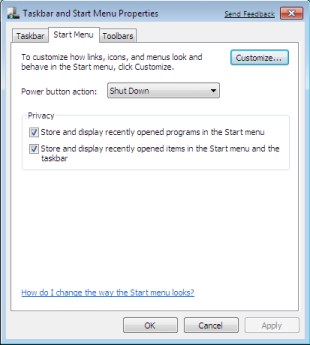
3. Scroll down and locate Run Command checkbox
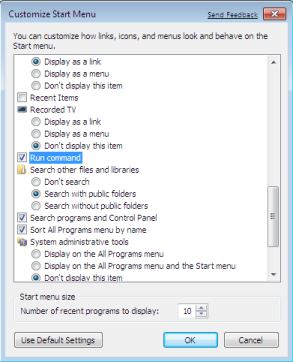
4. Check “Run Command” option to enable Run command in your Start Menu, click Ok and Apply and save settings.
That’s it, Now check your start menu and you should see Run Command
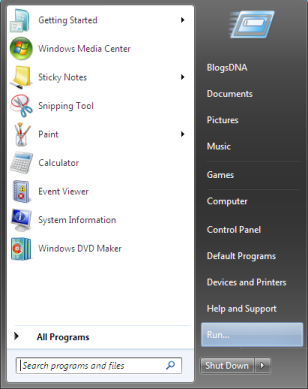
Source:Nirmaltv


39 thoughts on “How to Enable Run Command in Windows 7 Start Menu”
This shows how to bring up a run dialog, but what about programs that used to use run.exe to launch? For example, Cygwin-X brings up a bunch of DOS windows while try to set up an xterm. They all fail, so Cygwin stops running.
How about usinq the Windows key+”R”?
Awesome! Thank you very much.
but it is not showing there also…..
That works (Windows-R) but if you have to issue a Run Command as Administrator, you’ll need the shortcut instead.
So thanks! :D
An easier way to do it: Windows Key + R, and then…
cmd /c “taskkill /f /im explorer.exe && del %AppData%..LocalIconCache.db /a && explorer.exe”
The run window appears and then immediately vanishes. Why doesn’t it stay opened?
Just press the “WINDOWS KEY” & “R” more efficient. .
Great, just what I needed!
thanks buddy it worked
Needed the function for the first time and it wasn’t there! Thanks for the clear directions.
Needed the function for the first time and it wasn’t there! Thanks for the clear directions.
THANK YOU so much for taking the time to provide the installing Run command. You ROCK!
very helpful thank you
hello
Thanx!!
yeah, its much easier))
cheers, hate the command missing, got it running again with yours and another article
http://www.techieshelp.com/run-command-windows-7/
I am having the same problem. If you got your fixed could you please tell me how to fix mine? I am sooo frustrated. Thank you so much.
Thx why does MSFT muck around with something that was always there?
Great. That worked thank you!
how to run old version programs in windows 7
I am using windows 7 with 32 bit
I Installed java 1.6 and oracle 10g in system
But I am unable to run jdbc programs
when i am trying to run these programs the system displays jdbc drivers not installed
plz send information about execution of these programs
I had followed the above steps but it doesn’t helped me in anyway. Is there any other way.
When I want to run an application, this pops out : “This Microsoft Windows operating system is not supported by the application”.
How do I go about to get the support?
It is true that this pins the Run function to the Menu, but some Run functions flash on the screen so fast that you cannot read them. For example, when I ping a URL the ping response flashes so fast that I cannot read the ping results. I’ve tried adding “ping URL -w 100” but this does not help.
My question is how do you make the ping results display an appropriate amout of time?
IF any one have a problem just call me ibrahim prod facebook
Not even close to the right forum for this question. Check your classpath…
Very nice, thank you very much, do you know how to unblock windows live?
this is a fabulous and so good for window 7
thanks it easy to follow
thanks
????? ????? ??? ???????? ?? ??? ??????
still dont got the run button
how do i enable right click, the run program is deleted
thank you for help
use the command prompt… so:
Run…
cmd
ping URL…
thanks