There is no question that Windows is hugely inspired by Apple Mac or we can say Mac OS is the only reason for Windows existence. But, that doesn’t mean Windows inherited all the features of Mac, there are been times when Mac too had cue taken from new Windows features. In all its good thing for both, Windows and Mac users as they can continue to get new features that’s missing.
Table of Contents
What is Dynamic Desktop Feature
The Mac OS Mojave, fifteenth major mac os release comes with plenty of new features that Windows users might envy about. One such feature is a dynamic desktop. As the name suggests, this feature lets you cycle through different wallpapers throughout the day. Which doesn’t sound as exciting but what if we say, Mojave Desert theme, which shifts through 16 different images of the same desert taken at different time of the day. That means you get to enjoy the glimpse of sunset and sunrise of your local time in the form of desktop wallpapers.
WinDynamicDesktop
Gladly someone has already ported Mojave dynamic desktop feature for Windows 10. WinDynamicDesktop is small .net based utility also available on Windows Store, which allows you to cycle through desktop wallpaper depending on the time of the day. The best part is, you do not have to be depended on bundled Mojave themes, you can create your own themes too using this guide or download community created themes from here.
WinDynamicDesktop works well even on Windows 7 and vista, however you will have to install the latest version of .net framework.
How to Get Dynamic Desktop on Windows 10
- Download WinDynamicDesktop for Windows 10 or search for WinDynamicDesktop on Microsoft Store for Windows and click on Get button.
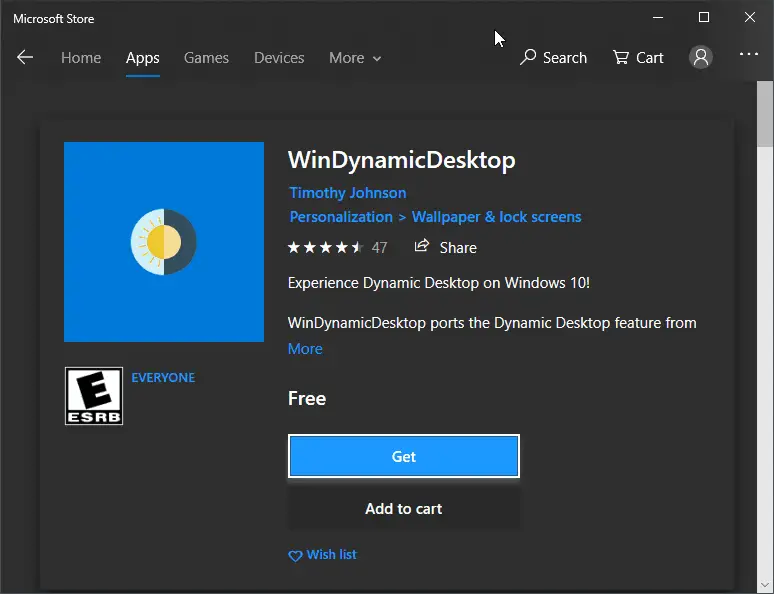
- Once you finish installing, search for WinDynamicDesktop at Cortana search and click to open and run.
- At first run, WinDynamicDesktop will start downloading images along with that a prompt to setup your local timezone will be displayed.
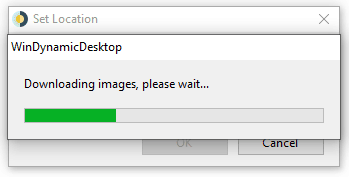
- You can either set enter your location or use Windows location service, which case you have to allow WinDynamicDesktop to access location from the settings.
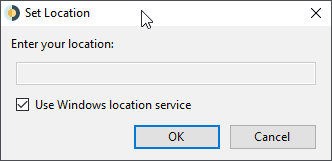
- On the next screen you have options to select the desired theme as well as option to enable dark mode (version 1809).
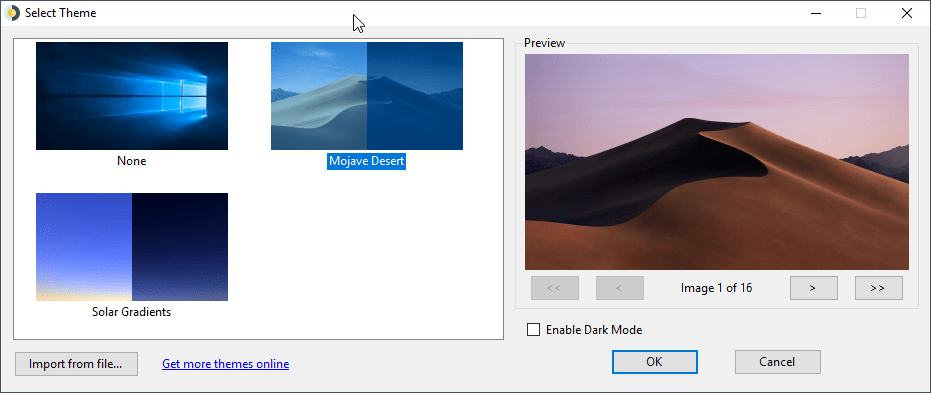
That’s it, your desktop wallpaper will automatically change depending on the time of the day. You can access the settings menu via WinDynamicDesktop system tray icon. The menu offers an option to refresh wallpaper or change location. You can also change the auto start option or perform the check for updates.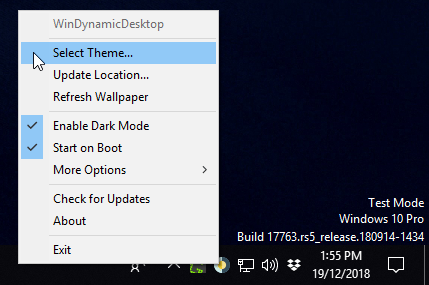
You can also make the Windows 10 theme to change according to background wallpaper and that option available from the “More Options” section of the system tray menu.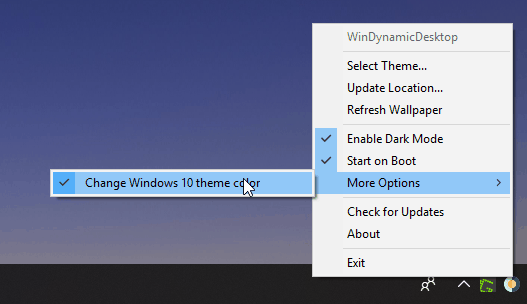
The only issue with WinDynamicDesktop is you cannot change lockscreen background as the Windows APIs aren’t reliable to have this feature.
By using Get more themes online link you can download community created themes if you don’t like the pre-bundled Mojave theme.

