Look on your network and you’ll see that your computer has been assigned a name. it may be a name that you have chosen, but it is equally likely to be a name chosen by the company that produced the computer. You may want to change the name to something more personal, or it may even be the case that you have two computer with the same name.
In Windows 8.1, there are a couple of ways in which you can rename your computer — one can be accessed through the Control Panel, while the other is accessible through the modern interface.
To change the computer name via the Control Panel, press the Windows key and C to call up the Charms bar and then click Settings followed by Control Panel. Locate the System icon and click it.
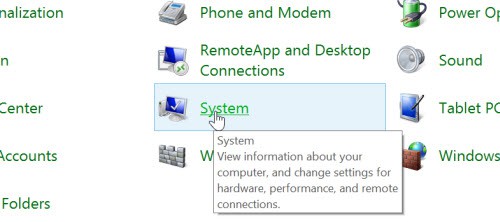
Click the Change settings link to the right hand side of the window and then click the Change button. You can then enter the name you would like to use in the Computer name field before clicking OK.
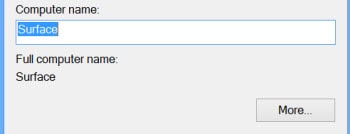
If you would prefer to change the name of your computer through Windows 8.1’s modern interface start off in the same way. Press the Windows key and C at the same time to call up the Charms bar and then click Settings followed by Change PC settings.
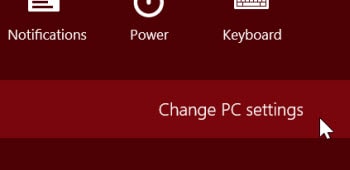
Click the PC info link to the left hand side of the screen and then click Rename to the right.
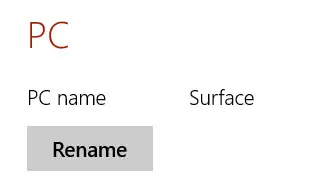
Enter the name you would like to use and click Save.
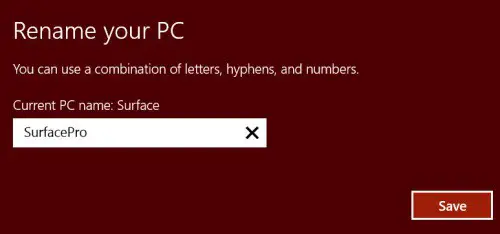
Just remember that the name of your computer cannot contain any spaces.

